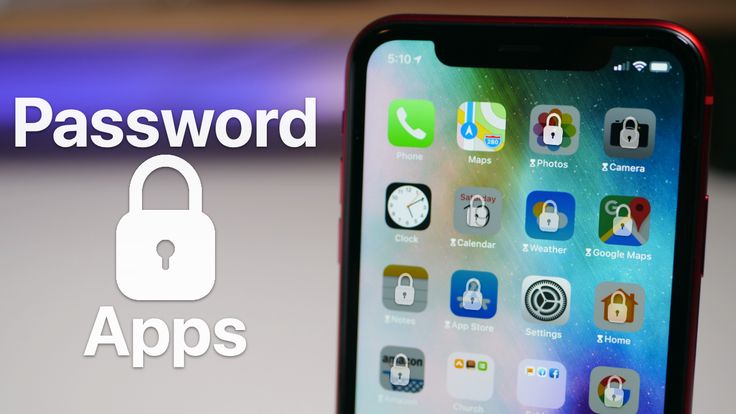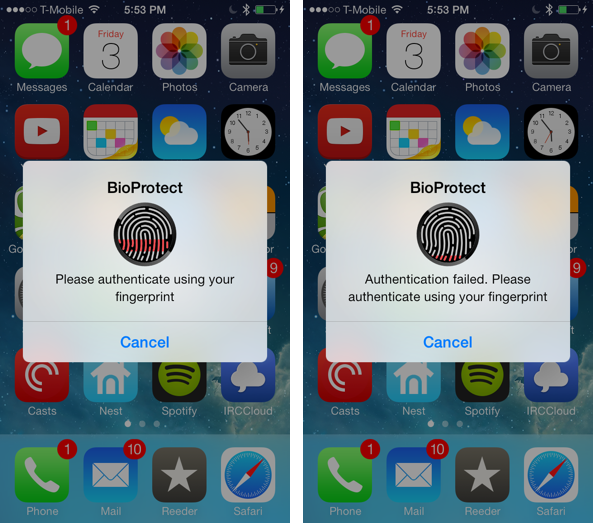iPhones are among the most selling smartphones in the market. While they are famous for their cameras and performance, they lack some basic features that are considered very important from an Android point of view.
The app lock feature has been with Android for ages but hasn’t made its appearance in iPhones yet. Fortunately, there are a few methods through which we can lock apps on iPhone, and this post is all about that. Here, I am going to share how to lock apps on iPhones with and without using a third-party application. So, let’s get started.
How to Lock Apps on iPhone?
Since the release of iOS 12, iPhone users can lock first-party apps using Screen Time. A first-party app refers to all those apps that are developed by Apple itself, like Safari.
Method 1: Lock First-Party Apps on iOS
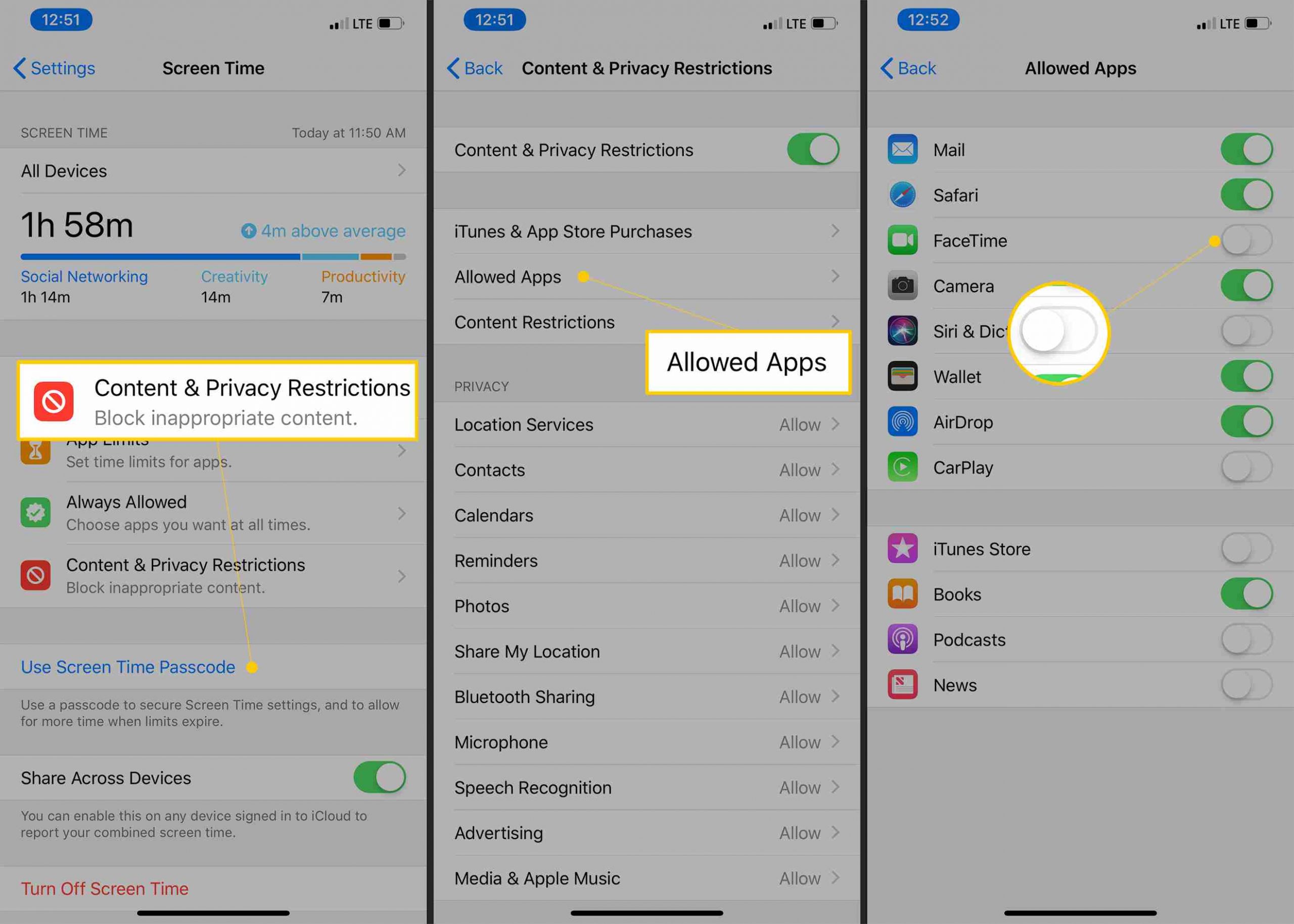
So, here’s how to lock first-party apps on iPhone.
- Go to Settings and then Screen Time.
- In Screen Time, go to Content & Privacy Restriction, and then click on Allowed Apps
- Lastly, toggle off all those apps that you barely use.
- Now, just go to your home screen to save the settings.
Method 2: Lock Apps Via Screen Limit
Screen Limit was introduced to the iPhone in the iOS 12 update, and you can use it to lock apps. Here’s what you need to do.
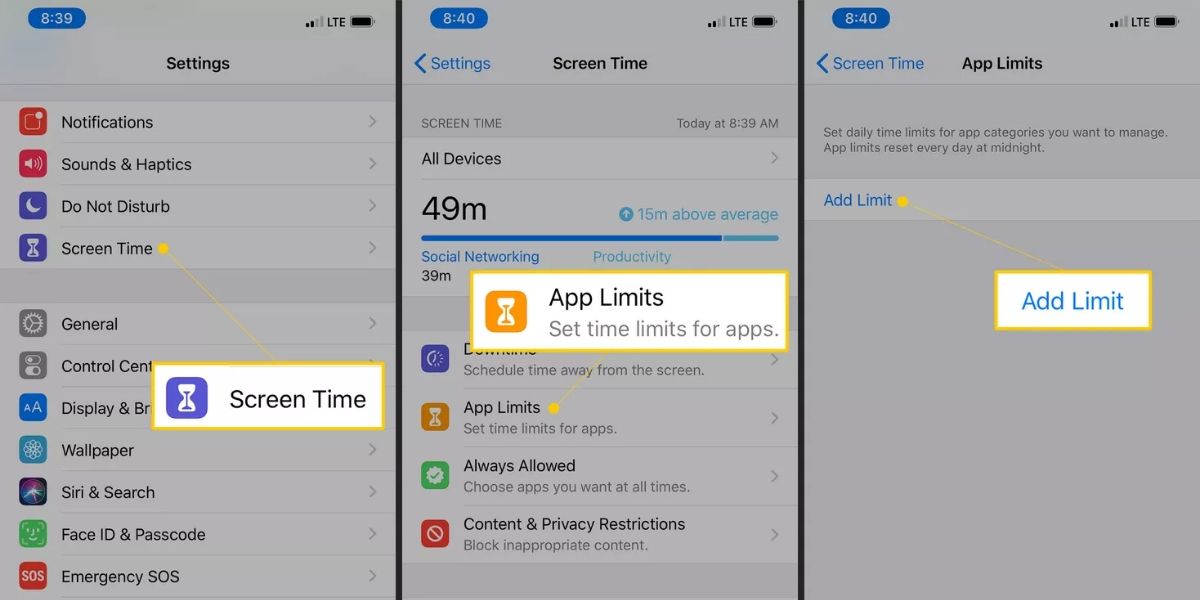
- Open Screen Time option present in the Settings
- Click on App Limits option and then click on Add Limit.
- Here, we will have the list of all the applications installed on my device. Select all those applications whose access you want to restrict.
- Each app can be restricted only to some certain categories.
- Not choose the time limit for the restriction to get activated. You can even customize the days on which the app will be restricted from certain categories.
The selected app will automatically get locked on the predefined time limit. However, you always increase the time limit by clicking on “Ask for more time”. For doing so you will have to enter your passcode, disable the current time limit and set a new one.
Method 3: Lock App on iOS Using Guided Access
Locking an app on iOS devices via guided access is the best way to protect your device from unauthorized access. So, here’s what you need to do to lock the app on iOS using guided access.
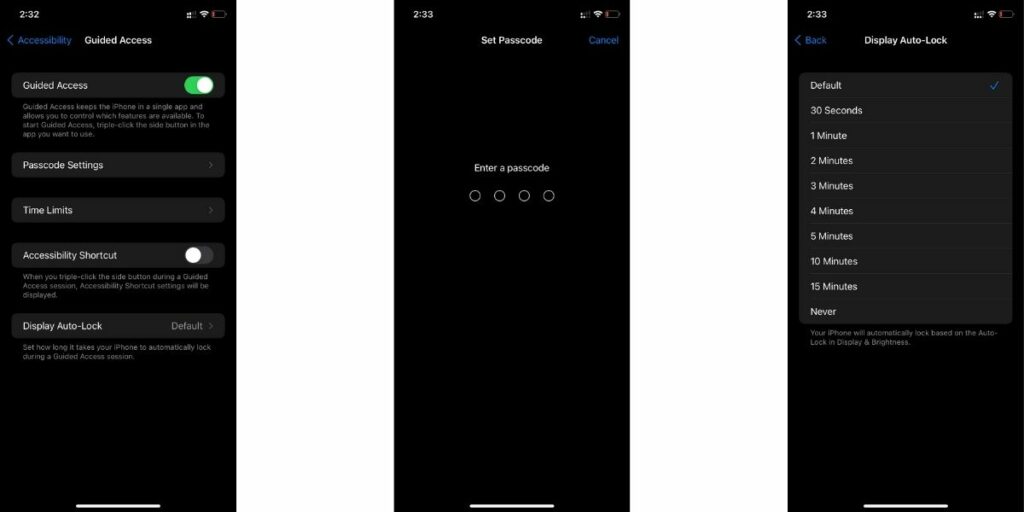
- Go to the Accessibility option present in the Settings
- Now click on Guided Access and tap on the toggle to enable it.
- Now set the Guided Access Passcode by going to the Passcode setting.
You can turn on Guided Access just by triple-pressing the power button. This feature will make sure that your device gets locked to a single app. This feature is proving to be beneficial when you are giving your phone to someone else, and you want him to just use a particular app. You can triple press the power button again to turn off the Guided Access.
How to Lock Apps on iPhone Using Third-Party Apps?
If you own a jailbroken iOS device then you can easily use third-party applications to lock apps. There isn’t any official application present on App Store to lock apps on iOS devices. That’s why, you can only use third-party applications like BioProtect, Locktopus, and AppLocker on a jailbroken device.
So, this was all about how to lock the app on iPhone? For any suggestions and doubts regarding the post feel free to use the comment section. Till then, keep visiting TheTealMango for more such tech and gaming guides.