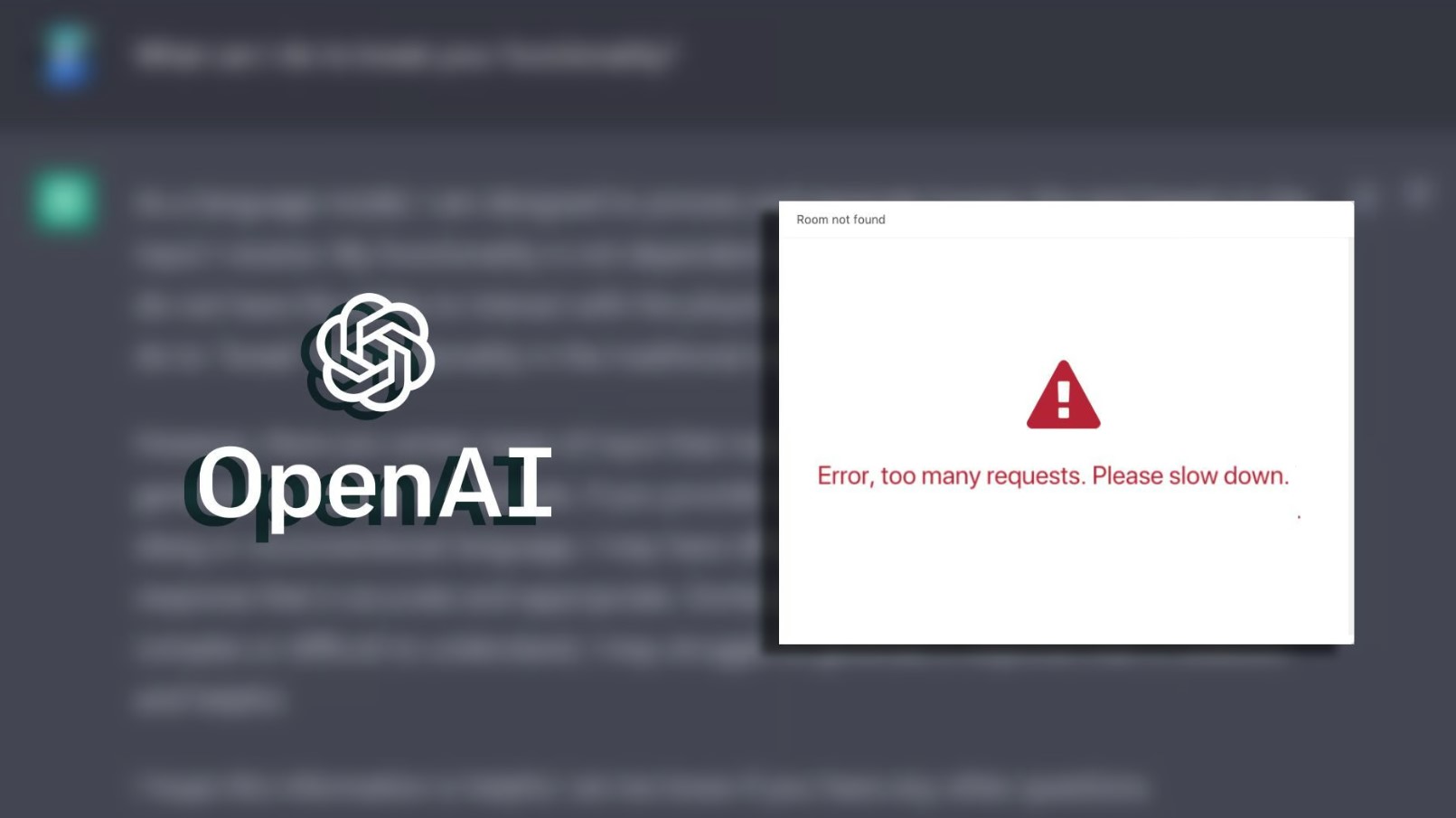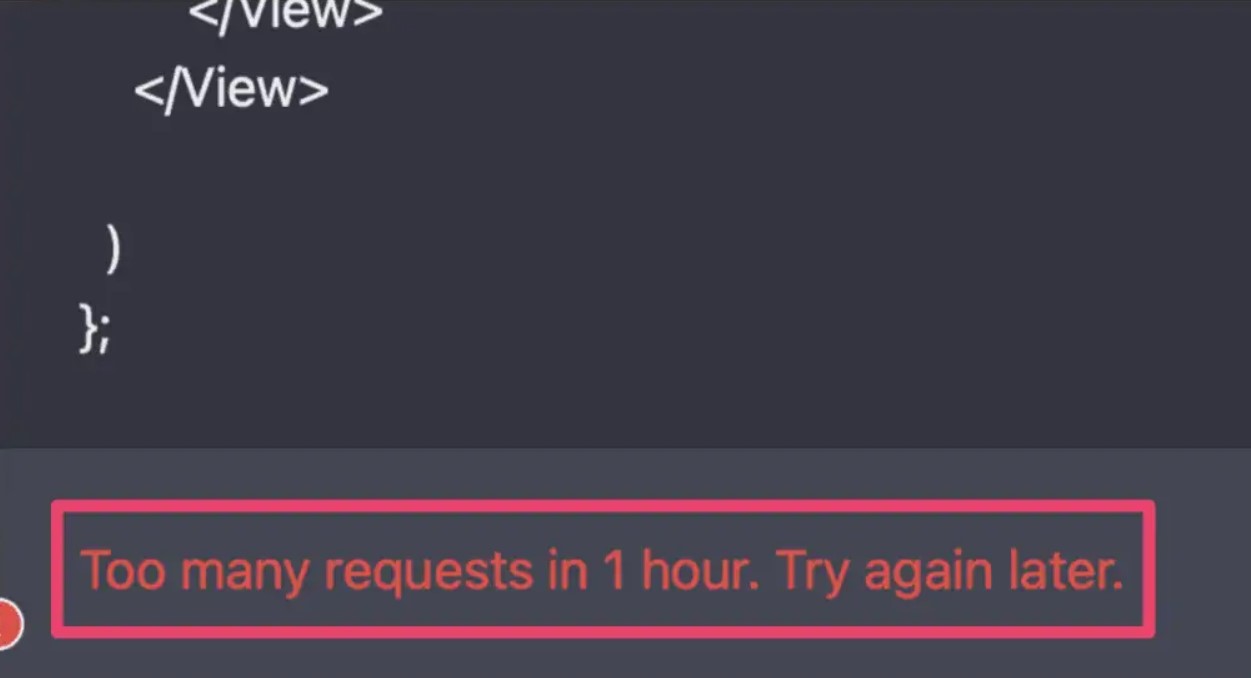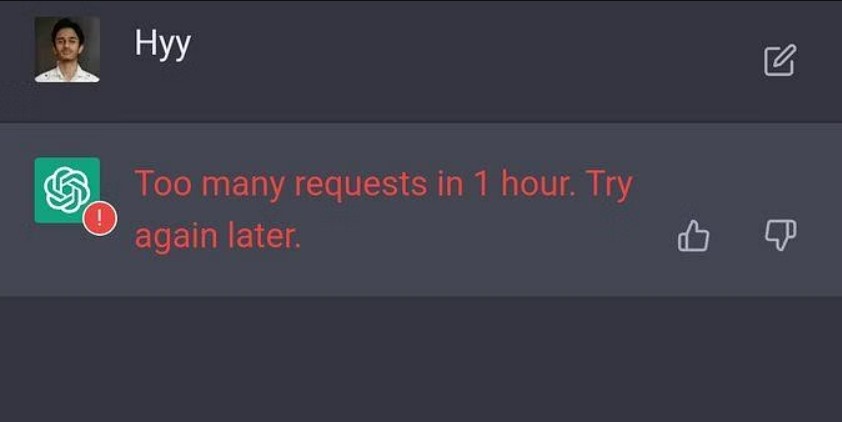OpenAI’s ChatGPT has taken the world by storm with its AI-generated answers to all kinds of questions. The platform has proven to be a one-stop solution for all small or big quarries entered by a user.
However, there are still some issues with the AI chatbot, including network errors and sometimes coming up with wrong answers. One problem that numerous users are facing while using the tool is the ‘Too Many Requests’ error. So what is the error, and how to fix it? Read on to find out.
What is the ‘Too Many Requests’ Error on ChatGPT?
The ‘Too Many Requests’ issue reportedly arises when a user tries to make more quarries than the number allowed in an hour. ChatGPT, which was launched back in November 2022, uses advanced machine learning techniques to answer the quarries; however, the questions it can handle in a particular period are still limited, hence the problem of too many requests.
How to Fix the ‘Too Many Requests’ Error on ChatGPT?
There are a number of ways to fix the issue. Here is a list of all the possible solutions to the problems.
Waiting a Bit: The easiest way to avoid the issue is to not send all your quarries all at once. You have to wait till the server allows you to use the feature again. The number of quarries is limited so that the website is not overloaded.
Refresh the Page: Sometimes refreshing the page can also help in curbing the issue. When you see the error message, reload the page, and it will possibly allow you to make quarries again.
Set Frequency of Quarries: The best way to dodge the problem is to keep the queries simple and to set a frequency so as not to burden the servers.
Begin a New Chat: If the issue still persists, you can always start a new chat. To open a new chat, go to chat.openai.com/chat and select ‘New Chat’ from the menu. You can also simply refresh the page and click on ‘New Chat.’
Check the Server: Sometimes, the servers of the website are down, causing too many requests error. So always check the server status to see if they are working fine. Go to status.openai.com; if the bar shows green, it means servers are alright. On the other hand, a red or orange bar means the servers are temporarily down.
Log in Again: The error can also arise from the browser cache and cookies. In this case, just log out of the platform and log in again.
Clear Browser Cache: You can also try to clear the browser cache if the issue persists. Go to your browser settings and clear the cache from there.
Create a New Account: Another option is to create a new account. For that, log out of your existing account and click Sign Up on the landing page. Use a different email id than the one that already exists.
Use Different Browsers: If the problem keeps occurring, try to open the website on a different browser. The platform works fine with Google Chrome, Mozilla Firefox, Microsoft Edge, and Safari.
For more news and updates, keep watching this space.