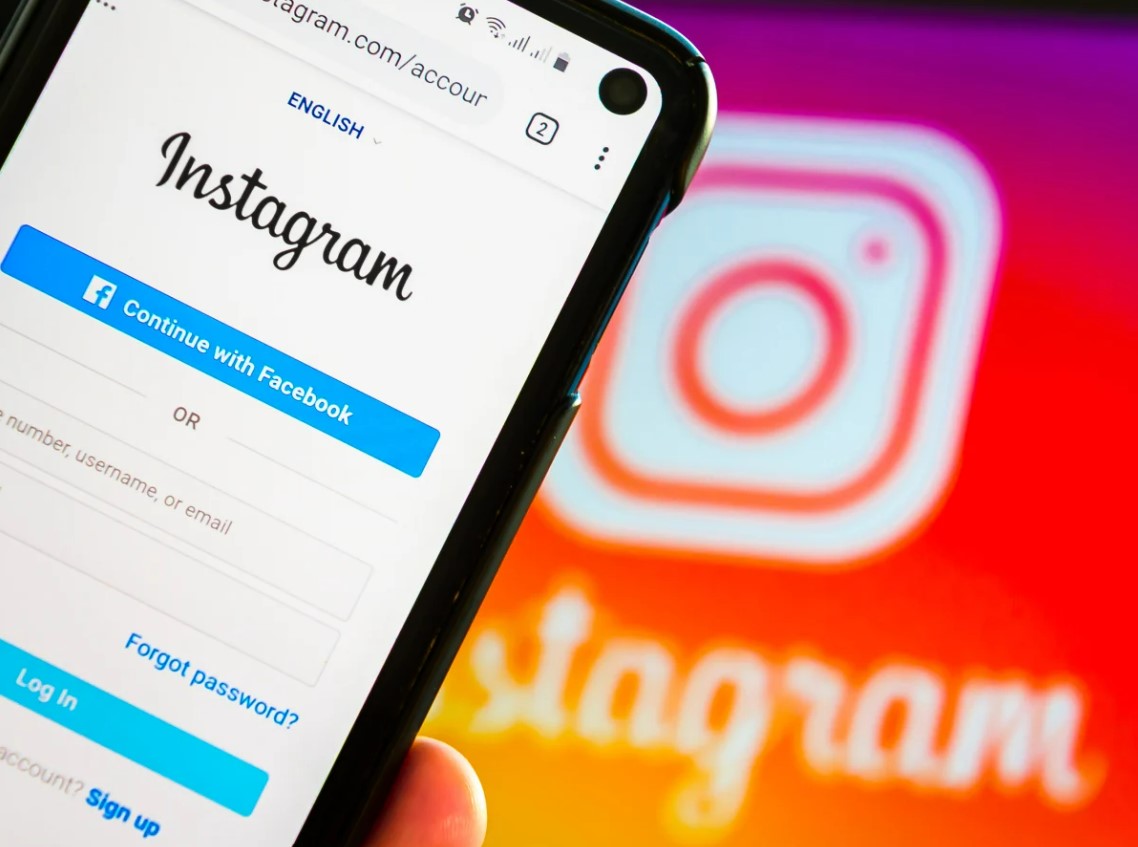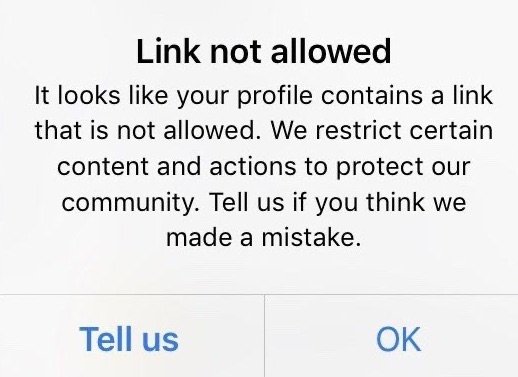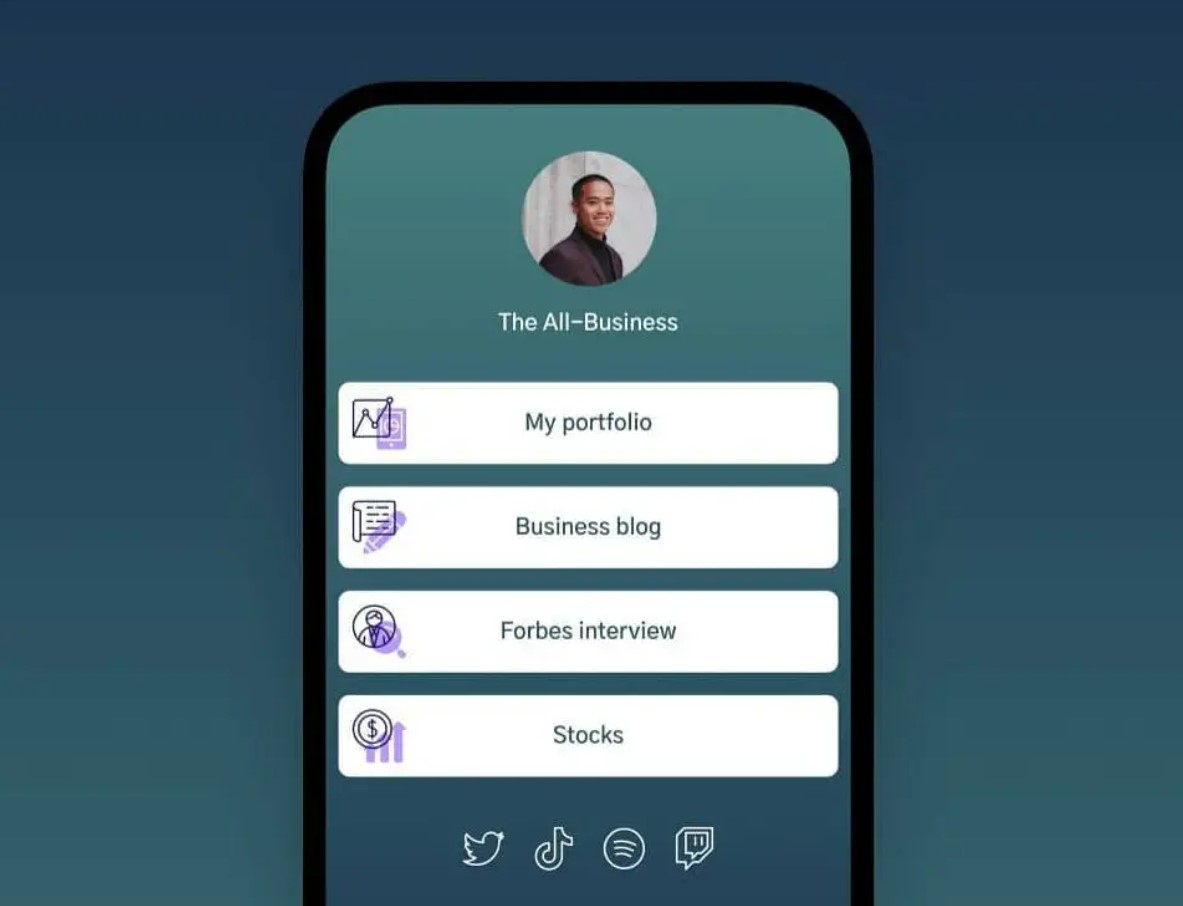Linktree has become a fairly popular feature for internet users, who use the tool to put all of their social media links in one place. The feature is particularly famous among Instagram users as it lets them connect with their followers, clients and website visitors smoothly.
However, in the last few days, a number of people have reported that they are not able to add a Linktree link to their Instagram bios. The link is either not working or showing some error message. If you too are facing similar issues, here are some steps you can follow to solve the problem.
Linktree Tool Not Working for Instagram Users
Multiple Instagram users have pointed out that the Linktree feature in their bios is not working. A warning message is being displayed that shows the link contains dangerous information or violates community norms, or is blocked or not permitted.
“Hey @Linktree_, the link in bio is not working for me and lots of other folks. What’s going on? Can you troubleshoot this? Can I do anything?” asked a user, and another wrote, “@Meta why are Linktree links not working from Instagram bios?”
A user also posted, “Anyone else having trouble clicking on someone’s Linktree on Instagram? I’ve been trying since yesterday but it keeps rerouting me back to the app,” and a fourth one wrote, “Does linktree/beacons no longer work in Instagram? did I miss something?”
How to Fix the Linktree Not Working Issue?
Instagram or Lintree have not yet addressed the problem and have not given any possible solutions to the issue. However, there are still a number of things you can try to get rid of the problem. Firstly, Instagram does not let you add links to your bio if there has been a recent update in your profile, for instance, your name or other information.
So if that is the case, you have to wait for a few days till the platform lets you use the tool again. Additionally, Instagram does not let you put shortened URLs, and linkt.ree is a short domain for linktree.com. So make sure that you add the full linktree.com URL to your profile, which may avoid the issue.
Also, updating the app can help in resolving the error. In case there is a bug, a new update is released to fix the error. You can also try to clear your Instagram cache. Logging out and logging back in can probably make the link work again as well.
How to Add Linktree Link to Your Instagram Profile?
To correctly add the link to your profile, make sure that you follow the following steps:
- Visit the official website of Linktree.
- Create an account on the platform and choose a plan that suits you.
- You will then be directed to the Admin Page, where you can add all the links that you wish to display.
- A URL will be created for you, which you can copy.
- Open your Instagram profile.
- Click the Edit button at the top of the screen and go to your Bio.
- Paste the Linktree URL in your Bio.
- Click on Done, and the link will be added to your profile.
For more news and updates, keep watching this space.