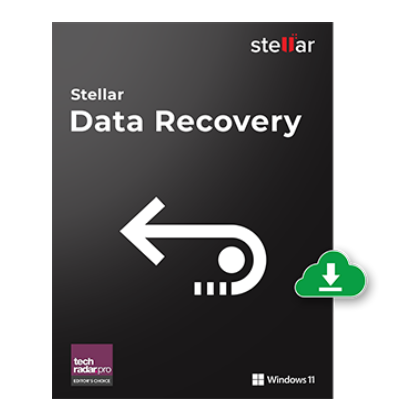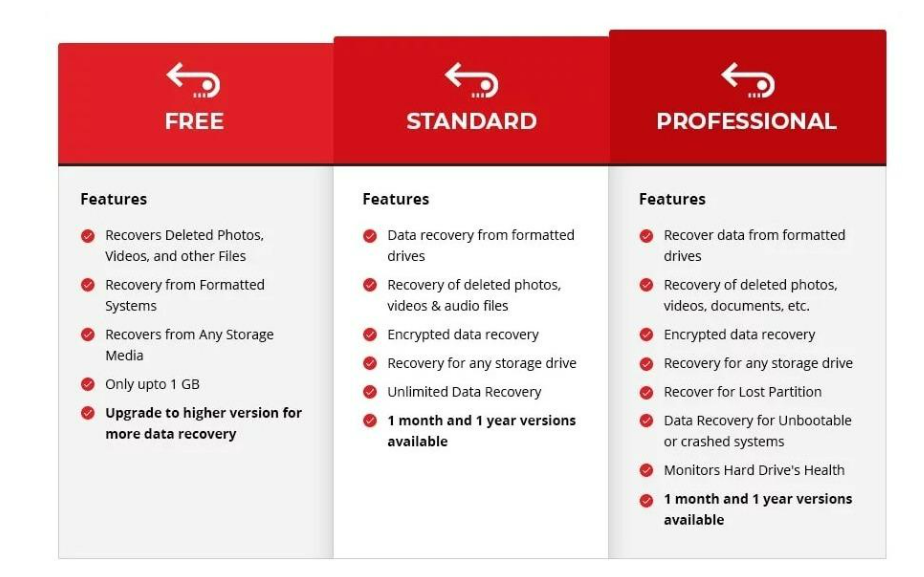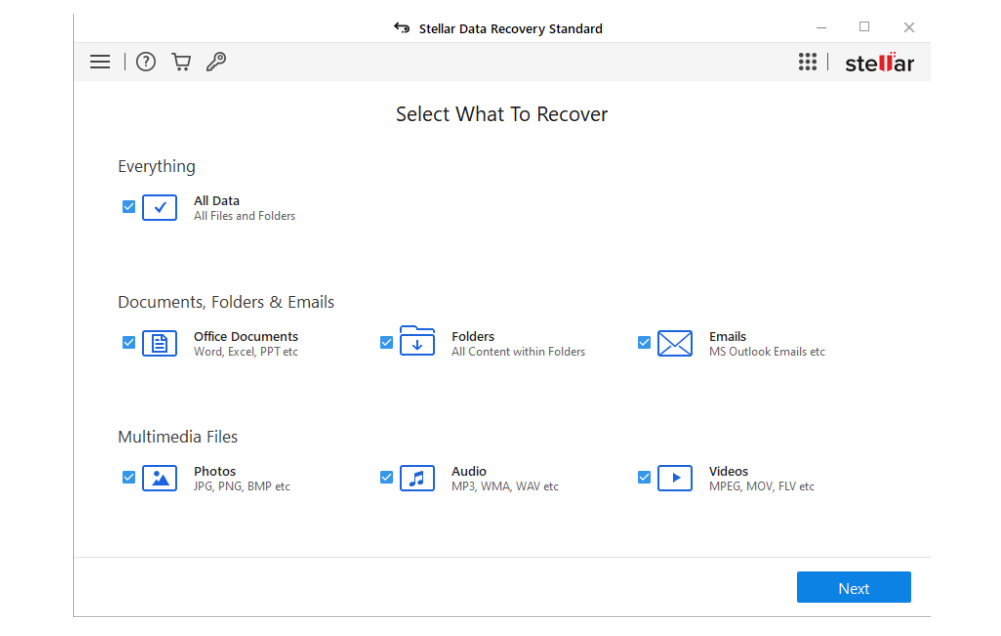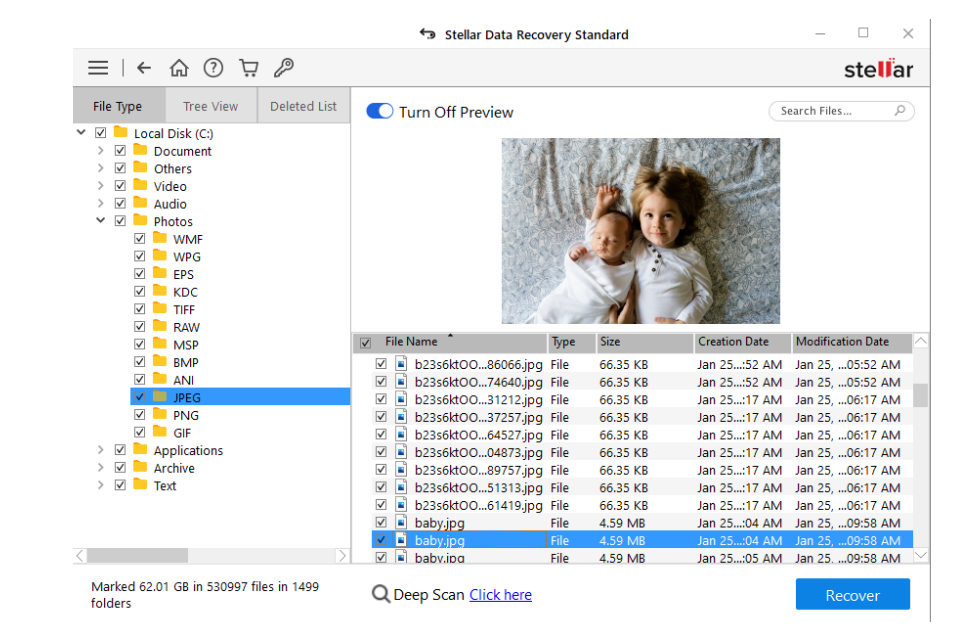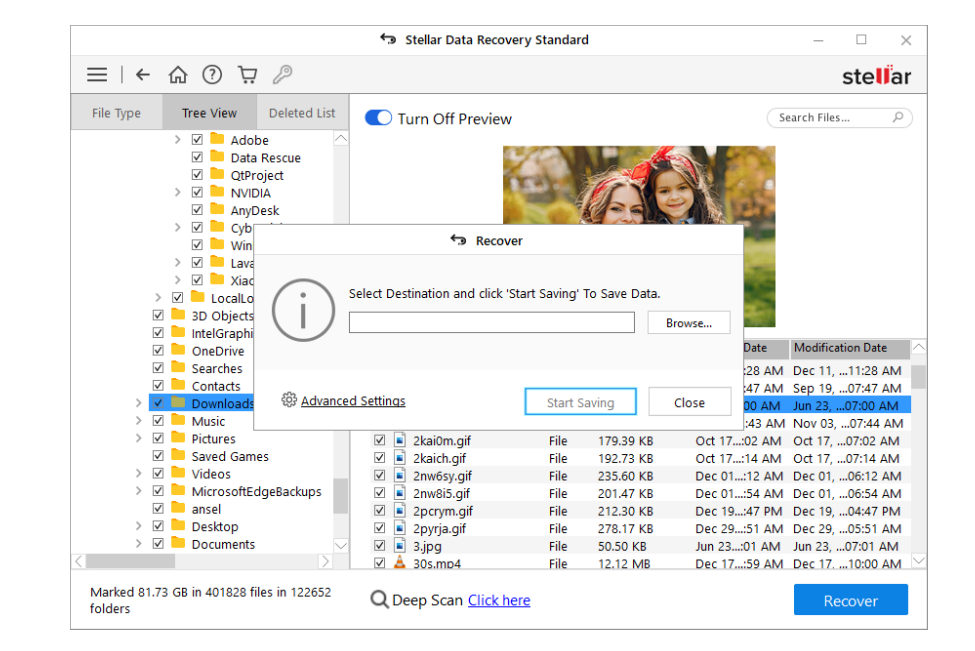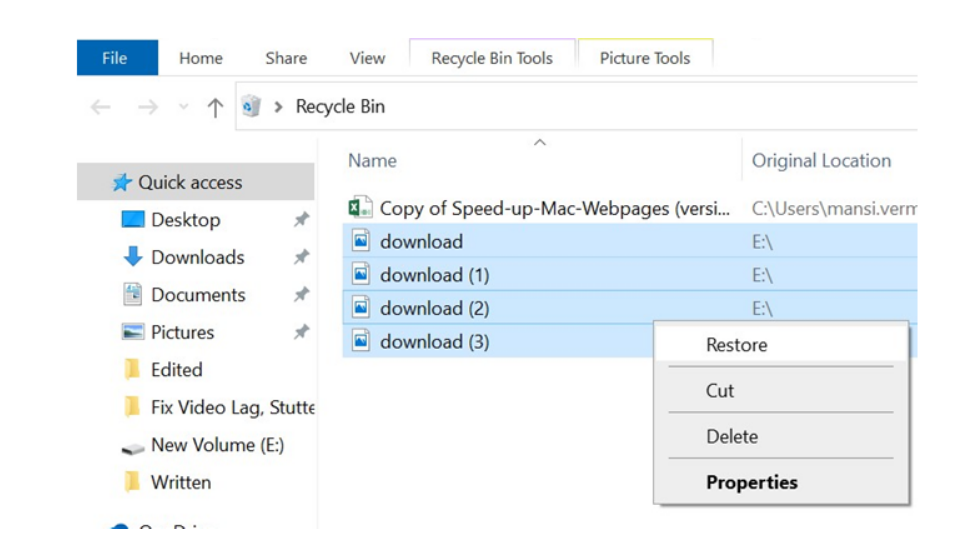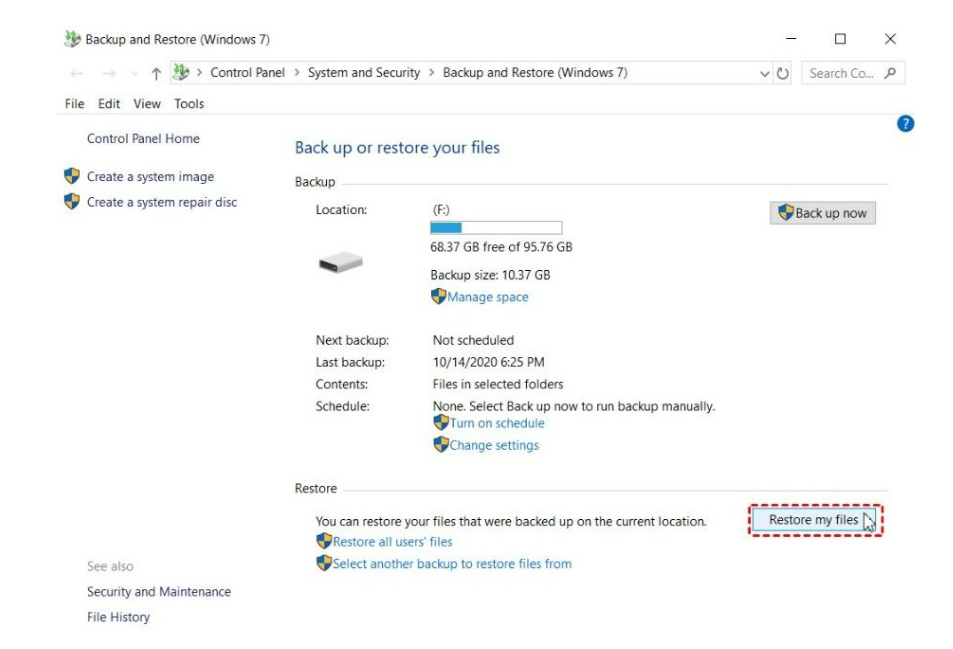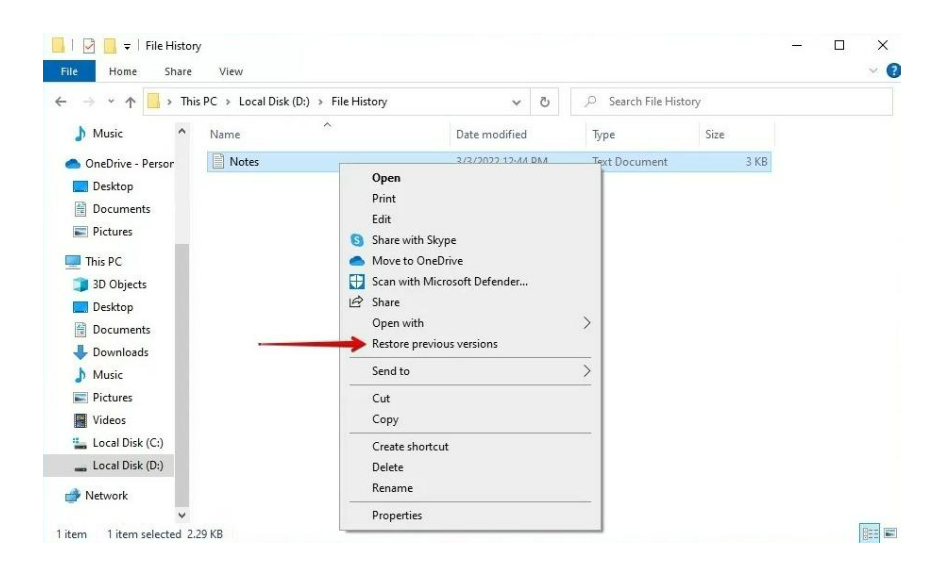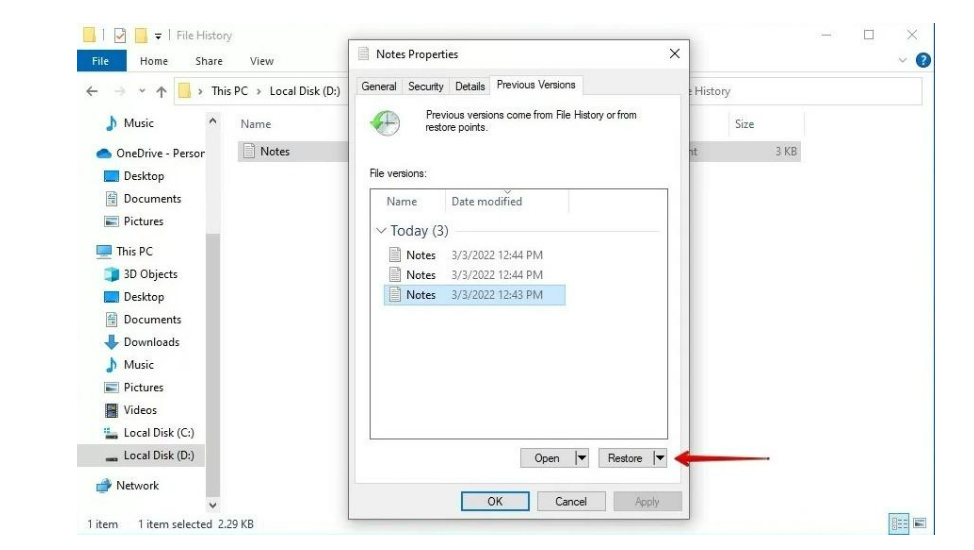If you have accidentally deleted or lost a file on your Windows PC, you don’t have to worry as we’ll guide you on how to recover such files in Windows 11, 10, or older versions. Microsoft offers built-in data recovery options in Windows computers but they are not particularly user-friendly. So, dedicated software such as Stellar Data Recovery is your best bet.
In this guide, we’ll find out how to use Stellar Data Recovery to recover deleted files from Windows computers. It’s one of the best and safest tools available right now to restore any files, folders and even disks from a berserk Windows computer.
Stellar Data Recovery: What is this tool about?
Stellar Data Recovery is a DIY tool to recover lost or deleted files from Windows and Mac. Here, we’ll focus on this software’s capabilities to bring back files from Windows systems with ease and without leaving the user frustrated.
It is a fast and easy-to-use tool that can reclaim your lost or deleted data in all common data loss scenarios such as accidental deletion, emptied Recycle Bin, drive failure, and more. You can get back your precious data regardless of the scenario.
Stellar Data Recovery also has extensive features such as recovering files from encrypted devices or disks, restoring data from corrupted drives or lost partitions, and reviving files from computers.
Key Features of Stellar Data Recovery
Let’s take a look at some of the key features of the Stellar Data Recovery tool:
- Recovers lost or deleted data including photos, videos, PDF, PPT, DOCX, and more.
- Restores data from Recycle Bin, HDDs, SDDs, and any other external storage media.
- Retrieves files and folders from formatted, encrypted, and corrupted drives.
- Supports all types of file formats and storage media.
- Users can preview files before restoring.
- Offers dual monitor support to multitask while data recovery works.
Stellar Data Recovery Editions & Price
Stellar Data Recovery has a free version that allows users to recover up to 1 GB of data from any device. However, if you want to restore more files and unlock additional features like repairing photos or videos, optical media recovery, extracting thumbnails, creating Disk Images, virtual drive recovery, and more, you can upgrade to a paid version.
Stellar Data Recovery has six editions in total. Here are the names and prices for all versions:
- Stellar Data Recovery Free: $0
- Stellar Data Recovery Standard: $59.99/year
- Stellar Data Recovery Professional: $89.99/year
- Stellar Data Recovery Premium: $99.99/year
- Stellar Data Recovery Technician: $199/year
- Stellar Data Recovery Toolkit: $299/year
We’d recommend choosing Stellar Data Recovery Free for simple home-based tasks but if you’re a professional looking to retrieve loads of data frequently, you can purchase the most suitable paid edition of the software.
How to Recover Deleted Files in Windows PC?
Using the right data recovery tool is the simplest and most effective way to restore deleted or lost data in a Windows computer. We’ll use Stellar Data Recovery to recover deleted files on our Windows 10 PC. If you want to recover files too, follow the same steps:
- Download and install Stellar Data Recovery software on your computer.
- Once done, launch the program and go through the initial setup.
- Now choose ‘Everything’ in the ‘Select What to Recover’ window and click ‘Next’.
- Next, select the drive from which you want to restore data on the ‘Recover from screen’ and click ‘Scan’.
- When the scanning completes, the result will show deleted files from your system.
- Choose the files you want to restore. You can also preview the files before saving them.
- After selecting files, click on ‘Recover’ and proceed further.
- Click on ‘Browse’ and choose the location to save recovered files.
- Finally, click ‘Start-saving’ and wait for the process to complete.
It’s as simple as that. You’ll get your precious files easily, saving you from frustration and regret.
More Ways to Recover Deleted/ Lost Files in Windows
Microsoft also offers its own ways to recover lost or deleted files from Windows computers. However, the methods are pretty tedious and may not be effective at all times. You can still give them a try if you don’t want to use any third-party software.
1. Go through Recycle Bin
If you’ve recently deleted a file or folder on your Windows PC and want it back immediately, the process is really simple. Head over to the ‘Recycle Bin’ from your desktop screen or the ‘Start’ menu.
Windows keeps the files you delete in Recycle Bin and you can restore it from there easily. However, if you have permanently deleted the files, the restoration gets a bit complicated.
2. Restore Files from a Windows Backup
You can restore a file from backup if the media or drive where you saved a backup is available. Follow these steps:
- Click the ‘Start’ button and go to ‘Control Panel‘.
- Now click on ‘System and Maintenance‘.
- Next, click on ‘Backup and Restore‘.
- Choose ‘Restore my files‘ and follow the on-screen instructions.
That’s it.
3. Restore Files from Previous Version
Windows also saves file versions for users to restore them to a previous state if they make an unwanted change or action accidentally. Follow these steps to restore Windows files using this method:
- Click the ‘Start’ button and then click on ‘Computer’.
- Navigate to the folder or file that you want to restore.
- Right-click on it and choose ‘Restore previous versions‘.
- You’ll see a list of available previous versions.
- Select a file or folder version and click on ‘Restore’.
- Finally, click on ‘Apply’ and then ‘OK.’
If the Restore button is not available, you can’t restore the previous version. You may have to open the file in that case and save it to a different location.
Note: The file or folder you restore in this method replaces the current version on your computer. This can’t be undone.
Is Stellar Data Recovery Software Safe?
Absolutely. Stellar Data Recovery software is completely safe and trusted. It has a ‘TrustPilot’ rating of five stars with over 600 reviews. We have tried and tested the Stellar Data Recovery software and the results were truly amazing.
This tool was capable of restoring around 1,100 files from 8 folders within three minutes without causing a ruckus on an old Windows 10 computer. Before using it, we tried Microsoft’s methods and a couple of other third-party tools with no luck.
Stellar is a brand that has been here for the past 30+ years and has over 2 million customers around the world. It has received more than 100 awards and works with over 8,000 partners. You can definitely try it without worrying about anything.
FAQs
1. Is it possible to recover deleted files on Windows computer?
Yes, it is possible to recover deleted files and folders on Windows computers. There are several ways to do that but the best one is to use a data recovery software like Stellar Data Recovery Free or Standard. This tool can easily restore any file, folder, or drive.
2. How do I recover permanently deleted files from my computer?
You can recover permanently deleted files from your computer using good data recovery software. Stellar Data Recovery Free is an impressive tool to restore lost or deleted files on Windows and Mac computers without any problems. You can retrieve data even from corrupted, encrypted, or lost partitions and drives using paid versions of this software.
3. How do I recover deleted files from Windows not in Recycle Bin?
The files that you permanently delete or when you empty the Recycle Bin can only be recovered using a third-party data recovery solution. Stellar Data Recovery is one such tool that allows users to recover deleted or lost files on Windows. It supports all file formats and all media storage. You can easily get back all the precious data using this app.
Final Take
Losing important files can be a nuisance that is quite difficult to deal with at times. However, you can save yourself when you know how to use the perfect tool to restore deleted or lost data, i.e. Stellar Data Recovery.
It’s the best solution when you want to recover deleted files on Windows 11, 10, 8, or any older version of the OS with ease. This tool can restore any file format, folder, and drive from any compatible media.
That’s it from our side. Feel free to let us know how was your experience using the methods shared here to restore lost data in the comments.