You must be thinking if Snapchat offers such kind of Dark Mode. The answer is yes, you can have a dark mode on Snapchat. We will be sharing all the steps to enable dark mode on Snapchat.
Many social networking applications now include a “dark mode,” which allows users to adjust the color of their app’s UI to darker tones rather than brighter ones, which can look better and preserve battery life.
Snapchat was one of the few big social media applications that didn’t have a dark mode for a long time. But that will soon change – or may already have changed, depending on where you reside. In this article, we’ll discuss “How to Get Dark Mode on Snapchat.”
What is Dark Mode?
Dark Mode (also known as night mode) alters the app’s color palette to create a darker background. The dark mode, sometimes called bedtime mode, is the display option to use if you wish to stay up late at night with the lights turned off. Facebook among other apps, including Snapchat, have dark modes.
You can use your smartphone or other electronic devices late at night without hurting your eyes or upsetting your sleep if you utilize Dark Mode. Unfortunately, not all apps offer a night mode. Also, you’ll be shocked to know that many of the great apps still lack this feature. For example, Snapchat doesn’t have a dark mode for android. Still, it can be turned on with some setting changes.
Here’s how to activate dark mode on Snapchat, regardless of what other applications can do.
How to Get Dark Mode on Snapchat?
You must have faced the problem of launching an app at night with lights off and getting blinded by the tremendous amount of backlight of your phone.
To circumvent this, many programs now provide optional or necessary Dark Mode options. On the iPhone, it’s simple, but on Android, it’s a little more difficult. Let’s discuss them one by one.
1. Steps to Get Dark Mode on iPhone
The famous image messaging and chatting app, Snapchat, is known for its constant updates to make it more user-friendly. These updates bring new features which in turn pleases the users in terms of user experience. One such feature released by Snapchat is Dark mode, on May 2021, for iPhone.
- Firstly, go to your profile by clicking on your photo in the upper-left corner.
- Then, you have to select settings by clicking the gear symbol.
- In settings, scroll down to the bottom of the page until you see “App Appearance”.
- In the App Appearance tab, you’ll see 3 options. Match System, Always Light, and Always Dark.
- Always Light turns on the light feature on Snapchat indefinitely, whilst Always Dark turns on the dark mode.
- If you select match system, your Snapchat app will inculcate the default screen setting of your iPhone. This implies that if you have Dark Mode enabled on your phone, it will also be enabled on Snapchat.
- You have to choose Always dark to get dark mode on your Snapchat.
2. Steps to Get Dark Mode on Android
The process to get dark mode on Android is tougher than on iPhone. Snapchat has not released the official dark mode on Android yet. It’s still in the trial period. But it’s still possible. For that, you have to enable dark mode from your android settings. Follow the below steps to get dark mode on Snapchat on Android.
- The first requisite for this is, you have to activate your developer’s option.
- To begin, go to your Settings and pick Display from the list of settings.
- The next step is to select Dark Mode, which will apply a black theme to all of Android.
- Then go back to Settings and scroll to the bottom of the page until you see About Phone.
- Select Software Information, then repeatedly press the Build Number seven times. The Developer mode has now been enabled.
- Next, go to Settings and choose the new Developer Options, where a Force Dark Mode panel may be found.
- If you toggle it to the “on” setting, Snapchat will now operate in Dark Mode.
How to Get Snapchat Dark Mode using 3rd Party Apps?
Another way to get dark mode is by using 3rd Party App. One such app is Blue Light Filter. While Blue Light Filter does not provide Dark Mode to Snapchat, it does allow you to adjust the harsh lights that are produced from your phone’s screen. The Blue Light Filter software does not involve rooting your Android phone and instead functions as a screen protector. If you want to dim the bright lighting of Snapchat, this is a non-intrusive way to do it.
These are the 3 basic ways on How to get Dark mode on Snapchat. For iPhone users, it’s pretty simple. For android users, they can either follow the long method provided above or use the 3rd Party App. Which one do you think is the best method?

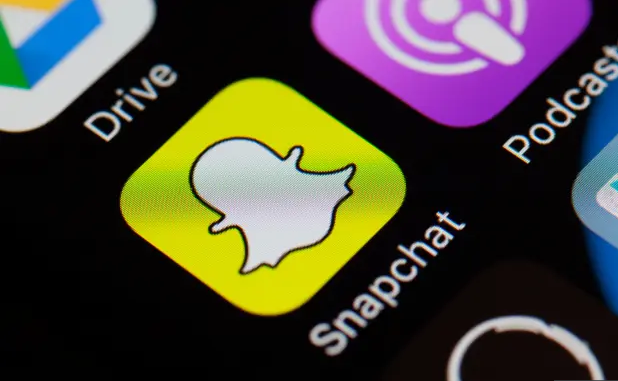
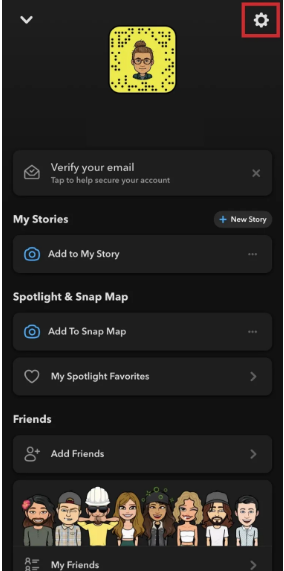
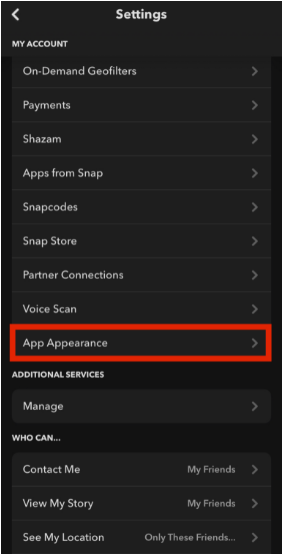
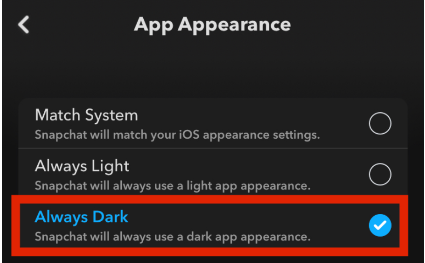
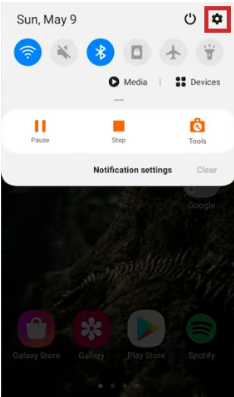
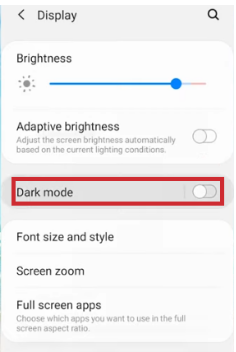
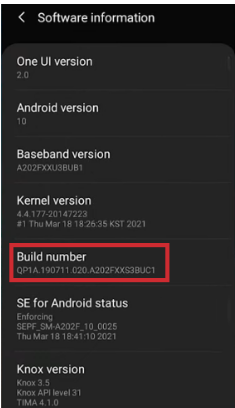
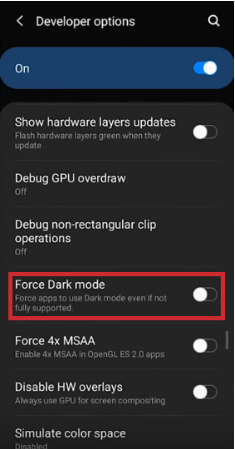
Snap chat dark mode
Can’t find dark mode on developer options.. I’m on Android Motorola
Hi James!
I couldn’t find the dark mode at developer either, I have an Oppo Reno 2 phone. After some digging through my phone settings i was eventually able to find it!
I found the option by the following steps:
1. Go to settings.
2. Typ in “dark mode” in the search bar or go to “display (& brightness)”.
3. Look for “settings for Dark Mode”
4. Look for “Dark Mode for third-party apps (beta).
5. you should be able to find Snapchat there.
The tabs in your settings might be named slightly differently, since you’re on an other phone, but perhaps you’ll find it somewhere in this area.
Hope it helps you!
Hello, I followed all the steps but Snapchat didn’t go into dark mode, any help will be greatly appreciated.
I followed the steps as a developer…but couldn’t find the option as mentioned… My device is vivo y51 (2020) edition