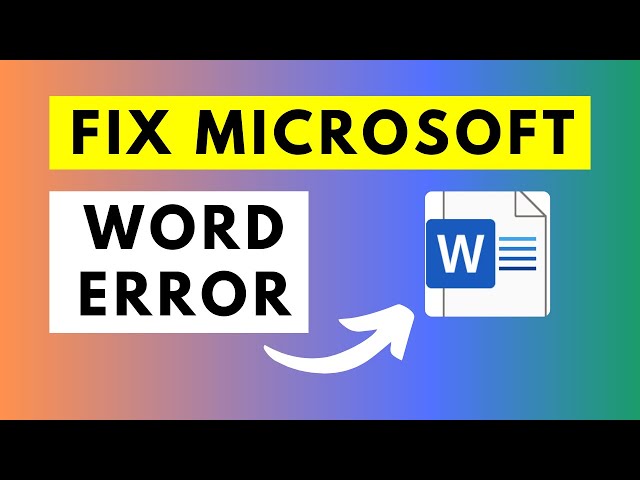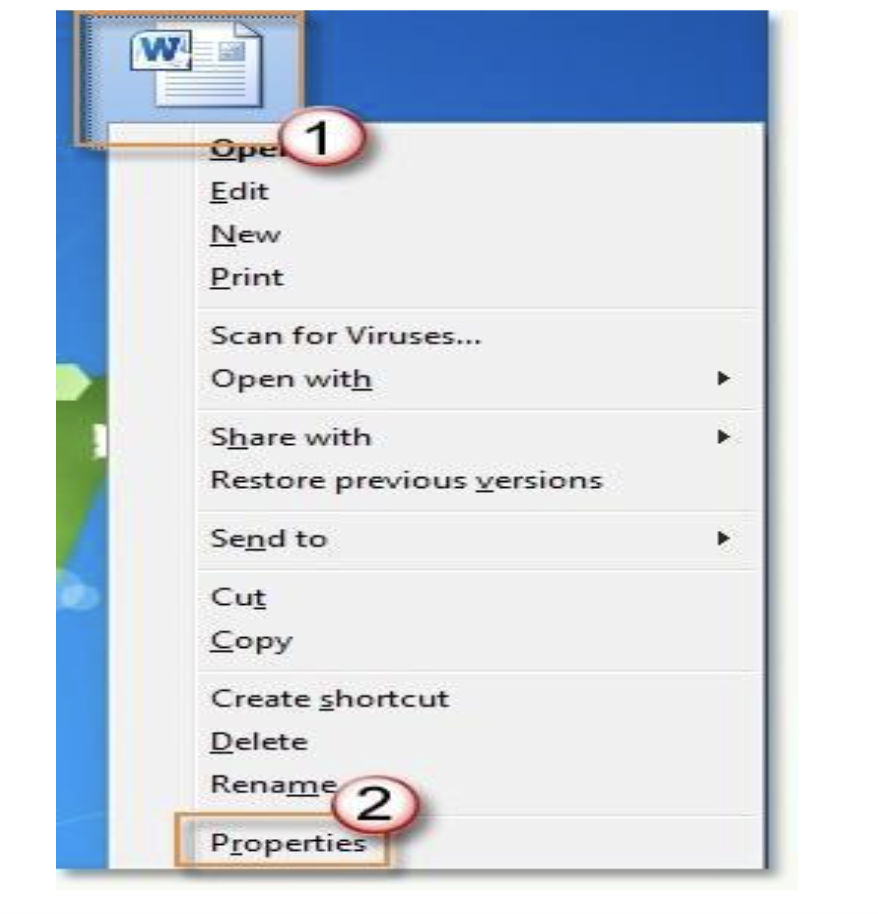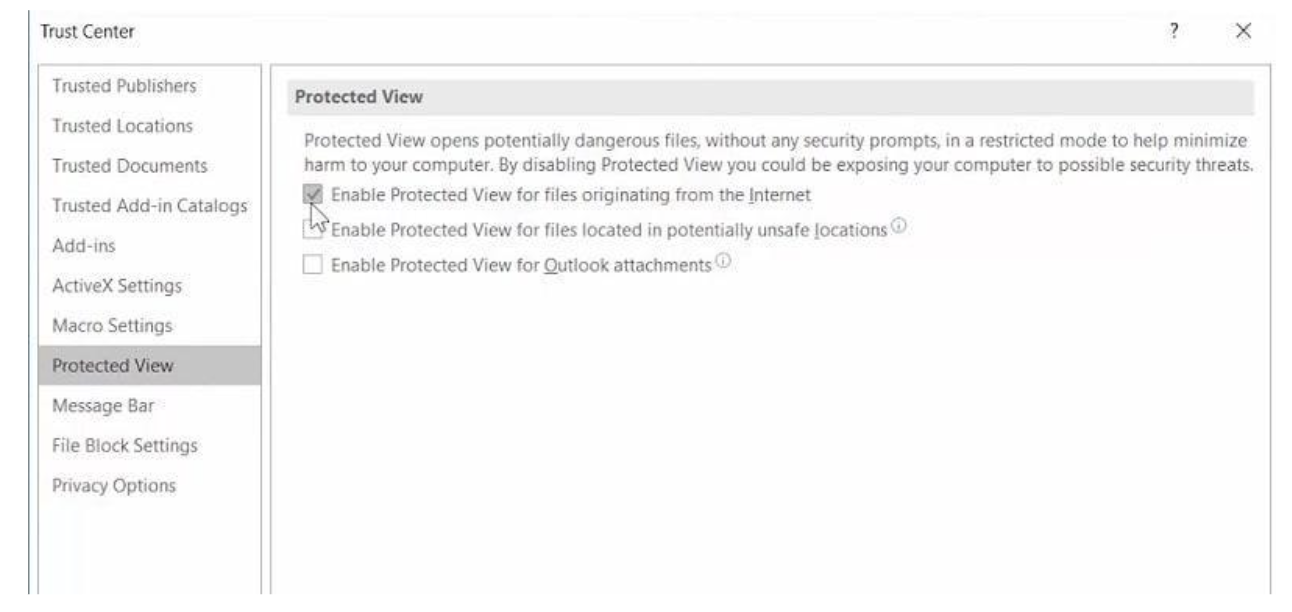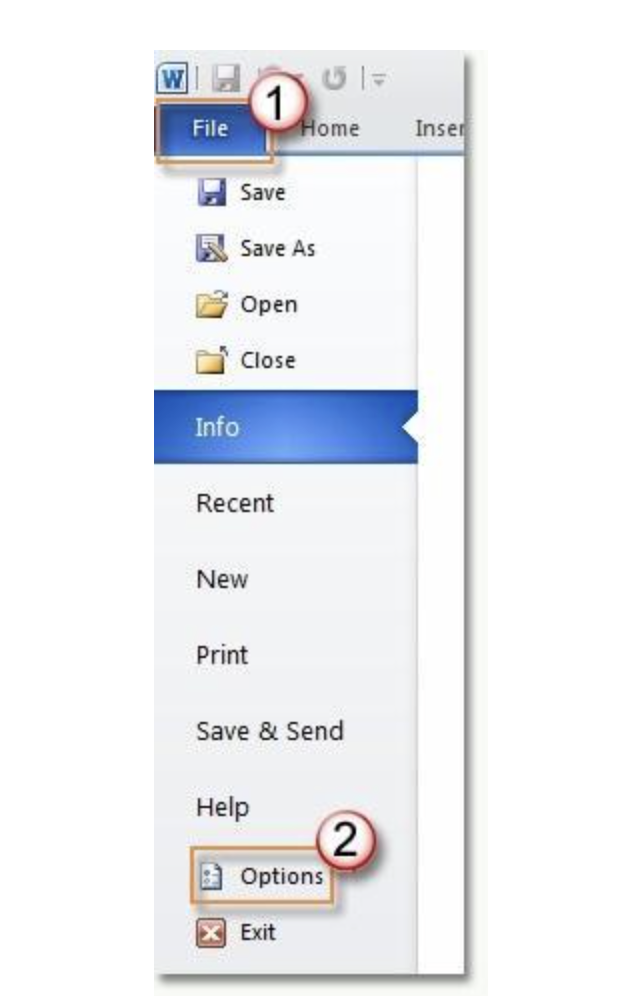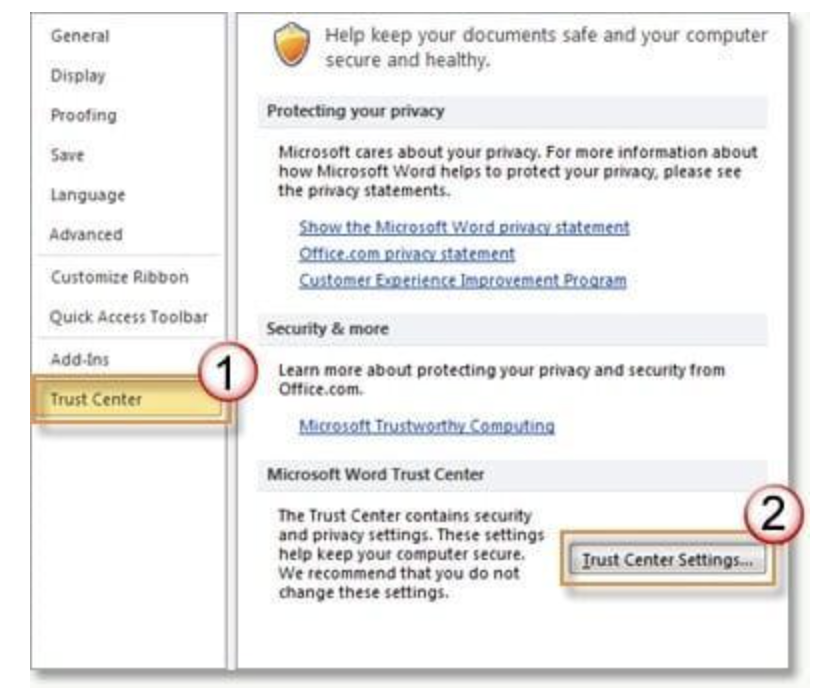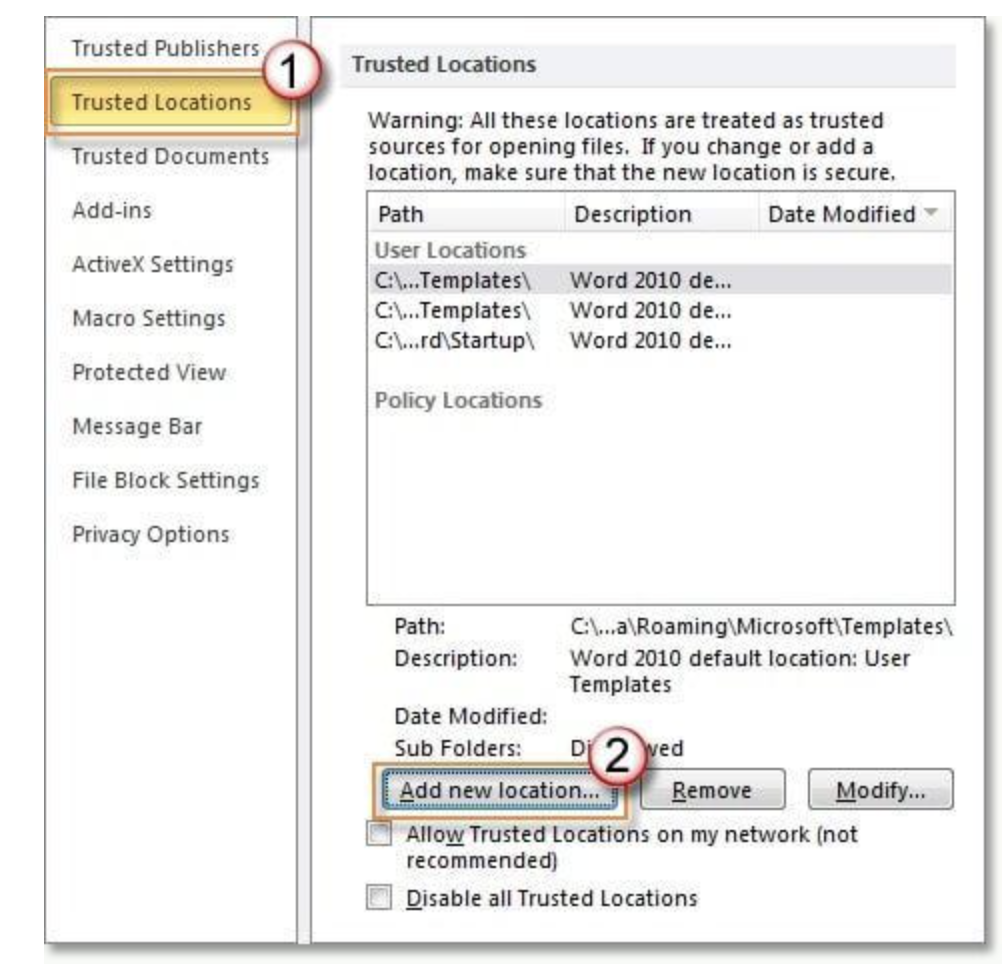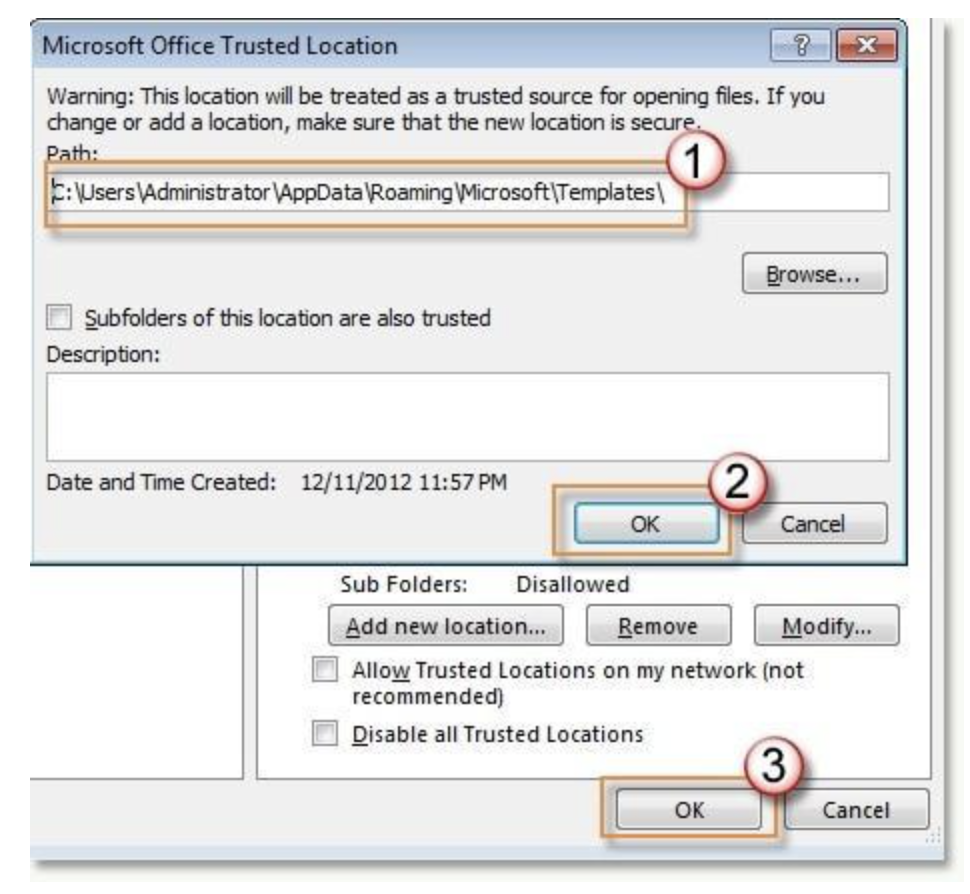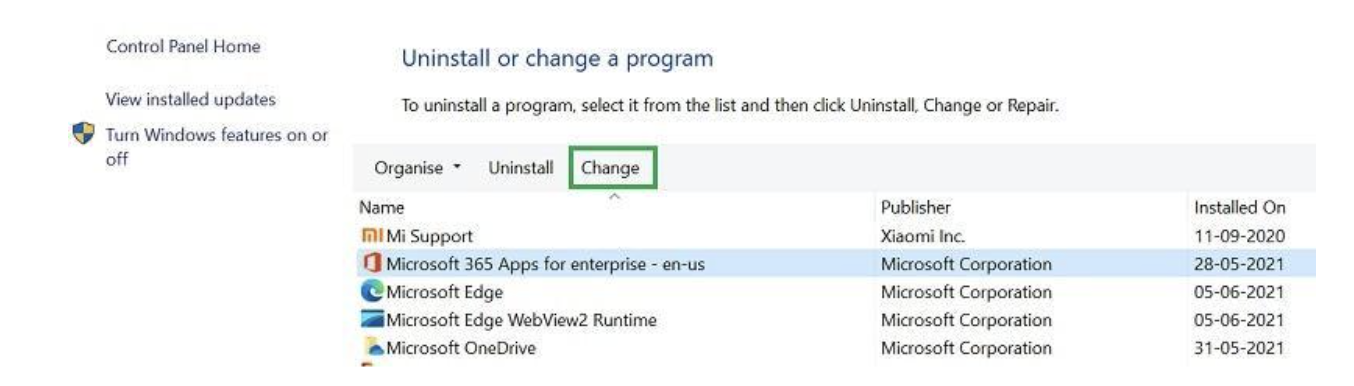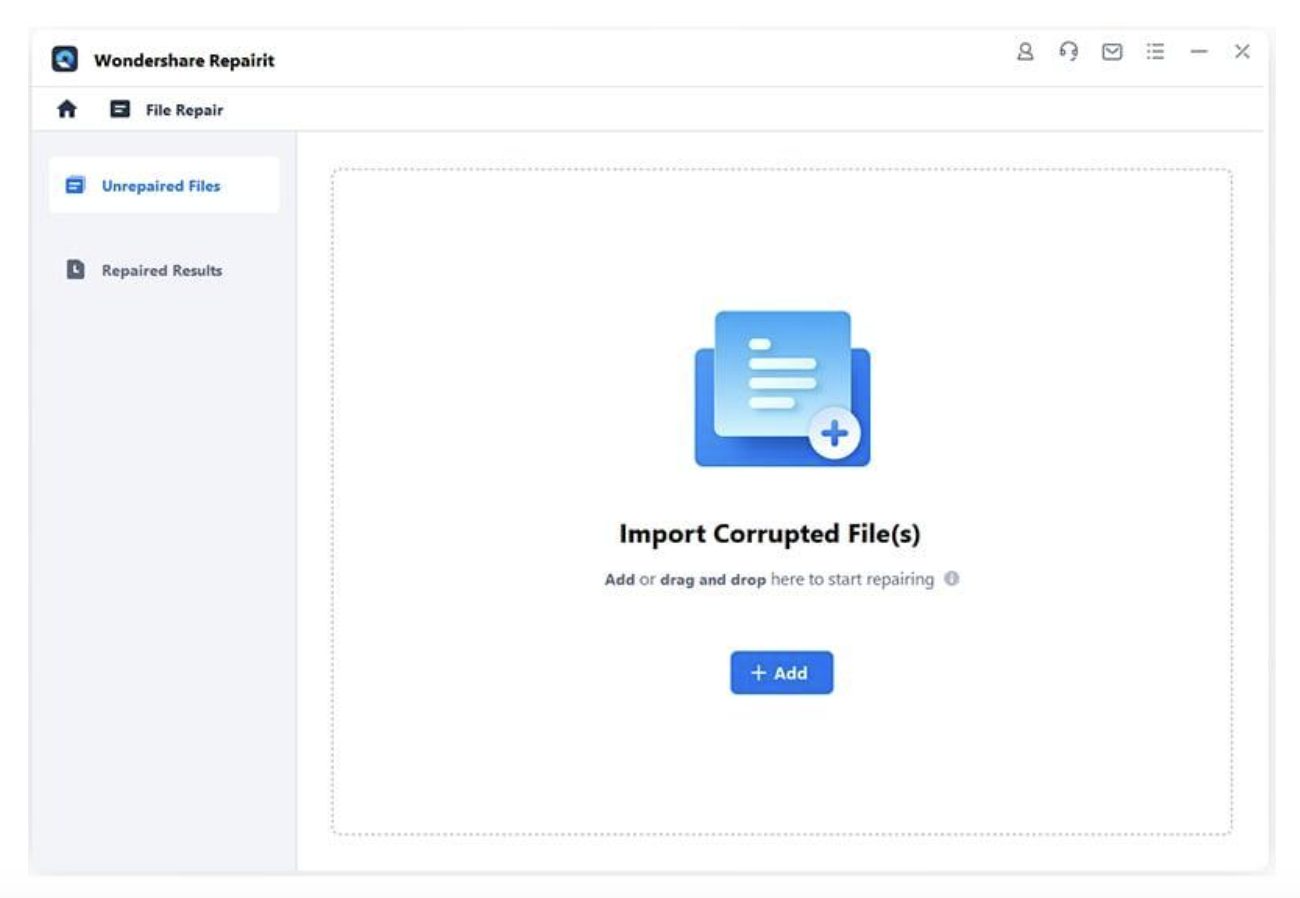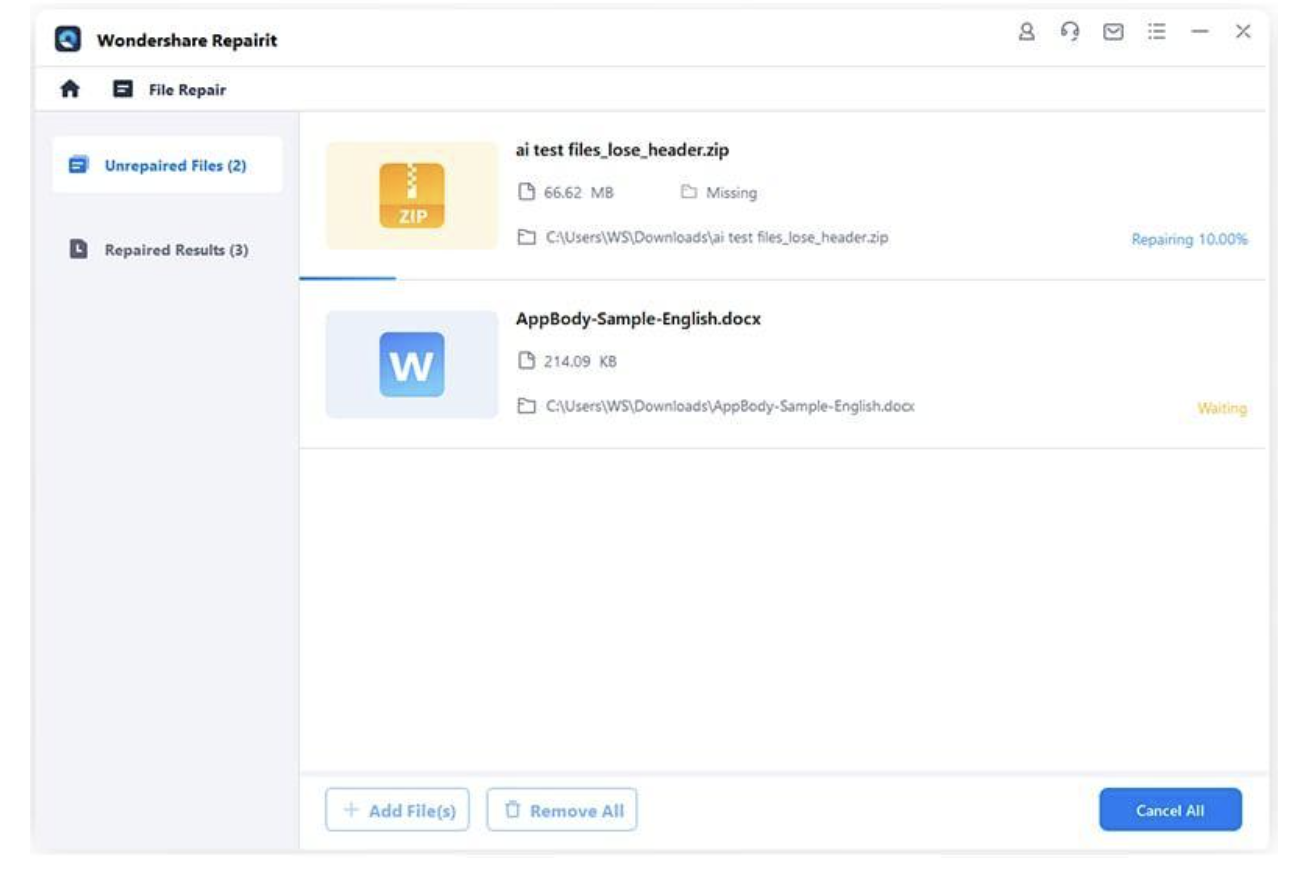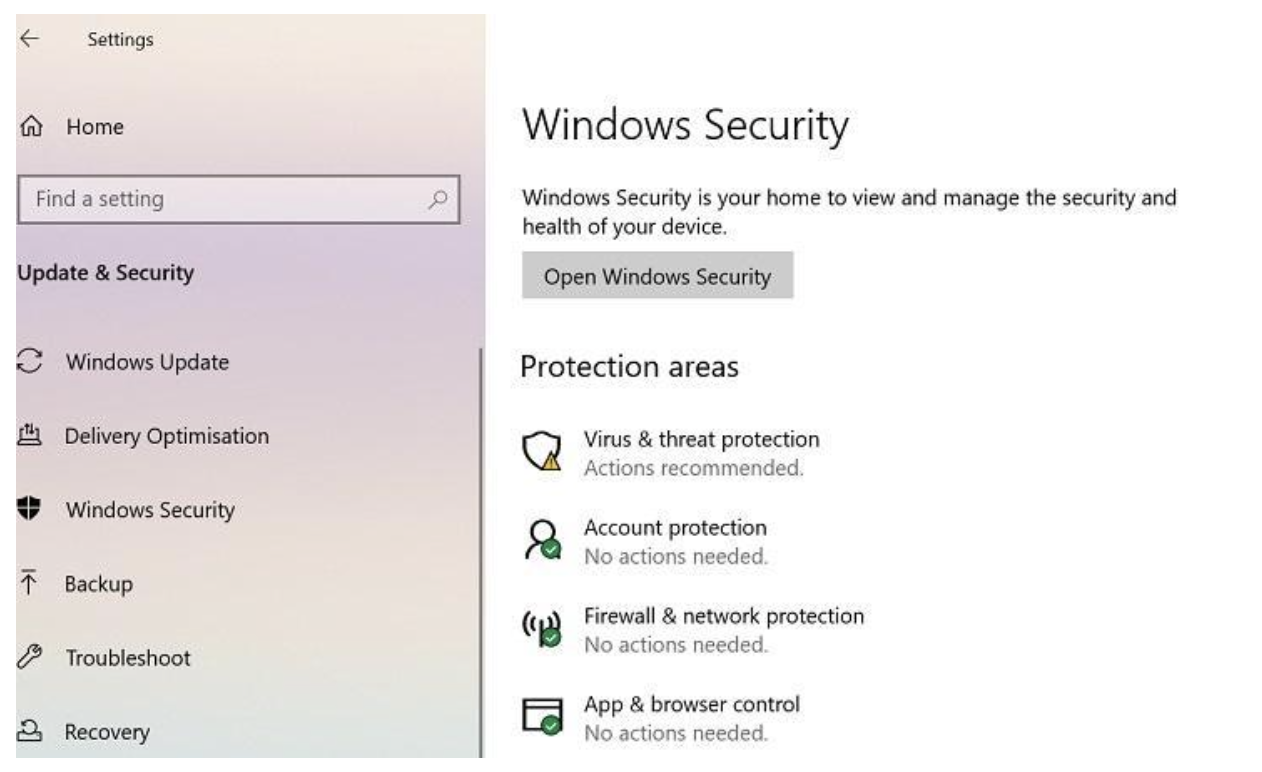The most common issue users are facing, when they’re working on the word is ”word experienced an error typing to open”. Everyone needs to catch the best answer that fix all these kinds of issues in couple of minutes.
This is the major problem of MS Word users to open DOC or DOCX files on their application. This issue is very common in all types of systems, data-related issues, and applications. Fix this problem as soon as possible by using some tools.
In this website, you can easily learn how to deal with this problem by using the simple tools.
Section 1: Showing Error While Open File
At first, while opening a DOC or DOCX file on your MS Word, you experienced an error when opening the file and being loaded for a long time. This is the issue that arises when opening word.
Different suggestions and ideas are given to overcome this logical or data corruption error. Some error during word could not create the work file:
- Corrupted DOC or DOCX file loading during opening.
- Disk space low
- Some permission issues, you have to allow before opening the file.
- Virus attack on file
- Some file is blocked or protected.
Section 2: Solution of Problem
Word File Showing Error
Some basic issues are experienced when opening the word file and showing different irrelevant errors, now the website has given you a guideline about how to fix the “word experienced an error trying issue to open” issue and problem in this post.
Solution 1: UNBLOCK:
Most of the reason for a Word file is to get the permissions first this file type is not supported in protected view and others. If your document is blocked this issue is encountered while loading the main screen.
To fix without any lengthy process, you can go to the menu bar change and locate the MS Word document file, and go the “Properties” by right click.
Properties window is just launched, then go to the next step for “General section” and then “Unblocked” by clicking on the “Unblock” button shown bottom on the screen of its security section.
To unblock the MS Word document and implement changes click on the “OK” button.
Solution 2: Protected View Turn Off
A leading reason is to get the Windows repair word file protected easily. If the file has been safeguarded, it may be more difficult for unauthorized people to access it.
Now you can easily disable the feature by visiting its Menu> file > more options. Now go to the “Trust Center” on the sidebar and visit it.
Once Trust Center settings open, go to the “Protected view” on the side and turn off the option given by MS Word on its designated option.
Now open the Word application on your system and try to open the DOC/DOCX file easily.
Solution 3: Trusted Location:
The security reason that we were unable to open the file on disk on your application and will be related to the located setting issue in the application. You can encounter the issue by using easy method which is location default and corrupted.
First start MS Word and go to the file > options and more window options.
The Trust Centre Settings panel may be accessed from the sidebar by clicking on the very first “Trust Centre” option.
Launch the “Trusted Location” panel and add a new location for the file.
MS Word location template is saved now (App Data > Roaming > Microsoft > Templates) in most of the locations.
At the end just click on the “OK” button to add the location to save these changes.
Solution 4: Microsoft Office Troubleshooter
Some problems occur in MS Word files the reason is wrong configuration settings and the and the corrupted application. The easiest way for the problem is by repairing the MS Office and suits on your system Windows PC.
The “Add or Remove popup” section of your computer’s Control Panel is where you’ll find this option. Select Microsoft Office from the record of different programs and then click the “Change” button that appears top of it.
This step opens a dedicated wizard and now you can install the MS Office suite.
To overcome this issue after successfully repairing the MS Office suite.
Solution 5: By Using Wondershare Repairit File Repair
On condition that your Word file is corrupted and damaged and can’t open accurately on your system. The “Windows experienced errors when trying to open the file” message may appear if your document has a damaged faulty header, some corrupted data, word documents not opening or any other problem.
Features:
A simple way provided by Wondershare Repairit file repair to open the file:
- Easily fix all the blank Word documents, some issues observed like Word file not opening.
- They provide an easy and reliable option to fix images for text, images, font, hyperlinks’ header, footer, etc.
- 3 simple steps are provided to repair corrupted files in the shortest time.
- Easily support Office 365, MS Word 2016, 2013, 1029, 2007, 2010, and too early versions.
The simplest and easiest way to overcome the issue is by repairing your corrupted DOC/DPCX file by using wondershare Repairit. By using wondershare Repairit easily you can fix and rescue all kinds of problem with your corrupted file during processing. The feature is you can easily open multiple files at one time and easily preview and change before exporting the application.
Since the Online File repair word file includes a free trial and is easier to use, I recommend it if you simply need to fix a few PowerPoints. However, the desktop version is required if the file size is substantial.
Step 1: launch Repairit:
Launch wondersahre Repairit on your system by using the online application, then go to its “File Repair” and click on the “Add” button to load your important documents.
This depends on you to upload which type of file like Word, PDF, and PPT, and click easily on the “Repair” button to start the process of repairing.
Step 2: Repair:
Wait for a while after clicking on the repair button let Repairit fix your problem on your document. Show indicator on Repairit to check the progress of the repairing process via on-screen.
Step 3: File View and Export:
After the repairing process is completed, Wondershare Repairit informs you to view your file by pressing on the “Preview” button and native interface.
After the document has been fixed and ok, you may save it by clicking the “Save” button, and then navigating to wherever you normally save your Word documents.
Through Wondershare Repairit features you can simply approach and you can easily repair Word, PowerPoint, excel, and PDF documents and Repairit on the go.
Solution 6: Disable the Firewall
Your application and Windows PC can be blocked by third-party security systems. It is now easier to load files after disabling its firewalls.
Update the security settings on your Windows PC by going to the main settings. The next step is to immobilize the firewall on your system by using the “firewall and network protection” feature.
Load the file and MS Word document after this step and enable its firewall again after processing your file.
Section 3: Avoid MS Word Error:
But knowing what caused this problem and how to avoid it in the future is possible.
Causes:
- Permission issue: Without permission, the error can easily occur.
- Some configuration issues in MS Word (like protected view).
- Corrupted or damaged due to some issues.
- Sometimes it’s because of the application problems like MS Office suite manipulate, and not installed properly and why can’t I edit a word document.
- In addition, third-party security applications and vital ports are blocking the firewall in your application.
Tips:
- Reliable source used to install MS Office.
- Try to download the updated version of the MS Windows system.
- During the process and working avoid changing the configuration setting.
- Install MS Word plugins from a third-party source.
- Safe location and safe working to avoid performing any action that leads to data corruption.
At End
After reviewing the website I’m sure you can easily guide and troubleshoot the problem issue. In this, we cover all the application-related issue and data-related issues that can be easily troubleshooter by using the wondershare Repairit.
FAQs
1. How to fix errors in MS Word while opening a file?
First, view your file by unblocking the document and protecting it from the virus. Moreover, you can fix the corrupted file by using Wondershare Repairit.
2. Why won’t my word document open easily?
There might be a variety of problems with the data, the applications, or the system that are causing this. For example, your Microsoft Word document may be damaged, you might lack the authorization to access it, or the Microsoft Office suite might have run into a problem. All of these are possibilities.