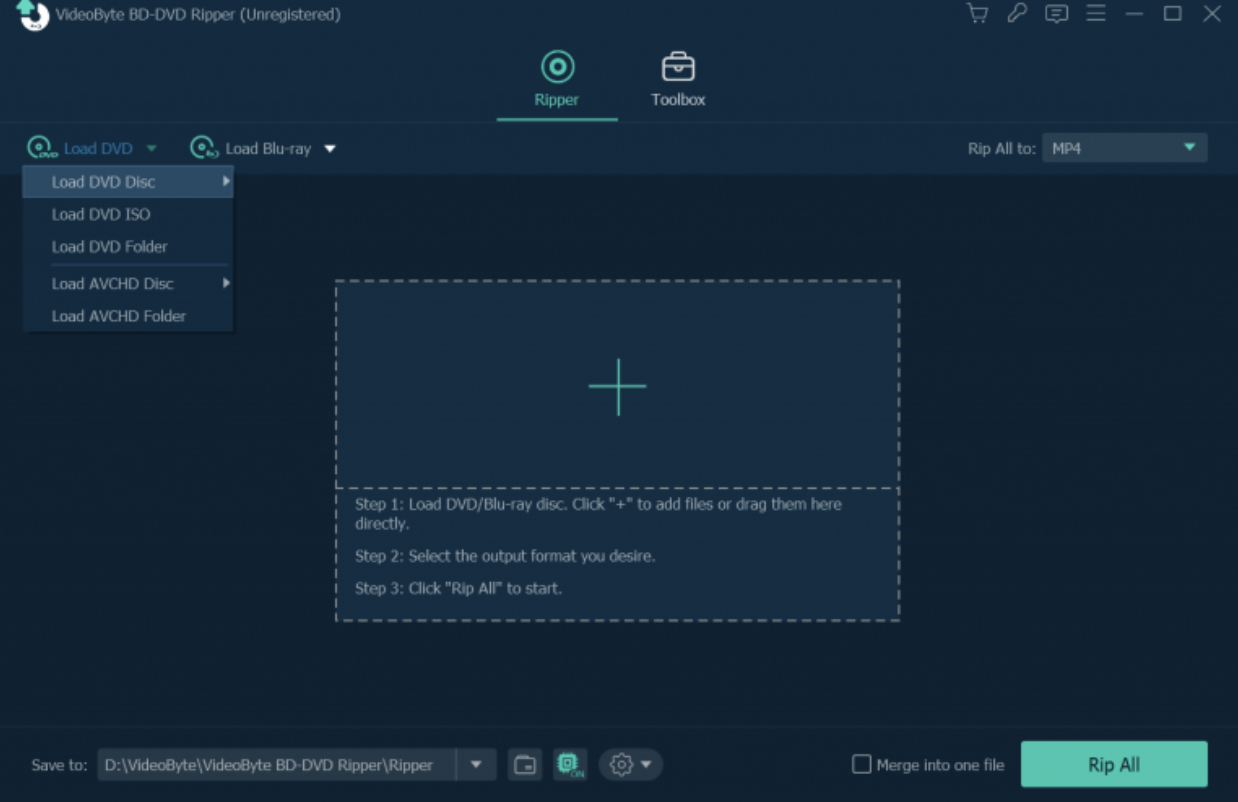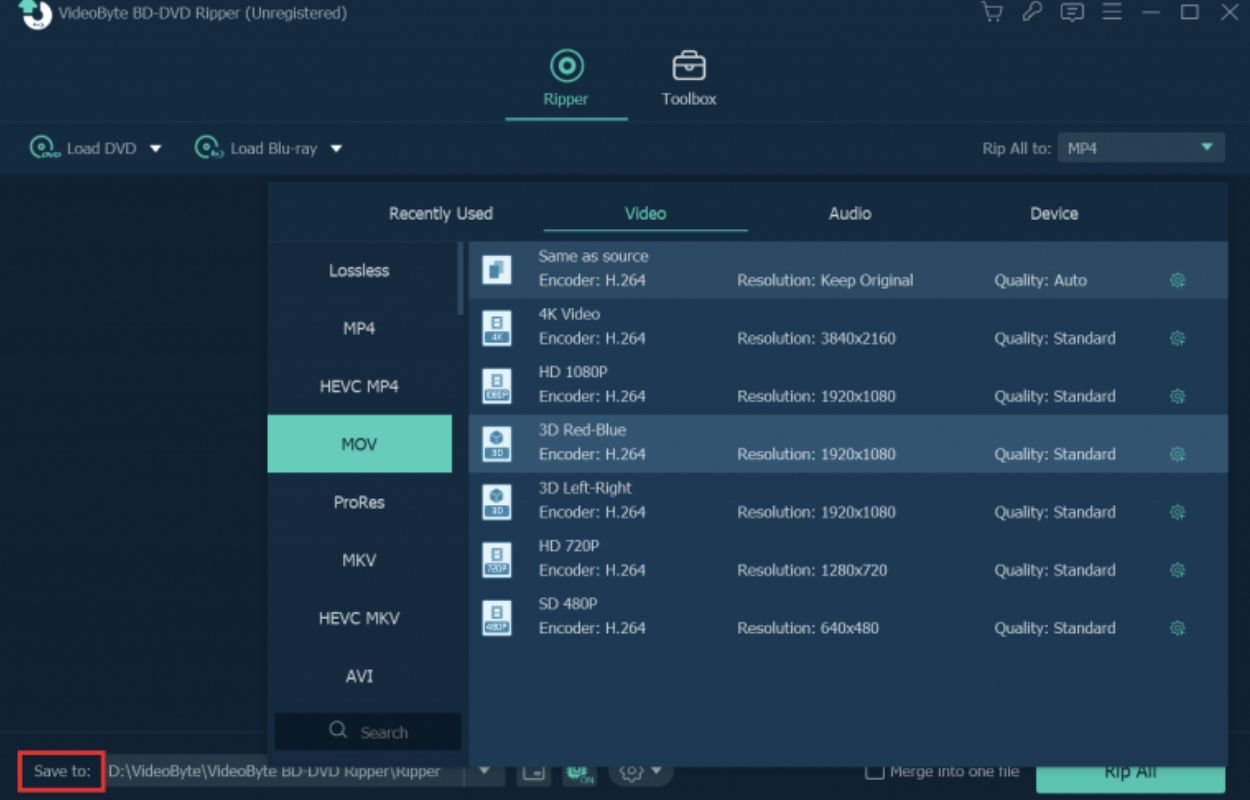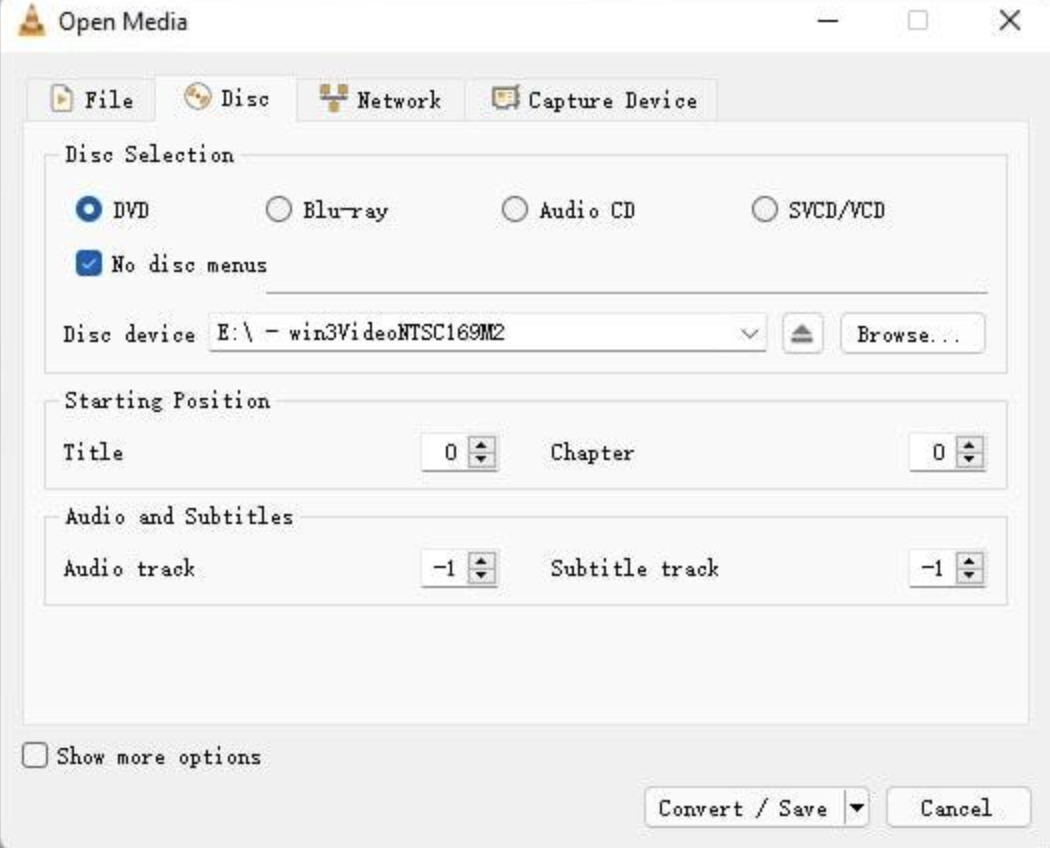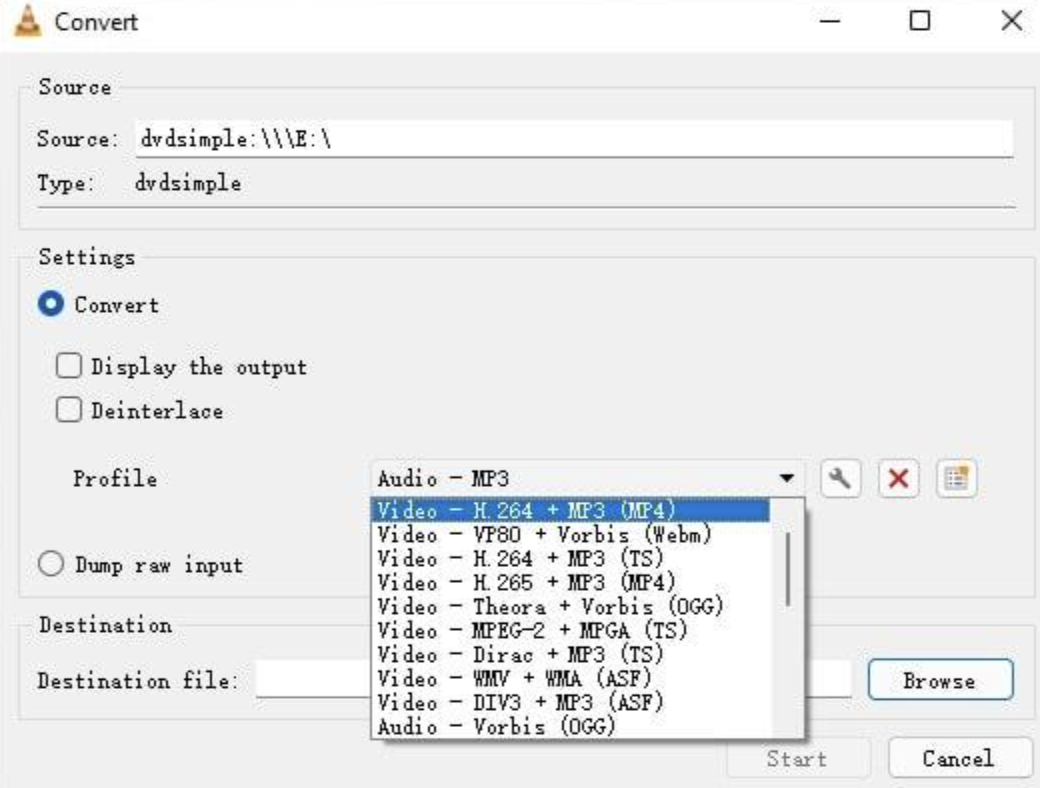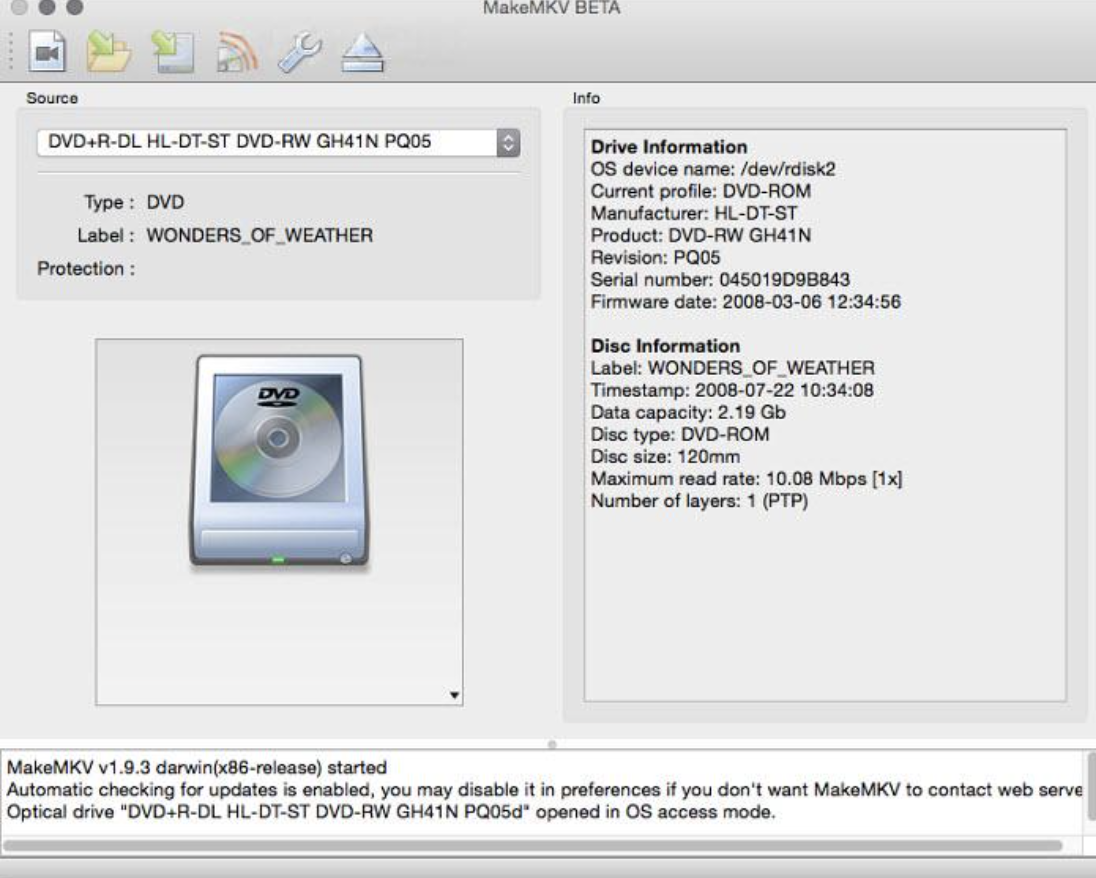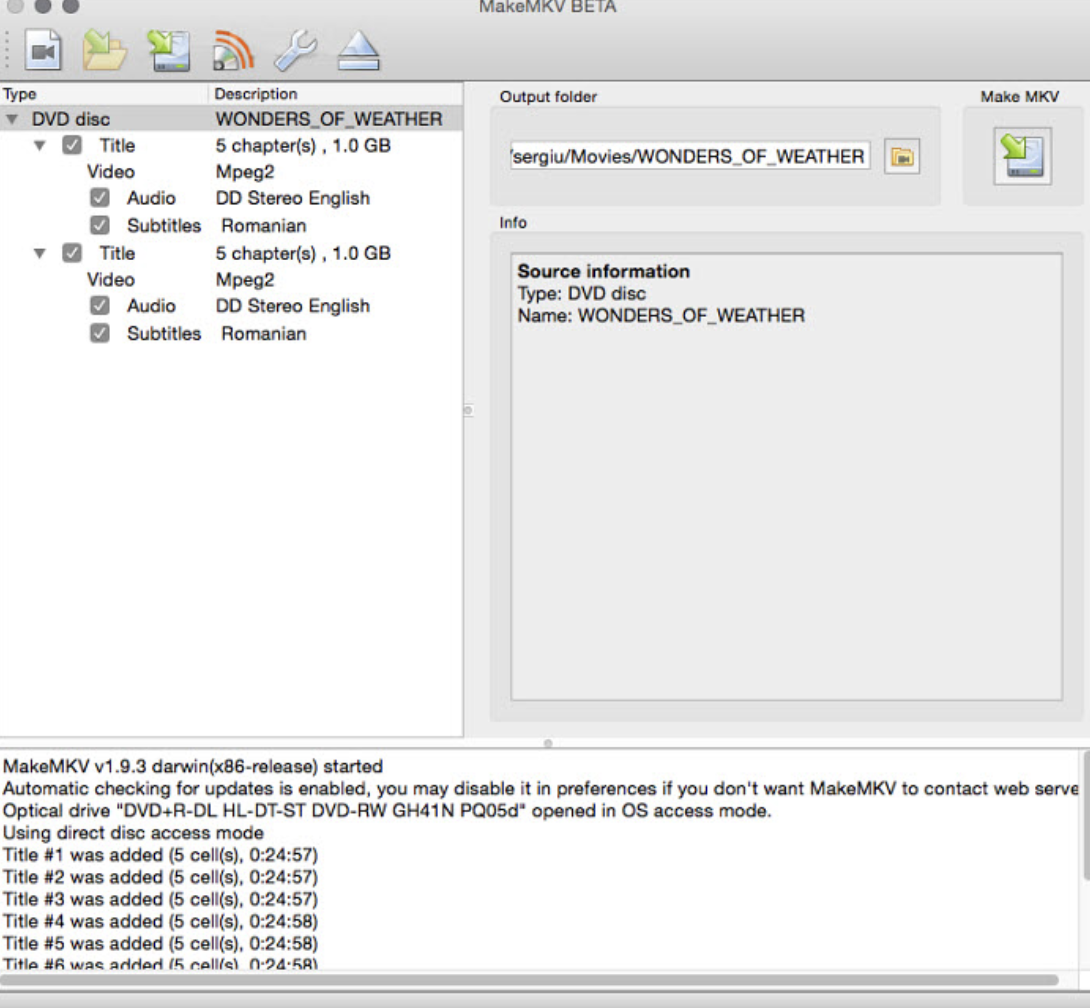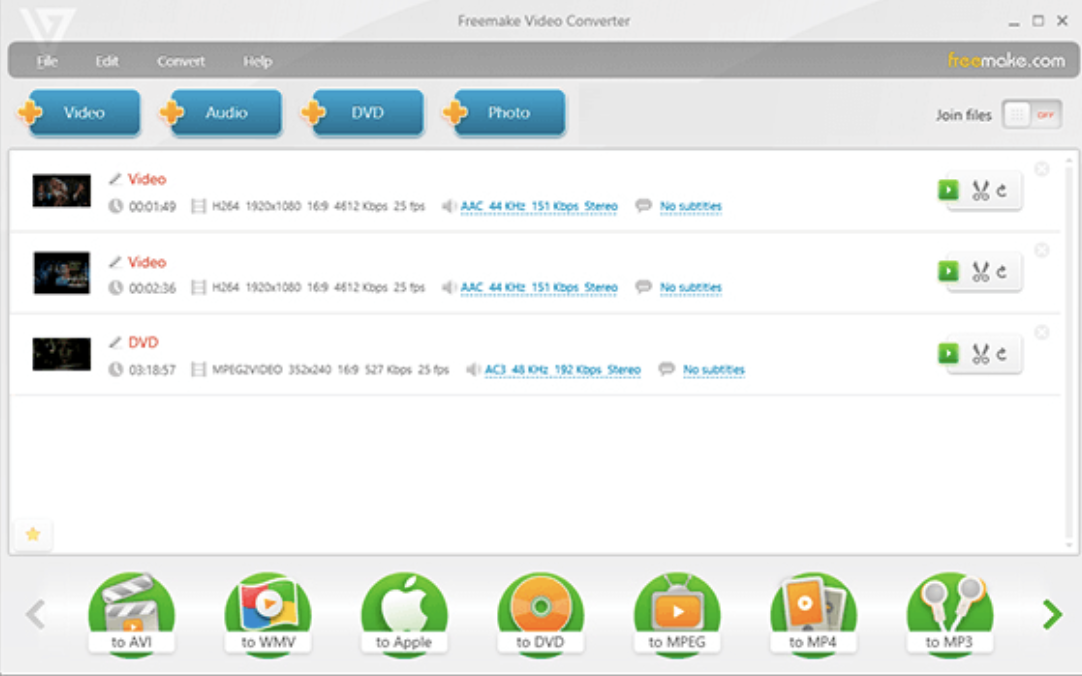We know that DVDs must be played with a DVD drive, which may be a bit inconvenient sometimes. So how to solve this problem? The answer is to rip DVDs to your PC or Mac and export them so that you can watch your favorite DVD movies anytime without being limited by your device. This article will introduce the four best ways to rip DVDs to your computer so that you can watch your DVD movies whenever and wherever you want.
Method 1. Rip DVD with VideoByte BD-DVD Ripper (Recommended)
VideoByte BD-DVD Ripper is the first and most recommended method. It is a very easy-to-use DVD ripper that can remove DVD region codes so you can rip any video to multiple output formats. Its main advantages are as follows:
- Support ripping any video to 300+ output formats by removing DVD region codes.
- Capable of losslessly ripping videos at 1:1 resolution while retaining high-quality sound.
- Allows free selection of audio tracks and subtitles in ripped movies.
- Simple operation and the whole process of ripping requires only three steps at most.
- Compatible with a variety of source files, including DVD, Blu-ray, and others.
- Support ripping videos 6 times faster, greatly shortening the time required for ripping.
- Provide additional editing functions, you can use editing tools to adjust the video.
How to use VideoByte BD-DVD Ripper to rip DVDs on PC/MAC?
Due to the length of the article, the steps for ripping DVDs with VideoByte BD-DVD Ripper only use Windows as an example, but the steps for MAC are equally simple.
Step 1: Install ideoByte BD-DVD Ripper and launch the software. Then click the ‘+”button after launching to load the DVD files you need.
Step 2: Select the output format and the folder you need to save to.
Step 3: Click “Rip All” to start ripping the DVD videos you want
Method 2. Rip DVD with VLC for Free
VLC Media Player, a well-recognized multi-media tool, is also capable of ripping DVDs, in addition to playing DVDs. It is a freeware that can rip to a wide range of formats including but not limited to MP4 and MKV, enabling the users to benefit from ripping the DVDs to various formats without spending a penny.
However, VLC has its own limitations compared to dedicated DVD ripping software like VideoByte BD-DVD Ripper. For instance, it can’t break down some advanced DVD protection. And even though it can rip DVDs, the process is more complicated compared to other alternatives and it also lacks user-friendliness.
Despite these limitations, VLC’s broad platform compatibility across Windows, macOS, and Linux, coupled with its open-source nature, make it a free and popular choice for users who don’t need advanced ripping features.
How to use VLC to rip DVDs on PC/MAC?
Step 1: Download and launch the VLC Media Player. Then select the Media menu and click Convert/Save.
Step 2: Select Diso in the pop-up window and check DVD in the selection below it. After checking, click Browse to add the DVD video you want to rip.
Step 3: Select the format and destination file you need.
Step 4: Click the start button to start ripping.
Method 3. Rip DVD with MakeMKV (MKV Output Only)
MakeMKV is a one-click solution for extracting videos from DVDs. It stands out in the DVD ripping market due to its ability to convert DVDs to MKV format. It supports free and fast ripping of videos to a universal MKV format without changing the original content. Available for Windows, Mac OS X, and Linux.
Although MakeMKV is good at saving video and audio tracks, including HD audio and chapter information, it also has an obvious limitation. That is, it only supports one single MKV output format. This may be limiting for users who require other formats such as MP4 or AVI. However, its fast conversion speed, ease of use, and ability to convert without requiring additional software make it a compelling choice.
How to use MakeMKV to rip DVDs on PC/MAC?
Step 1: Download MakeMKV and open it.
Step 2: Choose the DVD file you want.
Step 3: Select the subtitles, audio, and output folder you want.
Step 4: Click the “Make MKV” icon on the windows.
Method 4. Rip DVD on Windows with Freemake Video Converter
Freemake Video Converter is a completely free and versatile video conversion tool. It supports video conversion between more than 500 formats, not just DVDs, making it a powerful option for a variety of conversion needs. Another highlight is that its video conversion quality is also good and can retain high-definition lossless image quality.
However, a significant limitation of the Freemake Video Converter is that it cannot be used on Mac OS, in contrast to tools like VideoByte BD-DVD Ripper that cater to both Windows and Mac users.
How to use Freemake Video Converter to rip DVDs on PC/MAC?
Step 1: Download, install, and open the Freemake Video Converter.
Step 2: Click the DVD Button to add the DVD Video you need.
Step 3: Choose the format you want.
Step 4: Start the ripping process to convert the DVD file.
Conclusion
The above are the 4 best ways to rip DVDs to a computer, which can help you watch the DVD movies or TV series you want to watch anytime and anywhere. No matter which one you choose, remember that your choice must match your needs. Finally, if you don’t want to bother choosing, you can just use VideoByte BD-DVD Ripper and it won’t let you down.