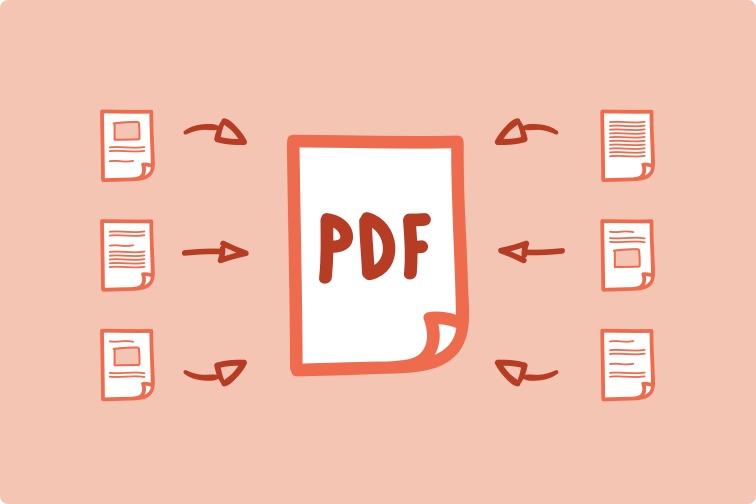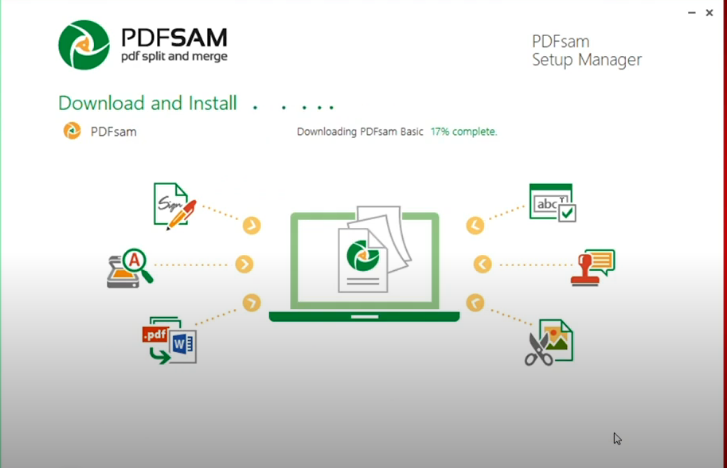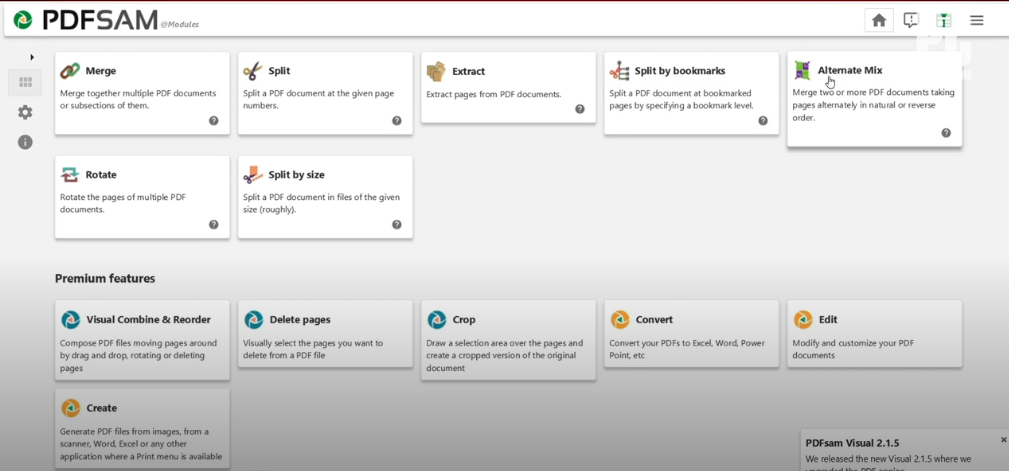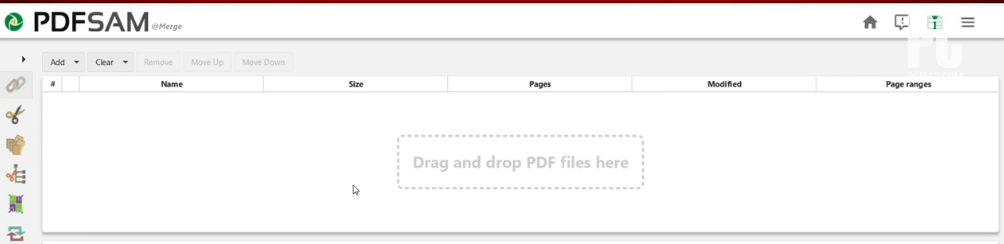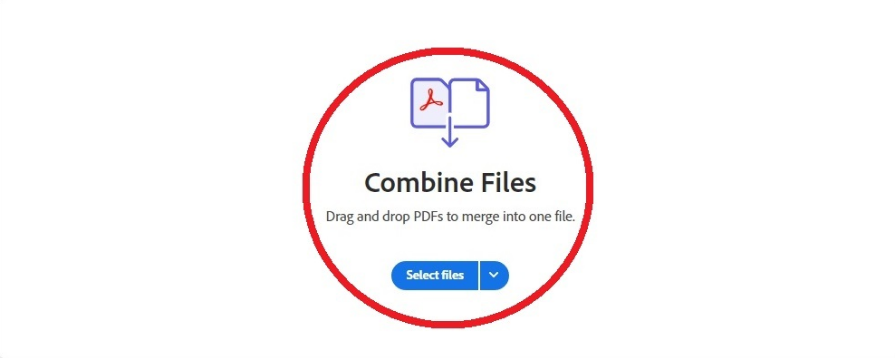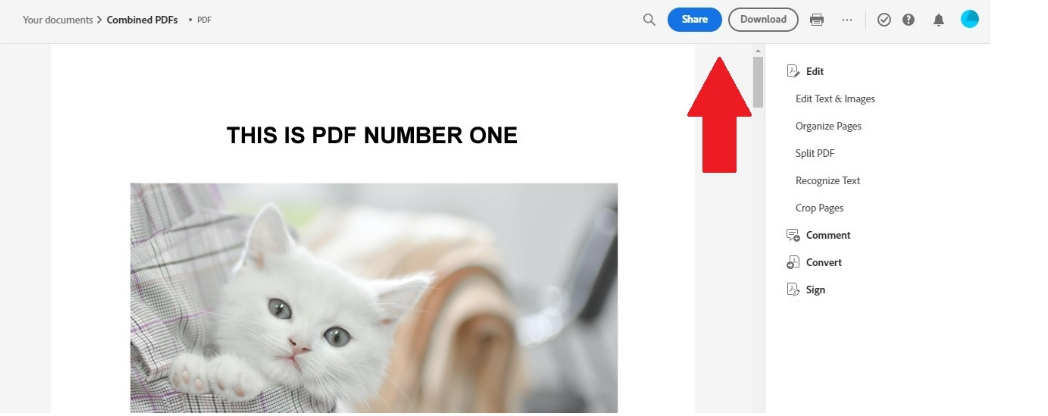As a time-saver, it is a good idea to merge several similar PDFs into one. You don’t want to burden the accounting team with a slew of PDF files, because that just adds to your workload. Even more importantly, if they misplace any of your files, you won’t have to waste time resending them.
Or perhaps you’ve printed off portions of a report in Word, Excel, or a picture editor to create separate PDF files. What’s the trick to putting them all together in a single PDF? Because so many of us are working from home, we’re going paperless more than ever before, which means PDFs, which makes these questions all the more urgent in the event of a pandemic. In this article, we’ll tell you How to combine PDF Files.
How to Combine PDF Files on your PC?
If you want to combine several PDFs into a single PDF file, there are multiple methods to do so. If you are a college student, you might want to combine different PDFs of the same subject into one. Here’s how you can do so.
1. Combine PDF files using PDFsam
When you need to merge PDF files on PC, you may wish you had a Mac because the Preview software makes the process so much easier. However, the Edge browser on Windows 10 only allows you to view PDF files.
To combine or handle PDF files, you’ll need to use a third-party tool, which is available for free but has limitations. One such software is PDFsam. Follow the below steps to combine PDFs by this method.
- Download the software from the link provided.
- Install the application after downloading.
- Open the installed app, and you’ll see various options in the list like merge, split, extract, etc.
- Tap on merge PDFs from the available options.
- Drag all your PDFs into the software and click on merge.
- Wait for some time and all your PDFs will be merged into one.
2. Combine PDF files online
An easy-to-use interface is provided by Adobe’s free online tool to merge PDFs. To use the tool, you don’t need to sign in the first time you use it, and you may just choose to download your merged file after the procedure is completed.
Signing in using your Google or Facebook or Apple account is required if you wish to use the tool again, or create an account with your email address and password. Here’s how you can do that.
- Go to Adobe’s free online tool to merge files.
- After opening that link, you’ll have to select all the PDFs that you want to merge.
- You can also drag all the files to the requisite.
- After selecting all the files, click on merge files.
- After being merged, you can easily download the file and rename it as you want.
These 2 methods are the most common ways to combine PDF files. If you regularly merge PDFs, you can download the app. If you rarely do so, just use the online method.