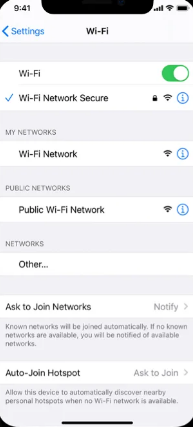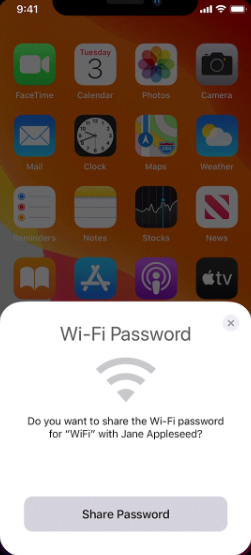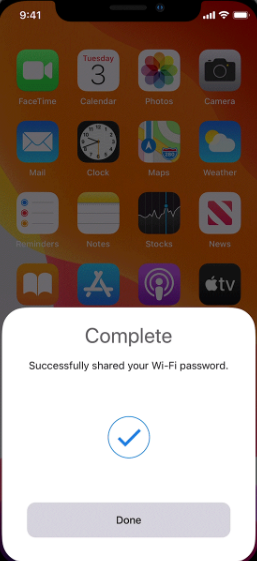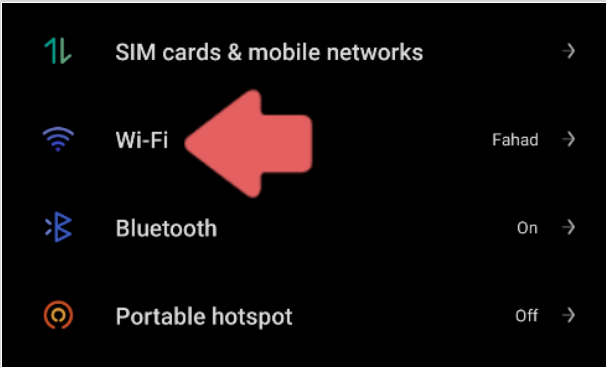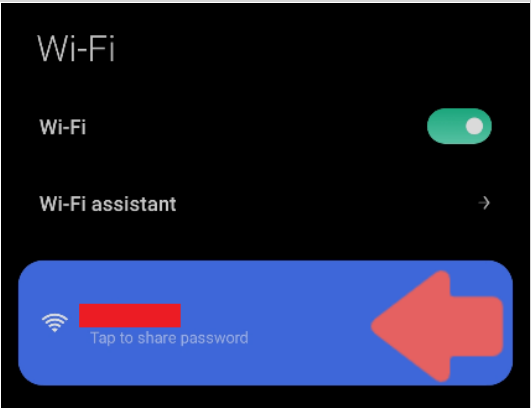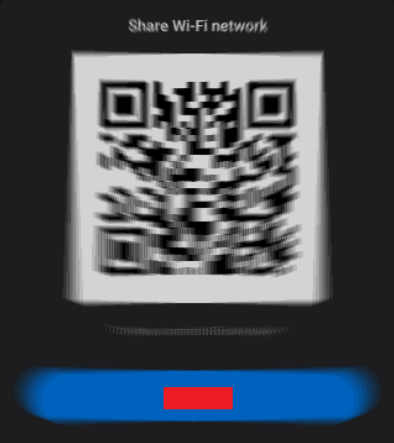When guests come to your house, it becomes your responsibility to share your WiFi Password with them. A good host does so. But telling which network to connect and spelling out the password to the guest can become tedious. And sometimes they enter it wrong leading to writing the wrong password several times. And then you realize that all this time you have been telling them your Gmail Password.
Sharing WiFi from an iPhone with another Apple device implies that you won’t have to provide your WiFi password to anybody verbally. Previously, this required the use of an external app. However, with iOS 11, Apple has made it simple to transfer a WiFi password from an iPhone to another iPhone, an iPad, or a Mac computer running macOS Sierra or later. In this article, we’ll tell you How to share WiFi on iPhone to another iPhone, iPad, or Mac OS.
How to Share WiFi On iPhone 2022?
You may share your Wi-Fi password without really sharing it if you both have iOS devices, one of which is currently connected to the internet and the other of which is awaiting connection. This means you may provide access to a private wireless network using your iPhone, without having to enter a password yourself.
There are certain requirements that you need to follow before starting this process. Following are the requirements.
- You have iOS 11 or a later version.
- Turn on WiFi or Bluetooth on both devices.
- You’ll also need to enter your Apple ID and the Apple ID of the iPhone you’re connecting to the WiFi. You won’t have an issue if you both have the same Apple ID. But if you are sharing the WiFi password to a friend’s iPhone, you’ll have to add each other’s Apple ID to your Contact list.
How to Share WiFi from one iPhone to Another iPhone?
If you have completed all the above requirements then you are good to go. The steps after this are pretty simple and don’t require any technical expertise. Follow the below steps to share WiFi from one iPhone to another iPhone.
- Make that both devices have Wi-Fi and Bluetooth switched on, that Personal Hotspot is not enabled, and that the user’s smartphone is nearby and unlocked.
- To share a Wi-Fi connection, your device must be linked to the WiFi network. If you’re sharing a guest network, connect to the guest network.
- Choose from the list of accessible Wi-Fi networks available on your guest’s device.
- On your device, you’ll see a pop-up notification asking whether you’d want to share your Wi-Fi password.
- Share your password by using the Share Password button.
How to Share WiFi on Android?
If you are an Android device user, you can also share the wifi password without manually typing it. Please note that this process requires a QR Code scanner on the person’s device who is trying to connect to the WiFi. If it is built-in installed on the android device, you don’t need to re-install it. Just follow the below steps to share your WiFi password.
- Firstly, make sure that you are connected to the WiFi that you want to share. Now, open settings and click on “Wireless and Network”.
- On your connected WiFi network, click on its settings.
- You’ll see an option called “Share your Password”, clicking on which will lead you to a QR Code.
- On the guest’s device, open the QR Code Scanner. Usually, the camera app can do the scanner work on most of the devices. Even iPhone has such function. Also, Android users can go to Settings> Network and Internet>Wi-Fi on their phones. Look for the Add Network or QR code scanner over there. Tap on it to scan the QR code.
- Scan the QR code, and the WiFi will be connected automatically.
Frequently Asked Questions
Now that the main problem has been resolved, let’s look at some questions that usually come to the user’s mind.
1. Can the WiFi Password be Shared From iPhone to iPad?
The steps to share the WiFi password from an iPhone to an iPad are just as same as sharing the password from an iPhone to iPhone. So, if you are using an iPad, you can follow the same above steps to share the WiFi password.
2. Is It Safe To Share WiFi Password?
Several security issues arise as a result of sharing unknown users’ access to your network. Password sharing is safe as long as it is limited to individuals you know and trust. Ensure the security of your network by using encryption as well.
3. Can NFC Tags Be Used To Share WiFi Password?
Yes! You can share WiFi passwords using NFC Tags. A built-in NFC feature is available on the iPhone 7 and later versions. This feature, however, is still missing from most low- to mid-range Android devices. However, if your phone has NFC capability, it is much more convenient to use than the above-mentioned methods.
Now you can easily share your WiFi password no matter which device you are using. And, your doubts on “how to share wifi on iPhone” are also resolved. So, do try it out on your guest’s device. In case of any doubt, you can let us know.