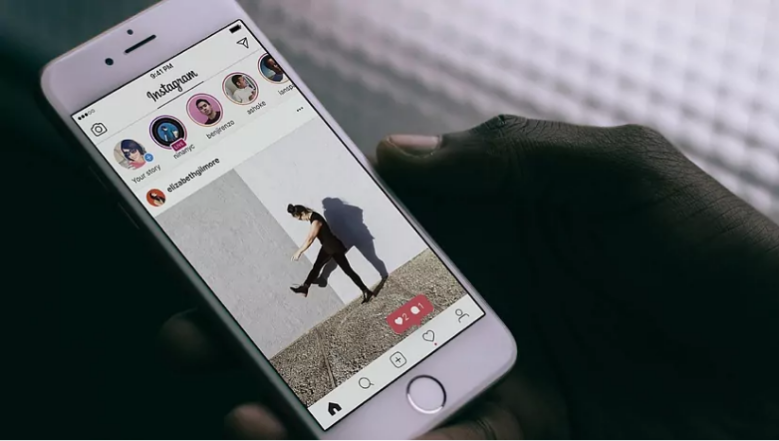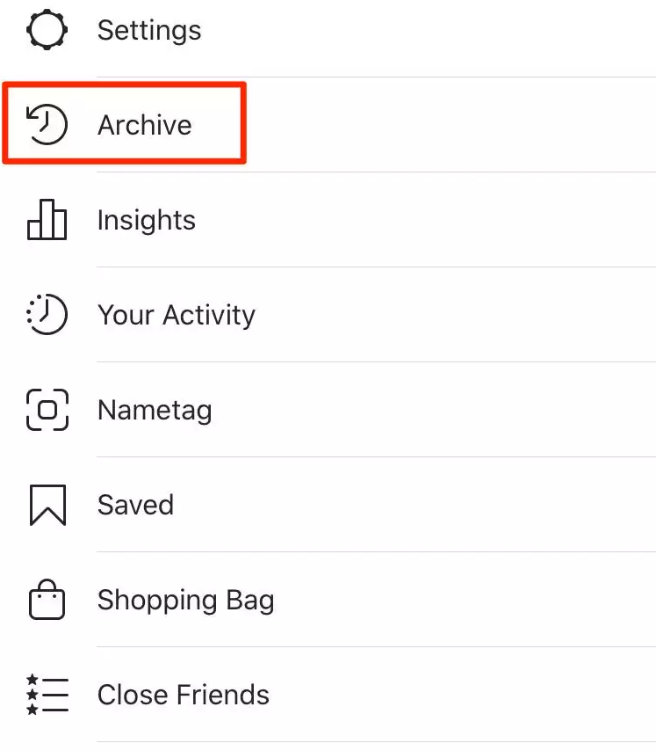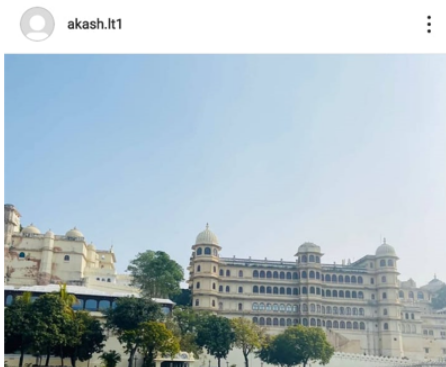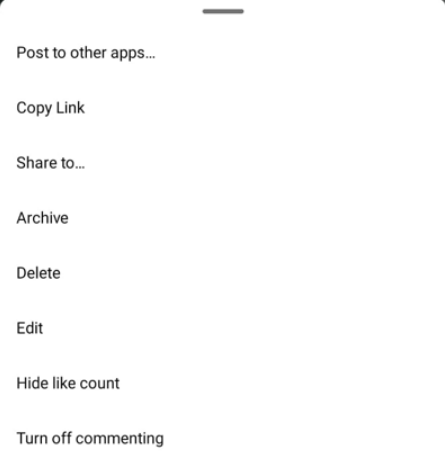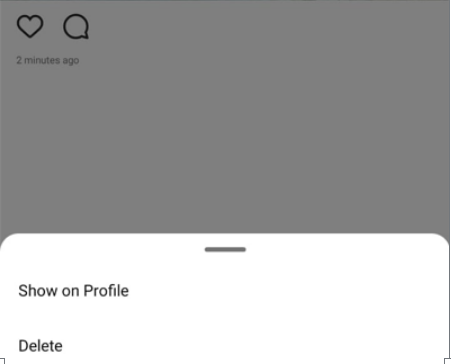There’s a feature on Instagram which lets you archive your post or stories. This feature is handy if you want to hide some of your posts. After a post has been archived, people will not be able to see those posts on your profile. It’s a good way to hide your post without actually deleting them.
With the new update, there is a new user interface of Instagram. Many of the users are complaining that their Instagram archive button missing. It is not missing or deleted, it is just moved to a new place. If you also want to find its new place, we might help you out. In this article, we’ll discuss the issue of the Instagram Archive Button Missing.
How To View All Your Archived Posts?
Instagram gives you the option to save images that you don’t want your followers to view but doesn’t want to delete. Alternatively, you may go back over these Instagram posts by visiting your archive section. Firstly, you need to update your app from the respective play/app store, depending on your phone. Then, follow the below steps to view all your archived posts.
- Open the updated Instagram app on your device.
- Head on to your profile page.
- On the top right corner of the screen, you’ll notice three horizontal lines. Click on that.
- In the list of options that pop up, tap on the “archive”. Here, all your posts and stories that you have archived are stored.
Note – The new update has moved this archive button over here. Before the update, it was shown by a clock sign present on the right upper side of your Profile screen.
How To Archive Your Posts?
If you don’t want to delete your Instagram posts, you may hide them using a function provided by Instagram called archive. Your comments and likes won’t be disturbed by this. Here’s how to do it.
- Firstly, open the updated Instagram app on your device.
- Head on to your profile page.
- Open the post which you want to archive.
- Tap on the three dots in the upper right corner of the screen.
- Among the list of options, tap on the archive. This will hide your photo or video from your profile.
You can view your photos, but not your followers. Once you are comfortable with the post, you can again unarchive it.
How to Unhide/Unarchive a Post?
Here’s how you can unhide your post.
- Firstly, open your app and head on to the Archive section by following the above-mentioned steps.
- Select the photo which you want to unhide.
- Tap on the three dots on the upper right side of the screen.
- From the list of menus, tap on “Show on Profile”. This will again move your archived post to your profile.
This is the new method to check your archived photos. I hope all your doubts regarding the “Instagram archive button missing” are cleared. In case of any doubt, reach out to us through the comment section below.