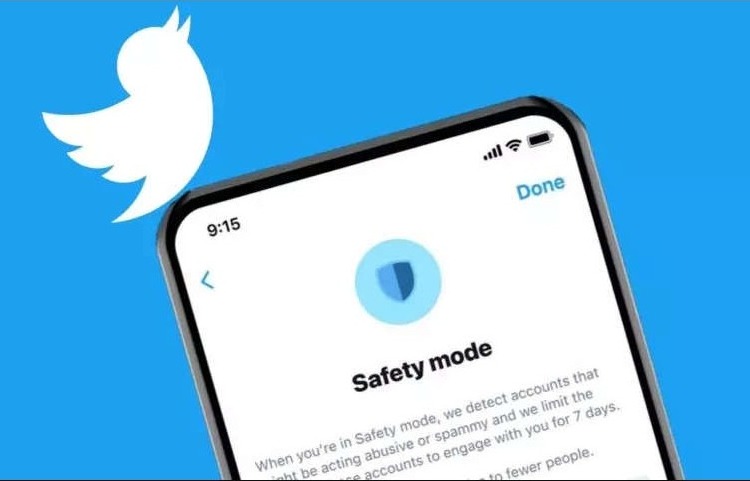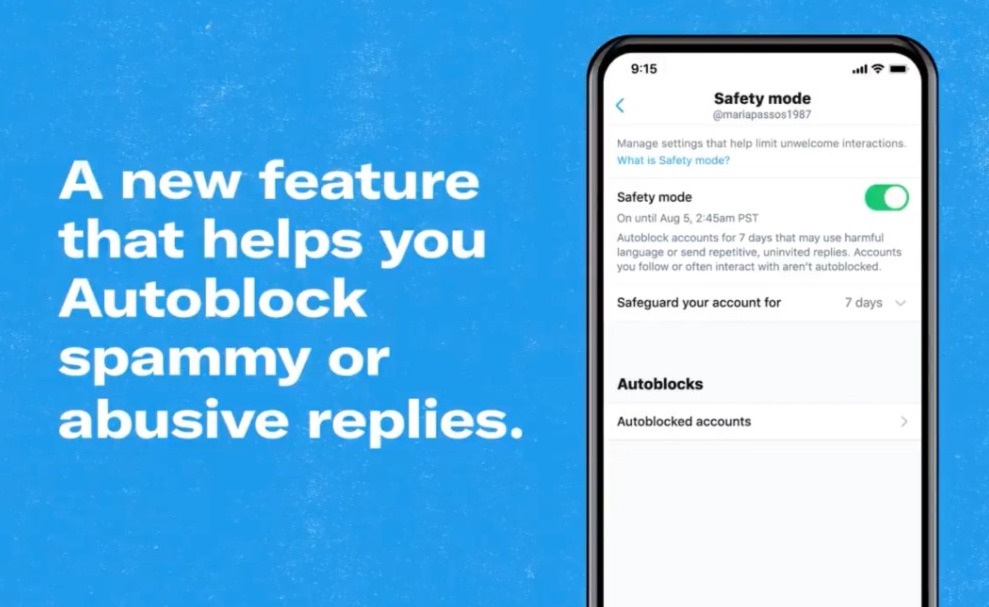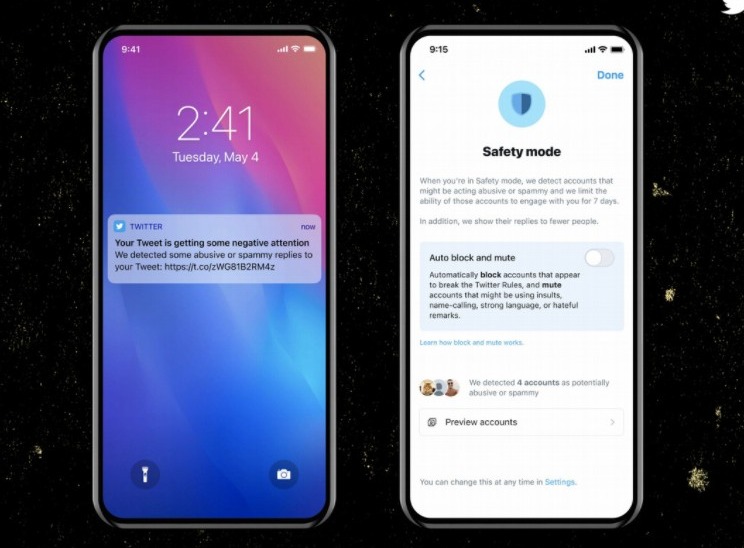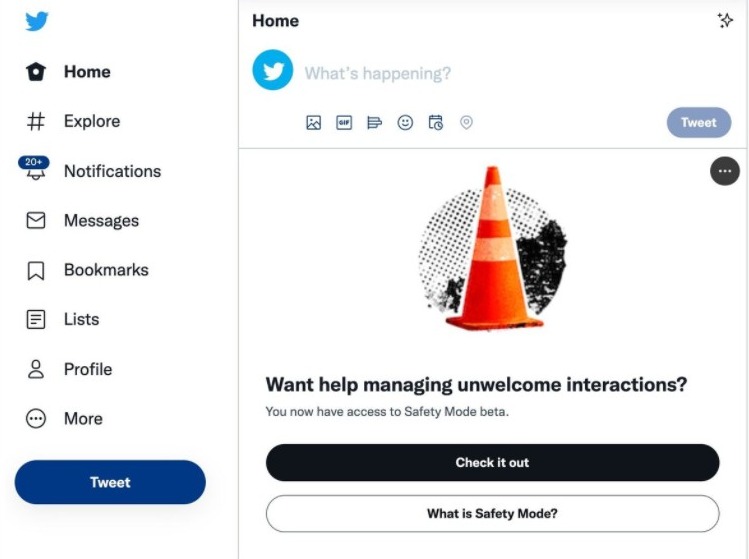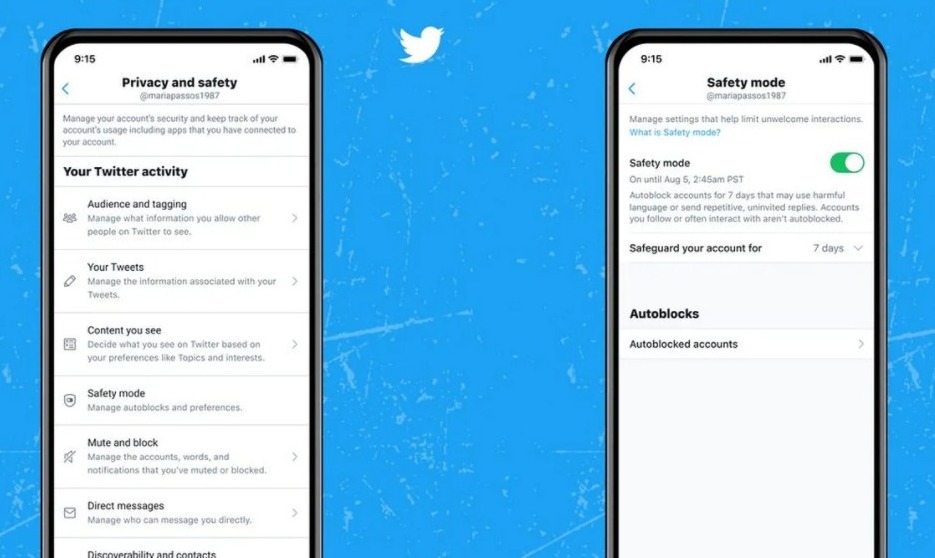Initially introduced in September last year to a very small group of testers, Twitter Safety Mode is now launched into beta for a significantly expanded user base in the English-speaking markets such as the U.S., Canada, U.K., Ireland, Australia, and New Zealand.
But, what exactly is Twitter Safety Mode for auto-blocking users? Is it available for everyone? And, if it is, then how can I enable it? If you’re looking for answers to such questions, we’ll help you here
As a public social media platform, Twitter continuously keeps trying to improvise conversation health. It has rolled out countless customizations and updates for the same purpose. Safety Mode is the platform’s latest attempt to safeguard its users.
What is the Safety Mode on Twitter?
Safety Mode is an autoblock feature on Twitter that they are testing currently. This mode detects and blocks potentially abusive or spammy accounts from participating in your conversations on the platform.
Unwelcome tweets can be very annoying at times, so this mode will protect you from them. With this mode enabled, you won’t have to manually block spammy accounts. Twitter will do that for you, and the autoblock will last for seven days.
Safety Mode is currently available on iOS, Android, and the Twitter website for a limited group of users who have English-language settings enabled on their accounts.
Key Features of Safety Mode
Twitter will make sure that you stay safe on the platform and unwanted elements do not disturb you frequently. These are the key features of the Safety Mode:
- Twitter will automatically block abusive or spammy users.
- Autoblocks are temporary and last for 7 days.
- You can remove the autoblock if you want.
- The auto-blocked accounts will not be able to see your tweets, can’t follow you, and will not be able to send you direct messages.
- Their existing replies will automatically move to the bottom of the conversation.
- They will only see that “Twitter has autoblocked” them.
How does the Twitter Safety Mode work?
Safety Mode on Twitter automatically blocks accounts temporarily for using potentially harmful languages like insults, hateful remarks, or sending repetitive and uninvited replies. mentions, etc.
When this feature is turned on in your Settings, Twitter’s algorithm will regularly keep analyzing the possibility of a negative engagement by considering both the Tweet’s content and the relation between the Tweet author and replier. Since the technology is also considering existing relationships, the accounts you follow or interact with won’t be auto-blocked.
When Twitter finds a potential user who is spammy or abusive towards you, it will automatically block his/her account. After that, the user will only see the message that “Twitter auto-blocked you.”
Is Safety Mode Available for Everyone or in Beta?
Twitter Safety Mode is still in the testing phase. So, it is not available for everyone globally. Twitter started beta testing of the feature in September 2021 with a small group of users. Recently, they have rolled out the feature for an expanded base of users in the English markets.
Remember when we began testing a new feature called Safety Mode? After months of feedback from beta users, we’re excited to expand this to some of you in several new English-speaking markets to gain more feedback and insights. https://t.co/8TM7S5Zfuj pic.twitter.com/AqVOUwyNQv
— Twitter Safety (@TwitterSafety) February 15, 2022
Thus, Safety Mode is now available in the United States, Canada, United Kingdom, Ireland, Australia, and New Zealand. Twitter is planning to roll out the beta in more markets soon. The company is trying to collect more insights on how well the new feature is working.
Currently, there is no date available for when the feature will be available for everyone, and everywhere.
How to Enable Safety Mode on Twitter?
If you are residing in any of the English-speaking markets mentioned above and have English-language settings enabled, you may try enabling the Safety Mode. Also, when Safety Mode is rolled out for your account, you will receive a prompt asking you to enable it.
To enable Safety Mode on Twitter, you can also follow these steps:
- Open the Twitter app.
- Tap on “Settings and Privacy.”
- Now go to “Privacy and Safety.”
- Next, find and tap the “Safety Mode” icon.
- Turn on the Safety Mode toggle switch.
That’s it. Now you won’t have to worry about unwanted people jumping into your conversations on Twitter and shower hatred towards you.
However, if you wish to disable this safety feature, just follow the same steps, and turn the toggle switch off.
Safety Mode is a great defensive tool that will help protect Twitter users from proactive nudging from unwanted elements. Let us know what do you think about this new safety and privacy feature using the comment box.