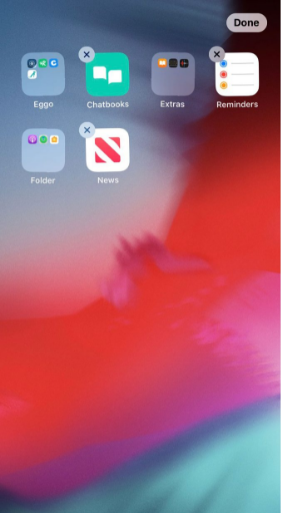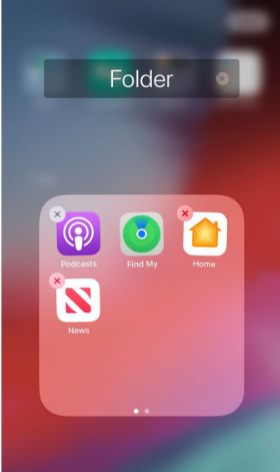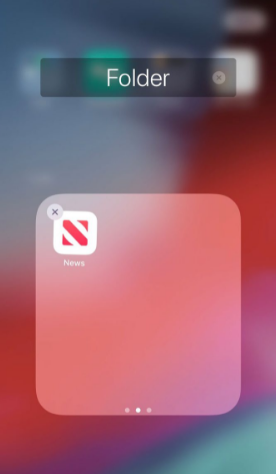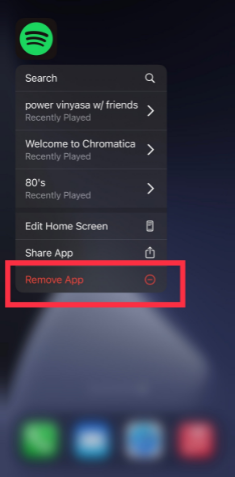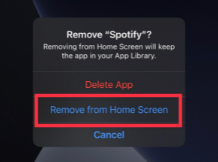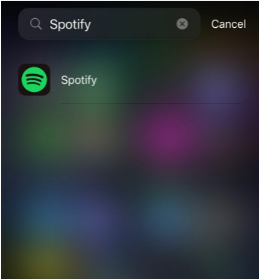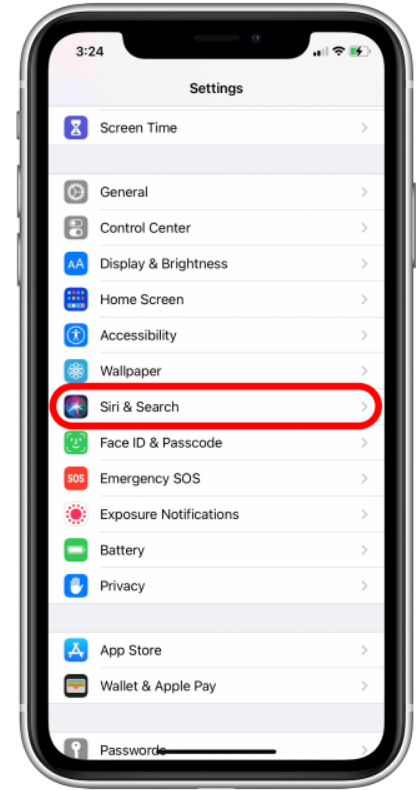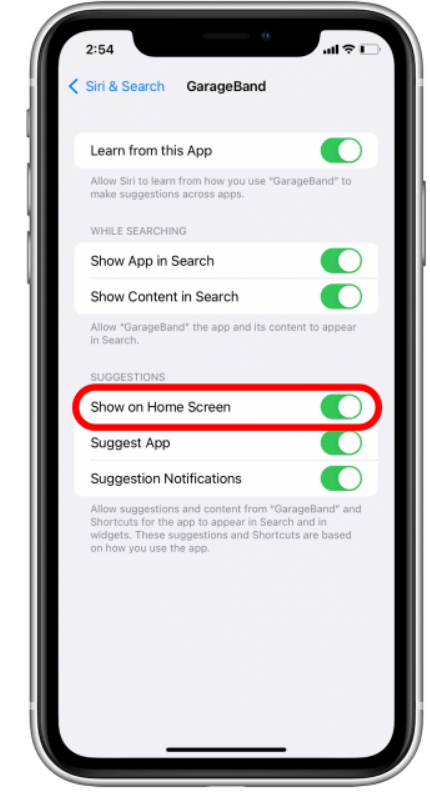There are instances where you see a need to hide Apps on your iPhone. You may be a teenager who wants to hide social media apps from their parents. Or, you want to hide some dating app from your other half. The second reason is not personally recommended but we can help you out.
Some people find their home screen very messy and crowded with many apps. This calls a need for hiding some apps to make your home screen more clean and attractive. So, you don’t need to worry, just read the full article and you are good to go. In this article, we’ll tell you How to hide apps on iPhone.
How to Hide Apps on iPhone?
Apple provides its consumers with several customization capabilities and enables them to control the applications on the iPhone. But, one of the features i.e. hiding apps from the home screen or, in other words, making them private was not provided by Apple.
And although Apple devices lack this feature of doing so, it is still possible to hide certain apps from your home screen by different methods. All the methods are discussed below.
Hide Apps on your iPhone using Folders
This is the most common way in which you can hide your iPhone apps from your Home Screen. Honestly saying, Apple doesn’t offer any particular feature to hide your apps on iPhone. We can just tweak some settings and make the app not visible to the general public by putting them on the folder’s new page. By this, the general public will not be able to see it on the home screen. Here’s how we can do that.
- First, you need to go to the home screen of your iPhone. Simply swipe up from the bottom of the screen if you are using newer iPhones. Or, just press the home button on the iPhones 8 or lower.
- On the home screen, tap and hold the app which you want to hide. Stop when the apps start to jiggle.
- Now, tap on Edit Home Screen.
- Then, you need to tap and drag that app over any other app. This will create a folder in which those two apps will appear i.e. the app you dragged and the app over which you dragged. You can add other apps into that folder. All you need to do is to drag that app over to this folder.
- Now, open the folder. Tap and hold the app which you want to hide and drag that app to a new window of the folder. This can be done by dragging the app to the right edge of the folder.
- Once it is done, just tap on the “Done” button present on the right upper side of the screen.
Hide Apps on your iPhone using App Library
This is the next method by which you can hide apps from your iPhone. As you all know, App Library is the newer feature by Apple which categorizes your apps by the kind of work that they perform. For example, if you have Facebook, Instagram and Snapchat, all these apps will automatically get categorized in the “Social Media” folder. You have to make sure that you are using iOS 14 or above. Otherwise, this method will not work.
Now, that you know what is App Library, let’s head on to the process to hide the app.
- First, you need to go to the home screen of your iPhone. Simply swipe up from the bottom of the screen if you are using newer iPhones. Or, just press the home button on the iPhones 8 or lower.
- On the home screen, tap and hold the app which you want to hide.
- A pop-up menu will occur over the app.
- From the list of menus, tap on “Remove App”.
- A confirmation message will appear on your screen asking you to either delete or remove the app. Tap on “Remove from Home Screen”.
- This will remove your app from the home screen. But, you can still find the app in the App Library. You just need to swipe left from your home screen to reach the App Library. You can tap on the search bar on the app library to search for any app that you have removed from the home screen.
Hide Apps on your iPhone from the Search Results
Even though you have removed the app from the home screen, the app can also be seen in the search results. For that, you need to hide the app from the search results as well. Let’s see how you can do it.
- Open the Settings app on your iPhone.
- In the settings, tap on “Siri & Search”.
- Tap on the app’s name, from the list of apps, which you want to hide from search results.
- Toggle off “Show App in Search”. This will disable the app from being seen in the search results.
That’s all guys. That’s how you can Hide Apps on iPhone. The procedure is pretty simple and doesn’t require any special expertise. Just follow the above steps and you are good to go.