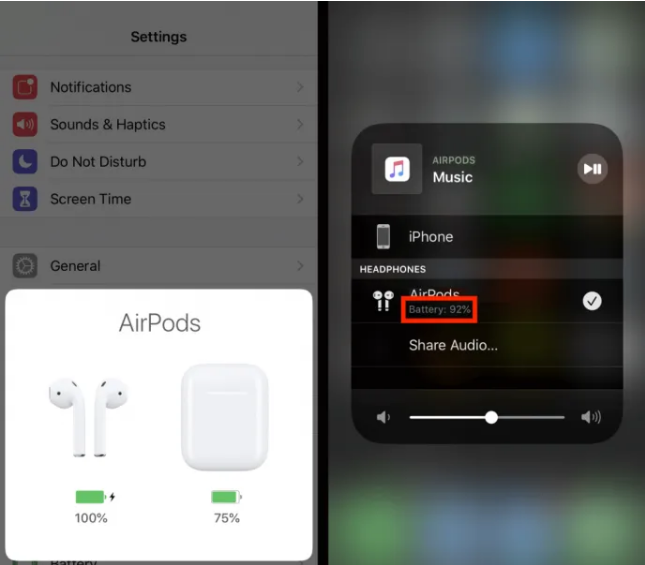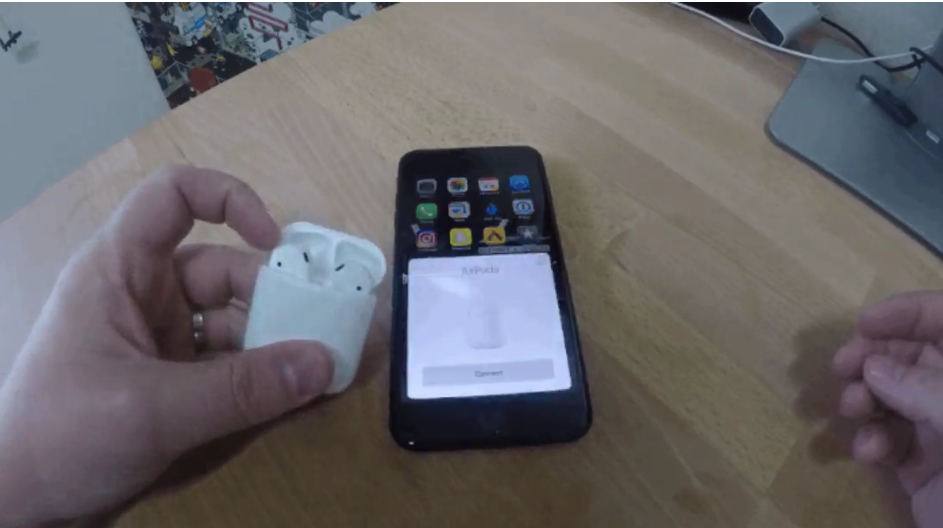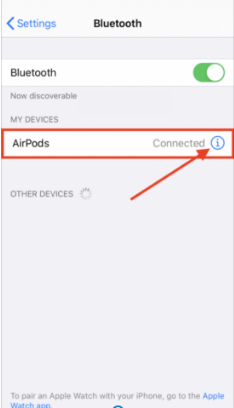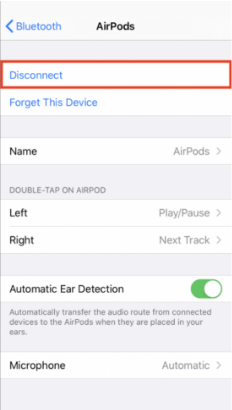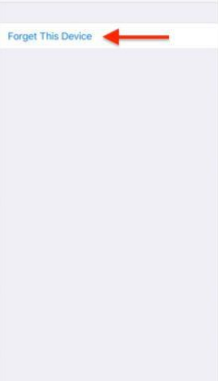Owing to the simple, trustworthy, and easy design, AirPods have rapidly become one of the most used and popular earphones in the world. However, much like any other headphones, AirPods have their drawbacks. But many people are complaining that the music only plays in one ear.
It is a widespread complaint among AirPods users. Of course, this is a major inconvenience, particularly given the high price of these wireless headphones. One could argue that hearing sounds in just one ear is worse than being unable to hear anything at all. Even though it seems ridiculous, if you’ve ever been through it, you’ll understand what it means. If you’re into video games, it might be very unsettling. In this article, we’ll solve the issue of One Airpod not working.
How to Fix One Airpod Not Working Issue?
There’s something wrong if one of your Airpod is not working. The reasons might be as simple as a low battery charge or filthy AirPods, or as complicated as problems with network or audio settings. As a result, there isn’t a single reason or solution to the AirPods issue. Let’s check out some of the methods to solve that one Airpod.
1. Check The Battery of the Airpods
Check to see whether your AirPods are fully charged. It’s possible that one of them has run out of battery and has shut off.
Put your AirPods in the charging case, open the lid, and place it near your iPhone or iPad to see whether they’re charged. You’ll be able to see how much battery life you have left in your AirPods on your iPhone. You can also check the battery life of your AirPods by going to the Bluetooth settings on any Apple device
If this is the case, the solution is quite straightforward and may be completed right away. The Lightning cord may be used to charge the AirPods while they are still in their case.
Try using them again once they’ve been recharged to see if it resolves the problem. If both of them are working, you are good to go. If not, head on to the next method.
2. Try Cleaning Your Airpods
You may have dirty AirPods causing the problem of one of your AirPods not working. Both AirPods should be completely cleaned. When your AirPods get clogged with dust and particles, the volume will be reduced or they may cease operating altogether.
If you have a soft-bristled toothbrush, you can use it to clean the AirPods. You may gently clean it using a cotton bud, a q-tip, or a damp cleaning wipe. Make them shine like new again by scrubbing them softly. Don’t use water to clean them since it might cause them to be damaged or destroyed. Using alcohol to clean your Airpods is your safest choice since it quickly dries. Keep in mind that excessive usage might lead to serious damage to critical internal components.
The charging case should also be cleaned. Clean the charging case where the faulty AirPods are connected using a Q-tip. A decrease in sound indicates a low battery level in the AirPod. Clean the port and then charge it for a few minutes. Put them back on and see if they are working or not. If not, let’s head on to the next solution.
3. Reconnect the Airpods
The next solution on the list is to Reconnect the Airpods. Sometimes, the simplest solutions turn out to be the best solutions. You just need to forget the device in the Bluetooth settings and connect it again. Here’s how to do it.
- Open the Settings on your iPhone.
- In the list of options, tap on “Bluetooth”.
- You’ll see a list of devices connected. Tap on the ‘i’ button corresponding to your Airpods Name.
- Tap on “Disconnect” on your device. Confirm the pop-up window that appears.
- Now, connect the Airpods once again with your Bluetooth. Just open the Airpods lid and turn on your Bluetooth. Check if the problem is persisting. If yes, try out the last solution.
4. Restart Your Device
However, it’s unlikely that restarting the computer would fix the issue, but it’s fast and easy, so why not? Device restarts erase the active memory and generally alleviate temporary issues. Simply press and hold the power button to restart your iPhone or iPad.
5. Reset Your Airpods
If you have tried every solution above and are still unable to resolve the problem, you may need to reset the AirPods.
- First, go to Settings on your iPhone or iPad.
- In the list of options, tap on “Bluetooth”.
- All of the Bluetooth devices that have been connected to your iPhone will be shown in this list. Press the ‘i’ button in the center of the circle. Then choose “Forget” on the next page.
- After disconnection, tap and hold the button on the Airpods box for 15 seconds. The light will turn amber and then white. This will hard reset your Airpods. Now, try to connect it again and see if the problem persists.
That’s all the solutions you can try if One Airpod not working. If nothing works out for you, then, unfortunately, it’s a hardware error and you should take the AirPods to the service center. In case you have any doubt about the above process, reach out to us in the comment box below.