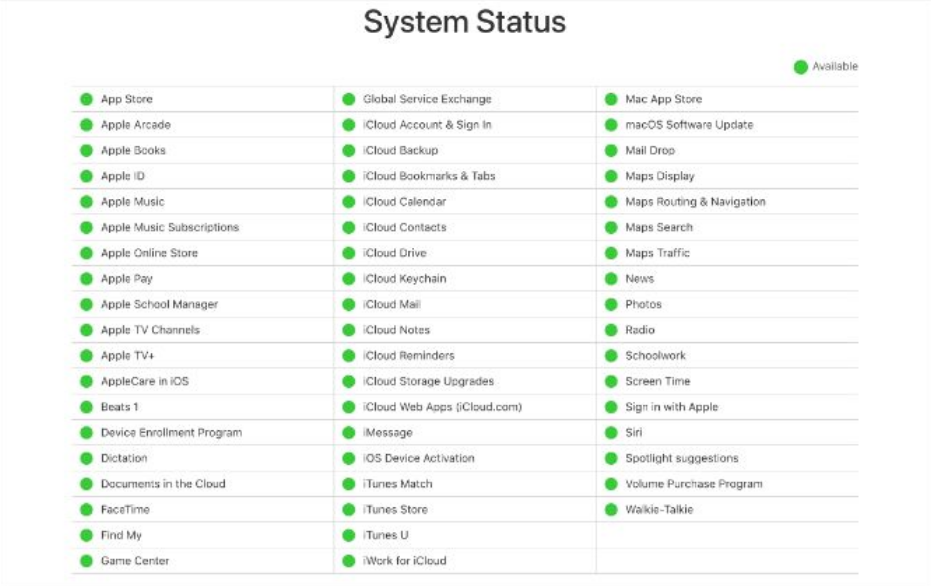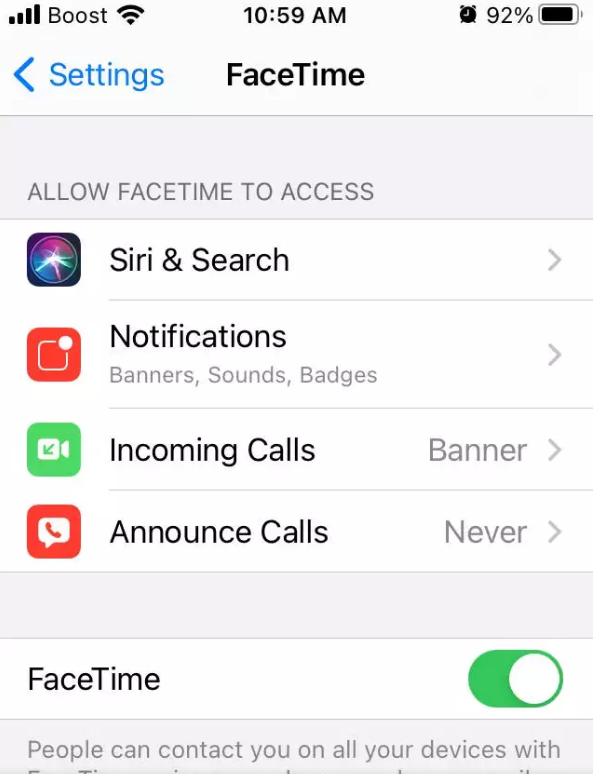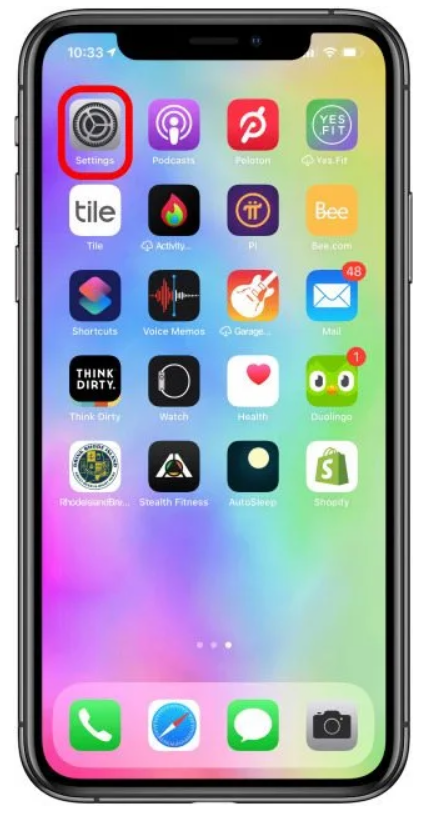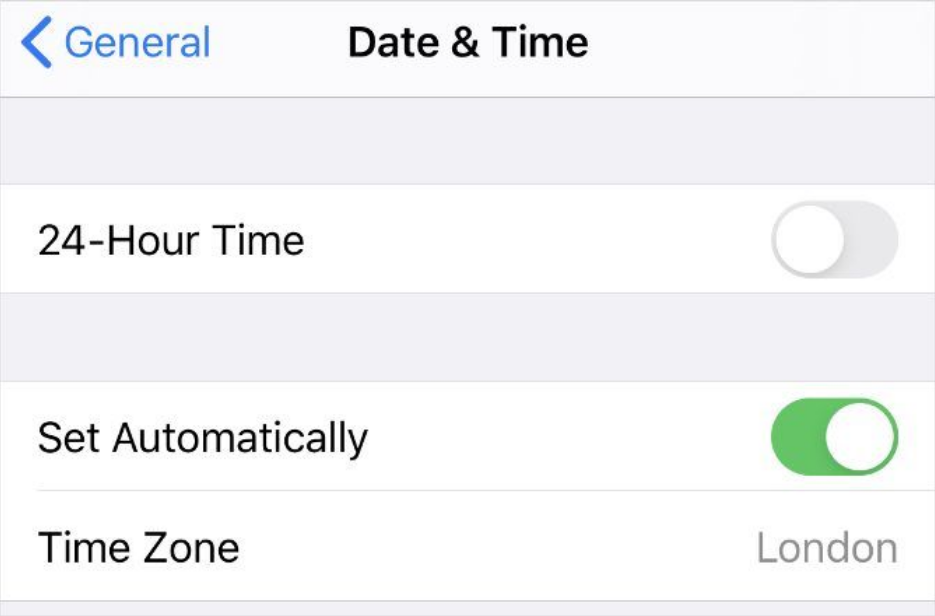Facetime is one of the most used video call applications among iPhone, iPad, and Mac users. It is a built-in video chat feature on iOS devices. FaceTime is pre-installed on all supported devices, including iPhones, iPods, Macs, and iPod Touches. With an internet connection and any apple product, anybody can have a video call with another person having an apple product of their own.
But many people are having problems with their facetime. They are not able to use it properly. It can be frustrating at times. If you are also facing the same problem, you are at the right place. In this article, we’ll discuss some potential solutions to the problem of Facetime not working.
8 Ways to Fix FaceTime Not Working Issue
FaceTime is a marvelous app when it works properly. You may video chat with your loved ones in high definition. But when it is not working, it can be a pain. There’s no definite reason why your facetime is not working, there can be many reasons. Here are some of the solutions you can try to fix the problem.
1. Restart the Device
Start by turning off and restarting your device to see if it helps. People make fun of it, but turning it off and back on sometimes works. So, try restarting your phone to see if it helps with your FaceTime troubles. And if it doesn’t work, go on to the next method.
2. Check the Servers
FaceTime won’t work for anyone when there are some server updates or glitches from the side of Apple. Until Apple comes out with a fix, there is nothing you can do.
You can check the current server status of all the Apple services on System Statuses for Apple. On this page, you’ll be able to see any server problem on the facetime app.
3. Check WiFi Connection
A Wi-Fi or cellular data connection is required for FaceTime, so if you don’t see the regular Wi-Fi signal, you may need to go into your settings and switch Wi-Fi off and back on. If you have turned on the wifi and facetime is still not working, try checking the speed on your internet. Low internet speed can be one of the reasons why your facetime is not working.
4. Sign in to Facetime
Your Apple ID or phone number is required to use FaceTime. To see whether your phone number or Apple ID is shown below the FaceTime toggle, navigate to Settings on your iPhone or iPad.
If you are using Mac, on the top menu bar, tap Facetime. In the drop-down menu, tap on preferences. Make sure that your phone number and Apple Id are mentioned correctly in the settings tab. And if your information is incorrect, sign in on your iPhone with your Apple Id and phone number.
5. Check the FaceTime Settings
Facetime should be toggled on before using the app. If it is not enabled, you’ll not be able to use the app. To toggle on Facetime, follow the below steps.
- On your iPhone, open the Settings App.
- In the list of apps, tap on the Facetime app.
- You need to toggle On Facetime.
6. Update Your Device
When you have to pause what you’re doing and wait for a software update to be installed on your device, it’s kind of an inconvenience. But they are worth the wait. Updates not only bring in new features but also repair bugs and improve the functionality of current apps. It’s possible that a simple app update can cure your FaceTime crashing troubles if they’re caused by a programming error on your device.
Make sure your iPhone or iPad is operating correctly by updating them to the latest software.
7. Check the Time and Date
FaceTime pauses and glitches might be fixed by just simply checking your Date & Time settings. When using an iPhone, iPad, iPod, Apple Watch, or Mac, be sure that the Date & Time Set Automatically option is on. Here’s how to do it.
- On your iPhone, open the Settings App.
- In the list of options, tap on General.
- Tap on Date & Time
- Toggle on the Set Automatically option. This will automatically update your outdated date and time. Check if the issue resolves.
8. Check Audio and Video
There may be an issue with your device’s camera or microphone if you can’t be seen or heard on FaceTime. Using the Camera app, record a brief video of yourself speaking into the front-facing camera to check if the camera is working. To do this on a Mac, use the Photo Booth application.
Check to see if there are any issues with the audio or video you captured by playing it back. If there are problems with the camera on your iPhone, get in contact with Apple Support.
That’s all the possible solutions you can try to fix the problem of Facetime Not Working. If nothing of this works for you, there’s maybe a possibility that the person you are trying to call may have a weak internet connection. Try facetime call another person and check. in case you have any doubt regarding the above steps, you can comment down below.