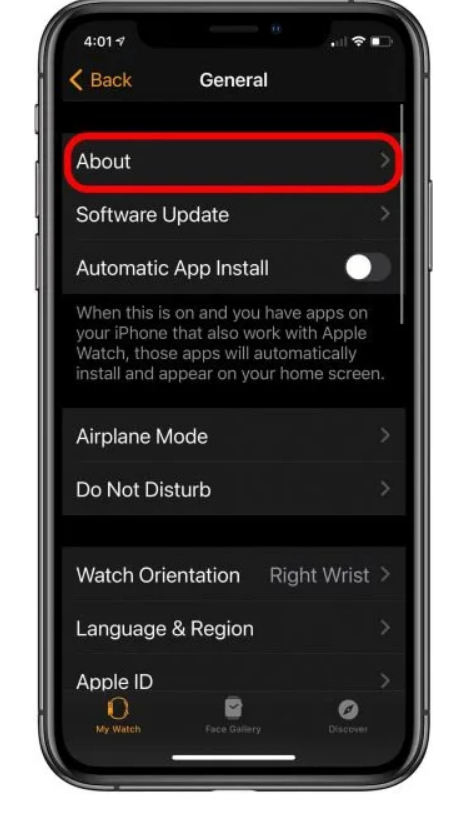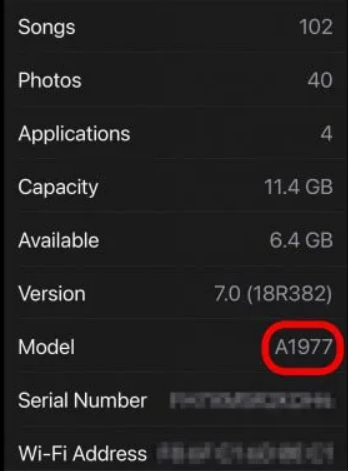Apple products, even though a little bit expensive, are used by many people around the world. The reason is quite simple the company provides top-notch quality products. One such product of the tech giant is Apple Watch. It’s not a normal time-telling watch. It has tons of features, for example, health analysis.
There are many models and variants of the Apple Watch making it difficult for the user to know which one they are using. There can be instances where you want to know the exact model of the Apple watch you are using. If you are looking for the same, you are at the right place. In this article, we’ll discuss numerous ways by which you’ll know “What Apple Watch Do I Have?
What is the Model of My Apple Watch?
If you are intending on upgrading to the newer Apple Watch Series 7 and don’t know which one you have, it’s essential to know how to identify which Apple Watch series you have. Let’s take a look at the best ways to figure out what model of Apple Watch you own.
1. Look At The Back of your Watch
The rear of every Apple Watch is engraved with details of the watch. Apple Watch Series, Case Material, and Case Size(in millimeters) are all shown at the back of the watch.
To see the engraving, remove your Apple Watch and look at the rear case.
To give you an idea, the inscription on my Apple Watch says, “Series 3, 42mm Aluminum Case, GPS.”
Sometimes, instead of the words, you’ll see “7000 series” on the back of some selected Apple Watches. The 7000 series refers to the quality of aluminum used in the watches. The first generation, series 1, and Series 2 Apple Watches were made of this aluminum. If you notice the 7000 series on your watch, it’s most likely a first-generation model.
2. Apple Watch Model Number
To determine which series your Apple Watch, you can just look up the model number. The only drawback is that after you’ve got the model number, you’ll need to hunt it up in the Apple Watch generation lists. That’s not a problem; I’ve gathered them all in one place for your convenience. Find your Apple Watch model number by following these instructions:
- On your iPhone, open the Watch App.
- In the list of settings, tap on ‘General’.
- Now, tap on ‘About’.
- You’ll see a Look in the Model field for a code that begins with MQ, which should be beside it. Tapping on which you’ll get to the model number of the watch starting with ‘A’.
Use the data below to find out more about the Apple Watch.
| Model Number | Apple Watch Generation |
|---|---|
| A1553 A1554 |
Apple Watch 1st Generation, 38mm Apple Watch 1st Generation, 42mm |
| A1802 A1803 |
Series 1, 38mm Series 1, 42mm |
| A1757 A1758 |
Series 2, 38mm Series 2, 42mm |
| A1816 A1817 |
Series 2 Apple Watch Edition, 38mm Series 2 Apple Watch Edition, 42mm |
| A1860, A1889, A1890 A1861, A1891, A1892 |
Series 3 GPS + Cellular, 38mm Series 3 GPS + Cellular, 42mm |
| A1858 A1859 |
Series 3 GPS, 38mm Series 3 GPS, 42mm |
| A1975, A2007 A1976, A2008 |
Series 4 GPS + Cellular, 40mm Series 4 GPS + Cellular, 44mm |
| A1977 A1978 |
Series 4 GPS, 40mm Series 4 GPS, 44mm |
| A2094, A2159 A2095, A2157 |
Series 5 GPS + Cellular, 40mm Series 5 GPS + Cellular, 44mm |
| A2092 A2093 |
Series 5 GPS, 40mm Series 5 GPS, 44mm |
| A2353, A2355 A2354, A2356 |
Apple Watch SE GPS + Cellular, 40mm Apple Watch SE GPS + Cellular, 44mm |
| A2351 A2352 |
Apple Watch SE GPS, 40mm Apple Watch SE GPS, 44mm |
| A2293, A2375 A2294, A2376 |
Series 6 GPS + Cellular, 40mm Series 6 GPS + Cellular, 44mm |
| A2291 A2292 |
Series 6 GPS, 40mm Series 6 GPS, 44mm |
| Not yet known | Series 7 GPS + Cellular, 40 mm Series 7 GPS + Cellular, 44mm |
| Not yet known | Series 7 GPS, 40 mm Series 7 GPS, 44mm |
I hope you got the answer to “What Apple Watch Do I Have?”. In case you have some doubt, feel free to let us know in the comments box below.