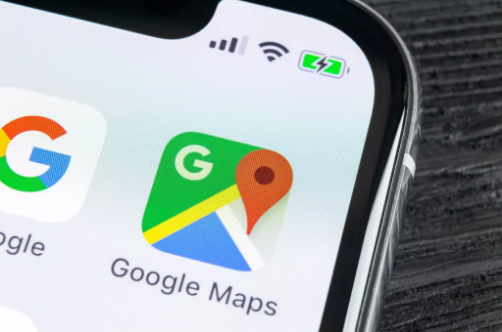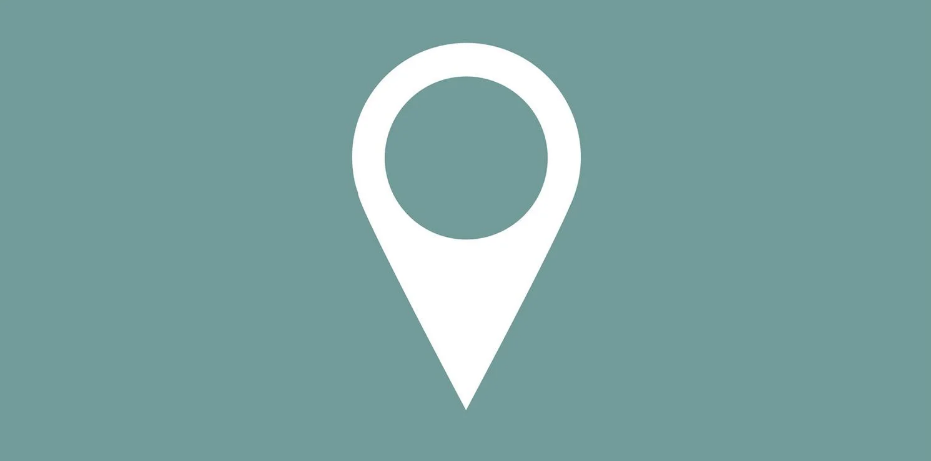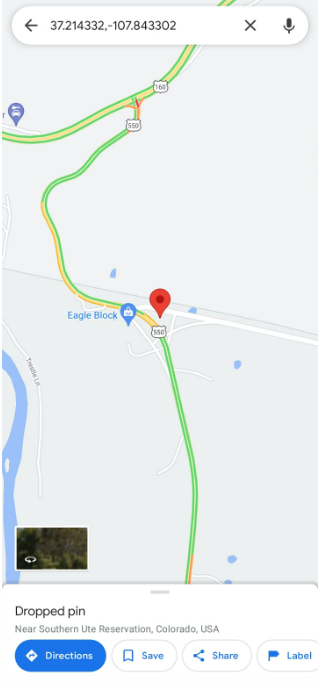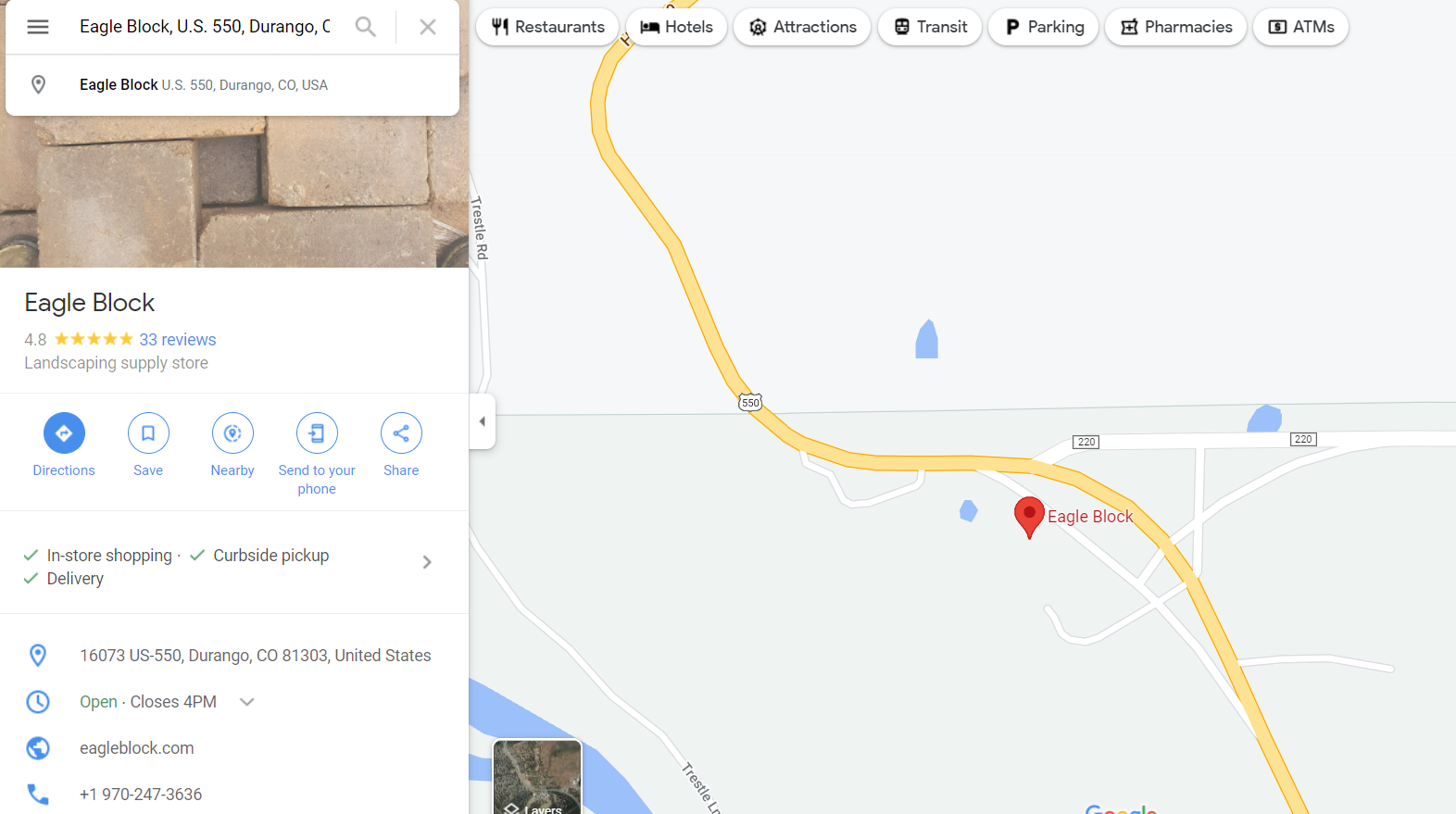Google Maps has made the life of many people much easier. It not only takes you from point A to B but has many other significant features. It can tell you the timings of public transportations, nearby petrol pumps, restaurants and many other things. You can also pin the location on your map for future reference or share it with friends.
Using Google Maps, you may bookmark a place by placing a pin on it. If a place doesn’t have an address or the address is inaccurate, you may flag it by dropping a pin. Pins will help you to find these areas again. Pins may also be used to mark a meeting place.
In this article, we’ll tell you how to drop a pin in Google Maps on Mobile as well as PC.
What is a Pin on Google Maps?
Dropped pin is like a saved location on your device which can be saved, shared or can be handy if you go to that place regularly. You don’t need to search for the place every time you go there. Now, you know what a dropped pin is, let’s head on to its advantages.
1. Dropped Pin for Directions
The main aim of google maps is to direct you to a certain place. If you are not sure about some location or address, the dropped pin can be a useful feature for you. You can use dropped pin as a starting or endpoint. Sadly, there’s no feature that both the end and starting point can be a dropped pin.
2. Save a Pin Location
If you save a dropped pin, it is added to a list that is linked to your Google account. You will then be able to access it from any of your devices.
There are three default lists available i.e. Favorites, Want to go, and Starred places. You may also create your own custom lists. By saving your pinned locations from the main menu of the application, you may create additional lists (and erase the defaults). Each list may be made public or private, or it can be shared with a number of other people. There’s also the option of creating group lists that everyone may contribute to—these are particularly handy for vacations and day outings.
3. Share a Dropped Pin
There are four different methods to share a dropped pin with other people using the Google Maps desktop application. On a desktop, you may choose between the following options:
- Pinned locations may be shared with others by copying and pasting the automatically created short links.
- To share a place with your Facebook friends, just click on the Facebook symbol on the right.
- By clicking on the Twitter symbol, you may share your link on Twitter.
- Copy the HTML code in order to embed the location into a website.
Note – If you’re sharing a dropped pin location from an Android or iOS device, you’ll be required to use the native share option provided by your operating system. The option to embed will no longer be accessible.
How to Drop a Pin on Google Maps on Mobile?
You may be using an android or an Ios device, the procedure to drop a pin in google maps is pretty much the same. The new version of the app has made the process to drop a pin on google maps pretty much easy. In fact, the new app drops a pin automatically, even if you don’t want it. If you search for a place on the app, it will automatically pin it. If you want to do it manually, follow the below steps.
- On your mobile phone, open the Google Maps App.
- You need to either search for a location from the search bar present at the top of the screen or find the location on the map where you want to drop a pin.
- You need to press and hold the screen to drop a pin. Just tap and hold lightly.
- You can tap the pin to get directions to that location. You can also share or save it.
- If you want to remove the pin, all you need to do is to pinch out. After pinching out, you’ll notice a box at the top of the screen saying ‘Dropped Pin’ with an X on the right side. Tap on the X to remove the pin.
How to Drop a Pin in Google Maps on PC?
Only a small amount of people know that you can also drop a pin on your PC. If you’re using Google Maps on your Windows 10 PC or Mac, there are two methods for placing a pin in a specific place. You may use the search bar to automatically place a pin on a place on the map, or you can manually put a pin on any point on the map. Here’s how you can do it.
- Firstly, you need to go to the homepage of Google Maps.
- Locate the position where you want to drop the pin or search in the search box. And then left-click on the precise spot where you want it.
- A little grey pin symbol will show on the map, and a pop-up information box will appear at the bottom of the screen which will have more information.
- Clicking on the information box, a new panel will emerge on the left-hand side of the screen showing you some more information and some additional options. In order to save the location, you’ll need to sign in with your Google Account.
That’s how you can Drop a Pin in Google Maps on Mobile and PC. Pictures are attached with each step for your reference. In case you have any doubts, do let us know in the comment section below.