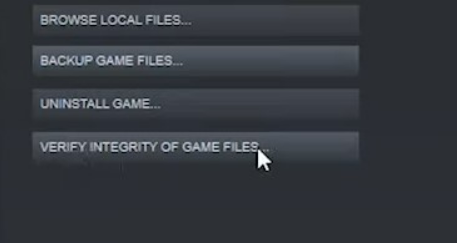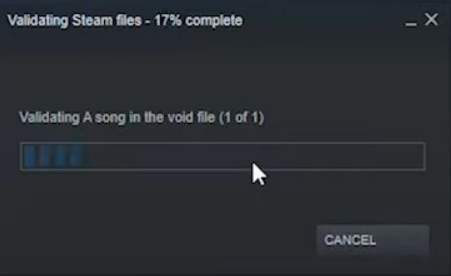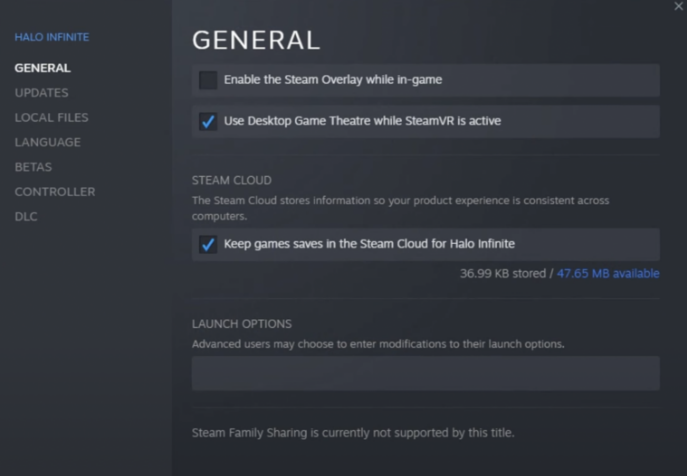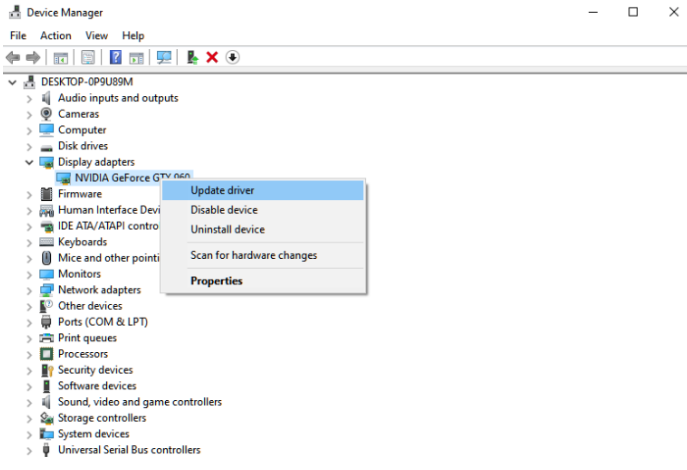Halo Infinite is the next edition in the legendary first-person shooter franchise. Since its August launch, players have discovered a Crashing Issue of Halo Infinite that need to be addressed in order to provide the greatest possible experience.
According to recent reports, PC users of Halo Infinite are experiencing issues with memory leaks. Many gamers are frustrated because the game crashes or performs poorly as a result of this.
Several Halo Infinite gamers have confirmed that the PC version of the game suffers from a memory leak. This might cause the frame rate to fluctuate, which can have an adverse effect on the game’s overall performance. But don’t worry, we’re here to help you out.
In this article, we’ll discuss the Top 5 methods to solve Halo infinite crashing issue.
What Causes Crashing of Halo Infinite?
Crashing Halo Infinite has been reported by several gamers. For some players, the game freezes at the menu while it crashes at respawn for others. Even in the best of circumstances, the game will crash, and the reasons for this vary.
Third-party apps running in the background, the high-definition texture pack from Halo Infinite, and other factors might cause the game to crash.
One of the causes of Halo Infinite’s crash issues is overclocking. The game may crash if your graphics card or other system components have been overclocked. If you’re experiencing this problem, you will need to disable the overclock.
How to Fix Halo Infinite Crashing on PC?
Now that we have discussed the reasons behind the crashing of Halo Infinite, let’s discuss the solutions for it. Since the reason behind the error is not clear, you need to perform all the solutions and check which one works out for you.
1. Check the Game Files
Some Halo data may be corrupted, leading to the “halo infinite crashing” problem we’re seeing right now. The built-in feature in Steam allows you to check the Halo installation package and repair any damaged game files. Here’s how to do it.
- Log in to your Steam account on your computer.
- Select Halo Infinite from the drop-down menu in the Games Library.
- Select the Local Files tab in the Properties box.
- Tap on “Verify Game File Integrity” and then wait for the scan to complete.
- After the scan has been completed, relaunch the game to check whether the issue has been resolved or not. If not, head on to the next solution.
2. Check System Requirements
The second thing you should do if Halo Infinite crashes in the middle of a game is verified the game’s system requirements. In order to play Halo Infinite, your PC needs to fulfil the minimum requirements of the game.
Having a system that doesn’t fulfil Halo Infinite’s minimum requirements might result in the game crashing mid-game. Since the game requires a certain level of hardware, you will need to make sure you have enough RAM and graphic card memory on your computer.
MINIMUM REQUIREMENTS
- 64-bit processor and operating system
- OS: Windows 10 RS5 x64 bit
- Processor (CPU): AMD Ryzen 5 1600 or Intel i5-4440
- RAM Memory: 8 GB RAM
- Graphics (GPU): AMD RX 570 or Nvidia GTX 1050 Ti
- DirectX: Version 12
- Storage: Min. 50 GB available space
RECOMMENDED REQUIREMENTS
- 64-bit processor
- OS: Windows 10 19H2 x64 bit
- Processor (CPU): AMD Ryzen 7 3700X or Intel i7-9700k
- RAM Memory: 16 GB RAM
- Graphics (GPU): Radeon RX 5700 XT or Nvidia RTX 2070
- DirectX: Version 12
- Storage: Min. 50 GB available space
3. Disable the ‘In-Game Overlays’
Using in-game overlays, such as those seen in Discord and Steam, the app or platform may keep track of your progress and purchases. It’s a convenient feature, however, some players have reported that it crashes Halo Infinite mid-game. You can try deactivating this feature and see if it works out for you. Here’s how you can do it.
- On your PC, open the Steam app and go to the “Library”.
- In the library, right-click on ” Halo Infinite” and tap on properties.
- Un-check the option saying “Enable the Steam Overlay while in-game.”
- Check if the fix works out for you. If removing overlays doesn’t do the work for you, just check out the next fix.
4. Close the Hardware Monitoring Applications
Some gamers claim that Halo Infinite doesn’t play well with hardware monitoring software. Check if your PC is running apps like MSI Afterburner and Razor Synapse. If so, shut them down and see if it helps. In addition, see if the game runs more smoothly without controllers.
5. Update the Graphics Drivers
Last but not the least, you need to update your graphic drivers. Halo Infinite is a very heavy game to play. Therefore, your graphics card should be operating at its best to prevent any problems when playing. Updating your graphics card’s drivers may fix a Halo crash issue that has been occurring on your PC. Here’s how you can do it.
- On your PC, press the button Windows + X keys simultaneously to open the ‘Quick Menu’.
- From the list of options, tap on ‘Device Manager.
- Expand the “Display Adapters” by tapping the arrow button next to it. After expanding, right-click on your video card.
- On the next page, tap on “Update Driver” and follow the on-screen instructions.
- After updating, restart the system to check if the problem still persists.
That’s how you can solve the issue of Halo Infinite Crashing. One of the above-mentioned methods will surely work out for you. If not, you have to see whether the problem is with the PC or the Game. If it’s a hardware problem, get it checked in a service centre. And if the issue is with the game, try re-installing it. In case of any doubt, do let us know in the comment section below.