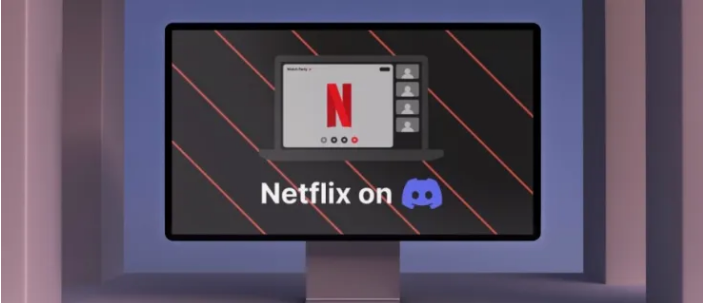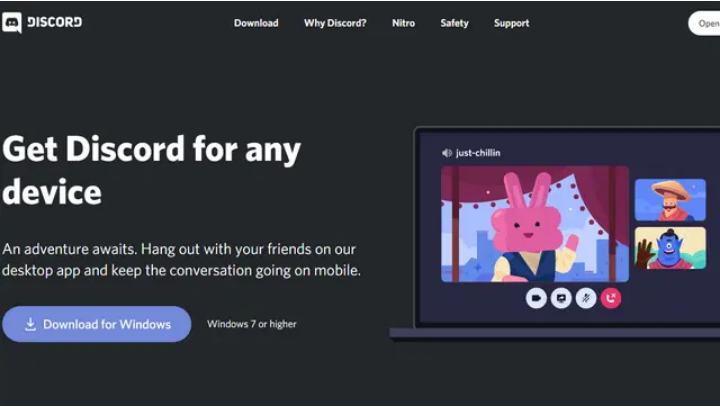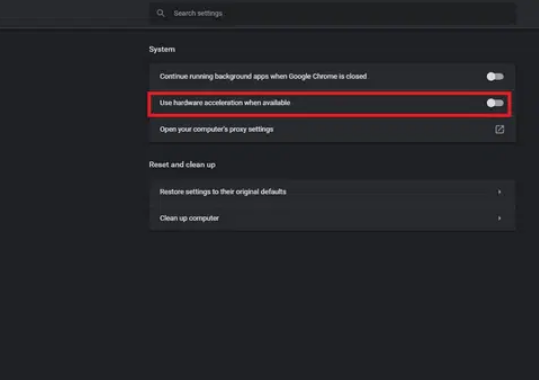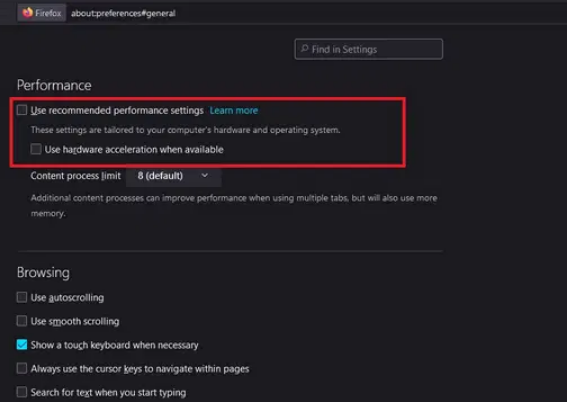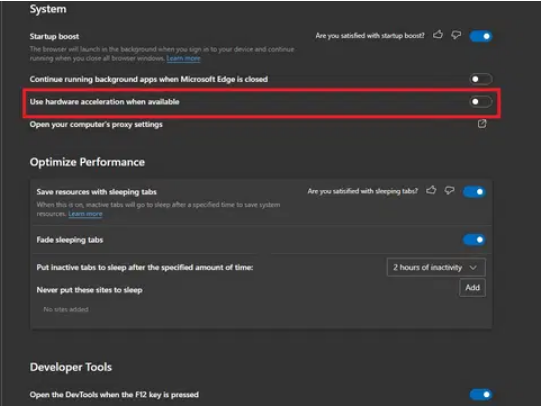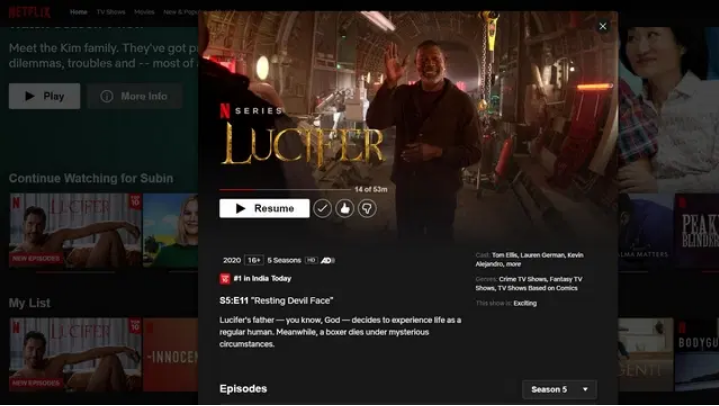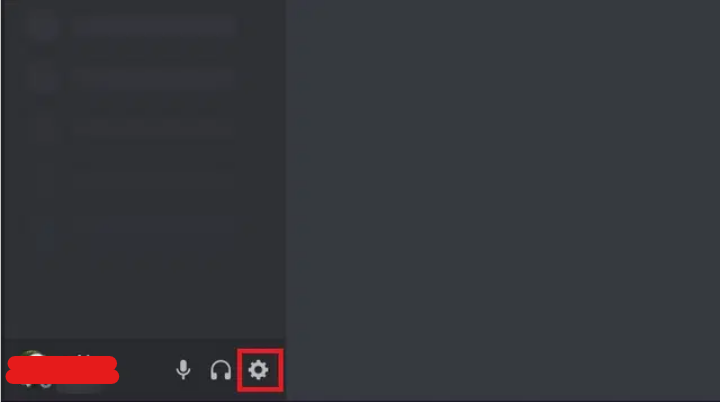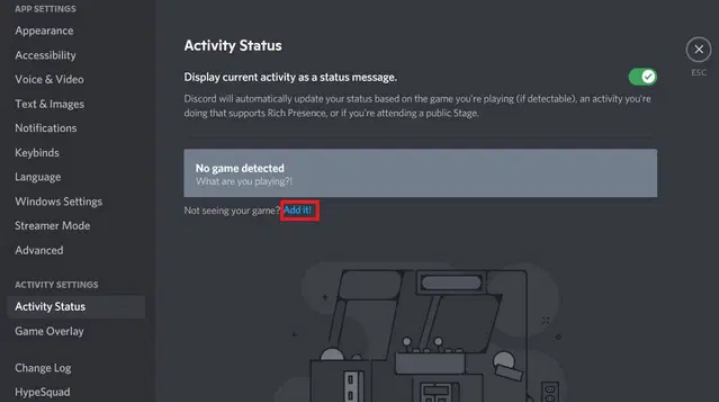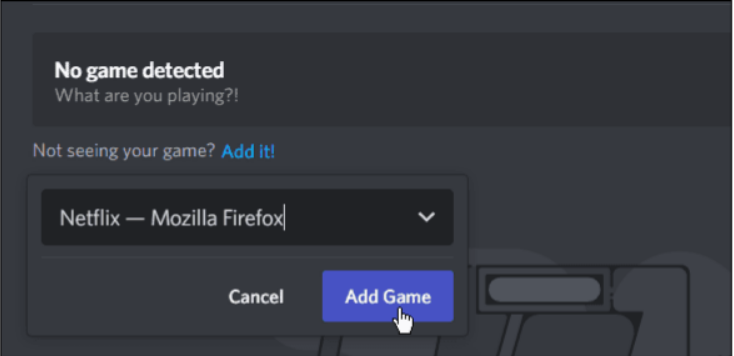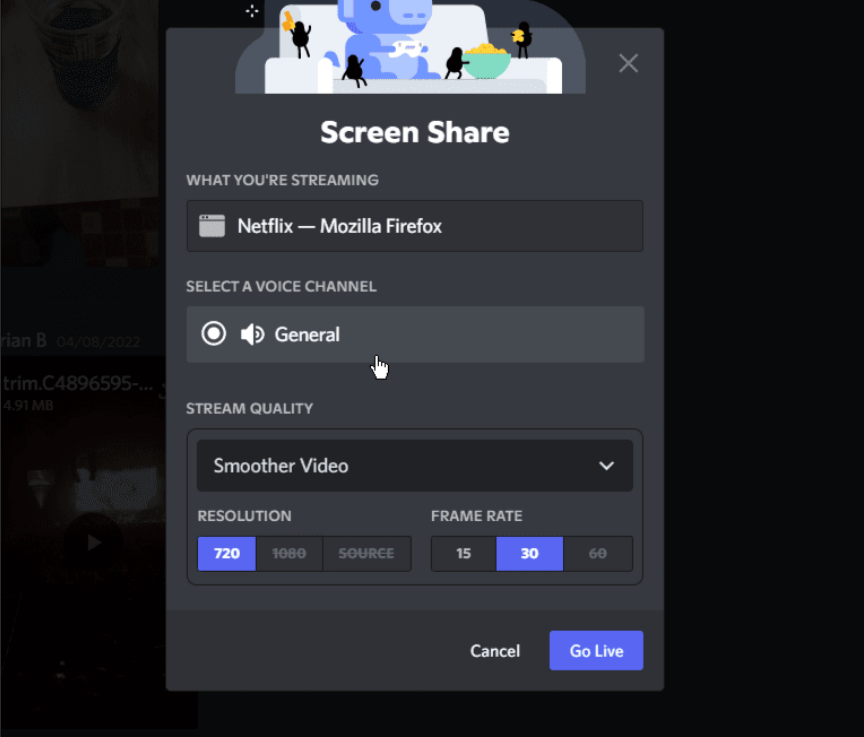Discord has undergone a number of changes in the last year in an effort to broaden its reach beyond gamers. For example, Discord Stage Channels, the company’s Clubhouse-like feature that encourages open conversations, is an excellent illustration of this concept. Discord recently introduced a feature by which you can host a Netflix streaming party on Discord with your newly joined friends.
But, many people are facing trouble in hosting a Netflix party. They are either facing a black screen issue or not able to host a party. But, we are here to help you out.
In this article, we’ll discuss How to stream Netflix on Discord.
Requisite to Stream Netflix on Discord
Before you ask, how can you watch Netflix on Discord’s mobile applications? Let’s get this out of the way straight now. Due to DRM restrictions, Netflix cannot be streamed on Discord’s mobile applications, including iOS and Android. However, with Discord mobile, you may effortlessly share your screen. There are certain things that you need to perform before streaming Netflix on discord. Without wasting any time, let’s get straight to the point.
1. Download the Discord App on PC
The Discord app is required to stream Netflix on discord. This is tougher to use in web browsers. The app is available for download on the company’s official website. Sign in using your Discord credentials or a QR code scanned from the mobile app after you’ve downloaded it.
2. Disable Hardware Acceleration in Order to Prevent Black Screen Issue
When streaming Netflix on Discord, a blank screen is one of the most prevalent issues that users have. So, if you’re wondering how to stream Netflix on Discord without getting a black screen, we got you covered.
While streaming Netflix on Discord, you need to disable your browser’s hardware acceleration to avoid seeing a blank screen. We’ve provided instructions for disabling hardware acceleration in Google Chrome, Microsoft Edge, and Mozilla Firefox browsers. It doesn’t matter whatever browser you’re using; the instructions are the same. There are several browsers out there; if yours isn’t on this list, go to the Settings menu and turn off hardware acceleration.
Disable Hardware Acceleration on Google Chrome
If you are using Google Chrome as your default browser, then follow the below steps to disable hardware acceleration.
- On the right upper side of your chrome browser, you’ll notice three vertical dots. Click on that. In the list of options, select “Settings”.
- From the left sidebar, tap on the “System” tab under the “Advanced” Settings.
- Now, disable the toggle, “Use hardware acceleration when available.”
- Restart your browser and you are good to go.
Disable Hardware Acceleration on Mozilla Firefox
If your default browser is Mozilla Firefox, then you need to follow the below steps to disable hardware acceleration.
- On the upper right side of the screen, you’ll see three horizontal lines. Tap on it.
- From the list of menus, tap on “Settings”.
- Scroll down and find an option called the “Performance” section under the General Tab.
- Uncheck the box saying “Use recommended performance settings”.
- Below this, you’ll see another option saying Use hardware acceleration when available” checkbox. Disable it as well.
Disable Hardware Acceleration on Edge
If you are using Microsoft Edge as your default browser, then follow the below steps.
- Open Edge and tap on the horizontal three dots menu from the top right corner and go to “Settings.”
- Go to the “System” tab from the left sidebar. In the tab, disable the “Use hardware acceleration when available” toggle.
How to Stream Netflix on Discord on Windows and Mac?
Now that you have disabled the hardware acceleration on your browser, it’s time to stream Netflix on Discord. Disabling hardware acceleration on your browser is an important step as it prevents your black-screen issue. Now, follow the below steps to stream Netflix on Discord on your Personal computer.
- Open the Netflix so that your favourite Netflix show or movie is ready to go on the screen. Minimize the tab and then launch the Discord app.
- Tap on the “Settings” symbol next to your username in the bottom left corner of the Discord app.
- Go to the “Activity Status” tab in the left sidebar and hit the “Add it!” button next to “Not seeing your game?” from the settings page.
- You’ll see a list of apps that are running in the background. Click “Add Game” in the Netflix browser window that you’ve selected.
- It is now time to choose a streaming server. Click the “Stream” button above your username. Also, you may join a voice channel, click “Share screen” on the bottom left, and pick the Netflix browser which you want to stream Netflix.
- Set the resolution and the voice channel you want to use to host the movie. If you don’t have Discord Nitro, you can only broadcast at 720p and 30 frames per second. You’ll need a Discord Nitro membership to watch Netflix in 1080p/60fps.
- Click the “Go Live” button after you’ve selected a channel and broadcast quality.
- There you go. Members of your Discord server may now join your Netflix streaming party by clicking on the “Live” tag in the voice channel.
- The “Stop call” button on the left sidebar may be used to end the watch party.
Is it Legal to Stream Netflix on Discord?
On Discord, or anyplace else, it is illegal to watch Netflix. To be sure, Netflix’s Terms and Conditions make this point, too. Although we don’t support streaming Netflix on Discord, knowing how to do it can be helpful sometimes.
I hope you know the procedure to Stream Netflix on Discord. It is a simple procedure once you disable the hardware acceleration. It’s worth the hard work as you will be able to binge-watch with your friends.