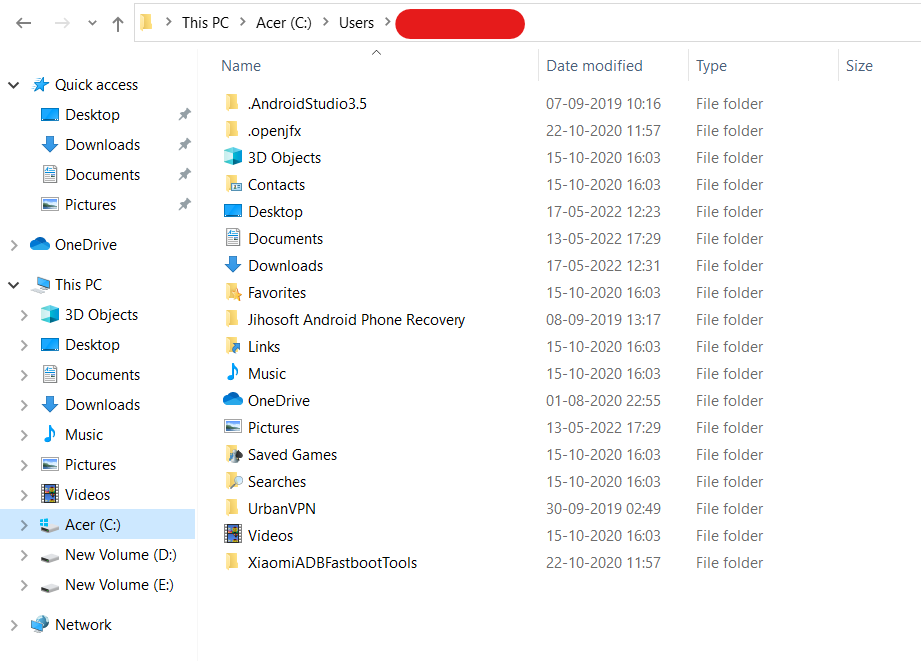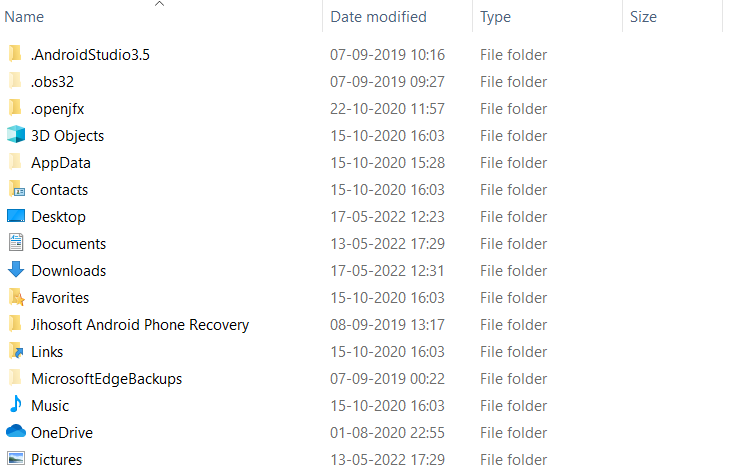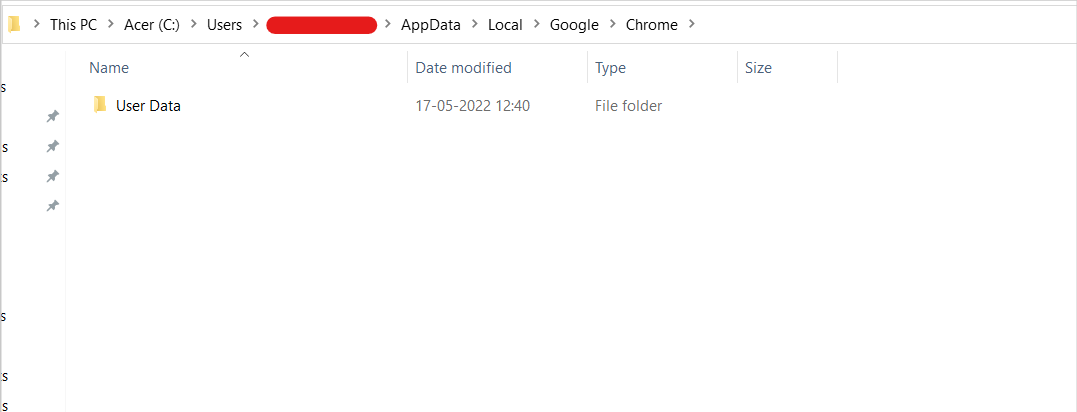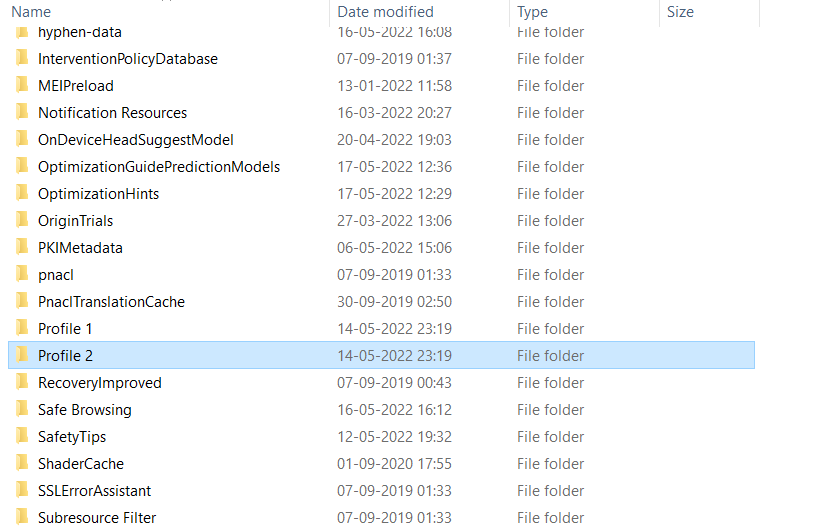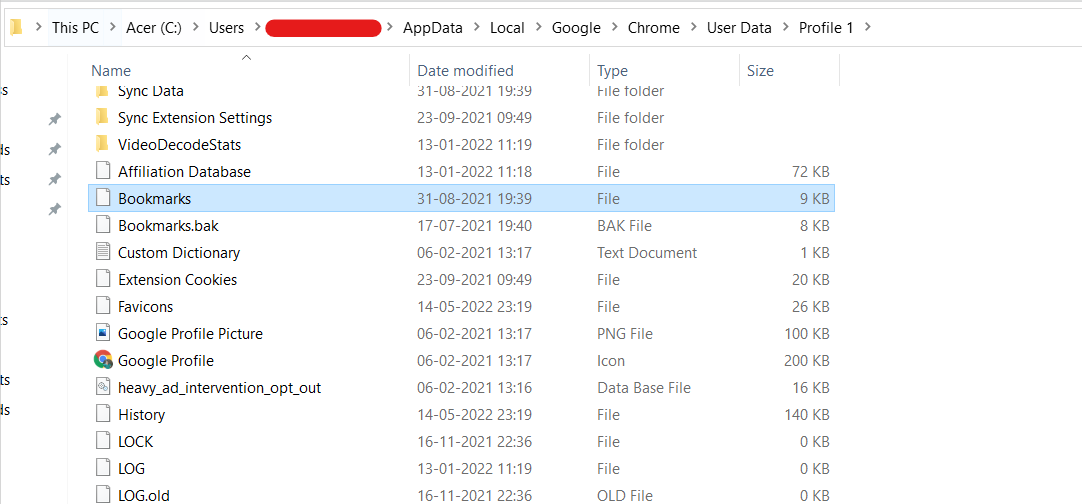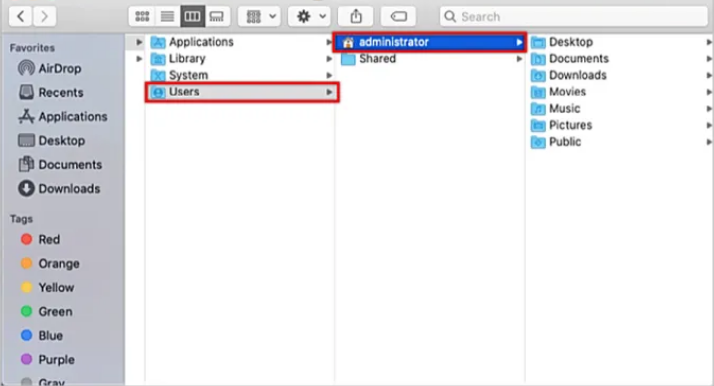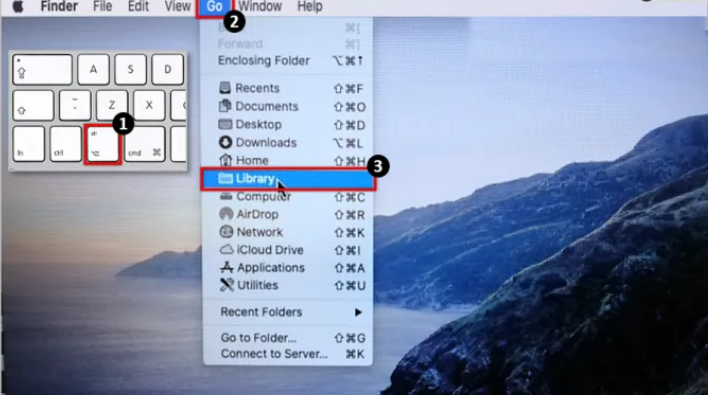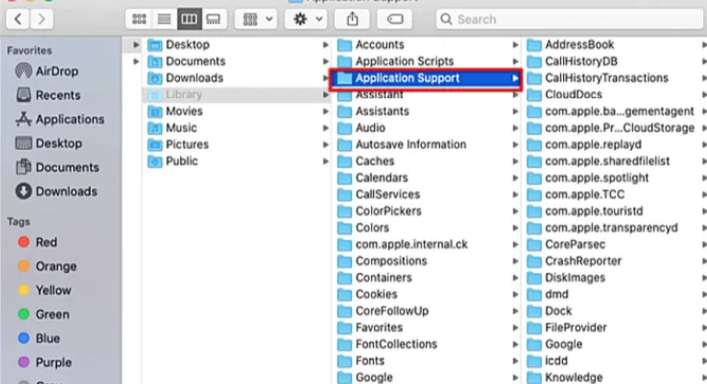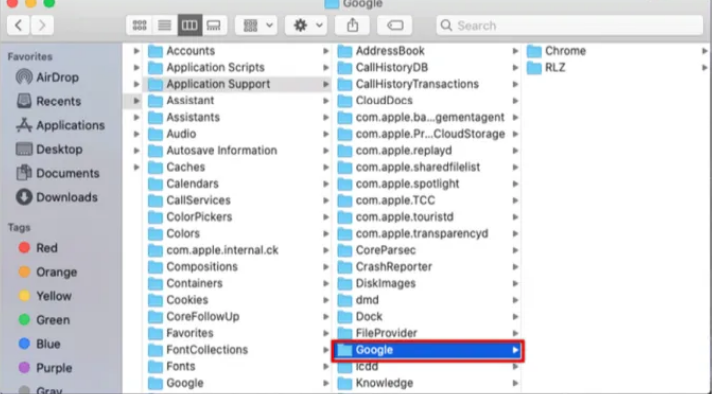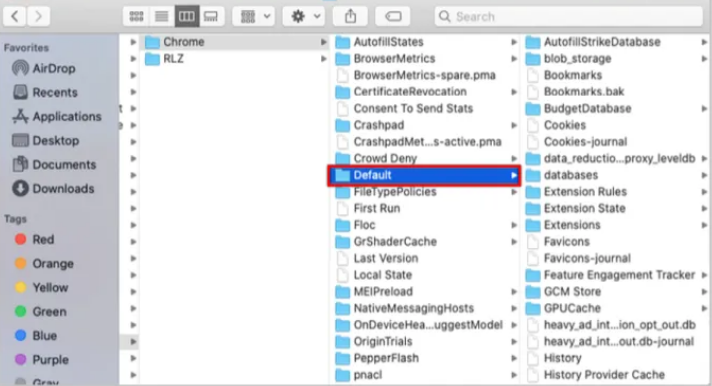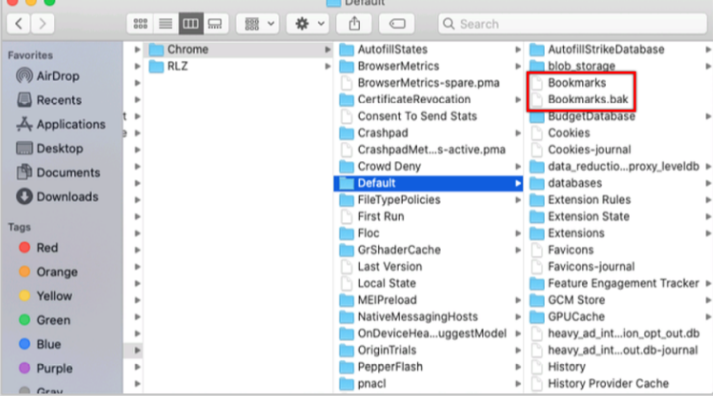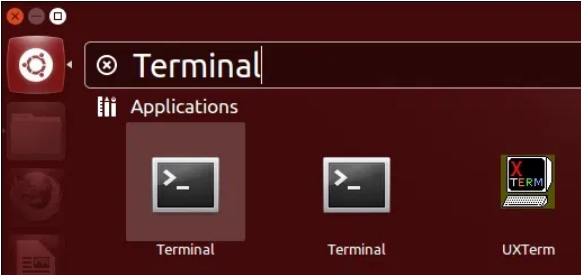Bookmarks in Google Chrome may be organized and viewed from the browser’s address bar. Bookmarks may be added, deleted, and renamed with only a few mouse clicks in the Chrome browser. However, there are instances where you need to manually transfer your bookmarks from one computer to the other unless you have the export function that creates a new file.
All of Chrome’s bookmarks are kept in one place. It’s possible that you’ve opened the incorrect folder or are in the wrong user directory if you can’t locate the bookmark file. But the location of the folder may vary depending on the operating system you’re using. If you’re using Windows 10, Mac OS X, or a Linux variation, the folder may be located in a different place.
In this article, we’ll discuss where are chrome bookmarks stored on your computer.
Where are Google Chrome Bookmarks Stored on PC?
A popular web browser, Google Chrome allows you to modify numerous functions and install essential extensions. However, locating your bookmark files is a bit of a pain. When you need to remove a damaged file or back up your bookmarks, you may need to locate these bookmark files. You must save your bookmarks if you are resetting your operating system, otherwise, they will be lost. It is possible that you no longer want to use Google Chrome, but you still want your bookmarks to show up in a new browser that you have installed. In both cases, it is important to locate your Google Chrome Bookmarks.
As mentioned above, different operating systems have different directories in which the Google Chrome bookmarks are stored. The directories of Windows, macOS, and Linux will differ. But, the directories of Windows 10,8 and 7 will remain the same. Keeping this thing in mind, let’s move on to the directory where you can find your Google Chrome bookmarks on Windows, macOS and Linux.
How to Find Google Chrome Bookmarks in Windows?
Google Chrome stores its bookmarks deep into your computer. You have to go a long way to find your bookmarks. Don’t worry, we are here to help you out. If you are using Windows, here’s how to find google chrome bookmarks on your PC.
- Open “File Explorer” on your PC.
- On the left side of the panel, tap on “My PC” or “This PC”.
- When all the drives are available, go to the following directory –C:/Users/[YourUserNameHere].
- After going to the above directory, you’ll have two options. Either you see the “App Data” folder or there will be no such folder. If you are seeing the “App Data” folder, simply double-tap on it to open it.
If you are not able to locate the “AppData” folder, it is probably hidden. In order to locate it, change the settings to show the hidden folders.
If you want to show the hidden folders, tap on the “View” tab from the menu above. In the section of Show/Hide, tick on the “Hidden items”. This way you’ll see the “App Data Folder”. Open that folder. - From the list of folders, open the “Local” folder.
- Head on to “Google > Chrome > User Data.”
- If you are able to see “Profile 2”, then open it. If not, select “Default” or “Profile 1″. This depends on the number of profiles you use on Google Chrome.
- Scroll down to find the “bookmark” file. To make sure you have the right bookmarks file, you may use Notepad++ to sort of inspecting it. In the event that you can’t find one, try searching for a new profile folder.
Your Chrome bookmarks may now be moved, copied, or deleted at your discretion.
How to Find Google Chrome Bookmarks in macOS?
If you are using macOS as your operating system, follow the below steps to find Google Chrome bookmarks.
The “Application Support” directory on macOS is where Google Chrome keeps its bookmarks. The terminal is the best way to discover this directory. In macOS, you must enable the visibility of hidden folders in your file browser.
Type the following command on the command line: /Users/your username>/Library/Application Support/Google/Chrome/Default. Press “Enter”, and Finder will open the folder containing your bookmarks.
Finder can still access the folder even if it is hidden. Here’s what you have to do.
- Open the “Finder” app on your macOS.
- Go to “Users/<your username>/.”
- Press “Command + Shift + Period” in order to toggle off hidden folders if you don’t see a “Library” directory.
- Once you find the directory, go to “Library > Application Support.”
- Find the folder named “Google” and click on it.
- Now, choose “Chrome” from the list of folders.
- Open the “Default” directory.
- In the “Bookmarks” file, you’ll find all of the bookmarks you’ve saved in Chrome.
How to Find Google Chrome Bookmarks in Linux?
If you are using Linux as your operating system, follow the below steps to find google chrome bookmarks.
- Open “Terminal” by pressing “Ctrl + Alt + T.”
- Type the following path in the Terminal window:
/home/<your username>/.config/google-chrome/Default/If you are using chromium as your browser, type this path on the terminal window –
/home/<your username>/.config/chromium/Default/ - Press “enter”, and you’ll be taken to the bookmark folder on your PC.
If you are not able to see the required file, you need to enable the “Show hidden files” option from the file browser’s menu.
That’s how you can locate your Google Chrome Bookmarks on your PC. I hope this article helped you to locate your important bookmarks on your PC. In case of any doubt, do let us know in the comment section below.