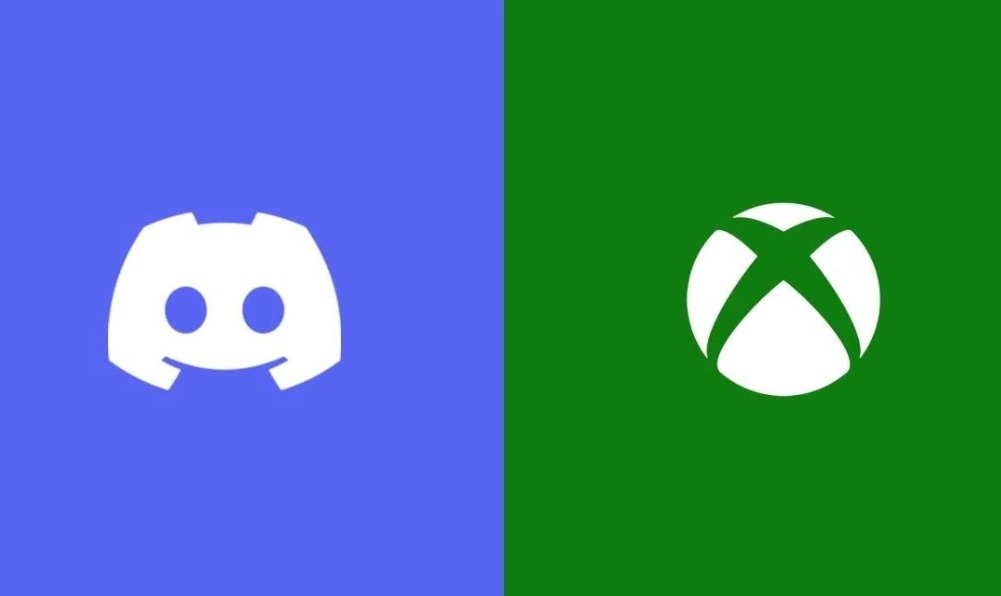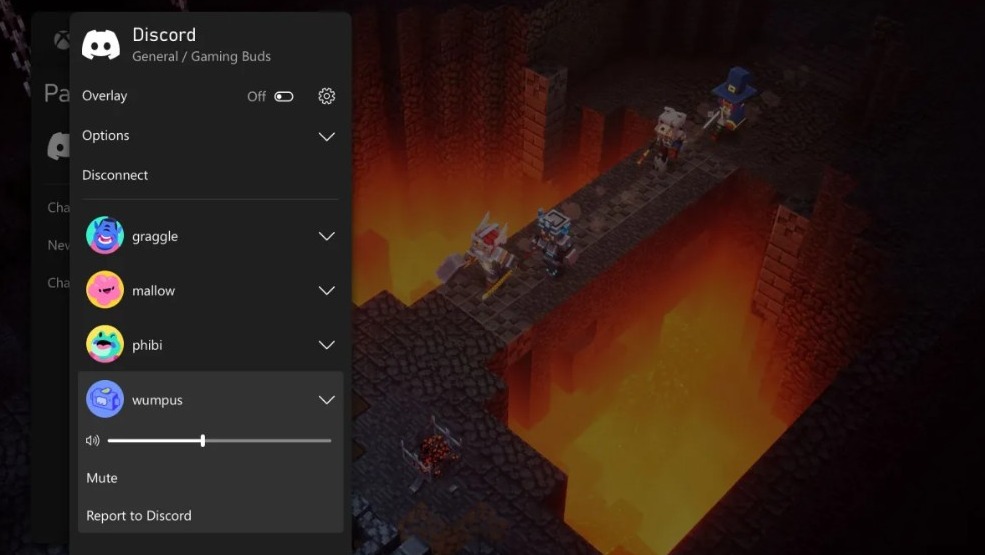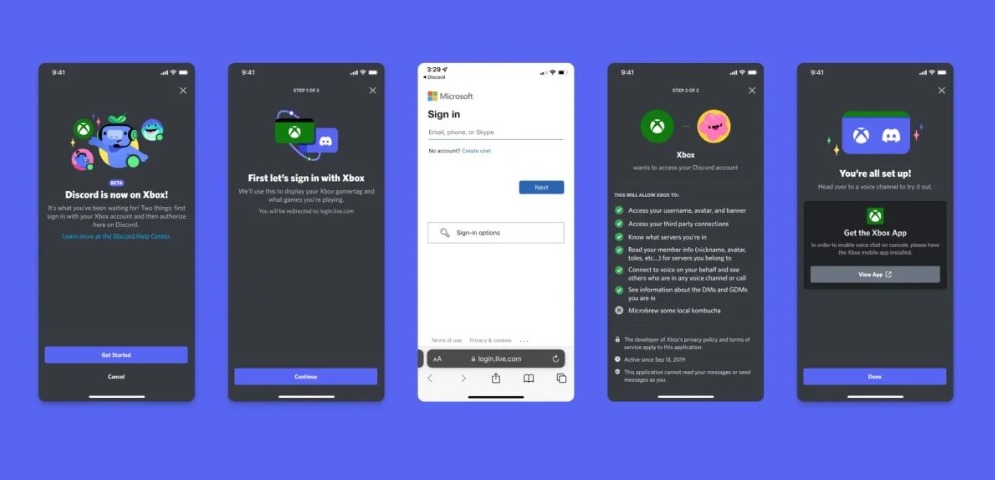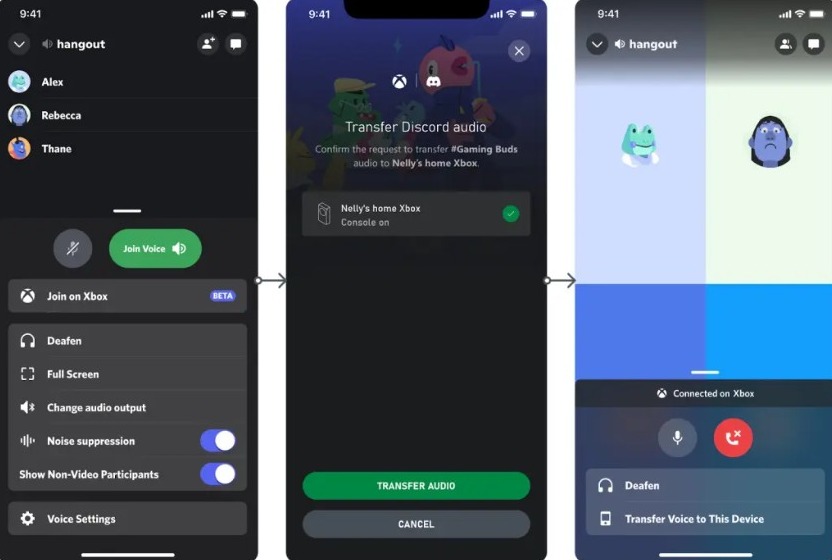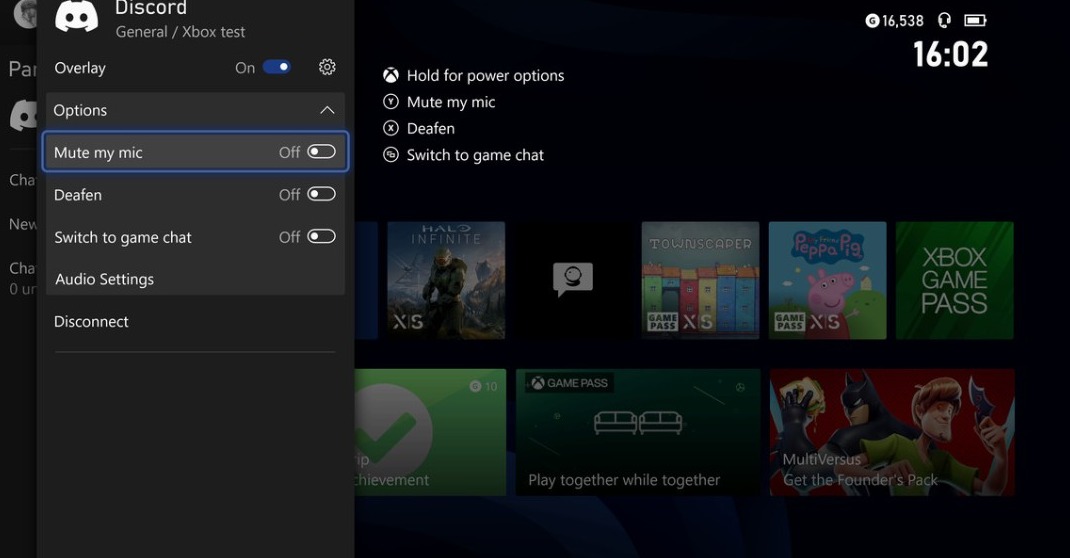Discord voice chat is finally coming to Xbox consoles, fulfilling the wish of many gamers that have been waiting for this integration for years. Find out how to get Discord on Xbox Series X|S and Xbox One with easy and hassle-free integration.
Microsoft and Discord announced this Wednesday that Xbox players will soon be able to voice chat with their friends on Discord. This would happen by transferring calls to their console and will completely break the barrier between Xbox and Discord.
This means players can have multiplayer action in games like Halo Infinite and Minecraft while connecting to their voice channel and chatting with them directly via their console. However, the integration is a bit complex at the moment.
Although there isn’t a Discord app for Xbox, this integration will allow you to transfer calls from the mobile Discord and Xbox apps to your Xbox console and chat directly with your friends. This feature had been awaited by gamers for years.
Discord Voice Chat Launches to Xbox Series X|S and Xbox One
The much-awaited integration between Discord and Xbox is finally happening. From July 20, 2022, Discord voice chat will be available on Xbox Series X, Xbox Series S, and Xbox One consoles. However, the feature will initially be restricted to Xbox Insiders.
Xbox Insiders is a program that lets users try out software and games early. The registered gamers will be able to try out the featuring starting Wednesday and have fun with their friends.
“Today’s launch is rolling out to Xbox Insiders for early Alpha testing, and we’ll continue to iterate based on the feedback we receive,” stated Kellyn Slone, product communications group manager at Discord.
Fortunately, the feature will be available to all Xbox users later. However, neither Microsoft nor Discord provided a specific timeline for that. Only Alpha testers with an invite can try out the feature right now. There’s currently no way to become that either.
How to Get and Set up Discord Voice Chat for Xbox Consoles?
In order to get Discord voice chat on your Xbox console, you’ll have to go through a setup process that isn’t simple for everyone. However, we’ll try explaining it in the most convenient manner below. Follow these steps:
- Firstly, download and install the Discord app on your PC or smartphone (Android or iOS).
- Now launch the Discord app and sign in to your account. If you don’t have one, sign up for a new account.
- Next, download the Xbox app on your iOS or Android smartphone.
- After that, launch the Xbox app and sign in to your account.
- Now come back to your Xbox console, and go to the “Parties & chats” tab of the Xbox Guide menu.
- Here, click on the “Try Discord on Xbox” banner.
- Afterward, scan the QR code using the Discord QR code scan option in the mobile app’s settings.
- It may prompt you to join the beta program for Discord on Google Play.
- Scanning the QR code will take you to the Discord and Xbox apps to connect and establish a two-way link between both accounts.
- Keep following some on-screen prompts and you’ll be done.
Note: If you have previously linked your Discord account to your Xbox, you will still have to re-link.
Once your Discord account is connected to Xbox, you can jump into any channel and start talking using Discord just like you normally do.
Use the Xbox Mobile app and Discord to Get Started
Mobile users are already able to use the Xbox app and Discord with mutual connection while playing on Xbox. This quick integration ensures a smoother experience. You can go to the Discord mobile app and tap on “Join on Xbox.”
After that, you’ll have to transfer voice chat from your Discord account to Xbox using the Xbox mobile app. Finally, Discord voice chat will be accessible on your console. Make sure you follow the safety standards when chatting on Xbox with Discord voice.
Fix Xbox Authentication Issue in Discord App
Some Xbox users have reported that they are facing an issue during the Xbox and Discord authentication. It’s due to a bug that interrupts the flow between your browser and the Discord app. You can resolve this issue on your own.
Go to the Discord app settings by long pressing the app icon on your Android phone and tapping on “App Info.” Now find and tap on “Set as Default,” and choose “Supported Web Addresses.” Here, see if “discord.com” and “.discord.com” are both checked.
Once done, restart the Discord app and try the authentication procedure once again. You’ll now be able to set up the connection and enjoy Discord voice chat on your Xbox console.
When will Discord Voice chat be available for every Xbox user?
Discord voice chat is currently available to Xbox users who are a part of the Xbox Insiders program. It isn’t available for everyone. However, Microsoft notes in the press release that the feature “will expand to more in the coming weeks.”
Users who wish to be a part of the testing and want to access new features coming to Xbox can download the Xbox Insider Hub. It’s available on Xbox Series X|S, Xbox One, and Windows PC. The tech giant is currently noticing the users’ reactions to Discord integration.
Microsoft hasn’t shared a definitive timeline for when Xbox users can expect the launch of Discord voice chat for everyone. It’s imminent though and will happen very soon. We’ll keep you updated about it.