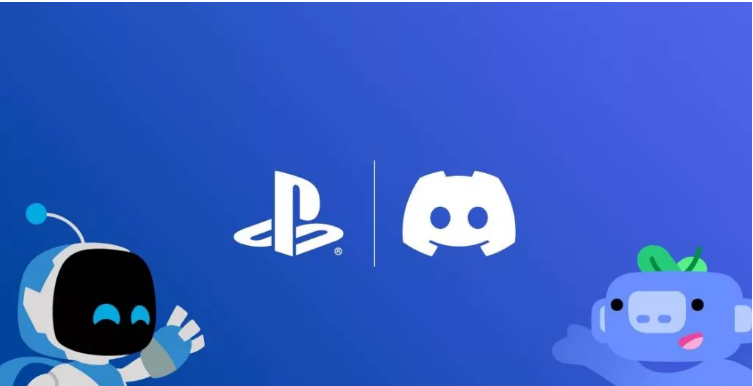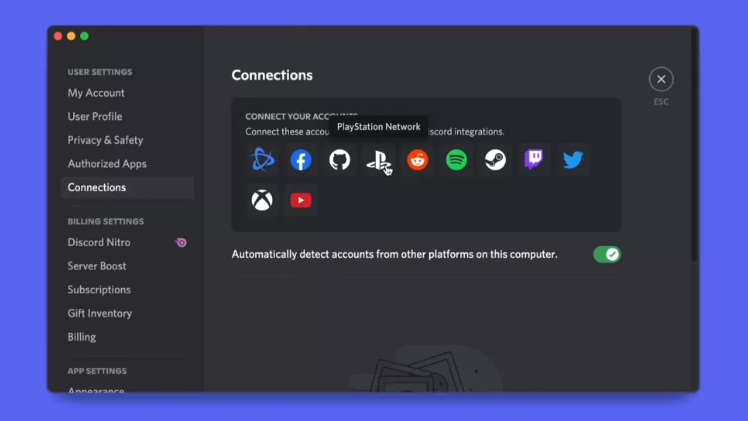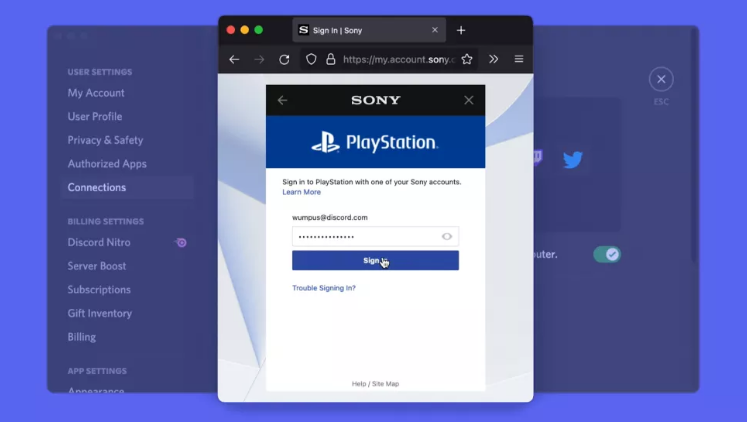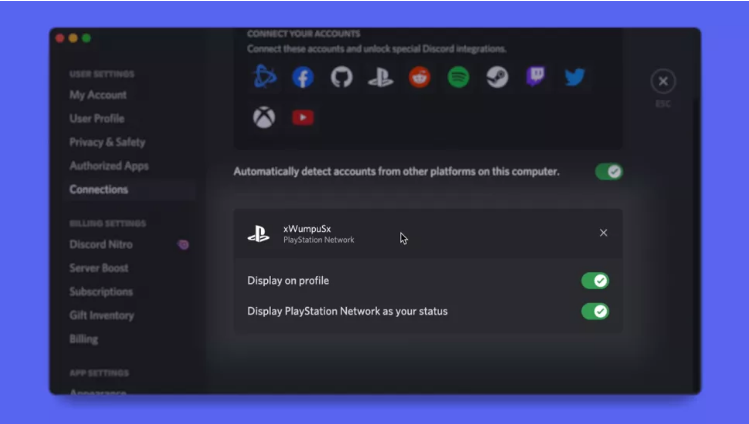In May of 2021, Sony and Discord announced a collaboration that would allow friends “to hang together, have fun, and interact more easily while playing games together,” and it seems that the agreement is beginning to produce fruit now.
It is now official that you’ll be able to link your Play Station to Discord. You can also share your PS4 and PS5 gaming activity. This feature is rolling out gradually. After linking your Play Station with Discord, you’ll be able to see what your friends are playing on either Play Station 4 or Play Station 5. You can also see how long they’ve been playing.
More Discord features are on the way, but for the time being, this is a handy feature that lets your pals know when you’re gaming. If you also want to link your PlayStation to Discord, you are at the right place. In this article, we’ll discuss how to link PlayStation To Discord.
How To Link PlayStation To Discord?
The process to link Play Station to discord is pretty simple and doesn’t require any technical expertise. Once you are connected with discord, you’ll be seeing what your friends are playing and for how much time. You can also change the privacy settings to not let your friends see what you are playing. We’ll discuss that in detail in the next part of the article. For now, follow the below steps to link PSN to Discord.
- Firstly, open the Discord app on either your Mobile Phone or PC.
- Head to the “User Settings” tab.
- On this page, tap on “Connections“. The connection page will show up with available platforms.
- You’ll notice a newly added option of PlayStation. Tap on its icon to begin the process.
- A pop-up window will appear in front of you asking you to log in to your Play Station Account. This is done to authorize the linking of both platforms.
- Once both are connected, you’ll be able to see two options i.e. “Display on profile” and “Display PlayStation Network as your status”. “Display on profile” means that your other discord users or friends will see your Play Station Id on your profile. And “Display PlayStation Network as your status” means that your game activity will be available on discord. Anybody will be able to see what you are playing and for how much time. So, decide carefully.
Change Your Privacy Settings on PS4 and PS5
You have to make some changes in Play Station 4 or Play Station 5 to fully enjoy the benefits of linking both platforms. You need to make sure that Play Station Privacy Settings are set to “PSN Online Status”.
And also the visibility of “Now Playing” has to be changed to “Anyone”. If you don’t change these settings, you will not be able to show your activity on Discord. Here’s how you can change your Privacy settings on Play Station 4 or Play Station 5.
Play Station 5
If you are using Play Station 5, you need to follow the below steps to change the privacy settings.
- On your Play Station 5, open the Settings tab.
- In the list of settings, tap on “Users and Accounts“.
- On the next page, tap on “Privacy“.
- Now that the Privacy page is opened, change the settings. Change the Play Station Privacy Settings are set to “PSN Online Status“. And also the visibility of “Now Playing” has to be changed to “Anyone“.
- After making the changes, save the changes and you are good to go.
Play Station 4
The steps to change the privacy settings of Play Station 4 are quite different from that of Play Station 5. If you are using PS4 as your default gaming console, follow the below steps to change its privacy settings.
- On your Play Station 4, open the Settings tab.
- In the list of settings, tap on “Account Management“.
- On the next page, tap on “Privacy Settings“. To enter the privacy settings, you need to enter your password to authenticate.
- After entering your password, the privacy settings will open up. Make the following changes. Change the Play Station Privacy Settings are set to “PSN Online Status“. And also the visibility of “Now Playing” has to be changed to “Anyone“.
- Save your new settings and you have finally connected your Play Statio to Discord Successfully.
Your PSN account will be linked to Discord after that process is complete. For now, we’ll just have to wait and see what new PlayStation and Discord features are yet to come. Discord party chats on PS5 and PS4 are something we’d most probably expect. Also, we can expect an easier way to communicate with friends in place of the typical Sony version.
That’s all guys. This is all you need to know about “how to link PlayStation to discord”. This is a new feature implemented by both platforms together. All the steps are given above. In case of any doubt, don’t hesitate to reach out to us in the comment box below.