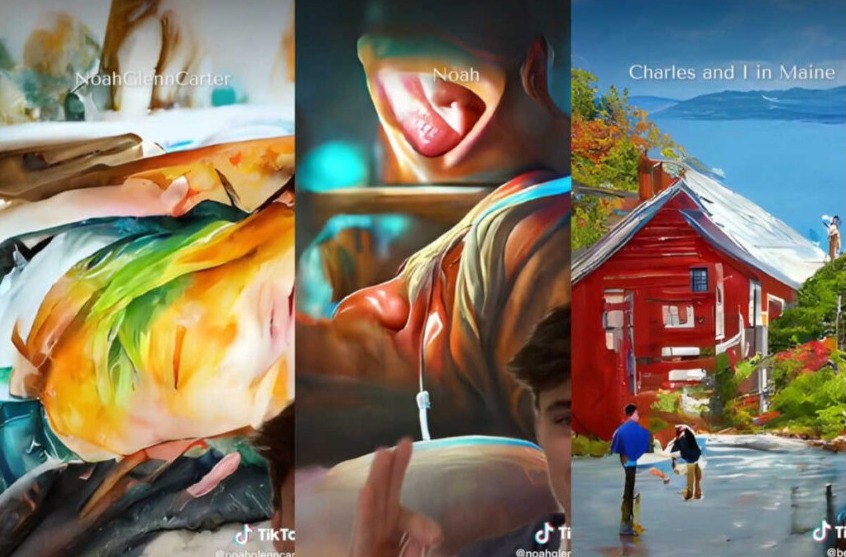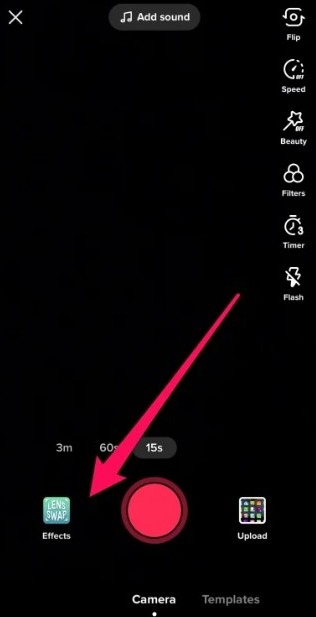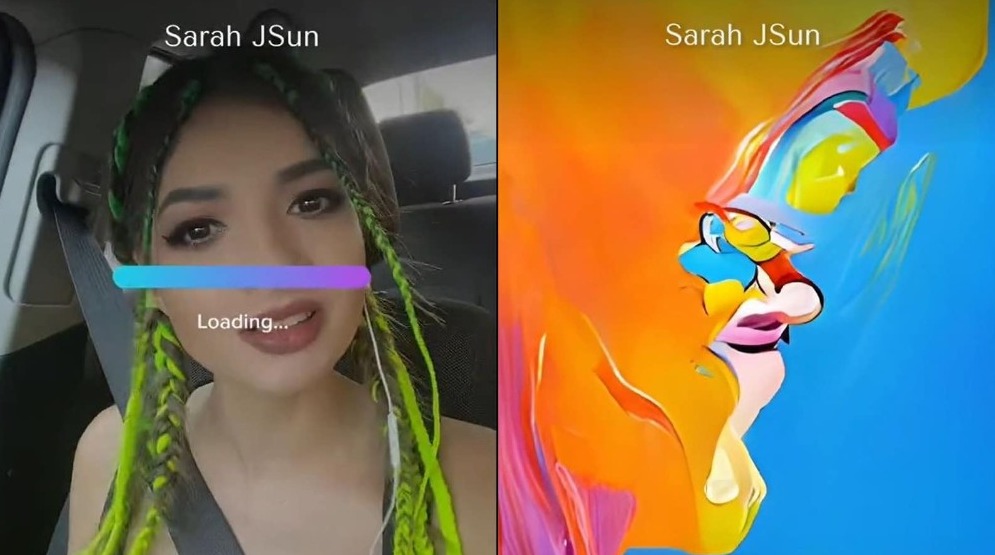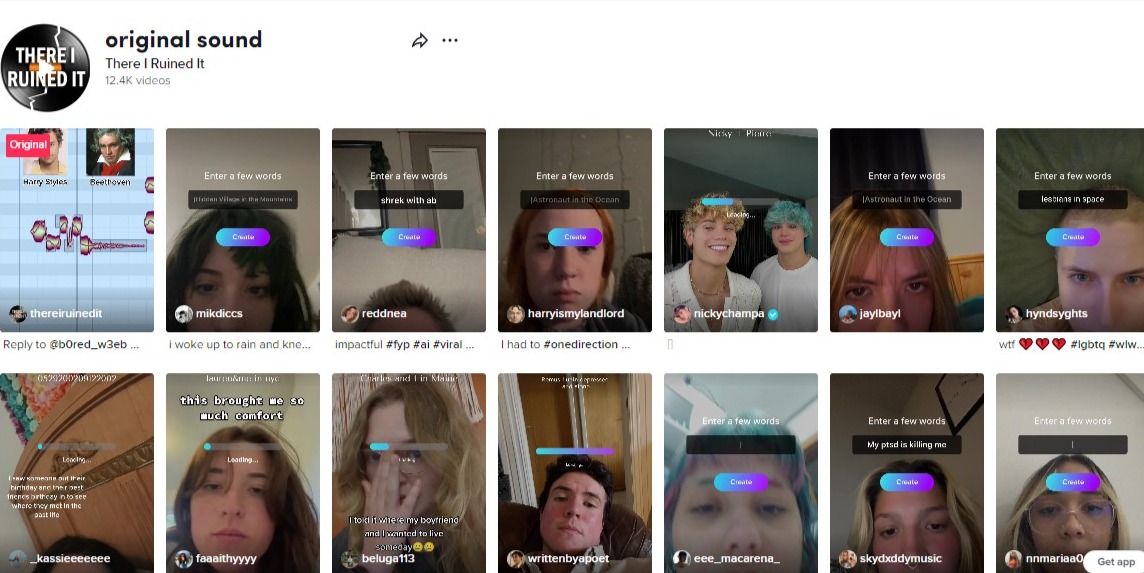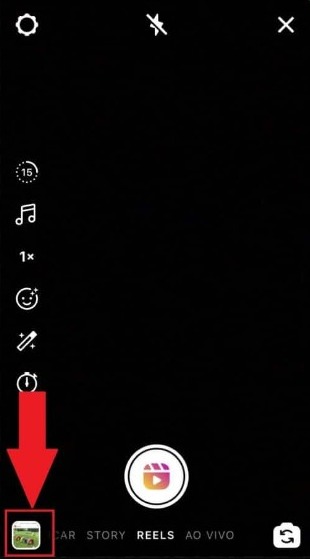TikTok users are too fond of using different types of filters. The AI Green Screen is the latest one to go viral as creators are making fun videos around the trend and garnering thousands and millions of views. Here’s how to use the AI Green Screen filter on TikTok.
Different types of trends appear on TikTok every now and then. Some last for days while some last for weeks and months. There are certain trends like the Pingu Noot Noot filter that are recurring and people really enjoy them.
The latest one to join the collection, the AI Green Screen filter, draws inspiration from the viral Dall-E Mini trend, where people used the AI-based image generator to create witty pieces of art. TikTok’s latest affection works in a similar manner.
What is the AI Green Screen Filter Trend on TikTok?
The AI Green Screen trend uses an AI-based filter that renders portraits based on the text a user puts in the search bar. While using the filter, you have to enter a text, and the filter will then generate an image for your TikTok video using artificial intelligence.
These generated images or paintings could be of anything and everything. Some of them are masterpieces while others are inspiring. However, some of them are weird, bizarre, and downright awkward. This has helped the trend to produce all sorts of short videos.
Users pair this trend with an original sound by a user “There I Ruined It.” In this trend, TikTok users react to the final results produced by the AI Green Screen filter. Some of the reactions are hilarious while others are witty.
This trend is only a few days old and the hashtag #AIGreenScreen has already garnered 11.2 million views on TikTok. Users are amassing millions of views, and thousands of likes, saves, and comments using this filter.
How to Use the AI Green Screen Filter on TikTok?
Anyone can easily get and use the AI Green Screen filter on TikTok. It doesn’t require excessive work or editing contrary to popular belief or misconception. Follow these steps to create a TikTok video with the AI Green Screen filter:
- Launch the TikTok app and press the “+” button to create a new video.
- Now tap on the “Effects” button present on the left of the red record button.
- Next, tap on the eyeglass to open the search bar.
- Type “AI Greenscreen” in it.
- From the search results, select the filter characterized by the logo featuring a purple box with a smaller purple box inside with “AI” written on it.
- After choosing the filter, you have to enter a few words to describe the image you want to generate.
- The tool will also offer a few suggestions. If you don’t have an idea, just enter your name.
- Next, tap on “Create.”
- Once the image is generated, it will be morphed into your background.
- Hold the record button to capture the video.
Once done, you can share it after performing the necessary edits. You must select the right sound, a suitable caption, and the relevant set of hashtags. After that, your video will have the potential to go viral.
Use AI Green Screen Filter with There I Ruined It’s Sound
TikTok creators are using the AI Green Screen filter to generate varying types of images. They are often abstract and can have multiple interpretations. For instance, some users are applying it to search for their favorite movie scenes or their dream locations.
Typically, an original sound featuring a mashup of Harry Styles’s song and Beethoven is used in this trend. It is made by a user named “There I Ruined It.” You can access the sound from here, and select the video that you want to recreate or give your own twist.
Now scroll down and tap on the “Use Sound” button on the bottom. This way your video will have the right combination of the filter and audio. Just record the video and post it on your TikTok profile.
How to Use the AI Green Screen Filter for Instagram Reels?
The AI Green Screen filter is yet to reach Instagram officially. There are similar filters available on the platform but not the exact one. You can give them a shot or you can use a workaround to use the popular filter for your next Instagram Reel.
The workaround is very simple. It includes recording your video using the TikTok app. Just use the steps shared above and complete the video. After that, save it as a draft and download it directly to your device.
Now come back to Instagram and post this video from your phone’s camera roll or gallery. You can also edit out TikTok’s watermark from the video before sharing it on Instagram. This trick will also work for Snapchat, YouTube, and other platforms.
There’s a lot you can do with this filter, and it’s here to stay. It opens doors to an extensive amount of creative possibilities. You can easily make your videos unique and stand out among others. Feel free to share some ideas in the comments.