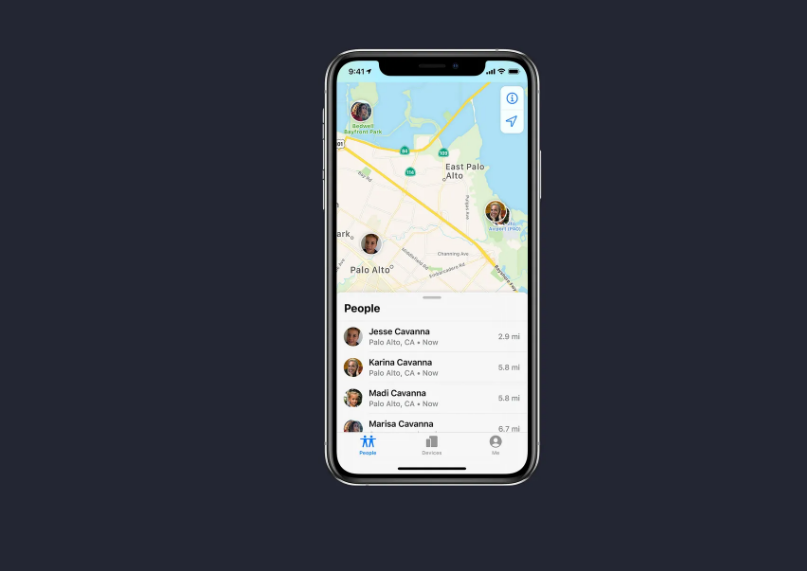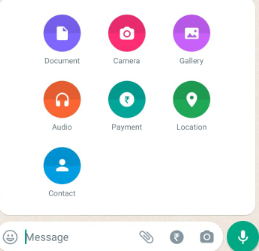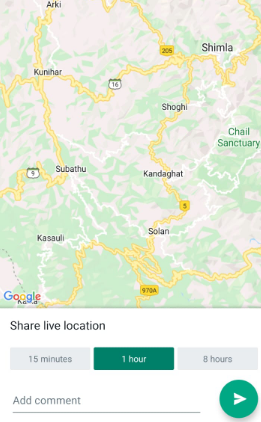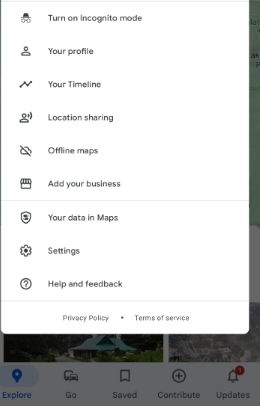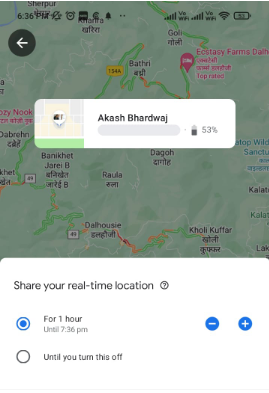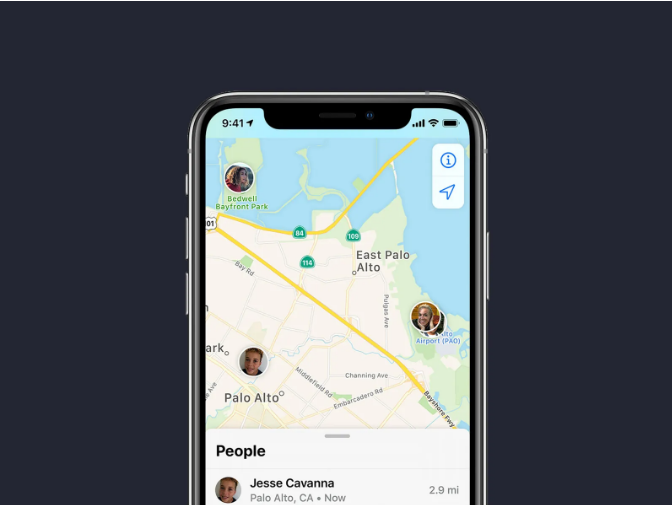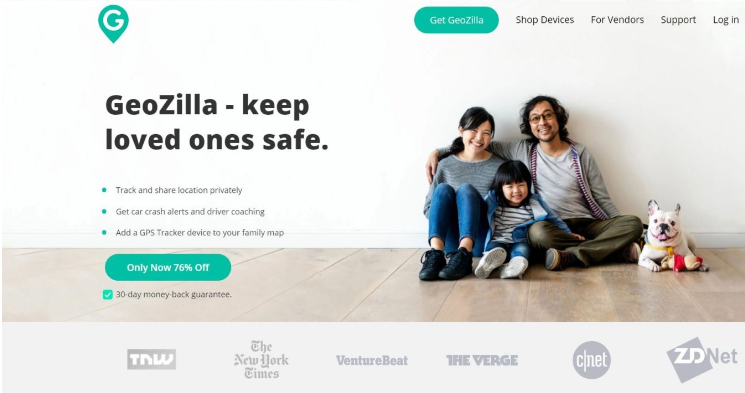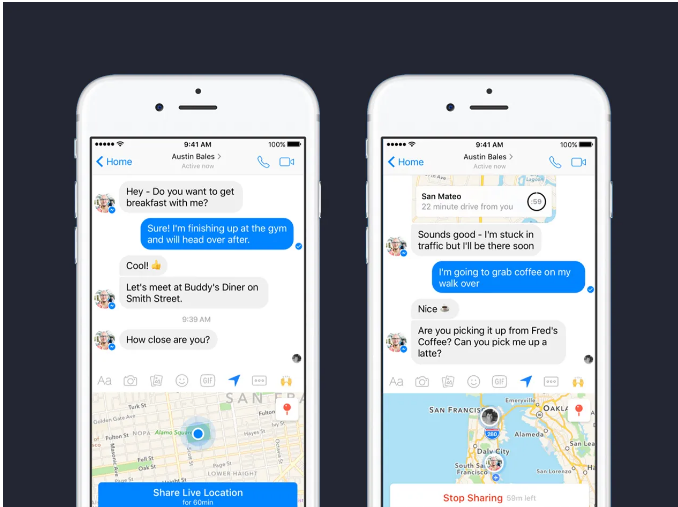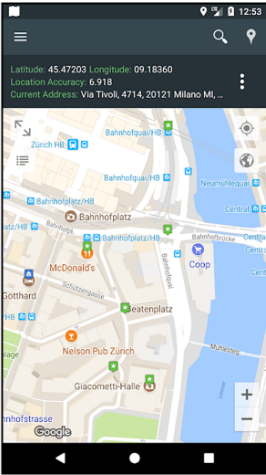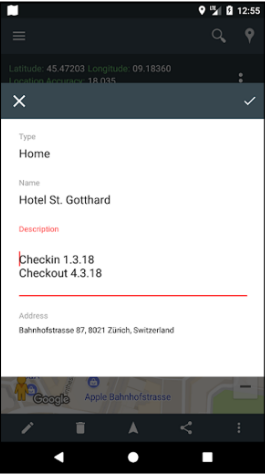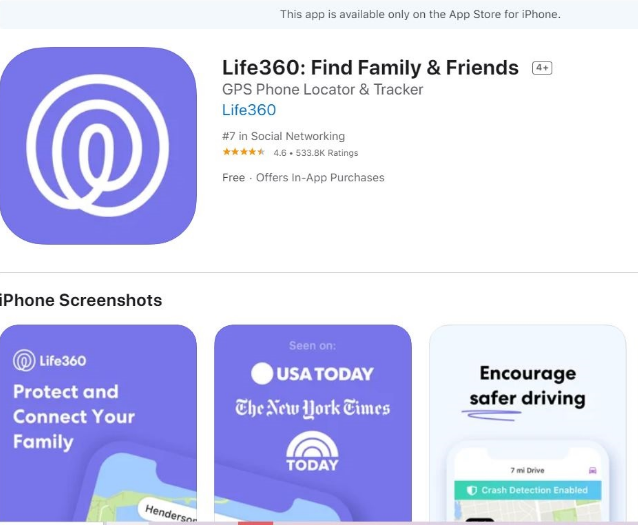Keeping a rough track of the person you love is a great thing. You may either as them every now and then, or simply ask them to share their location with you. Sometimes, sharing a location can be a boon for you. You may get directed very easily about an address.
There may be instances, where you are travelling at night, and your mom is worried about you. You can simply send them your location by which she’ll know when you gonna come home. There are many ways and apps by which you can share your location with your Friends and Family.
In this article, we’ll give you 9 Ways to Share Location With Friends and Family.
How to Share Location With Friends and Family – 9 Ways
There are many ways by which you can easily share your locations. Sharing locations has many benefits. It helps to keep you safe as well. If anything goes wrong, your friends and family will know as soon as possible. So, why not give it a try. Here we have mentioned some ways by which you can easily share your location.
1. Whatsapp
WhatsApp is a free internet-based messaging, phone, video calling, and group chat service that lets you stay in touch with the people you care about. Your friends and family may also see where you are at any given time thanks to WhatsApp. There are other benefits of using Whatsapp. You can send money, share documents, pictures etc.
So, here’s how you can share your location on Whatsapp.
- Firstly, enable the GPS on your device using the Settings Tab. You can also drag down the notification bar to enable GPS.
- Now, open the Whatsapp App and select the Chat with which you want to share your location.
- When using an iPhone, press the + symbol in the bottom left. If using Android, tap on the paperclip symbol at the bottom right.
- From the list of menus, tap on “Location”.
- To send a location of where you are right now, choose “Send Your Current Location”, or “Share Live Location” to share your real-time location as you move about (from 15 minutes up to 8 hours).
It’s now possible to share your location with anybody in your contacts or phone conversations using Whatsapp. Here are some things you need to keep in mind.
- Easy to use and share the location.
- Live and current location-sharing options are available.
- A precise location may not always be possible.
- Access to the internet is a must.
- Facebook has full control over the service, which means your personal information may be shared with third parties
2. Google Maps
In terms of navigational aids, Google Maps is unquestionably at the top of the list. In addition to helping users find their way around unfamiliar areas, the app may also help them plan their regular commutes by monitoring public transit services. A slew of recent updates to Google Maps is geared at making sustainable travel easier for consumers.
You’ll need to use Google Maps on your Android or iPhone to share your current location with others. You can only view the location of a friend who has opted to share it with you if you use Google Maps from a desktop browser. Open the Google Maps app on your device and follow the below options.
- The profile image icon may be found in the upper right of the screen. Tap on it.
- From the list of options, tap on the ‘Location Sharing” option.
- Now you may choose how long your location will be visible to others. You may choose a time period ranging from one hour to a whole day. If you aren’t sure how long you want the feature to last, another choice is to choose ‘Until you turn it off.’
- To view a list of persons with whom you may share your location, scroll to the right and press the “More” button. Sharing your position using Google Maps will require that you provide access to your contacts.
- Identify the person with whom you want to share your current location. After that, click on the “Share” button.
- To stop Google Maps from sharing your location after you arrive at your destination, choose the ‘Stop sharing your location’ option.
3. Find My – Only iPhone
You can easily share your location with friends and family on an iPhone, iPad, or iPod Touch by using the Find My app. This is how you do it:
- Open the “Find My” app on your iPhone.
- Tap on the “People” Tab.
- Please click on “Start Sharing Location.”
- Type the name or phone number of the person with whom you want to share your location.
- After selecting how long you’d want to share your location, just touch the OK button.
- To stop sharing the location, in the People tab, touch on the person you want to stop sharing your location, and then choose “Stop Sharing My Location”.
4. Geozilla
The next method to share your location with friends and family is using Geozilla.
GeoZilla is a programme that lets you keep tabs on the whereabouts of everyone in your family.
When you use GeoZilla, you can always keep an eye on your loved ones and know where they are at all times. This software may also be used to communicate with friends and family.
But, it is something different. It works when you have a tracking device. It is useful when your dog gets misplaced, or your children to know where they are playing.
- Download and install the Geozilla App from the Play Store.
- Use your email address or Google account to register.
- Now, connect your tracking device with the app and you are good to go.
- Once you’ve entered the device code into the app, you may see the current position in real-time.
5. Facebook Messenger
It is possible to share your location without leaving the Facebook Messenger app if you are currently talking to the person or group you wish to share it with. This is compatible with both Android and iOS devices.
- Open the chat with the person with whom you want to share your location.
- You may find the location option from the “Arrow Sign” or Tap on the four dots, there you’ll find the location option.
- The Messenger software may ask for permission to access your current location.
- To share your location, touch the blue “Share Live Location” bar on the map.
- In order to share a location, you may either press the red pin at the top right and type in an address, or you can drag and drop a pin into the map.
- You can share your location for one hour at a time. You’ll see a “Stop Sharing” option next to the countdown clock.
6. My Location
You don’t have to be an expert to use the “My Location” app (Free, with in-app purchases). You can see where your friends are at any given moment using a map-based interface, and they can do the same for you. To make it even easier to locate your friends, Find My Friends includes the ability to view their exact latitude and longitude, as well as their precise address.
KML, GPX, and GEOJSON files may be imported and exported at any moment for comprehensive log tracking history. Map themes and widgets for your phone’s home screen are also available. No prior knowledge of navigation is required, and you may get instructions to new locations by walking, riding, or driving with this app.
7. Emergency Sharing on Android
AS you know, there are many operating systems in android, so the steps to share location in an emergency are different on all android devices. The power button may be held down to obtain emergency information or an emergency mode.
On the majority of Android-powered devices, these two steps could be followed:-
- Simply go to Settings> Location and turn on “Emergency Location Service”. When you call or text an emergency number, your location will be shared with the appropriate authorities if this feature is enabled.
- Navigate to Settings > About phone > Emergency information to enable the feature. This is where you may save a list of people to call in case of an emergency. When you make an emergency call, for example, you may hit “Status updates” under Emergency Sharing on certain devices to automatically share your location.
SOS Messages are a feature that Samsung phones have on their operating systems. Set it up by the following steps.
- Head on to the Settings>Advanced Features> and Tap on SOS Messages.
- Go ahead and press the Continue button after turning it on.
- Tap on the “Start” option, then choose between adding new contacts or selecting from a list of existing ones.
- Now, select how the trigger SOS message should be and whether to have photos or audio in it.
- In the event of an emergency, you may launch SOS messages by hitting the Power key four times fast or using any other way you like. Your location will be sent along with the message. Every 30 minutes for 24 hours, the location will be updated.
8. Emergency Sharing on iPhone
Emergency SOS is a function on the iPhone from Apple. When activated, it sends a text message to your emergency contacts and provides them with your location.
- Open the Health app and hit your profile image, then Medical ID > Edit, and then scroll down to Emergency Contacts to enter the contact information.
- To have a list of contacts handy in case of an emergency, click the + symbol.
- Press and hold the power button and a volume key, or if you’re using an iPhone 7, swiftly press the power button five times, to activate the Emergency SOS feature.
- Emergency services may also be enabled by dragging the Emergency SOS slider. Text messages and location sharing with your emergency contacts will also be triggered as a result of this.
- As a precaution, you may want to give your emergency contacts a try at home. This will make you understand the steps better.
9. Life360
For those who want to keep their loved ones secure, the Life360 app is accessible for both iOS and Android devices. It’s easy to build your own groupings, known as ‘Circles,’ and you can see the real-time location of Circle Members on a private family map if you so want. You’ll be alerted whenever a member arrives or departs from a location. In the event that you lose your phone or it is stolen, you may still follow its whereabouts with this application.
A subscription-based model allows the app to provide more features than others. 30 days of history, unlimited location notifications, and local crime alerts are included for $2.99 a month. If you’re interested in crash detection and 24/7 driver care assistance, you can get it for $7.99 a month. Its primary goal is to alleviate any stress that may be associated with family travel, particularly when dealing with new or inexperienced drivers.
These are all the best ways by which you can share your location with your friends and families. I hope you liked this article. In case you have any doubt, do let us know in the comments section below.