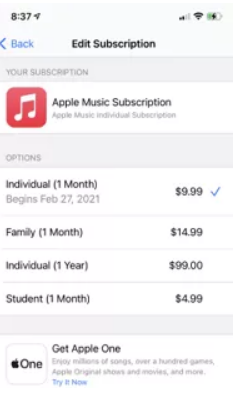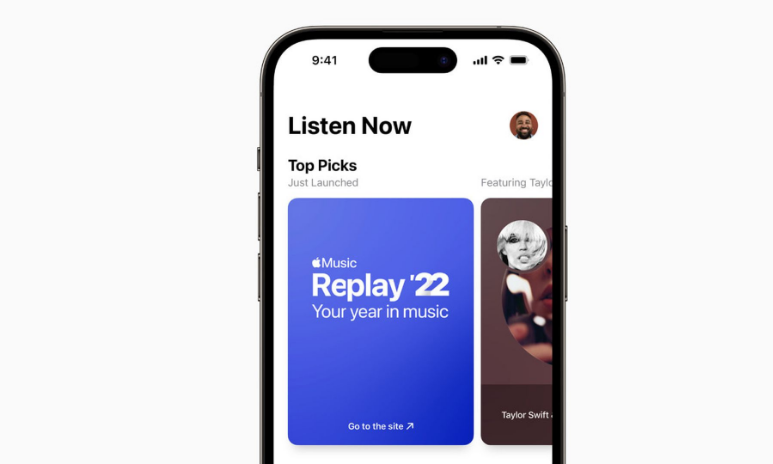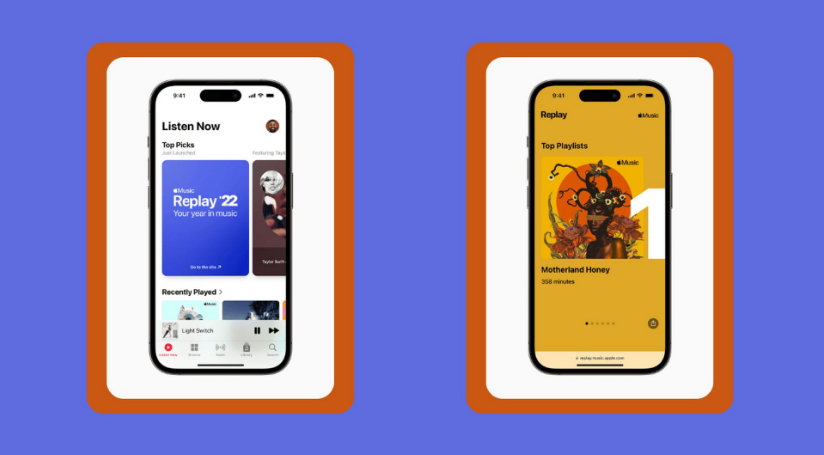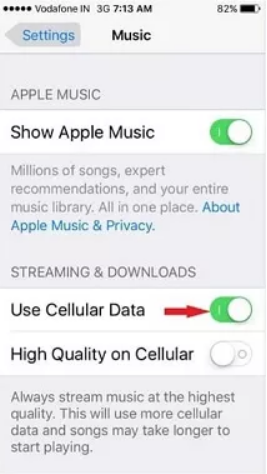Recently, Apple introduced a new feature called “Apple Music Replay” for its music streaming service, Apple Music. Just like Youtube Replay, Apple Music Replay creates a personalized playlist that you often listen to. Simply put, Apple Music Replay compiles a playlist of your most played songs and allows you to share it with friends.
Because this function is still in beta stage, some users have reported being unable to use it. Are you also facing the same issue? Don’t worry, we got you covered.
In this article, we’ll tell you what Apple Music Replay is and five methods to fix the Apple Music Replay not working.
What is Apple Music Replay?
With Apple Music Replay, you get a compilation of the music you hear regularly and see details like how often you listened to a specific artist, which albums were your favorites, and which songs you listened to the most.
Also, by year’s end, you’ll have your very own playlist with all of your favorites throughout the year.
These numbers are determined by Apple Music after it has analyzed your habits and patterns over the course of a year, tallying up how often you listened to each individual song, album, and artist. But it’s not relatively that easy; to guarantee that your playlist is compiled based on nothing but your own preferences, highly stringent criteria are applied.
Apple Music Replay requires a few things, such as being logged in with your Apple ID, playing music from the Apple library, and listening to the track, album, or artist for a particular amount of time. As a result, the data you receive will be more customized to your individual listening habits.
Apple Music Replay 2024 Not Working? Here’s How to Fix
The Apple Music Replay feature was released on Tuesday, November 29th; many users are not able to use the feature as the feature is not working. Numerous Apple Music users have turned to Twitter to express their frustration that the app freezes on the “loading” page when trying to use the “replay 2024” function.
As of writing this article, Apple officially hasn’t addressed this issue. But there are some fixes that you can use to fix the issue. Here are some of them discussed.
1. Check Your Apple Music Subscription
It is to be noted that the Apple Music Replay feature is available to those apple music users if you have subscribed to Apple Music. If you’ve unsubscribed, you’ll not get your Apple Music Replay Playlist.
Make sure you have an active Apple Music membership. Once you get the Apple Music subscription, you can go back and listen to the Apple Music Replay Playlists whenever you choose.
2. Use The Correct Apple ID
If you are not able to use the Apple Music Replay feature even if you have bought the subscription, then you should check your Apple ID. There’s a probability that you have logged in with a different Apple Id. So, check carefully.
3. You Have Not Listened To Enough Music
If you haven’t listened to enough songs on Apple Music so far in 2024, you won’t be able to use the Apple Music Replay feature. Since the algorithm of the feature analyzes your listening habits to determine your preferred music and artists, it requires a large amount of music heard in order to get accurate recommendations. The Replay website will display a progress meter indicating how much more music you need to listen to in order to get your Apple Music Replay ready.
4. Check Your Internet
If you want Apple Music to play smoothly on your device, you’ll need to ensure that your connection is reliable. If you’re having trouble when connected to Wi-Fi, try using your mobile data instead.
Check that the Music app on your iPhone is enabled to access cellular data if you are experiencing issues getting your Apple Music replay. You can check the same by going to Settings > Cellular > Cellular Data heading.
5. Enable the “Use Listening History” Feature
If you have disabled the “Use Listening History” feature on your iPhone, Apple Music won’t be able to create a custom Apple Music Replay playlist for you.
Therefore, if Apple Music Replay playlists are inaccessible, it’s possible that the feature is prevented from accessing your listening history. Here’s how you can enable the Music’s “Use Listening History” function.
- Open the Settings app on your iPhone.
- Find the Music option under Settings.
- Here, find the “Use Listening History” option and toggle it on.
Once “Use Listening History” is turned on, Apple Music will automatically compile an “Apple Music Replay” Playlist. It’s important to remember that Apple Music can only access your song data for the current year, so it can only make a playlist for the current year.
That’s all the ways by which you can use the feature of Apple Music Replay 2024. Try these out and let us know if the issue is fixed. If not, wait until there’s something official from Apple.