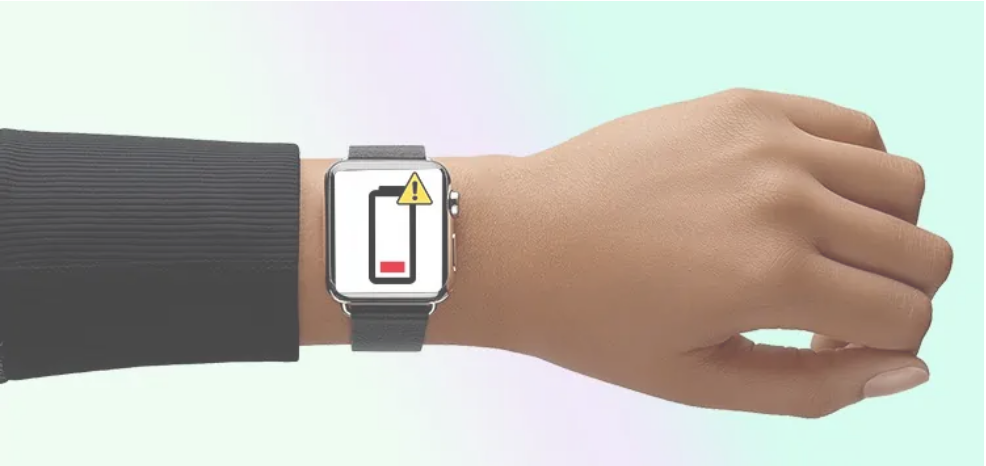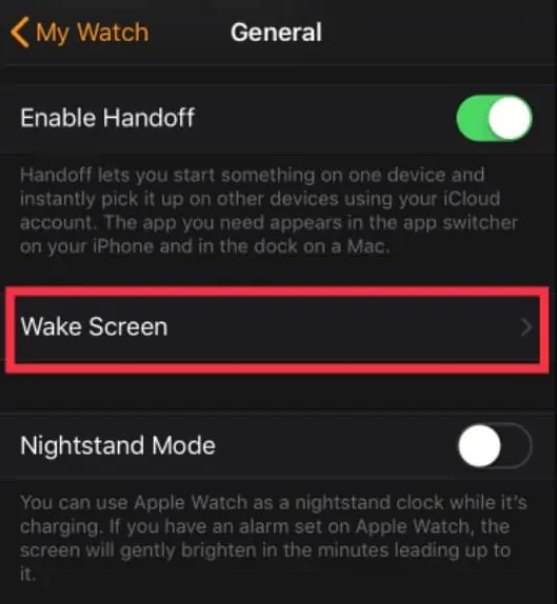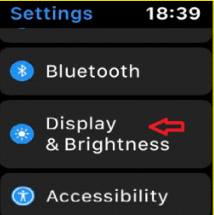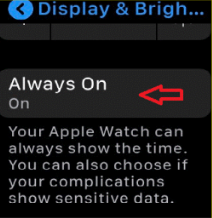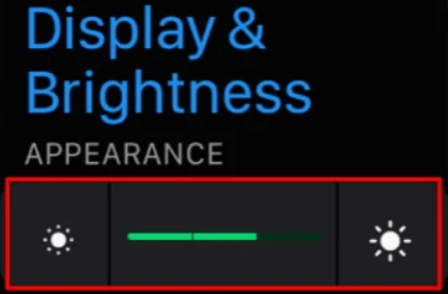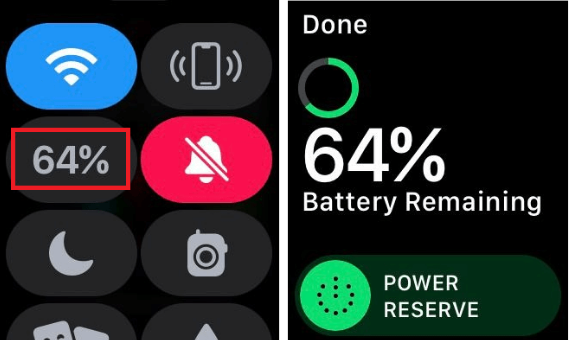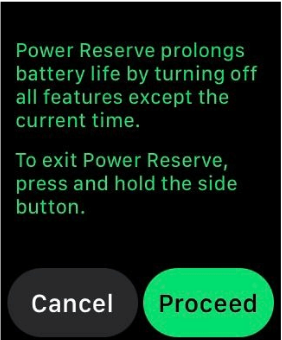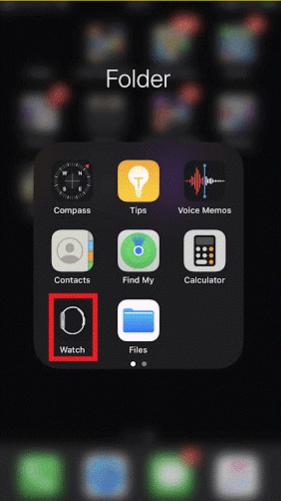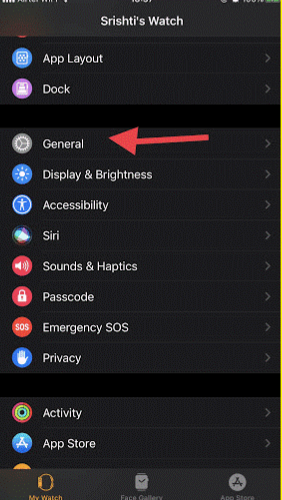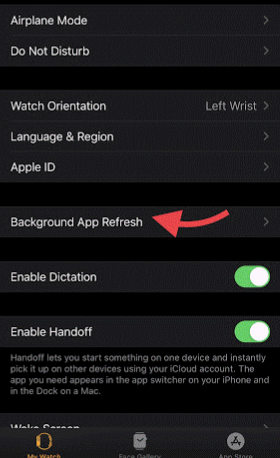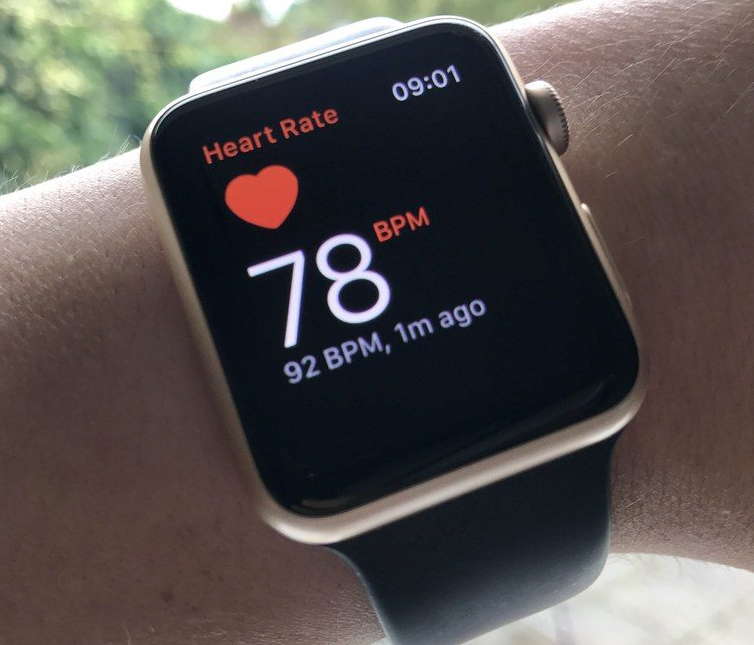Apple Watch is a great gadget that makes your life easier in many aspects including health. It is the greatest smartwatch on the market right now. This wristwatch tracks everything from heart rate to calorie consumption etc. There are several problems that might arise with the smartwatch and disrupt your normal routine. Despite Apple Watch’s many advantages, its battery life is often cited as a reason why to not buy an Apple watch.
Following a full charge, the Apple Watch can be used for about 18 hours. However, the watch’s battery life is insufficient because of the required daily usage of more than 20 hours. Because of this reason, the smartwatch doesn’t even have a sleep-tracking feature as it requires an overnight charge every day. Do you feel that your Apple Watch battery is performing less than 18 hours a day? Then you are at the right place.
In this article, we’ll mention some methods by which you can fix the fast battery drainage of the Apple watch.
Why Does Your Apple Watch Battery Draining Fast?
It’s not straightforward to pinpoint the root reasons for the rapidly depleting battery of the Apple iWatch. However, the iWatch’s limited battery life presents a possibility as a root reason. Furthermore, if the screen is turned on more often, that might drain the battery quickly.
The rapid discharge of your Apple Watch battery may also be attributable to the following:
- The screen time is long.
- Background App Refresh is turned on
- High Brightness at all times
- Latest iOS Updates.
How to Improve Apple Watch Battery Life?
If your watch dies before the end of the day, you’re probably making far more use of its features than the typical wearer. On the other hand, there are a few tricks you may do to get more use out of your battery.
If you want to get more use out of each charge on your Apple Watch, check out these tips.
1. Reduce/Disable Wake Screen
The Apple Watch’s screen will light up whenever you lift your wrist. The fifth generation Apple Watch has this functionality. And this may be the primary cause of your Apple Watch’s rapid battery loss. But this is a configurable option, so feel free to switch it. Follow the below steps to reduce or disable your screen wake time.
- On your Apple Watch, open the Settings app.
- In settings, tap on “General”.
- On the next screen, you’ll see the Wake Screen option. Tap on it.
- To disable “Wake Screen” on Wrist Raise, turn the setting off.
- In order to reduce the wake screen time, you can also change the time from 15 seconds to 70 seconds.
2. Reduce Brightness
As it adds to the load of the watch’s other functions, the screen’s brightness may quickly deplete an Apple Watch’s power supply. It’s always better to bring the brightness to an optimal level. Here’s how you can do it.
- On your Apple Watch, open the Settings app.
- Tap on the “Display & Brightness” option.
- Turn off the “Always On” button.
- You can also slide the toggle to bring the brightness to an optimum level.
3. Turn On Battery Saver
If your Apple Watch’s battery is depleting quickly, one possible cause is that you’re not switching to Power saving mode. Since the Apple Watch can do so much, it will keep you informed of important events and serve as a general monitoring device. When you want to activate Energy Savings Mode, follow the below steps.
- On your Apple Watch, open the Control Center by swiping up.
- Find the battery percentage and click it.
- To activate Power Saver Mode, toggle on the Power Reserve button and click “Proceed”.
When the Power Reserve mode is turned on on your Apple Watch, the time will only show up when you press the crown. In order to get out of this mode, press and hold the side button until you see the Apple Icon on the screen.
4. Turn Off Background App Refresh
Background App Refresh enables app-to-app communication between the iPhone and Apple Watch, ensuring that applications on either device always have access to the most up-to-date information.
Of course, this might have an impact on battery life, so you have the option to disable it totally or choose which applications use it.
- First, launch the Apple Watch app on your iPhone.
- Select “General” from the “My Watch” menu.
- Next, tap on “Background App Refresh.”
- Swipe the button at the top of the Background App Fresh page to the left to completely stop the function. Also, you may choose which applications are automatically updated according to their importance to you by enabling and disabling them.
5. Exercise Mode
When you use your Apple Watch for exercise, you can save battery life by enabling the Power Saving Mode. It disables the calorie counter and the heart rate monitor. Most cardio equipment at gyms already has this meter built in, and you’ll get the same information on your Apple Watch, so why waste battery?
Go to the Apple Watch’s Settings app, choose General, then Workout, then toggle the switch next to Power Saving Mode to activate it for the Workout app.
Additionally, remember to put an end to your exercise mode when you’re done. Apple Watch users should be aware that leaving this function on can result in a significant drain on the device’s battery.
These methods can bring a significant change in the battery life of your Apple Watch. Now, the problem of Fast drainage of the Apple Watch Battery can be solved. In case you face any doubt, do let us know in the comments section below.