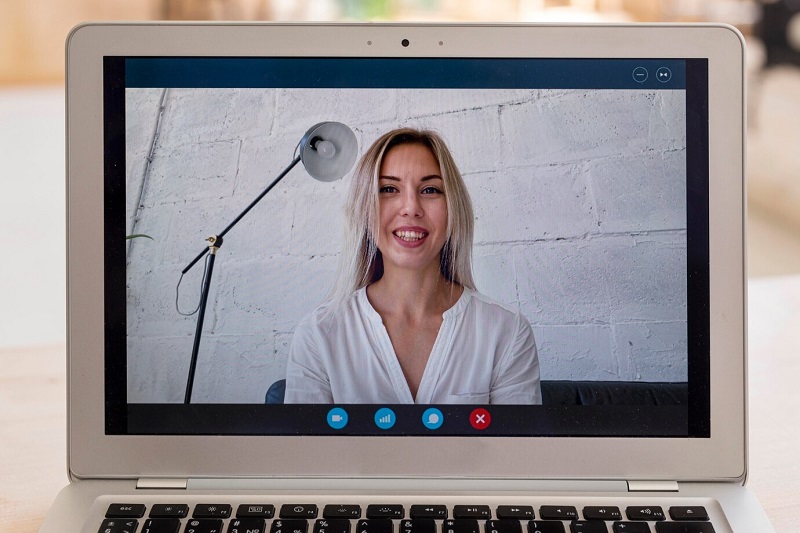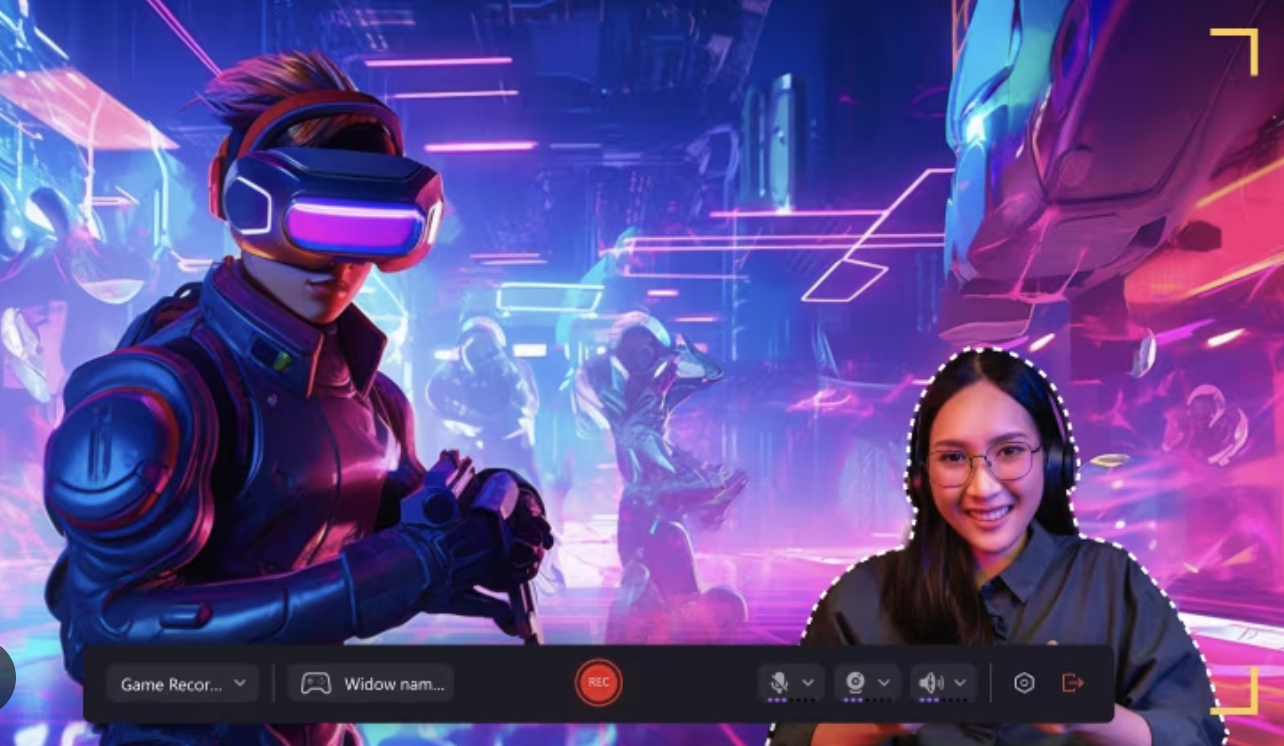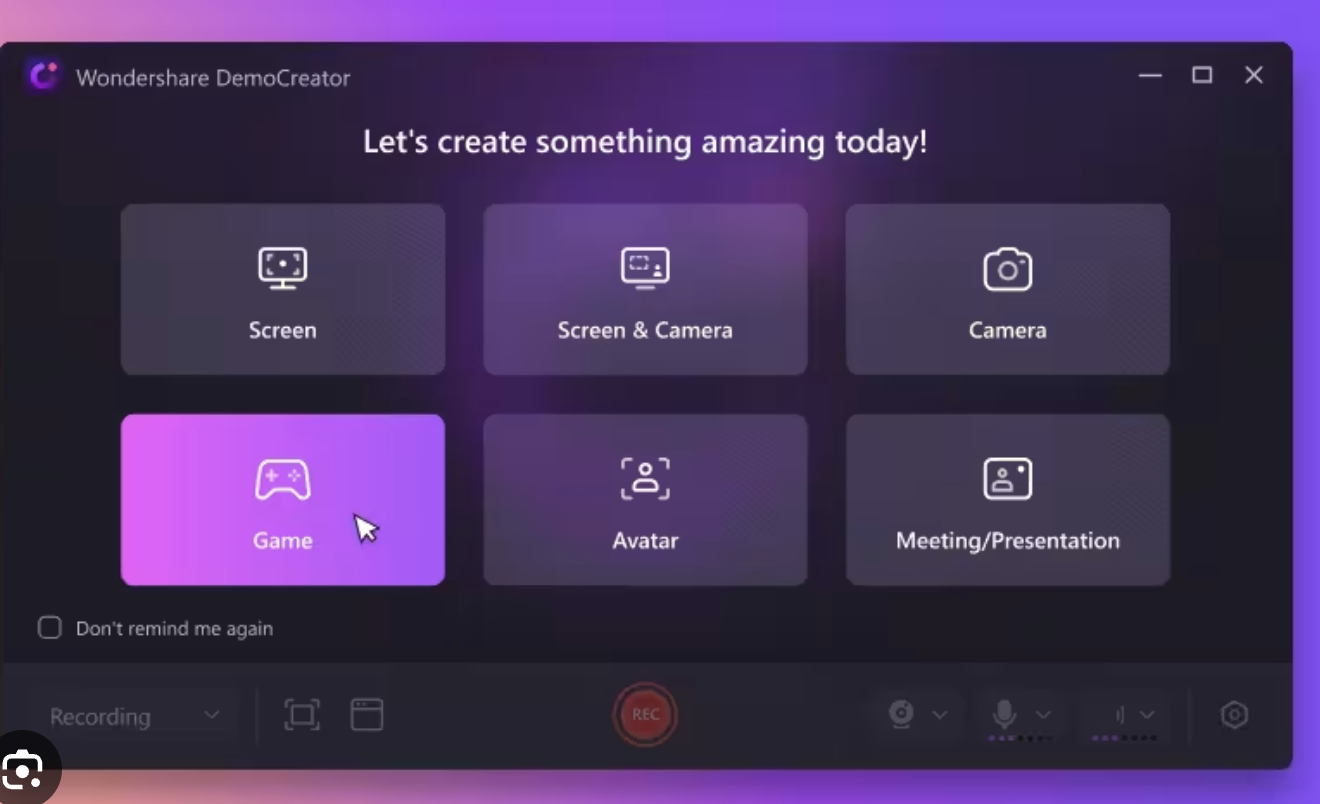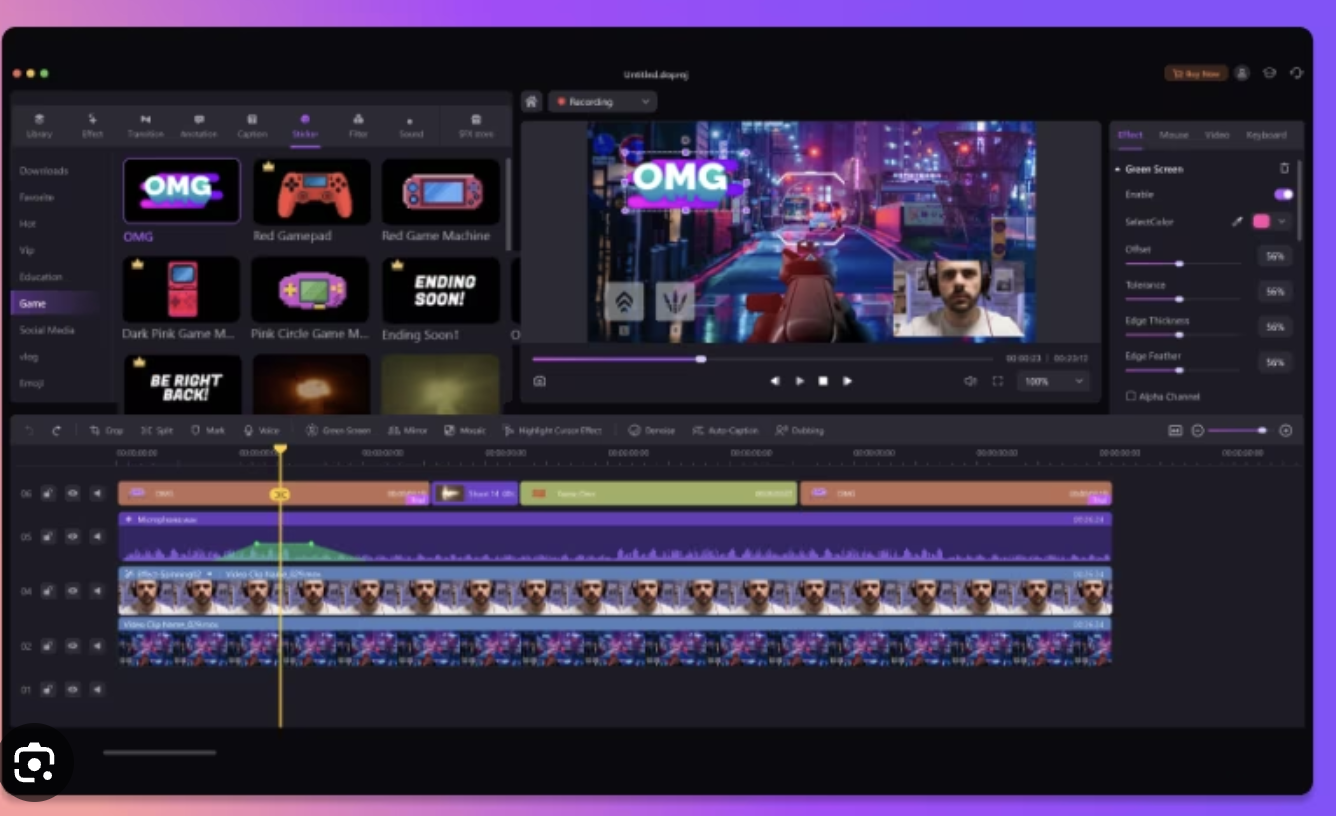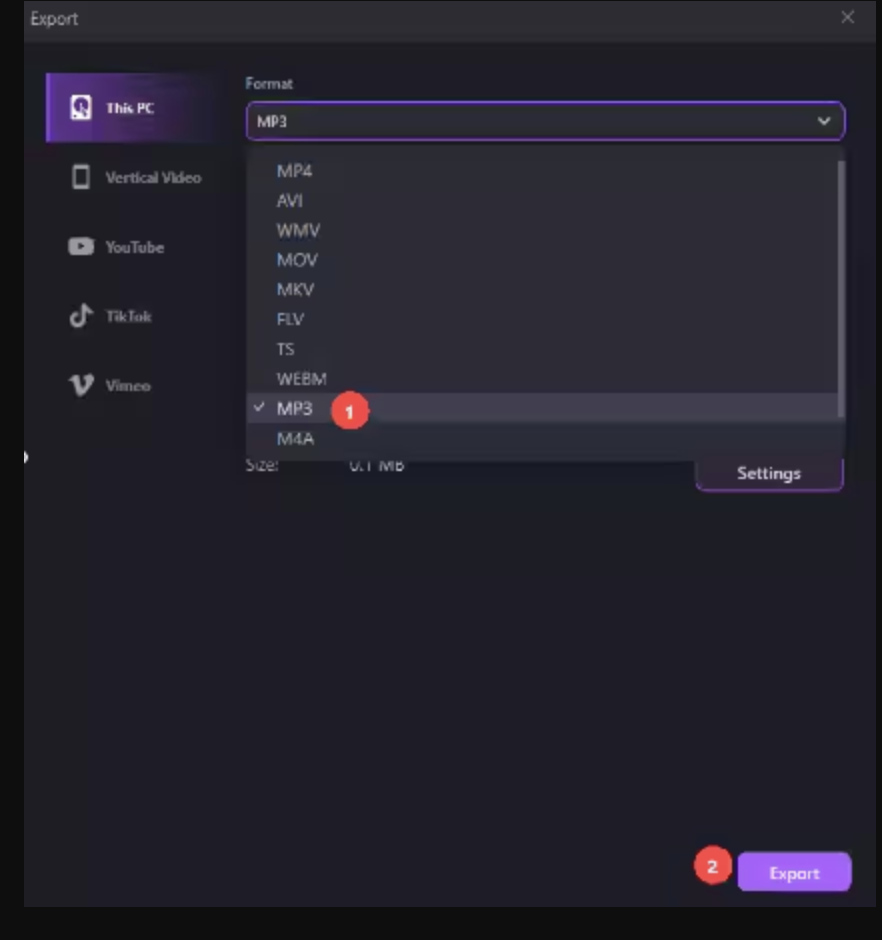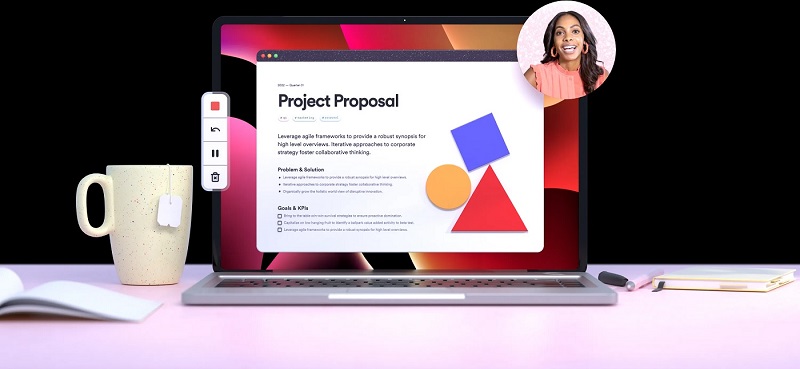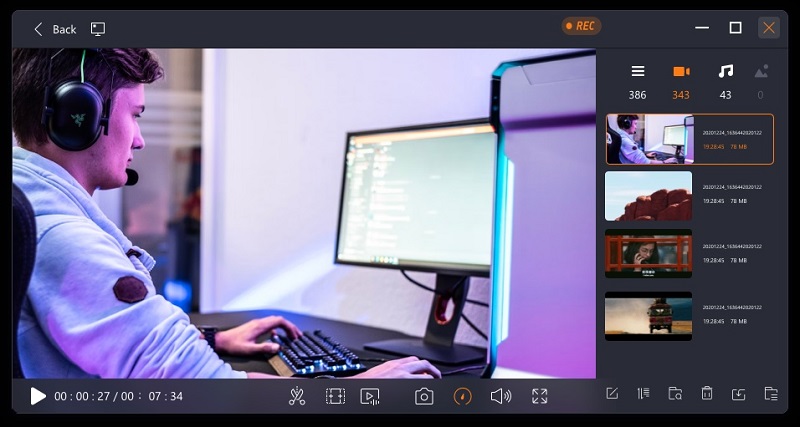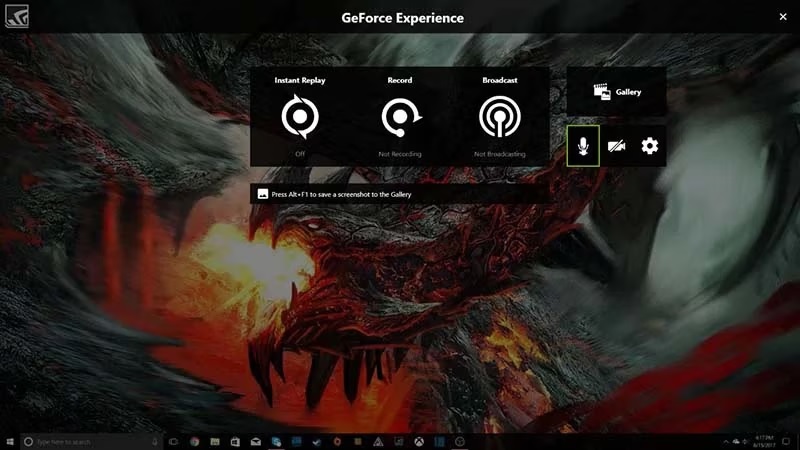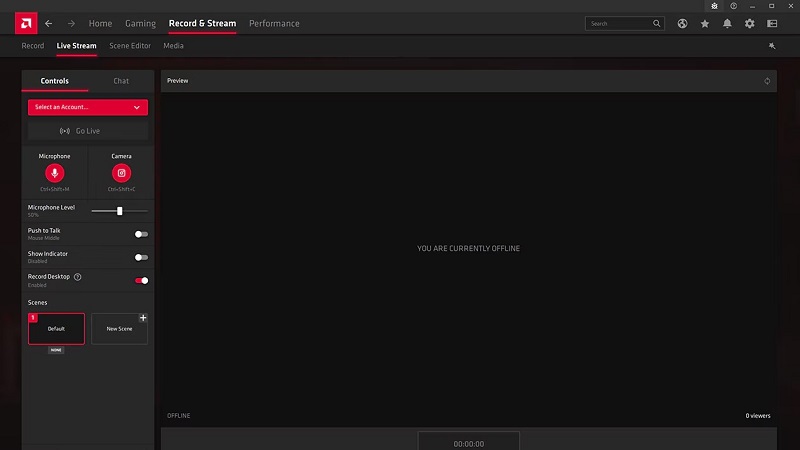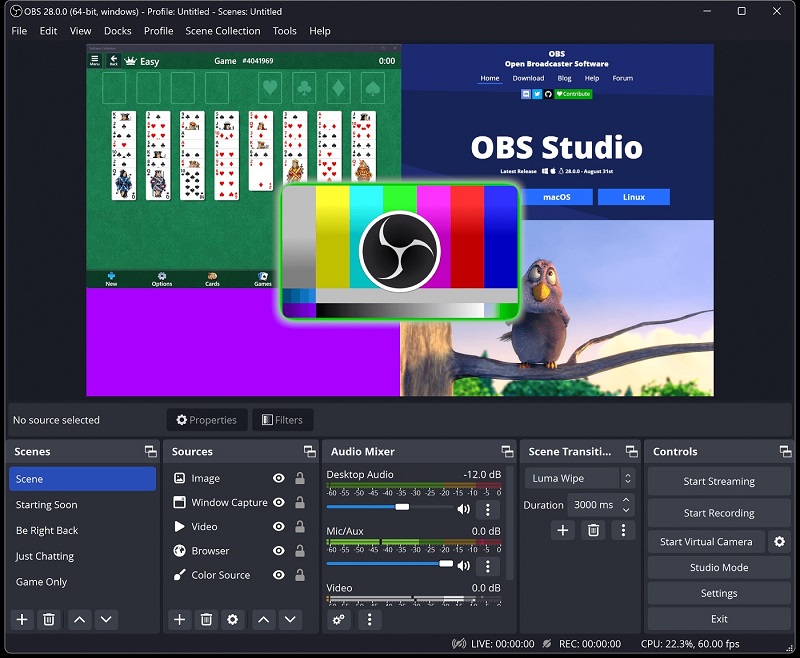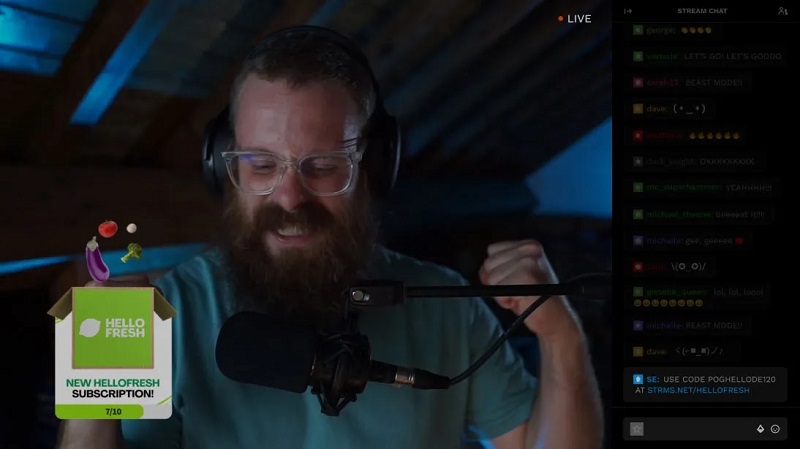In today’s digital landscape, screen recording has become a staple for many purposes. While Windows offers built-in recording through Game Bar, many still prefer dedicated tools. The article presents the top 8 screen recorders on Windows 10 in 2024. Each tool empowers creatives with advanced functionalities for professional-level recordings.
These options cater to diverse needs, whether for tutorials, presentations, or gaming content. From intuitive interfaces to customizable settings, you can record videos on Windows 10 easily. Learn how to record a video on Windows 10 using the right tool. Read on to learn more.
Top 8 Windows 10 Screen Recorders of 2024
Here are the top 8 Windows 10 screen recorders of 2024. Each software offers unique features for all your content creation needs. Let’s start with the best Windows 10 screen recorder of 2024, Wondershare DemoCreator:
DemoCreator – Best Windows 10 Screen Recorder
DemoCreator is a comprehensive screen recording software designed for PCs and Macs. It offers a range of powerful features for easily capturing and editing screen footage. The screen recorder also has an online tool called DemoAir. Let’s discuss the features of DemoCreator:
- Advanced editing tools. DemoCreator provides a suite of editing tools. It offers timeline editing, annotations, transitions, and effects. DemoCreate allows you to polish your recordings with a click.
- Multi-track recording. You can record many tracks simultaneously. It enables seamless audio, webcam, and screen footage integration for a rich experience.
- Export options. The software supports various export formats. It supports MP4, MOV, AVI, and GIF. The options ensure compatibility with different platforms and devices.
Free Trial/Version. DemoCreator offers a free trial version with limited features. You can upgrade to the paid version starting at $29.99 per quarter for access to full functionalities.
How To Record Video on Windows 10 Using DemoCreator
With Wondershare DemoCreator, recording and editing videos on Windows 10 is simple. Follow these steps:
Step 1: Select Your Recording Mode
Download and install DemoCreator on your computer. Upon launching, either log in or create a Wondershare account. Choose from options like Screen, Screen & Camera, Camera, Game, Avatar, or Meeting/Presentation.
Step 2: Start Your Recording
Start your recording and use the available controls to enhance your recording session. Capture your screen, webcam, or gameplay. Use features such as annotations and drawing tools to enrich your content.
Step 3: Post-recording, trim, cut, and refine your footage. Add transitions, effects, and audio enhancements to elevate your video. Once content with the result, export your video for sharing.
Loom – Record Videos on Windows 10 for Free
Loom is a popular screen recording tool known for its simplicity and accessibility. It allows users to capture and share videos effortlessly. Here are the features of the software:
- Cloud storage. Loom offers cloud storage for recorded videos. It removes the need for local storage and provides easy sharing and collaboration.
- Instant sharing. With Loom, you can share recorded videos via links, email, or social media. It streamlines communication and collaboration workflows.
- Webcam and audio recording. The software allows you to record webcam and audio alongside screen footage.
Free Trial/Version: Loom offers a free version with limited features. The free version includes basic recording capabilities and cloud storage. You can upgrade to the paid version starting at $12.50 per month.
EaseUS Screen Recorder – Simply Recording Screens on Windows 10
EaseUS is an all-around and full-featured screen recorder. It uses a user-friendly interface designed for Windows 10. The platform offers intuitive controls and essential features for capturing screen activities. The features of EaseUS are:
- One-click recording. EaseUS enables you to record with a single click. It’s convenient for quick capture of on-screen activities.
- Scheduled recording. You can schedule recording sessions in advance. It allows for automated capture of specific events or activities without manual input.
- Flexible output settings. The software offers customizable output settings. EaseUS allows you to set the resolution, frame rate, and audio quality.
Free Trial/Version. EaseUS offers a free trial version with limited features. You can upgrade to the paid version starting at $19.95 per month.
NVIDIA GeForce – ShadowPlay: Record Screen on Windows 10
NVIDIA GeForce Experience includes ShadowPlay. It’s a built-in screen recording feature tailored for gamers. ShadowPlay offers seamless integration with NVIDIA graphics cards for optimized performance. The screen recorder is perfect for gamers who wish to stream their content. Here are the features:
- GPU acceleration. ShadowPlay uses NVIDIA GPU acceleration for efficient screen recording. It reduces system resource usage and ensures smooth gameplay performance.
- Instant replay. The software allows you to capture gameplay moments retroactively with the Instant Replay feature. Share crucial moments during gaming sessions.
- Broadcast integration. ShadowPlay integrates with popular platforms like Twitch and YouTube to broadcast gameplay footage easily.
Free Trial/Version. ShadowPlay is available for free to NVIDIA GeForce Experience users.
AMD Radeon – Record Video on Windows 10 With ReLive
AMD Radeon includes ReLive, a built-in screen recorder designed for AMD graphics card users. The platform offers similar functionalities to Nvidia’s ShadowPlay, such as:
- Hardware encoding. ReLive uses AMD hardware encoding for efficient screen recording. It ensures a low impact on system performance during gameplay.
- Customizable settings. You can customize various recording settings, including resolution, frame rate, and bitrate. Get the desired balance between recording quality and performance.
- Instant GIF creation. The software allows you to create instant GIFs from recorded footage. It enables quick and easy sharing of highlights and moments.
Free Trial/Version. ReLive is available for free to AMD Radeon Software users.
OBS – Open-Source Screen Recording Software
OBS (Open Broadcaster Software) is a popular open-source screen recording and streaming software. The tool offers extensive customization options and advanced features for Windows 10 users. It’s free, so you can get started right away. Here are the tool’s features:
- Multi-platform support. OBS is compatible with Windows, macOS, and Linux. It offers cross-platform flexibility for users across different OS.
- Customizable scenes and sources. You can customize scenes from screen capture, webcam, text overlays, and more.
- Plugins and extensions. OBS supports a wide range of plugins and extensions. You can customize your recording according to your specific needs.
Free Trial/Version. OBS is open-source and available for free to all users.
Streamlabs – Free Live Streaming and Screen Recorder
Streamlabs is a user-friendly streaming and screen recording software. The tool is tailored for content creators, offering integrated tools for live streaming. You can record with ease and reach your audience for engagement. Here are its features:
- Stream integration. Streamlabs integrates with popular streaming platforms like Twitch, YouTube, and Facebook Live. It enables effortless live streaming and audience interaction.
- Built-in widgets and overlays. The software offers a range of built-in widgets and overlays. It includes donation alerts, chat boxes, and stream labels, enhancing engagement and customization.
Free Trial/Version. Streamlabs OBS is available for free to all users. However, you can upgrade to Streamlabs Ultra for $19.00 per month for premium features.
StreamElements – Streamer Platform on Windows 10
StreamElements is a comprehensive streamer platform for creatives. It offers a suite of tools and features for content creators. The tool includes screen recording, live streaming, audience engagement, and monetization. Let’s discuss its key features:
- Cloud-based recording. StreamElements offers cloud-based screen recording. It removes the need for local storage to share recorded content from anywhere easily.
- Interactive overlays. The platform provides a variety of interactive overlays, alerts, and widgets. It enables you to enhance viewer engagement and create personalized streaming experiences.
- Customizable templates. StreamElements offers a wide range of customizable templates for overlays, alerts, and scenes. You can create professional-looking streams without advanced design skills.
Free Trial/Free Version. StreamElements is free to use for all creatives.
Criteria for Choosing the Right Windows 10 Desktop Recorder
With many Windows 10 recorders available, selecting the right tool can be daunting. Sticking to your specific needs can help streamline the decision-making process. Here’s how:
Understand Your Needs
Before looking for a screen recorder, identify your needs. Know your desired features if you’re a streamer, educator, gamer, or business professional. For example, if you’re a streamer, choose a recorder with built-in streaming to optimize your sessions.
Pricing
Consider your budget and the pricing options of different screen recorders. Some tools offer free versions with limited features. Others need a subscription or one-time purchase. Choose a recorder that offers a pricing plan that aligns with your budget. Review each plan to see if they offer the features you want.
Flexibility in Export
Look for a recorder that provides flexibility in exporting recorded content. DemoCreator, for instance, offers a wide range of preset export formats. The formats are tailored for various platforms such as Instagram, YouTube, and more. It ensures your recordings are optimized without extra conversion steps.
Recording Options
Test each recording option offered by the screen recorder. You should be able to capture the screen and the camera. Your tool should be able to show virtual avatars, gameplay, and more. Tools like DemoCreator offers these recording options to fulfill your recording objectives.
Ease of Use
Lastly, focus on ease of use when selecting a Windows 10 desktop recorder. Choose a tool with an intuitive interface and features that streamline the recording process. DemoCreator uses a simple interface. It ensures a hassle-free recording experience for users of all skill levels.
Conclusion
When looking for a reliable screen recorder for Windows 10, it’s important to learn a few things. You should check the features, pricing, export flexibility, recording options, and ease of use. Using these same criteria, DemoCreator checks all the boxes.
The platform is an ideal choice for all recording purposes. It offers the tools and functionalities you need to elevate your recording experience. Learn how to record videos on Windows 10 using DemoCreator. Experiment with all the other tools to see which software works best for you.