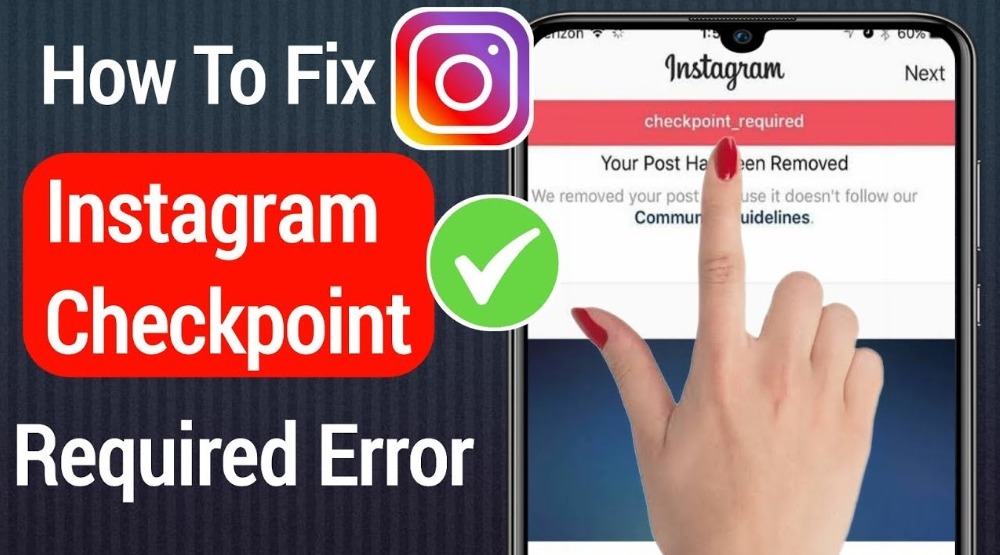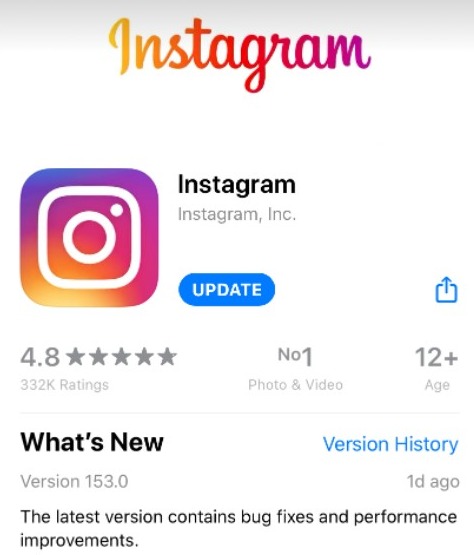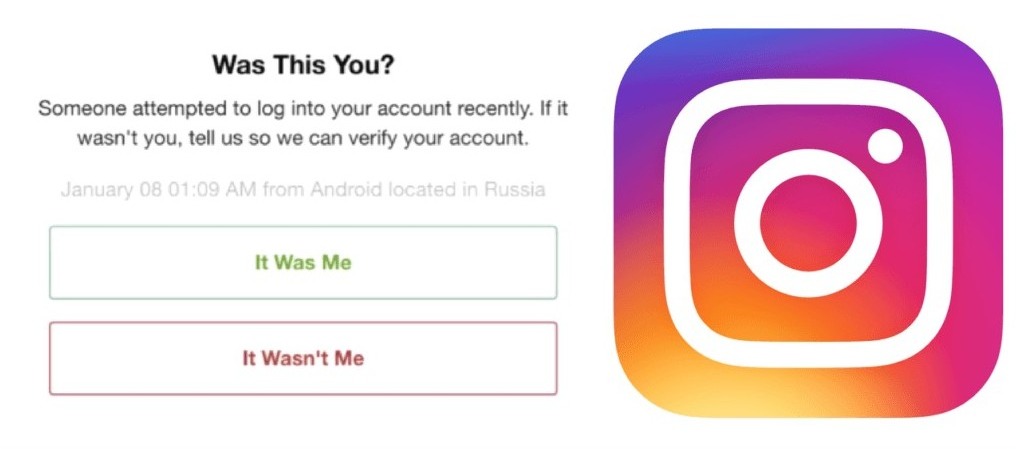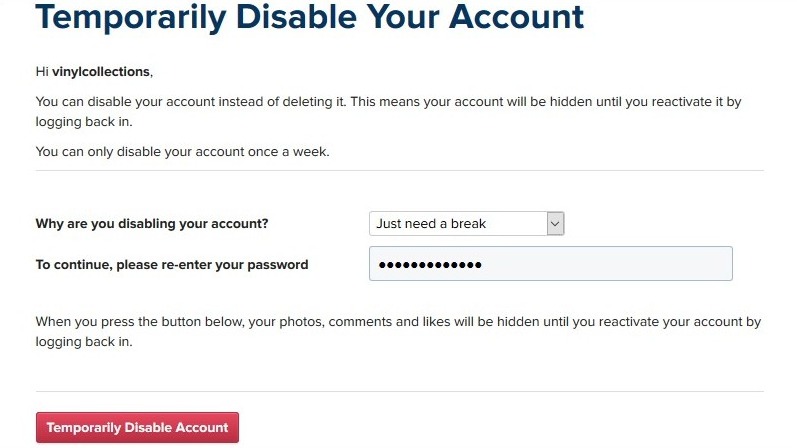Instagram users are recently struggling with the “Checkpoint Required” error on Instagram. This error messages including “Privacy checks” and a plain screen start popping up randomly on the Instagram app. We’ll explain how to fix this Checkpoint Required error on Instagram.
This error can appear on both Android and iOS devices. If you are struggling with this particular issue, this post will present certain troubleshooting tips and workarounds to get rid of it.
Firstly, Checkpoint Required is an Instagram feature that ensures someone else doesn’t log into your account from a different location. When you log in from a different location, Instagram asks you to verify if it was you or someone else who is trying to compromise your account.
However, the Instagram app was down recently and this feature has started malfunctioning. It started appearing on the feed of Instagram users when they tried logging in, tapping on someone’s profile, watching a reel, or sending a DM to anyone.
I got an error message while attempting to log into Instagram. It was the checkpoint required message. #instagramdown
— H3c70r_101 anti-fascist ☭ (@hector_meow) April 21, 2022
anyone having the checkpoint required issue on instagram ?
— tasha. (@avrborne) April 21, 2022
Sometimes the whole application screen goes black with the appearance of the “Checkpoint Required” or “Privacy check” error. Instagram hasn’t addressed the issue yet. You’ll have to resolve it on your own.
How to Fix Checkpoint Required Error on Instagram?
Instagram is yet to address the Checkpoint Required issue and so we do not have an official solution yet. However, a few Internet users on Twitter and other social media platforms have shared what helped them to fix this error.
We have compiled all the working solutions into this single post. You can start trying these, one by one to get rid of this annoying error.
1. Update the Instagram app
This error most commonly appeared for Instagram users who are still using the older app version or an outdated version of the app. If you haven’t updated your app yet, there are good chances this error will trouble you.
So, just head over to the Play Store or App Store, search for Instagram, and tap on the “Update” button. After updating the app, try using Instagram and see if the error is gone.
2. Verify that you are trying to Log in
The next method is to log out of your Instagram account on the app and close the app from running in the background. Now open the Instagram app and sign in to your account. After that, a pop-up notification will appear asking you to confirm an attempt to log in from a different location.
Simply tap on the “It was me” button to confirm your identity. Now you can return to the app and start using it normally.
3. Restart your Device & Re-install Instagram
The third method asks you to first uninstall Instagram, and then restart the device. Once it is turned on, try opening some other applications (except Facebook and WhatsApp). Use it for a few minutes. Now head over to the Play Store or App Store.
Search for Instagram and then install it. Now sign in to your Instagram account, and start using it like you normally would.
4. Deactivate your Instagram Account Temporarily
In the next method, you’ll have to temporarily disable your Instagram account for a few hours, wait for the error to go away, and then you can reactivate it. You will need a computer for this method. Once ready, follow these steps:
- Open a web browser on your PC and visit the Instagram website.
- Now log in to your Instagram account.
- Next, click on the account profile button.
- Next, click on the “Edit Profile” icon.
- Scroll down and click on the “Temporarily disable my account” button.
- Choose a reason for deactivation. You can select “Just need a break.”
- After that, wait for around 3 to 4 hours.
- Pick up your smartphone and re-install the Instagram app.
- Finally, launch the app and sign in to your account.
That’s it. There are high chances that this error won’t trouble you any longer.
5. Create an Alternate Instagram account
If you are still getting the Checkpoint Required or Privacy Check error on Instagram, then there is only one solution left for you. These issues are related to specific Instagram accounts. So, you can just create an alternate Instagram account (fake profile) to use the app.
Meanwhile, the Instagram devs will work on a solution to resolve the issue. Your alternate profile won’t experience this error as it doesn’t have any location history linked to it.
is anyone getting this privacy check on instagram? i don’t know what to do it keeps popping up with no option
— jenn (@jennn__01) April 21, 2022
Why does the Checkpoint Required and Privacy Checks errors appear on Instagram?
The Checkpoint Required and Privacy Checks errors have started appearing on the Instagram app this Thursday. Users have reported the issue initially on Twitter, Reddit, and other social media platforms.
The first error appears with the “Checkpoint Required” text just below the Instagram logo and completely stops the feed from refreshing.
The second one appears with the “Privacy Checks” test on a plain screen. Both the errors make the Instagram app completely unusable. You can’t do anything.
.@Instagram I am getting the following privacy check pop up and nothing is coming up, and I’m unable to click through/move forward with the app. pic.twitter.com/JxsEwQcn08
— Meaghan Corley (@mcors94) April 20, 2022
The exact reason for the appearance of these issues is unknown at the time of writing. They are probably certain server glitches from Instagram’s end. There isn’t an issue with your device or network connection.
Instagram will likely resolve it for everyone soon. Until then, you can continue trying the solutions and workarounds shared above. Do you know any other working issue for the fix? Let us all know in the comments section.