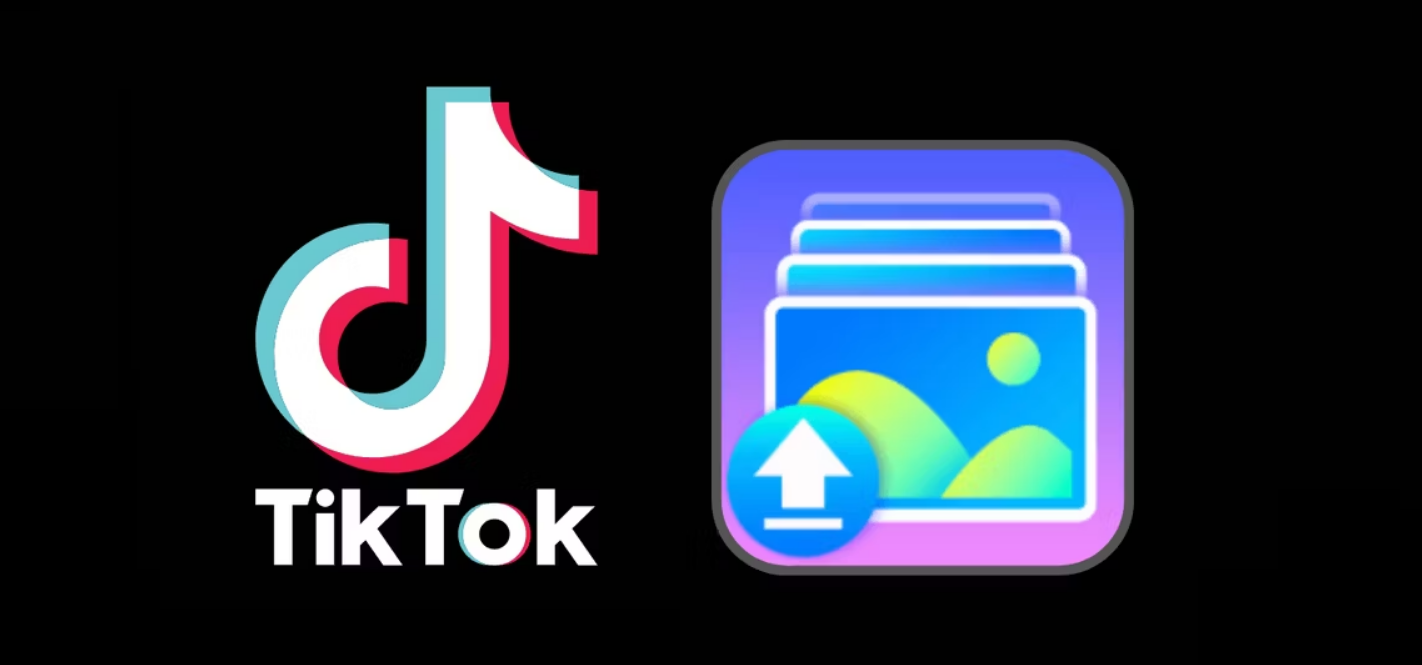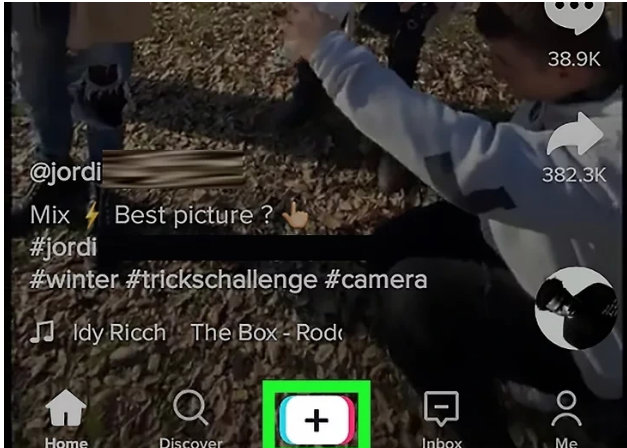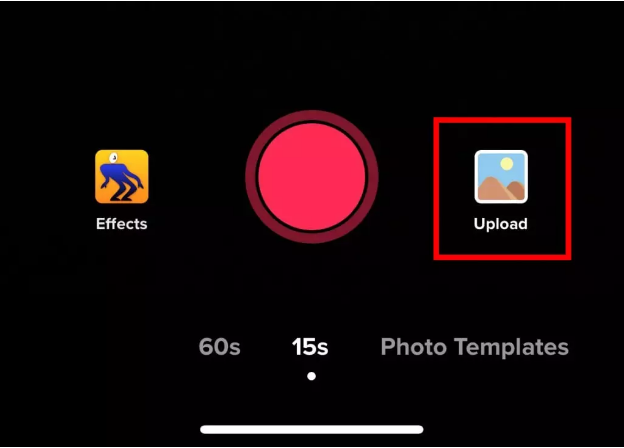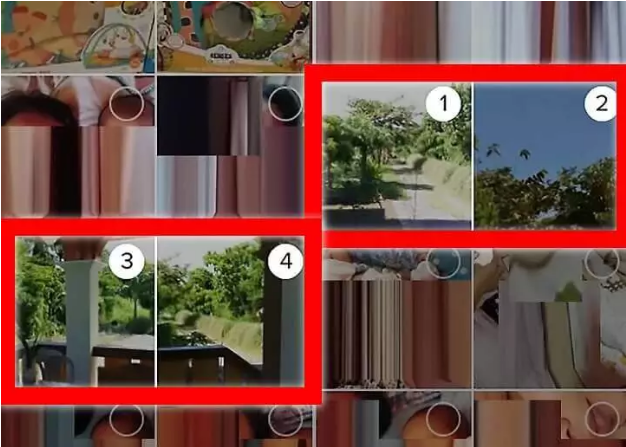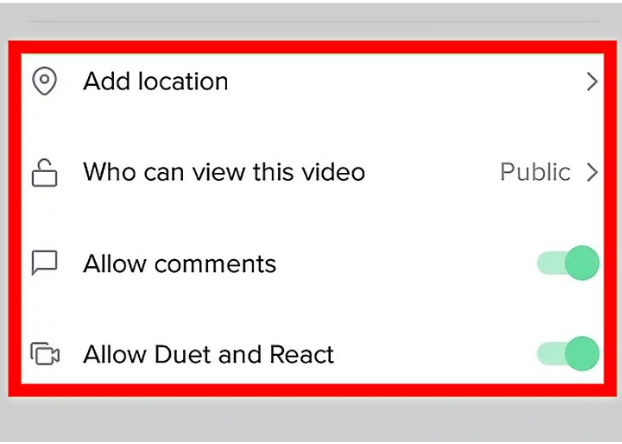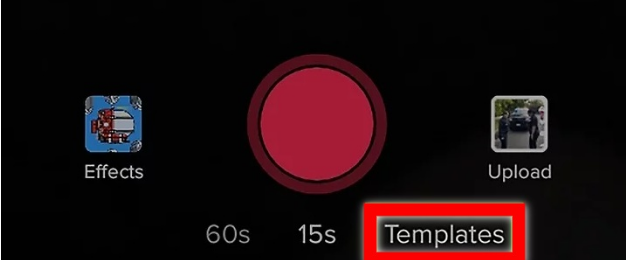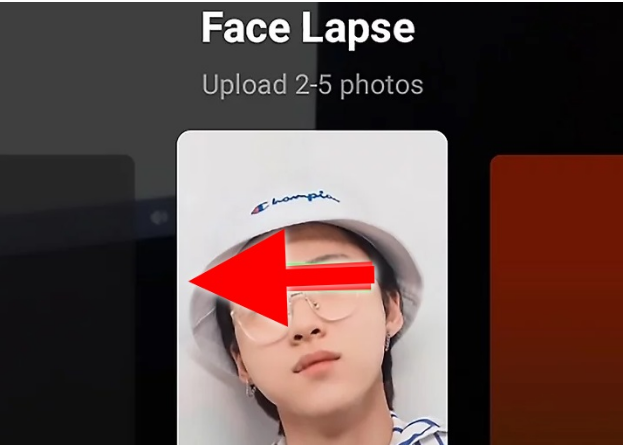Tiktok has become a famous social media platform around the globe. People have made it their bread and butter. The filters and video effects make their post even more worthy. There are different templates on which a person can make videos. However people are looking forward to making a slideshow, but not all of them know how to make it.
We have you covered if you also want to know how to make a slideshow on Tiktok. This article will discuss how to make a slideshow on TikTok.
How to Make a Slideshow on Tiktok?
Users of the popular video-sharing app TikTok can now enjoy a brand-new, innovative feature. This new feature, called “Photo Mode,” is designed like that of Instagram by letting users upload multiple images in a single post.
A slideshow is a short video made up of several single photographs that have been put in rapid succession. TikTok’s “Photo Mode” is unique in that it presents images in a carousel that can be scrolled through at the user’s convenience. Its creation workspace includes editing features like “to alter video, sounds, graphics, and text” editing tools.
There are two main ways by which you can make a slideshow on Tiktok. Here are both of them discussed.
1. TikTok Slideshow by Uploading Images
This is one of the more straightforward approaches to creating a slideshow on TikTok. It may appear complicated at first, but if you give it a shot, you’ll discover how simple it really is. Just follow the below steps to create a slideshow on Tiktok.
- The first thing you need to do is open TikTok on your mobile device. Then, select the “+” button in the screen’s bottom center to begin making a new video.
- Select the square “Upload” button in the lower right corner of your screen.
- A new window will pop up, and you can choose from the gallery files within it. Choose the “Image” option to upload pictures from your mobile device.
- Pick the pictures you wish to include in the slideshow. To select which images to add, tap the empty circle that appears on top of each one. Select them in the sequence that you’d like to see the slideshow’s photographs display. You can upload up to 12 photos using this method.
- Next, Select “Next” on the screen’s bottom. Here you can add music to your slideshow. There is already music embedded in your slideshow. You can switch songs by tapping the “Sound” button, which looks like a music note, on the left side of the screen. The volume can also be changed via the “Volume” button.
- Quickly improve the look of your video by tapping “Next” and then adding effects and stickers. If you want to give your slideshow some personality of your own, you can do so by including some supplementary material here. When you are through making changes, click “Next” on the screen’s bottom.
- After finalizing your post settings, you can hit the “Post” button. Your slideshow on TikTok can have a caption, and you can pick who can see it and whether or not to enable comments.
2. TikTok Slideshow Using Templates
The following method includes making a slideshow through premade templates. It’s simple, and here are the steps that you need to follow to make a slideshow for Tiktok.
- The first thing you need to do is open TikTok on your mobile device. Then, select the “+” button in the screen’s bottom center to begin making a new video.
- Secondly, select a template by clicking the “Template” button at the bottom of your screen.
- Swipe through the available templates to choose the one you prefer, and then select your photographs by clicking the “Select photos” button.
- Pick the pictures you wish to include in the slideshow. To select which images to add, tap the empty circle that appears on top of each one. Select them in the sequence that you’d like to see the slideshow’s photographs display. You can upload up to 12 photos in this method as well.
- Select the “Ok” button on the screen’s bottom. By using the provided template, you may see how the final slideshow will look.
- When you’re ready after seeing the video, hit the “Next” button at the bottom of the screen. Here you can select a piece of music for your slideshow. There is already music embedded in your slideshow. You can switch songs by tapping the “Sound” button, which looks like a music note, on the left side of the screen. The volume can also be changed via the “Volume” button.
- Here, you’ll be able to edit your videos to the next level by adding transitions, effects, and stickers. You can add additional information here if you want to give your slideshow a more realistic look. When you are through making changes, click “Next” on the screen’s bottom.
- After selecting your posting preferences, you can click “Post” to complete the process. Your slideshow on TikTok can have a caption, and you can pick who can see it and whether or not to enable comments.
That’s how you can make a slideshow on the Tiktok app. If you face any issues, feel free to let us know in the comment section below.