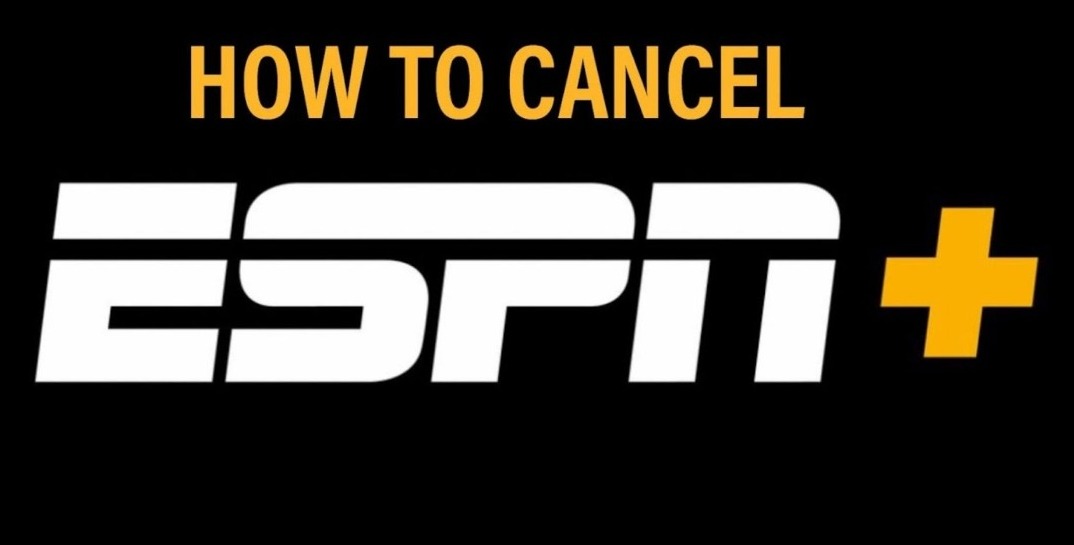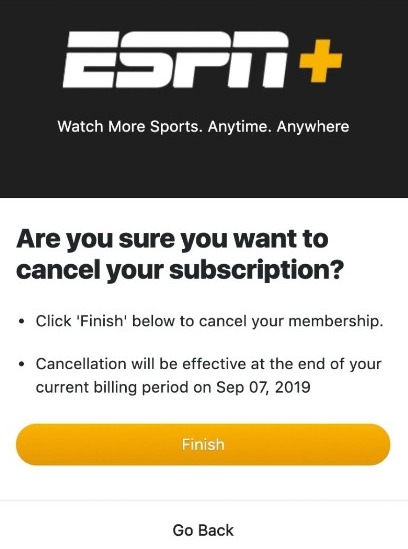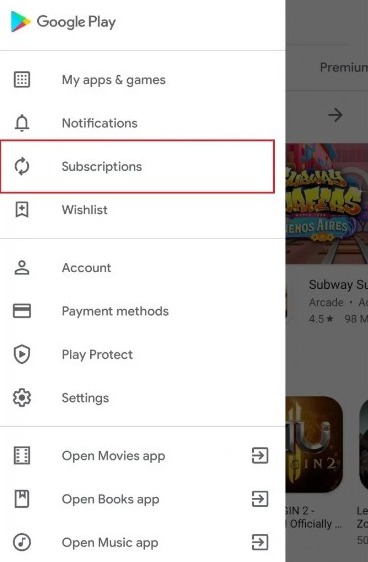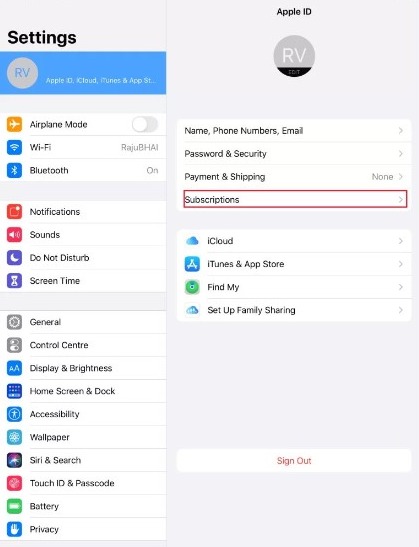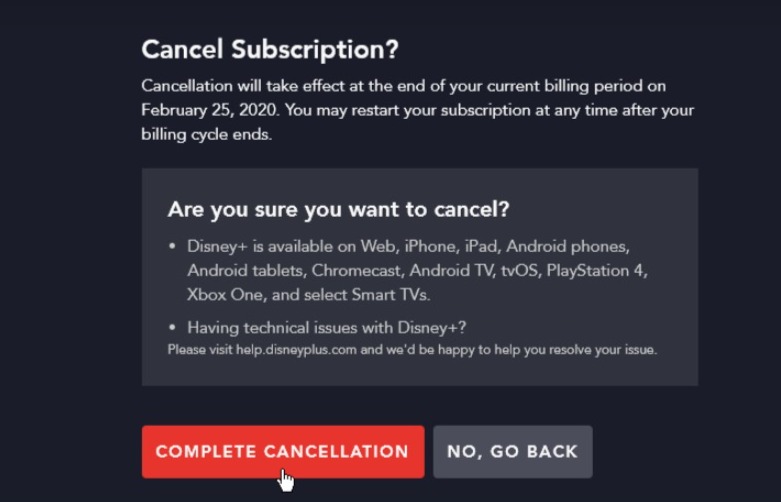ESPN+ is amazing but there can be plenty of reasons to cancel the sports-centered streaming service. If you are looking to do the same, this guide on “how to cancel ESPN Plus subscription” will help you out. Read on to know the method.
ESPN+ offers an extensive range of live matches, highlights, extended coverage, documentaries, and other stuff for an affordable subscription price. However, if you don’t need the service anymore, you can simply cancel it and save your money.
You can cancel ESPN Plus from the app, in a web browser, or via the service that you signed up from. If you are using ESPN+ as part of the Disney+ Bundle, then you’ll have to cancel the complete bundle subscription to disable your ESPN Plus membership.
Steps to Cancel ESPN Plus Subscription on PC/ Mobile
You can easily cancel your ESPN+ subscription using a web browser on your mobile or PC. Follow these steps and make sure you have access to a stable Internet connection:
- Launch a web browser, preferably Google Chrome, and visit this page.
- If you are not already logged in, enter your details and click on “Log In.”
- Now click on “Manage” to go to the management page of the subscription.
- Here, click on “Cancel Subscription.”
- You may opt to choose a reason for cancelation.
- Finally, click on “Finish.”
That’s it. After you have canceled the subscription, you can still use ESPN+ until the end of your billing period. However, if it’s an ESPN+ free trial, then you’ll lose access just after canceling it.
Also, remember that your account won’t be deleted upon canceling the membership. You can still use it to log in to the ESPN app. However, you won’t be able to access the ESPN+ section without having an active subscription.
Cancel ESPN Plus Subscription via Google Play/ Apple App Store
If you have signed up for ESPN+ via Google Play or iTunes, you can use the following methods to cancel the subscription.
Steps for Google Play:
- Launch the Play Store app.
- Tap on the three bars on the top left side.
- Next, tap on “Subscriptions.”
- Next, select the ESPN+ subscription here.
- Scroll down and tap on “Cancel subscription.”
- Finally, confirm your choice when the prompt appears.
That’s it.
Steps for Apple App Store:
- Go to the Settings app.
- Tap on the name of the device at the top.
- Next, tap on “iTunes & App Store.”
- Scroll to “Subscriptions” and tap on it.
- Now tap on the ESPN+ icon.
- Here, tap on “Cancel subscription.”
- Finally, confirm your selection.
That’s it.
How to Cancel ESPN+ from the Disney Bundle?
If you are using ESPN+ as part of the Disney Bundle, then you’ll have to cancel your subscription to the entire package in order to cancel the ESPN Plus subscription. Follow these steps to do that:
- Launch a web browser on your PC or mobile.
- Go to Disney+ and log in to your account.
- Now click on your profile icon.
- Next, click on the “Account” button.
- Find “Disney Bundle” under subscriptions and click on it.
- Next, click on “Cancel Subscription.”
- Finally, choose a reason and confirm the cancelation.
Once you have canceled the subscription, you won’t be charged for the services from the next billing date. You can still enjoy all three services- Disney+, ESPN+, and Hulu until the end of the current billing period.
How to Cancel ESPN+ Subscription on Call?
There is also an option to cancel your ESPN+ subscription by calling ESPN Customer Support at 1(800) 727-1800. If you are looking to cancel the subscription, just dial the given number, and ask the representative to cancel your membership.
Make sure you talk in a gentle tone in a noise-free environment. The representative may also ask you the reason for cancelation.
If you have signed up for ESPN+ via Roku, Amazon, Verizon, or any other third-party service, then you may have to connect with their customer support team to cancel your plan. Feel free to use the comment box if you have any queries.