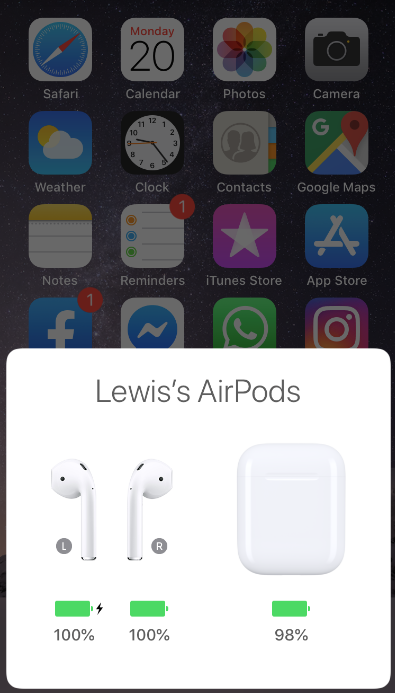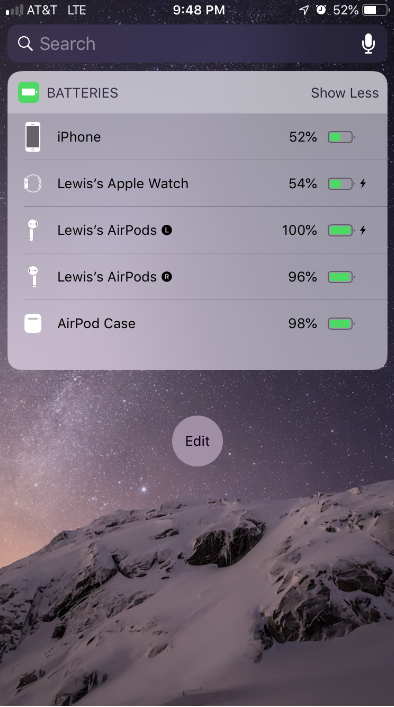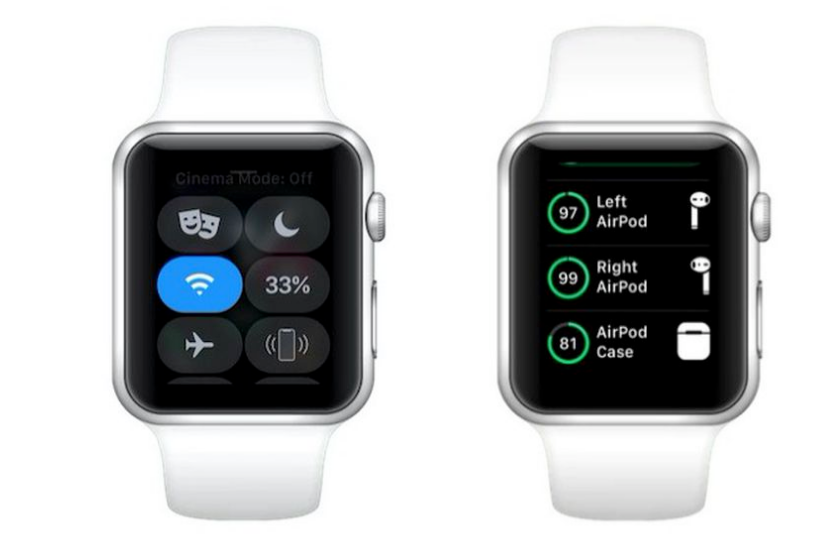Your AirPods battery life is crucial whether you’re out for a run, or you’re in the middle of doing anything else productive. Checking the remaining battery life of your AirPods is very simple.
You can check your AirPods battery by connecting it to your iPhone, iPad, or Mac computer. In the new update, even an AirPods battery level indicator widget has been added to the iPhone home screen.
In this article, we’ll tell you some different ways by which you can check your AirPods Battery.
How to Check AirPods Battery in 2021?
There’s no difference between checking the charge of your AirPods on an iPad or an iPhone, although it may take a few seconds for your device to connect before you can view the battery level. Here’s how you can proceed.
1. On iPhone or iPad
Keep your AirPods in their charging case when not in use, and place the charging case adjacent to your iPhone. Now open the case lid and the iPhone will show the battery percentage.
To view the battery life of each AirPods separately, you’ll need to remove one of them and look at the screen. You’ll be able to see the battery level of both the AirPods separately.
You can also see how much power is left in your AirPods by swiping right on the Lock screen on your Home screen to bring up the Batteries widget on your iPhone’s Today View.
A single percentage for both AirPods is displayed in the Battery Widget when you are using both AirPods. The AirPods having the lowest battery will be shown. The widget will display separate percentages when you put one of the AirPods in the charging case.
2. Check AirPods Battery on Apple Watch
There is an option to monitor the battery level of the AirPods from your watch, regardless of whether they are connected to your iPhone or directly to your Apple Watch. Here’s how you can do so.
- Apple Watch users may access this feature by accessing the watch’s Control Center.
- Press and slide the bottom edge of your screen to access Control Center when in an app or watch face.
- Then, press the Apple Watch battery icon, which displays a percentage, and you’re done.
- Your AirPods’ battery life is shown as a circle below your Apple Watch’s battery percentage. You can view specific percentage charges for each pod when you insert one of the AirPods in the case.
3. Check AirPods Battery through Case
Open the case if you’re in a rush and only care about whether or not the battery is charged rather than the exact percentage. Just opening the case, whether or not you have the AirPods in there, will turn on the status light.
The light can only tell you three things, therefore this is an approximation.
- When the light on your charging case turns green, that means the case is charged properly. It’s showing you the case’s charge, it’s not showing you the actual AirPods battery. Even so, you can be certain that slipping the AirPods into the case will provide some power.
- The orange light indicates that you have some energy, but don’t go overboard. If you see orange light, that means around or less than 50% charge is there. In a new AirPods, a half-charged battery may easily provide 2.5 hours of listening time. However, if those AirPods are three years old, a 50% reduction in battery life may imply just 30 minutes.
- While orange may not be ideal, at least it’s better than not having any light at all. It tells you that there is no charge in the charging case.
These are the 3 basic ways by which you can check your AirPods Battery easily. Which one do you think works best for you?