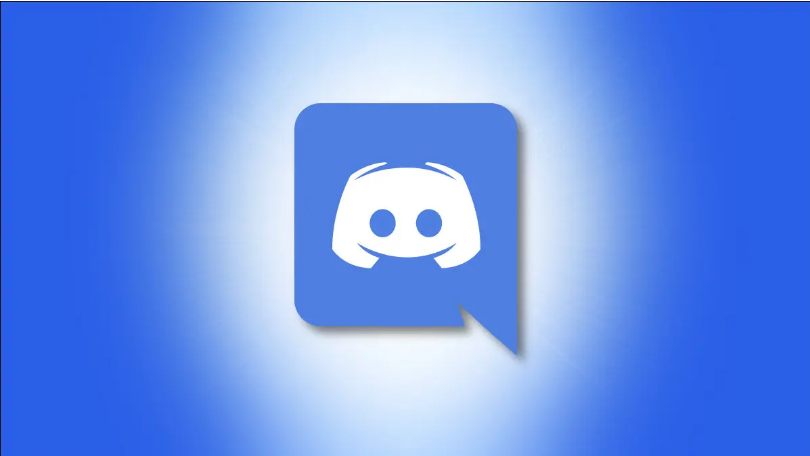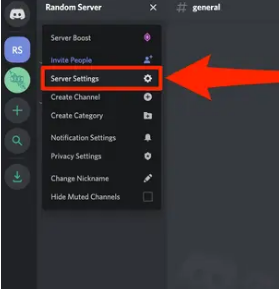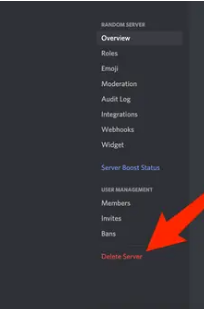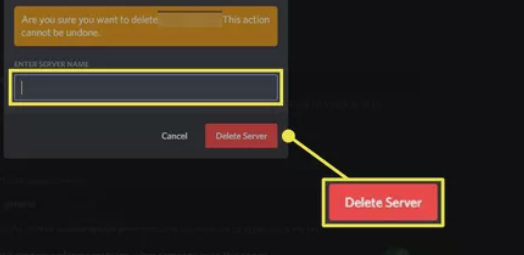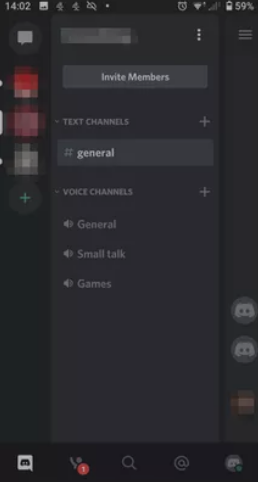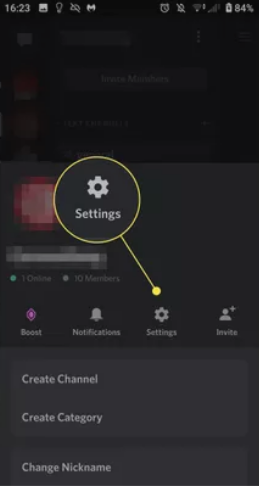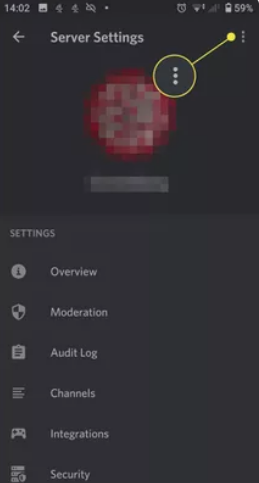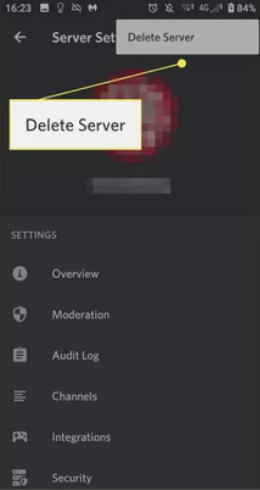Discord has come as a boon for gamers. It helps in building a community for online gaming. These communities can be termed as Discord Servers. A Discord server demands a lot of time and works to maintain. You may delete your server from Discord if you don’t have the time to maintain it. The process to delete discord server is different on desktop, web, and mobile. We’ll help you in doing the same.
The data you shared on the server will be deleted when you delete a server. Your Discord menus will no longer display information about this server. Before deleting your server, you must be quite certain that you don’t want to use it anymore. In this article, we’ll discuss how to delete a discord server.
How to Delete a Discord Server?
The process to delete your discord server is quite easy and doesn’t require any technical expertise. It will only take about a minute to do the same. Keep in mind that you must be the owner of that server.
Your six-digit “auth code” will be required if you’ve activated two-factor authentication. So, keep that handy to delete the server. So, without any further discussion, let’s move on to the process.
1. On the Web or Desktop
For desktop users, deleting your Discord server is a simple task. Regardless of whether you’re using Discord on the web or the Discord desktop application on Windows or Mac, the steps are almost the same. So, here you go.
- On your PC or web browser, open the Discord app or website.
- Login with your account and select the server that you want to delete.
- Right-click on the server and click on “Server Settings” from the options.
- On the left side of the screen, you’ll an option called “Delete Server”. Tap on it.
- The discord will ask you if you are sure that you want to delete the server. If yes, type the server name in the required field and click on “Delete Server“.
- This will permanently delete your server from Discord.
2. On Mobile App
You may also remove your server through the Discord app if you prefer to use Discord on an Android, iPhone, or iPad device. Remember, you can’t get your Discord server back after it’s been deleted, so rethink your decision once. Here’s what you have to do.
- On your Mobile device, open the Discord App.
- Select the server that you want to delete.
- On the top right side of the movie screen, tap on the three dots menu.
- On the next page, select the settings icon.
- Again on the server settings page, tap on the three dots on the right upper side of the screen.
- Tap on “Delete Server”.
- The app will ask you to confirm your decision. Tap on Delete Server again to delete your discord server permanently.
That’s how you can delete your discord server permanently. I hope this article helped you. Now, you don’t need to manage your bulky discord server, you can just delete it using the above steps.