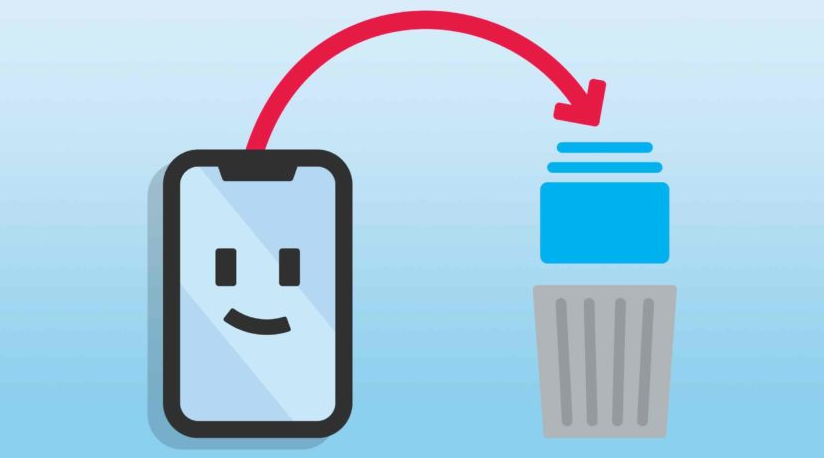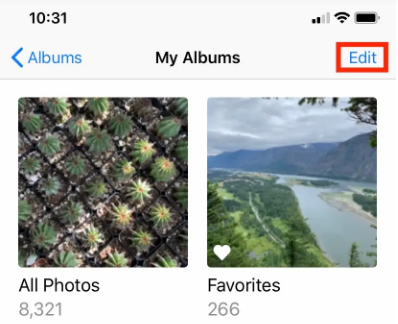The Photos app, pre-installed on every iPhone and iOS device, allows you to keep track of all the pictures and videos you’ve shot or downloaded. It’s easy to keep track of images and videos from vacations and other occasions by creating a photo album. However, removing these images might be a challenge.
Are you also having difficulty deleting your photo or video albums on your iPhone or iOS device? In the case you have synchronized your iPhone with iCloud or iTunes, you may be unable to delete certain albums. But, user-created albums are much easy to remove. In this article, we’ll discuss how to delete albums on iPhone and other iOS devices.
How To Delete Albums on iPhone or iOS Devices?
The photos app that is in-built on your device helps you to organize your photos or albums very easily. Additionally, from the album-editing screen, you may remove numerous albums at once. A picture album that has been deleted does not remove the photographs included inside it. The photographs will still be accessible in the Recents album and other collections.
Here’s how to delete albums on an iPhone.
- Open the Photos app on your iPhone, which has a color wheel-shaped icon.
- Look for “Albums” in the bottom bar and tap on it.
- Under the big written “Album”, tap on the “See All” button on the right side of the screen.
- In the upper-right corner, click “Edit.”
- At the top left of each album that you can delete, there should be an icon with a red circle and a line through it. Once you’ve found the album you’d want to remove, just hit the red symbol.
- An option should appear at the bottom of the screen asking you to confirm your decision. Delete the album, but keep in mind that any images included inside the album will remain intact. They are still present in your photo library.
Note – When you let third-party applications like Twitter and WhatsApp access your photo library, they create albums in your Photos app. Those albums include everything you’ve emailed, recorded, or downloaded from the app.
It’s simple to delete a third-party album. Once again, repeat the instructions outlined above.
Why Some Albums Are Not Deletable on iPhone?
If you’ve backed up your iPhone’s photos to iCloud or iTunes, you won’t be able to remove some albums from your iPhone. “Screenshots” and “Selfies” albums, which have been created by that photos app, can’t be deleted.
That’s how you can delete most of the albums from your iPhone. I hope all your doubts regarding “how to delete albums on iPhone” are cleared. Now, you can easily unclutter your iPhone from unwanted albums.