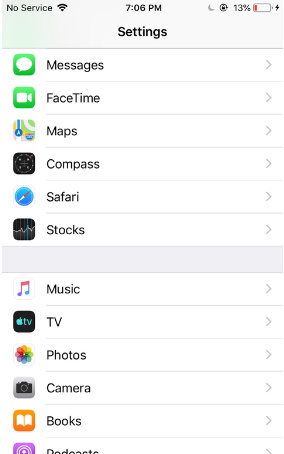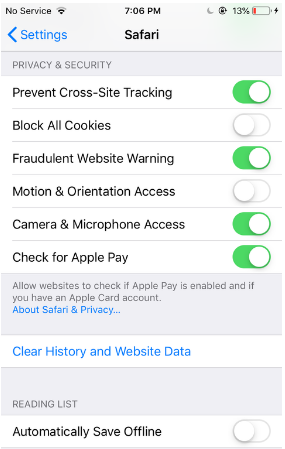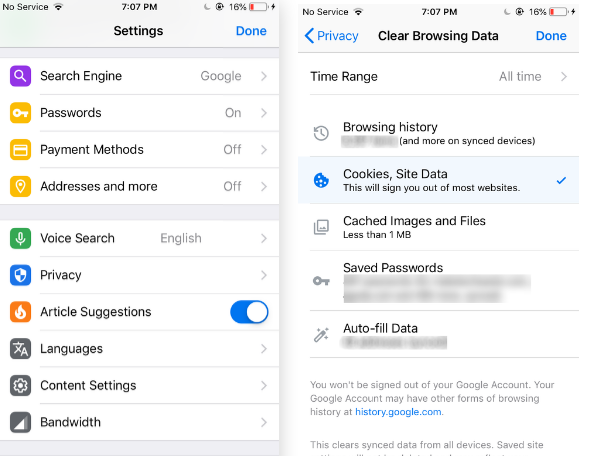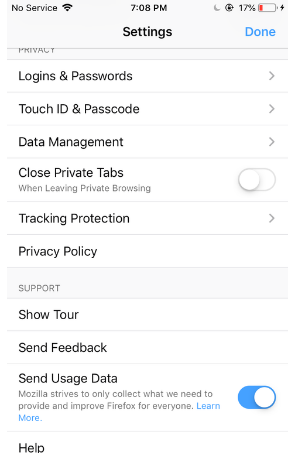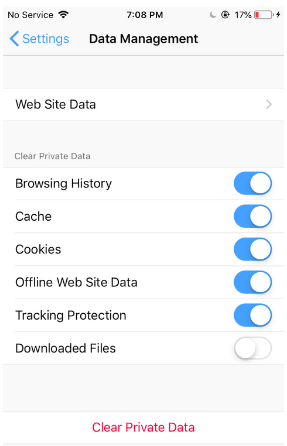It’s not uncommon to get advice from security and privacy advocates telling you to make your browser “block” or “disable” cookies. Is that, however, the most sound advice? A cookie is a little text file that online sites keep on your computer (or phone, or wherever you are surfing the web), and its primary purpose is to save preferences and settings for the website you’re visiting on your device.
When you come back as a returning user, the system will remember things like your country of origin, whether you’re logged in, and if you already have products in your shopping basket or some other activity in progress. For these reasons, leaving cookies enabled will customize and simplify your online experience. If you are using iPhone, you can simply enable cookies if it is turned off.
In this article, we’ll discuss how to Enable Cookies on iPhone.
How to Enable Cookies on iPhone?
There are several browsers that you use in your day-to-day life. Some prefer the default Safari whereas some are comfortable with Chrome. The procedures to enable cookies in all these browsers are different. So let’s have a look at them one by one.
1. Enable Cookies on iPhone in Safari
The process to enable cookies on Safari is pretty simple. Follow the below steps to enable cookies.
- On your iPhone, go to the Settings app.
- Select Safari from the list after scrolling down.
- A box will appear with the words “Block All Cookies” on it.
- Activate this setting to prevent Safari from accepting any new cookies once you click Accept Cookies.
- If you want your iPhone’s Safari to accept cookies, turn off the toggle.
2. Enable Cookies on iPhone in Chrome
Google Chrome for iOS has cookies enabled by default. There is usually no normal method to disable cookies. You can, however, delete the cookies by the following process.
- Open Google Chrome on your iPhone.
- Open Chrome’s menu by clicking on the three dots in the top-right corner and selecting Settings.
- The Privacy menu will appear; tap on it.
- Select the option to delete your browsing history.
- Tick Cookies and Site Data in the Time Range option, then click Clear Browsing Data at the bottom to finish.
- Your iPhone’s Chrome cookies will be deleted as a result.
3. Enable Cookies on iPhone in Firefox
Firefox, contrary to Chrome, gives you the choice of enabling or disabling cookies from being stored on your computer. Find and use this setting on your phone by following these steps:
- Open Firefox web browser on your iPhone
- Tap on the three horizontal lines in the lower right corner and click on Settings.
- Go to the bottom of the page and select Data Management.
- One of the toggles you’ll find on this screen states Cookies.
- To allow cookies in Firefox, turn this toggle on. To deactivate cookies, turn them off.
This is how you can Enable Cookies on your iPhone if you are using different browsers. There’s very little chance that you use any other web browser. Do let us know which one you are using.