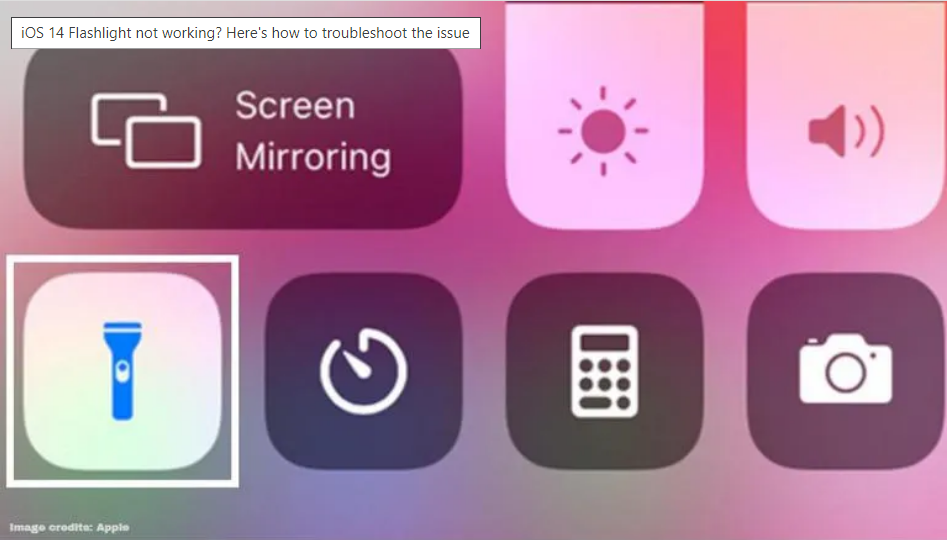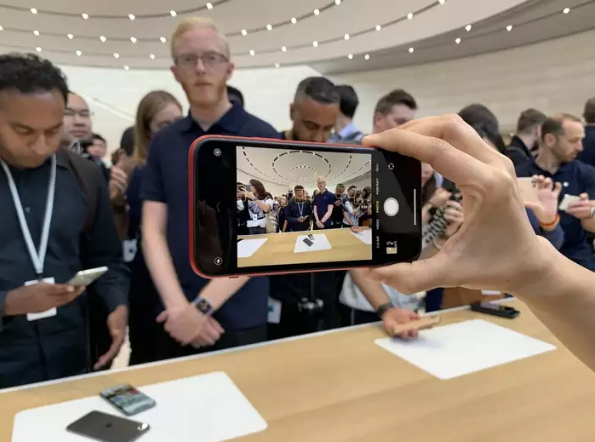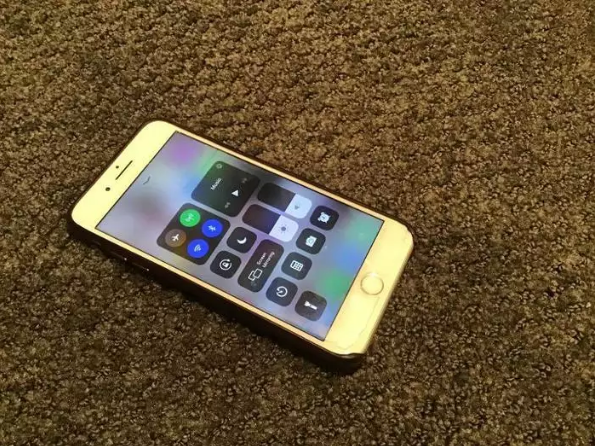The iPhone’s flashlight is a valuable tool. When shooting pictures or navigating at night, the flashlight comes in extremely handy. The flashlight on the iPhone is useful when you need a fast and convenient light source, but it may sometimes fail to perform.
After downloading Apple’s most recent iOS update, some iPhone owners have experienced difficulties using their smartphone’s stock flashlight. Although the issue hasn’t been addressed by the company yet, it has been a concern for iPhone owners in recent times. Fortunately, the problem is one that you can simply solve on your own. In this article, we’ll provide you with 5 ways to fix the Flashligh not working on the iPhone issue.
How to Fix Flashlight Not Working on iPhone Issue?
If the iPhone flashlight feature isn’t working, there are various reasons behind it. In most cases, a software flaw or glitch is the reason. Other than that, there can be many reasons that the flashlight is not working. Since there are many reasons behind the problem, there are many solutions. Try out each of them and find out which one works out for you.
1. Charge Your iPhone
The flashlight may not operate if your phone’s battery is almost dead. This is especially true if the phone is very hot or extremely cold, both of which decrease the phone’s ability to perform properly. Restart your iPhone when it has been charged and cooled to a comfortable temperature.
2. Close the App Which is Using the Phone’s Camera
When the flashlight icon is greyed out while you’re using another app, this method is usually the best option. Make sure that the other option has nothing to do with the phone’s camera. To solve the problem, all you have to do is close the other app if it is using the phone’s camera.
3. Restart The iPhone
Restarting the device may solve many software issues and malfunctions. Apps and features that don’t work properly may be fixed by resetting these temporary settings. Restarting not only closes the app but also deletes the temporary caches and services which may be causing the issue. So, try restarting the iPhone and check if the issue resolves or not.
The restarting process is pretty simple. You just need to press and hold the power button for 4 seconds. Slide right to power off your device. Switch on the device after 2 minutes.
4. Restore the iPhone’s Settings
Although it may seem dramatic, the procedure does not delete any of your data or applications. In other words, it restores the iPhone to its original settings, which may bring back the flashlight icon (and, therefore, the flashlight).
If the above methods don’t; work out for you, this is the only option left. There will be certain changes on your iPhone after this restoration. Your wallpapers and clock alarms will be set to default. So, make sure that you make your alarm before sleeping. So, here’s how to restore the iPhone’s settings in simple steps.
- On your iPhone, open the Settings App.
- In the list of options, tap on the “General” Tab.
- In the General settings, you’ll see an option called “Reset”. Tap on it.
- On the following page, tap on “Reset All Settings”.
- Follow the on-screen instructions and reset the iPhone’s settings.
- Check whether the problem persists. If not, you are only left with one option. Read further to know more.
5. Contact Apple Customer Support
The last option you have after you tried all the above methods is to contact the Apple customer shop. You need to get in touch with Apple or a qualified repair shop because there is a hardware issue. A free repair should be available if your iPhone is still covered by the manufacturer’s guarantee.
Don’t try to open the iPhone on your own because this will make your warranty void. So, think carefully and head on to customer support.
I hope that the above solution has helped you to fix your iPhone’s flashlight. This error may be a software and also a hardware issue. You have to see what is the issue. If the problem persists, it may be necessary to do a hard reset. If you don’t back up your phone, you’ll lose all of your data.