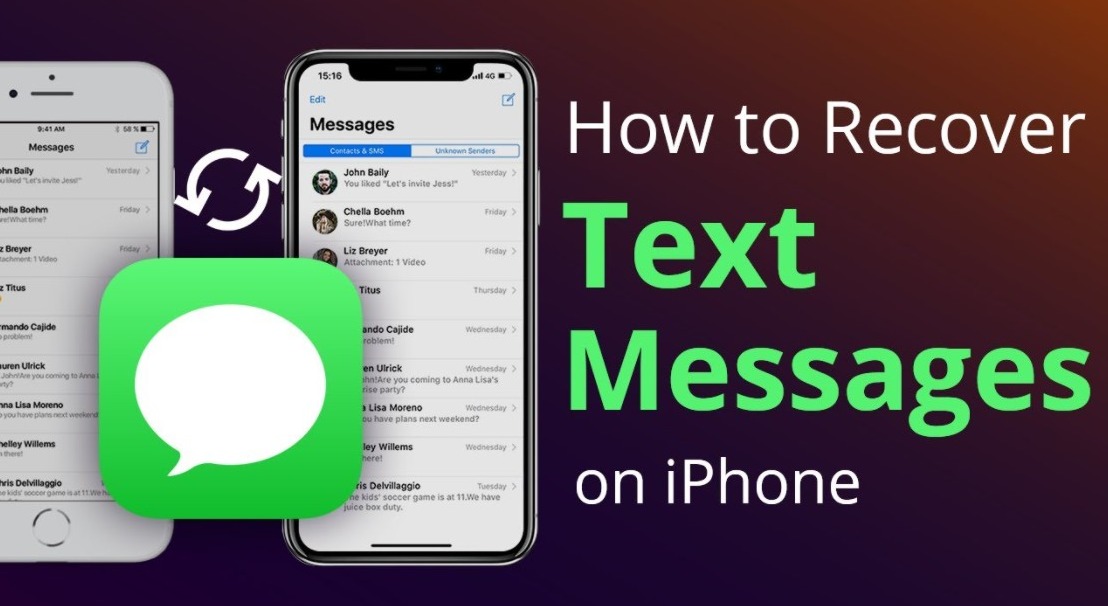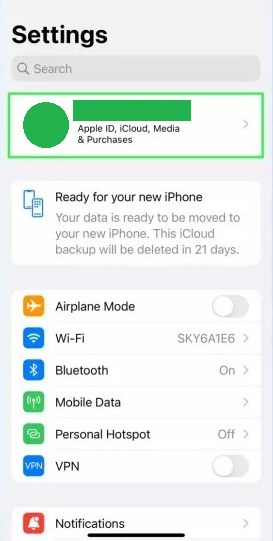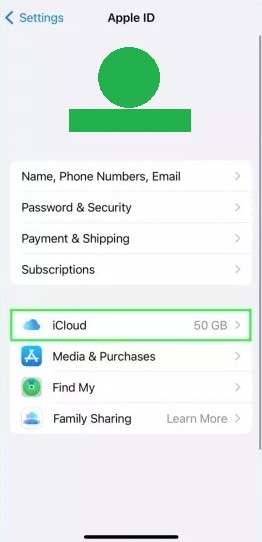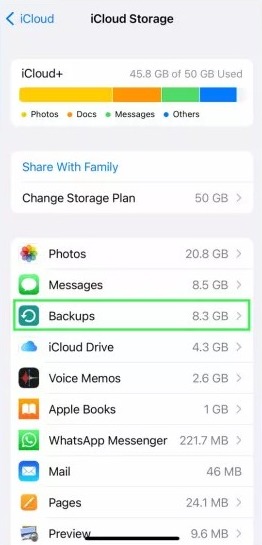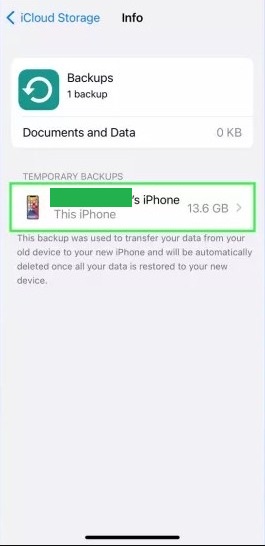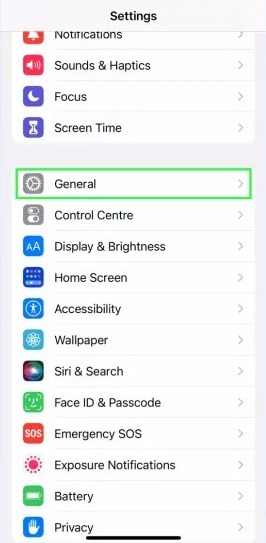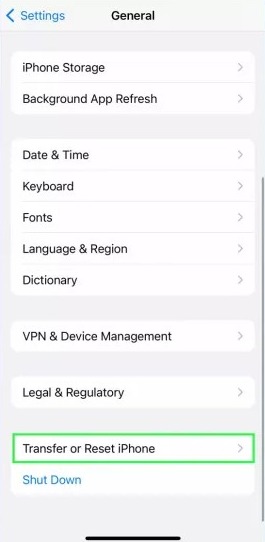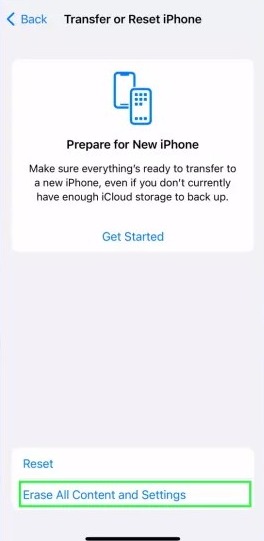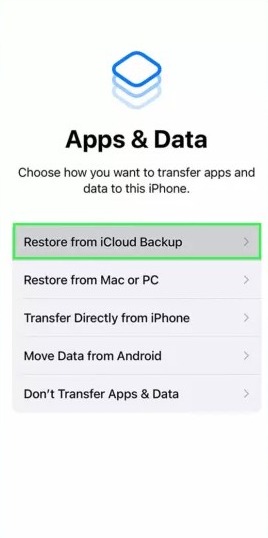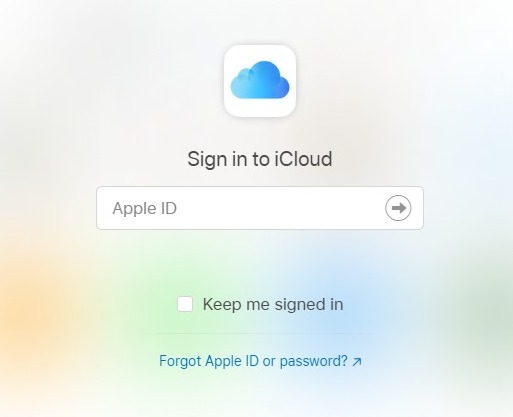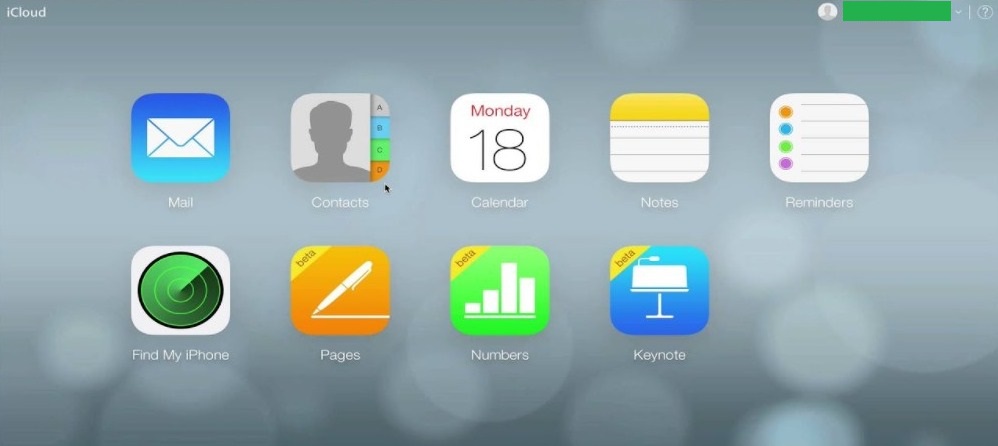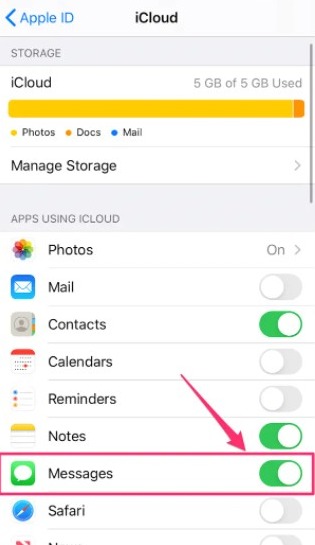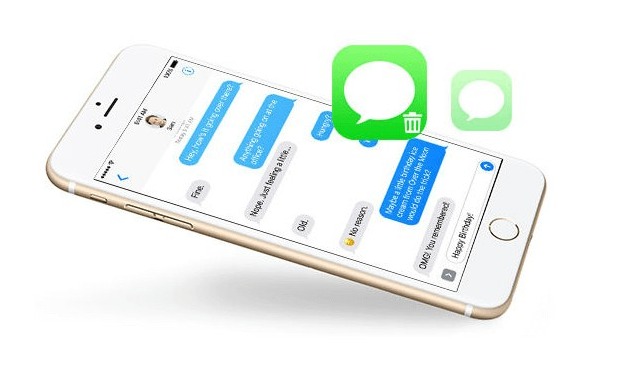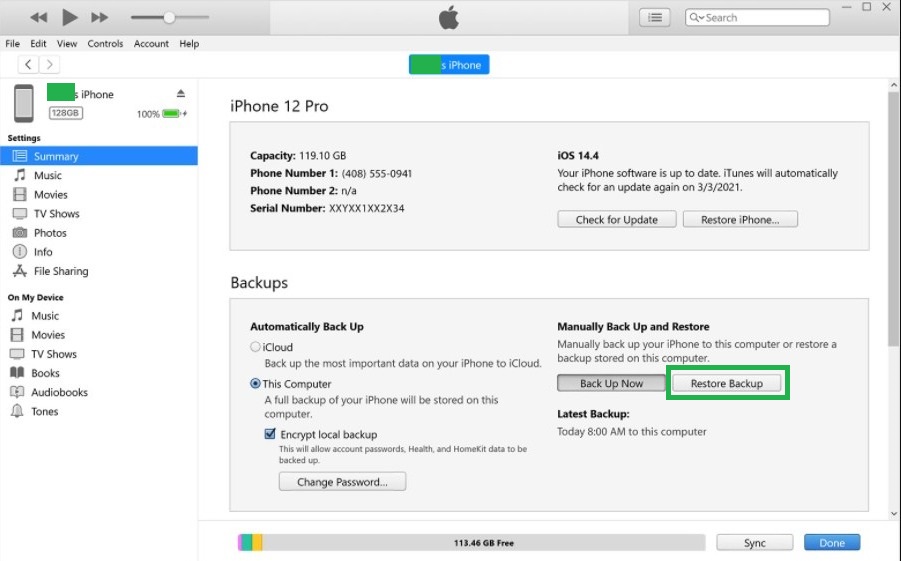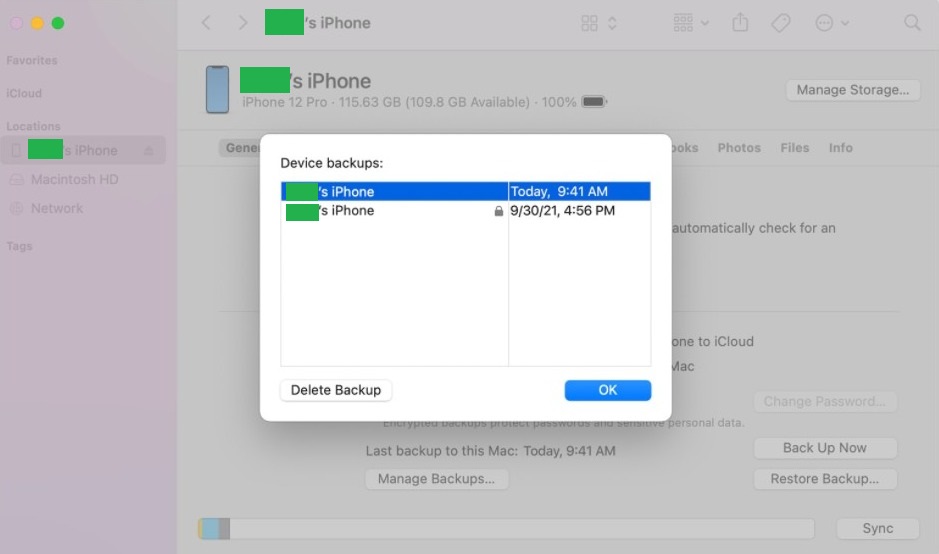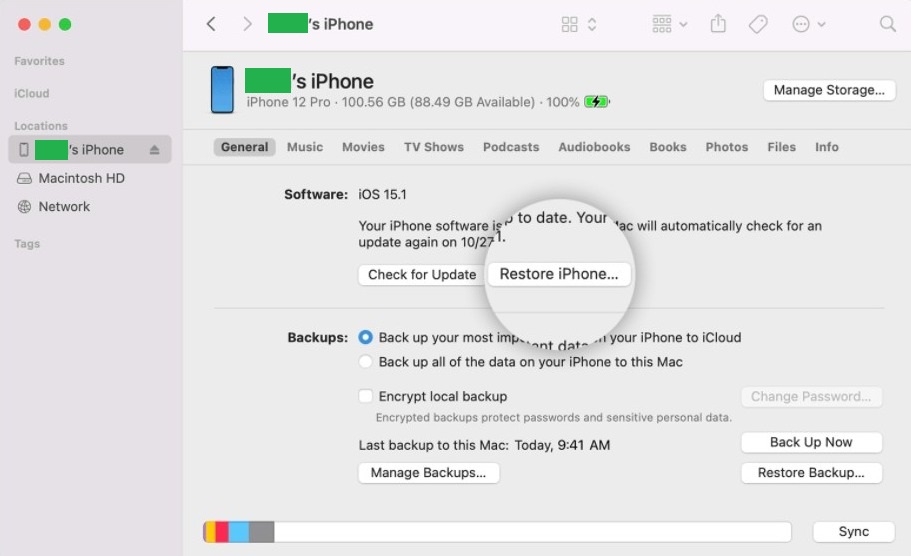It is normal to accidentally or unknowingly delete messages on your iPhone that you may need later. We all have done it some time or other. The important thing is knowing how to get them back. So, we’re going to explain how to recover deleted text messages on iPhone in this guide.
Luckily, it is possible to recover deleted texts messages on iPhone. However, the tricky part is that there is no straightforward way of doing that on any version of iOS. There is no “Holding folder” for text messages either, like for deleted photos.
Thus, you’ll have to use a standard procedure to go back in time to a point where the text messages were present in your iPhone and restore them from there. Yes, you guessed it right, we’re pointing to the iCloud backup here.
iPhone allows you to backup your data including text messages to iCloud. If your deleted messages are available in the backup, you can recover them without much hassle.
How to Recover Deleted Text Messages on iPhone with iCloud Backup?
If you have previously backed up your text messages to iCloud or had the option for automatic backups enabled, you can get back your deleted messages. Here is the simple procedure you have to follow:
- Launch the Settings app.
- Tap on your name.
- Tap on iCloud.
- Next, tap on Manage Storage.
- Now tap on Backups from the iCloud Storage screen.
- Next, choose a backup that you believe will contain the deleted text messages (the backup which was created before you deleted the text messages).
- You can confirm this by taking a look at the details of the backup.
- Now go back to the main Settings screen.
- Next, tap on General.
- Scroll down and tap on Transfer or Reset iPhone.
- Make sure you are not going to lose any important data as you are going to wipe the device clean.
- Once ready, tap on Erase All Content and Settings.
- If the prompt asks you to make a backup, decline it and continue by tapping on “Erase Now.”
- When the process is complete, your iPhone will restart.
- Now go through the setup process.
- Tap on Restore from iCloud Backup on the Apps & Data screen.
- Here, choose the backup that you previously identified.
- Wait for the process to complete patiently.
That’s it. You can now go to the Messages or iMessage app and see all the text messages that you had mistakenly deleted.
Directly Access & Recover Deleted Text Messages on iCloud
If you don’t want to go through the tedious process of resetting your iPhone to get back the deleted text messages, you can try accessing and recovering them from iCloud. Follow these steps:
- Open a browser and visit the iCloud website.
- Now sign in with your Apple ID and password.
- After signing in, go to “Text Messages.”
- If you didn’t see that option, this means you didn’t turn on backups for your text messages.
- But, if you do, you can proceed further.
- Go through the text messages and find the ones you need to recover.
- Now launch the Settings app on your iPhone.
- Tap on your name and then tap on iCloud.
- Here, turn off Text Messages.
- A pop-up will appear, choose the option to Keep on my iPhone.
- Now turn the Text Messages toggle on again.
- Next, tap on Merge and wait patiently.
After some time, you will find the deleted text messages back in the Messages app. You can view them all once again. This method is less time-consuming but fails to work for certain users due to anonymous reasons.
Alternate Method: Recover Deleted Text Messages on iPhone using iTunes or Finder
An alternate way to recover deleted text messages on iPhone is by using iTunes (on a PC or macOS Mojave or earlier) or Finder (on macOS Catalina or higher). This method will only work if you have previously made a backup of your device on the computer. However, if you didn’t do that, there’s no point trying it.
For this method, you’ll have to connect your iPhone to the USB port of your PC or Mac, wait for it to detect the device, and then select it.
Steps to Follow for iTunes on PC/ macOS Mojave or Earlier
After that, launch iTunes, and click on the phone icon present at the top. Next, click on Summary from the menu on the left side. Now, you need to click on the “Restore Backup” button.
If it is greyed out, you can change the selection from iCloud to This Computer. When the backup is over, you can check your device to find the deleted messages back.
However, if the button is still greyed out, this means you haven’t created a backup of the device previously. You can then unplug your iPhone or click on “Backup now” to create a backup for use in the near future.
Steps to Follow for Finder on macOS Catalina or Higher
If your Mac offers a prompt on connecting your iPhone, tap on Trust. After the connection, your iPhone should appear in Finder which is present under Locations. Go to Finder.
Here, click on Manage Backups and you will see a list of available backups. If you didn’t see it, then you can just quit as there is no backup available to restore your text messages.
But, if you do, identify the most recent or any suitable backup where the messages were not deleted. Next, select it and click on OK.
Next, click on Restore iPhone.
Make sure you have a copy of your data available on the iPhone as you are going to reset it. Keep following the on-screen prompts and choose the backup that you identified earlier to restore your deleted text messages.
It may take some time depending upon the size of the backup. Once the process is over, you will be able to view your messages again.
More Ways to Recover Deleted Messages on iPhone
The methods mentioned above are the only sure-shot way of getting deleted text messages back on the iPhone. However, they are subject to the condition that you must have previously made a backup of the messages.
Apart from them, you have some limited options available to restore or recover deleted text messages on your iPhone. You can try contacting your cell provider as it might keep a record of text messages you send or receive. However, they may only help you if your reason is valid or it is an emergency.
Retrieve deleted messages on iPhone from your carrier
Your carrier may be able to help in an extreme situation (e.g., you need the texts as evidence in court). It’s unlikely, however, that your carrier will recover deleted text messages for you if the reason for your request is
— Frank Mortensen (@frankelmeskov) November 17, 2021
Another option is to try out third-party applications that allegedly help you restore deleted data including text messages on iPhone. Some of the most known ones are Wondershare Dr. Fone, Tenorshare UltData, and PhoneRescue. You can give them a shot but they are expensive.
Question for iPhone users:
Can you legitimately recover deleted text messages if not backed up in cloud?
Plenty of services say they can
Asking for a friend who I’d like to see avoid any scams
— Anthony DiMoro (@AnthonyDiMoro) January 14, 2022
There’s not much you can do when the text messages are lost. That’s why you should always keep the iCloud automatic backup feature on for text messages.
That’s all for this guide. I hope you were able to get back your precious text messages. Please let us know which method worked for you using the comment box.