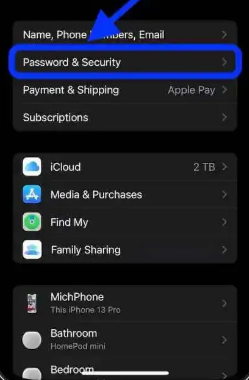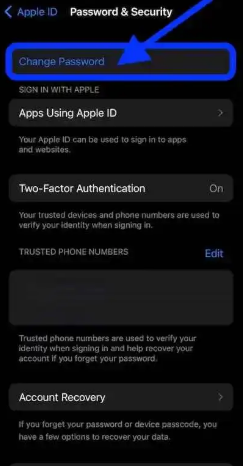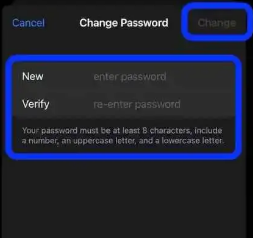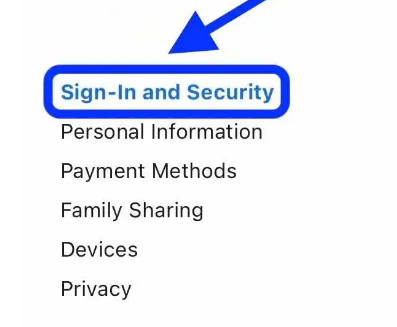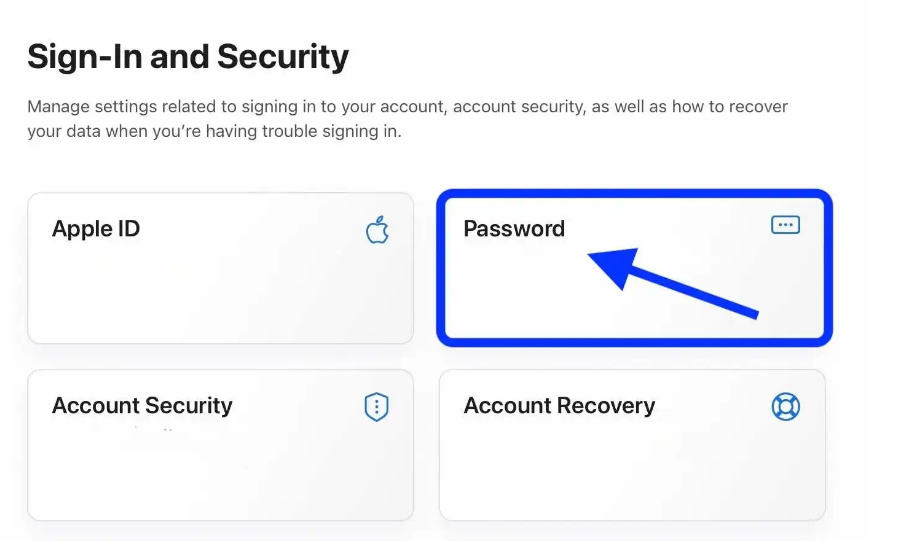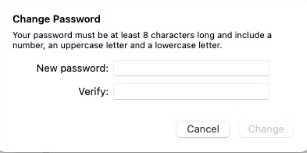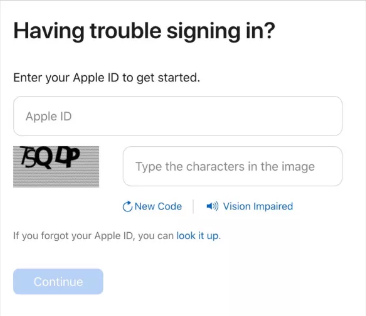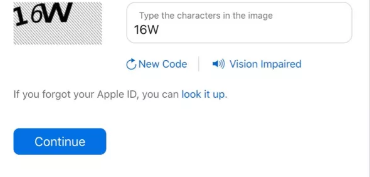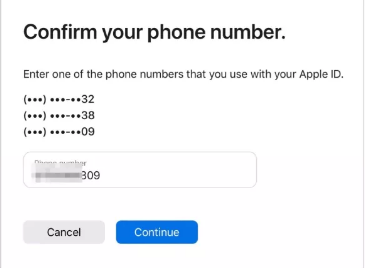Every Apple customer knows how important their Apple ID is. You can’t use the App Store, iMessage, iCloud, FaceTime, Apple Music, Apple Arcade, or Apple TV without a valid Apple ID, which is integral to the whole Apple ecosystem. New Apple devices need an Apple ID to be set up.
In case you ever suspect that your Apple ID password has been hacked, or if you’re simply the kind of person who forgets their passwords, then you may need to reset the password.
If you’ve lost track of your password, you may easily change it using your iOS device or Mac computer’s web browser.
In this article, we’ll explain to you how to reset your Apple ID password in simple steps.
How to Reset your Apple ID password?
The central identifier for all of your Apple products and services is your Apple ID. This ID may seem basic, yet it has significant support for Apple’s ecosystem.
For some reason, Apple’s help pages refer to “iCloud accounts” although, in reality, iCloud accounts are a subset of Apple IDs. But, in order to change the Apple Id Password, it’s important to have your old password. Before we move on to how to change the password of Apple Id on different devices, let’s talk about what your password should contain in order to be a valid password.
- At least 8 characters
- Have at least one number
- One uppercase letter
- One lowercase letter
- Don’t use passwords older than a year.
Reset your Apple ID Password from an iOS Device
If you have an iOS device through which you want to reset your Apple ID, then follow the below steps.
- On your iOS device, head on to the “Settings” App.
- You’ll notice your account’s name on the top. Tap on it.
- Now, go to ‘Password & Security.
- Next, tap on ‘Change Password.
- Enter the old password and then type in the new password that you want to change and confirm it.
- Click the “Change” option.
- You have changed your password successfully. When you return to the main ‘Settings’ page, you’ll need to log in with your new password before you can use any of the available features and tools.
Reset your Apple ID Password from a macOS
If you want to reset your Apple ID password on a macOS, follow the below steps.
- From the left-hand corner of the screen, tap on the Apple menu.
- From the list of options, tap on the ‘System Preferences tab.
- Nextly, click on the Apple ID tile.
- On the next page, click on ‘Password & Security
- Now, you have to click on ‘Password.
- Here, you first have to enter the old password that you use to unlock your macOS.
- Now, enter the new password and verify it.
- Finally, click on ‘Change’.
This way you have successfully changed your password. You may have to log in with your new password in order to start using your Apple ID again.
Reset your Apple ID Password Through the Web Browser
Last but not the least, you can also change your Apple Id password using a web browser as well. If you don’t have an iOS or Mac computer, you simply open a web browser and start performing the following steps.
- Head on to the official Apple ID website i.e. appleid.apple.com.
- From the top menu bar of the page, tap on ‘Sign In’.
- Sign into your Apple account by typing the Apple ID and password.
- From the side menu, tap on ‘Sign-In and Security.
- Now, tap on ‘Password’.
- Firstly, you have to type the old password followed by the new password and confirm it.
- You can choose to sign out of all devices after the password has been changed. By this, you’ll have to log into your account on each device again.
- Finally, click on ‘Change Password.
How to Reset the Apple ID Password if You Can’t Remember the Old Password
There may be instances where you have forgotten your old password and wondering how to reset it. Don’t worry, there’s a way. Follow the below steps in order to reset your old Apple ID password even if you don’t have your old password.
- If you want to reset a forgotten Apple ID password, click here to reach the official page on resetting your password.
- Enter the Apple ID to get started.
- Type the captcha to prove that you are a human.
- Tap on “Continue”.
- Confirm your phone number and choose “Continue”.
- Follow the on-screen instructions to complete the process.
- Set a new password and write it down somewhere, so even if you forget it, you can always see it there.
I hope you are able to reset your Apple Id password on different devices and even when you have forgotten your older password. The process is pretty much simple and doesn’t require any technical expertise. In case of any doubt, do let us know in the comment section below.