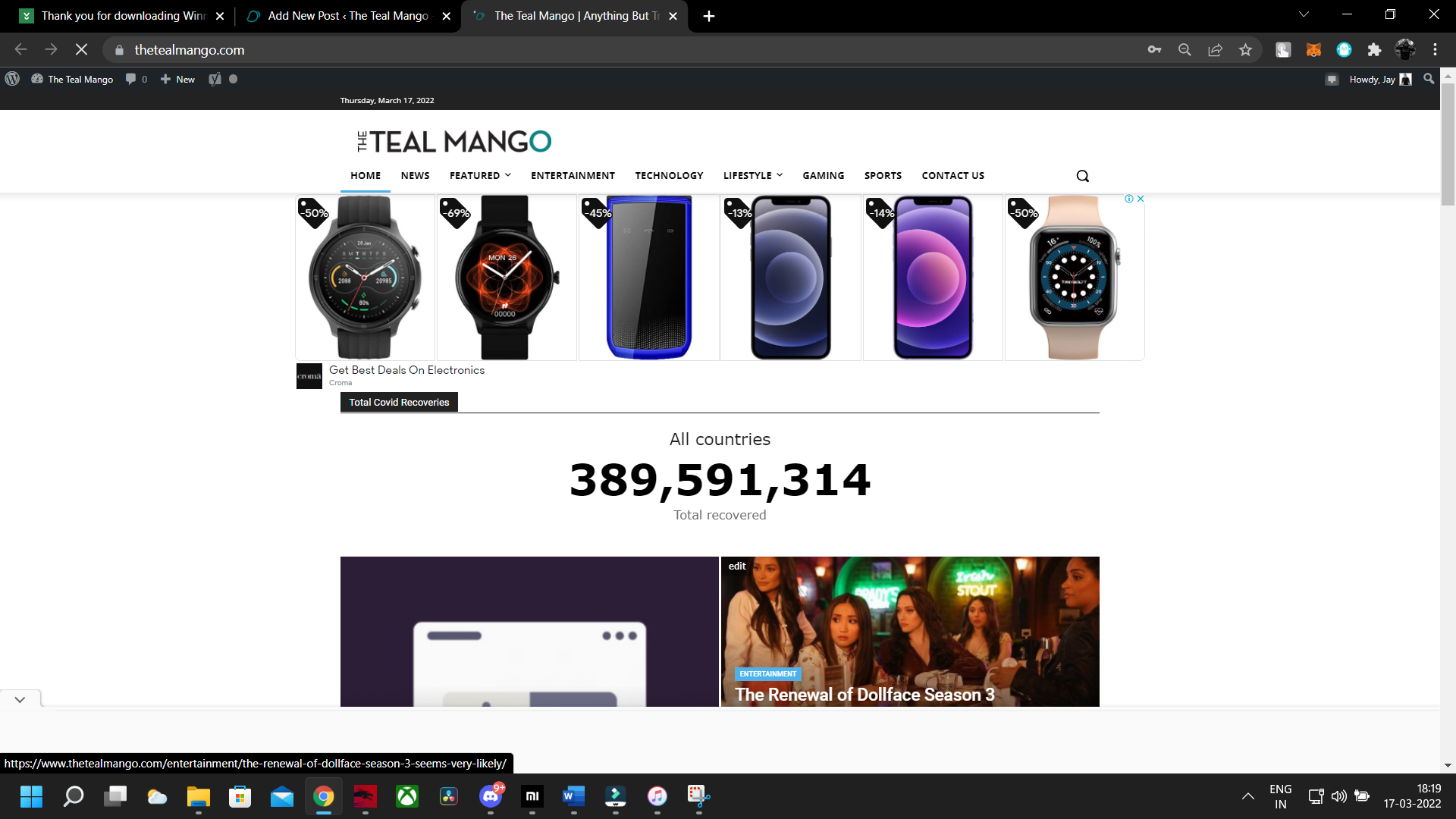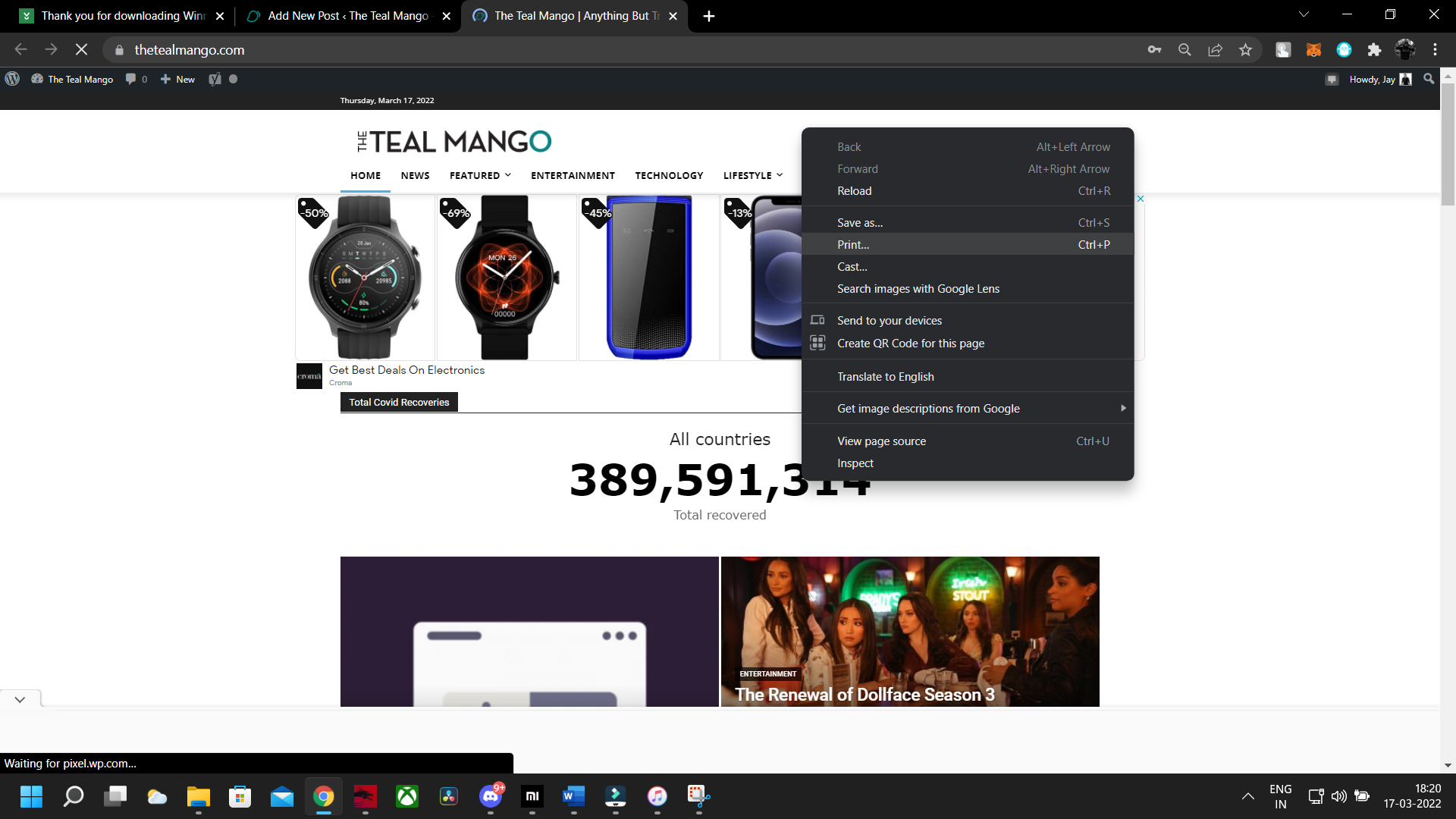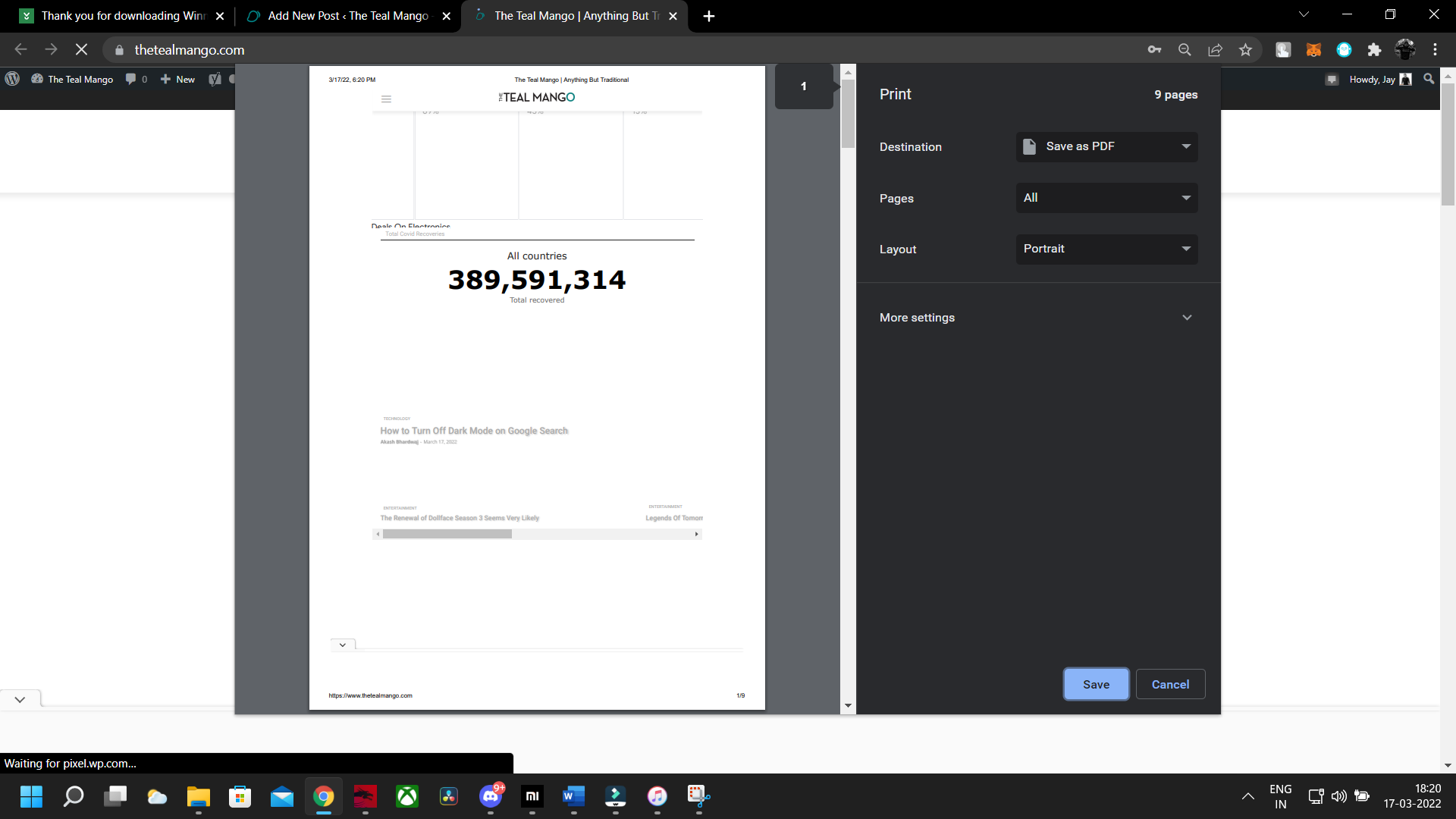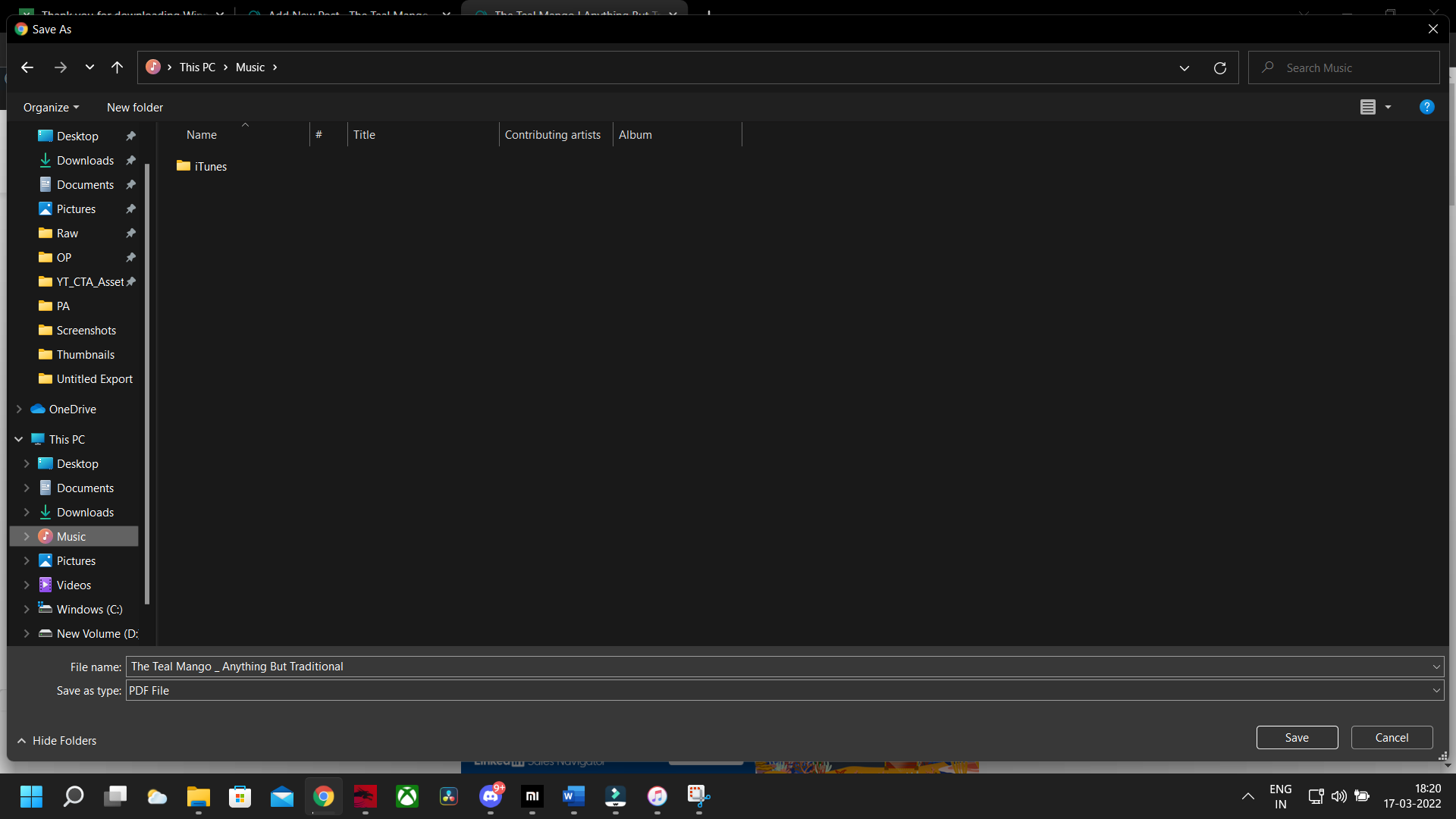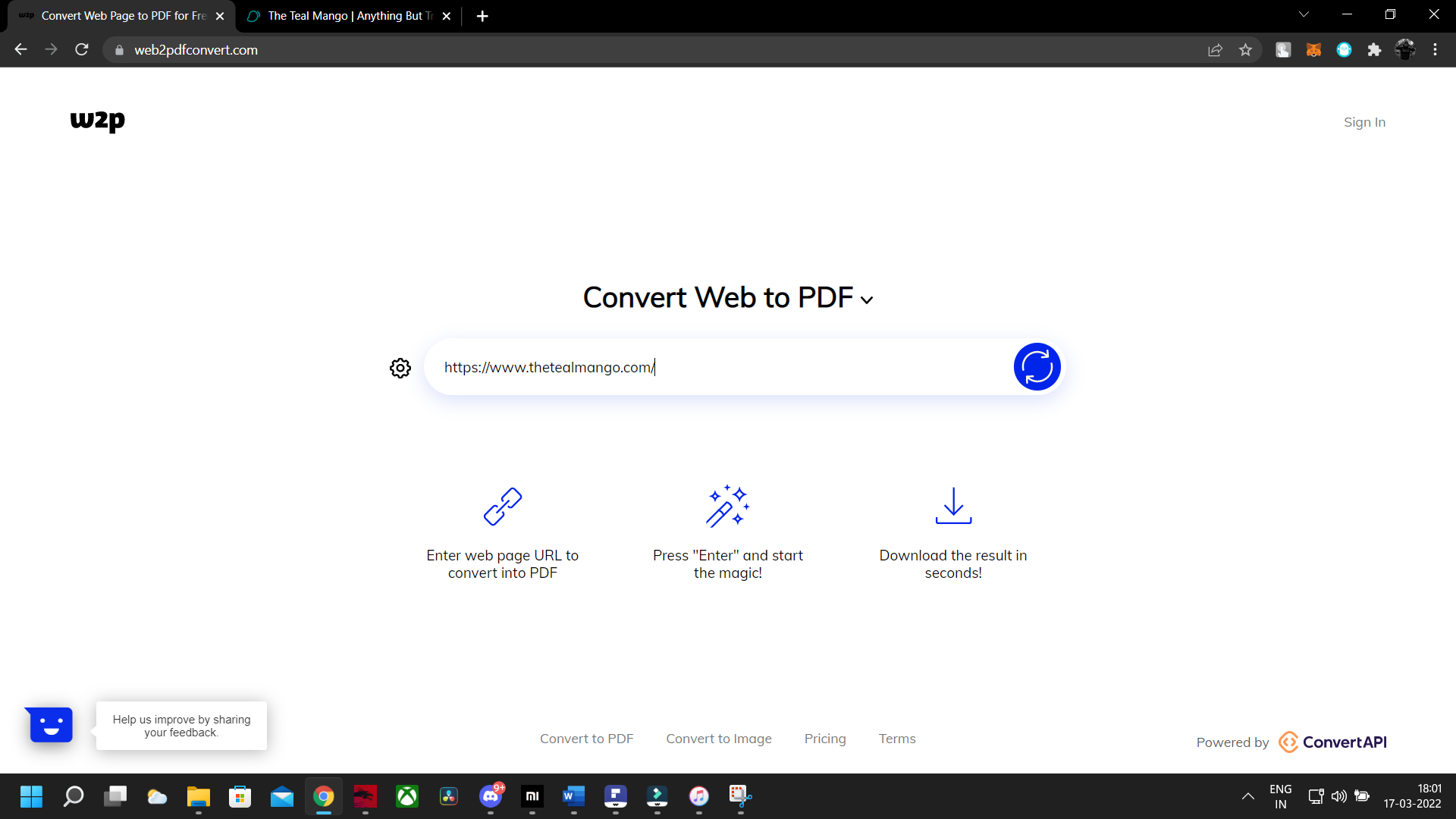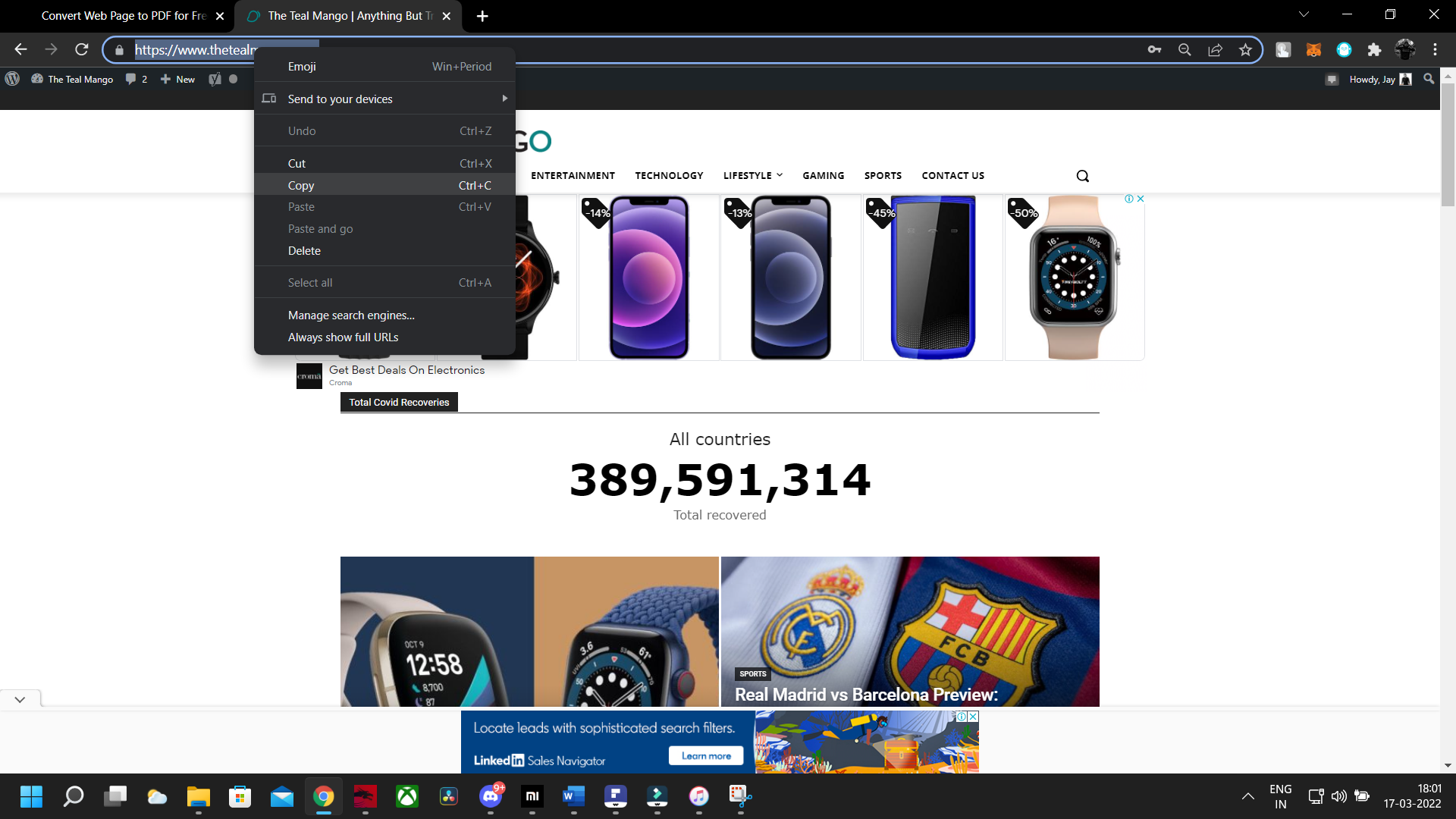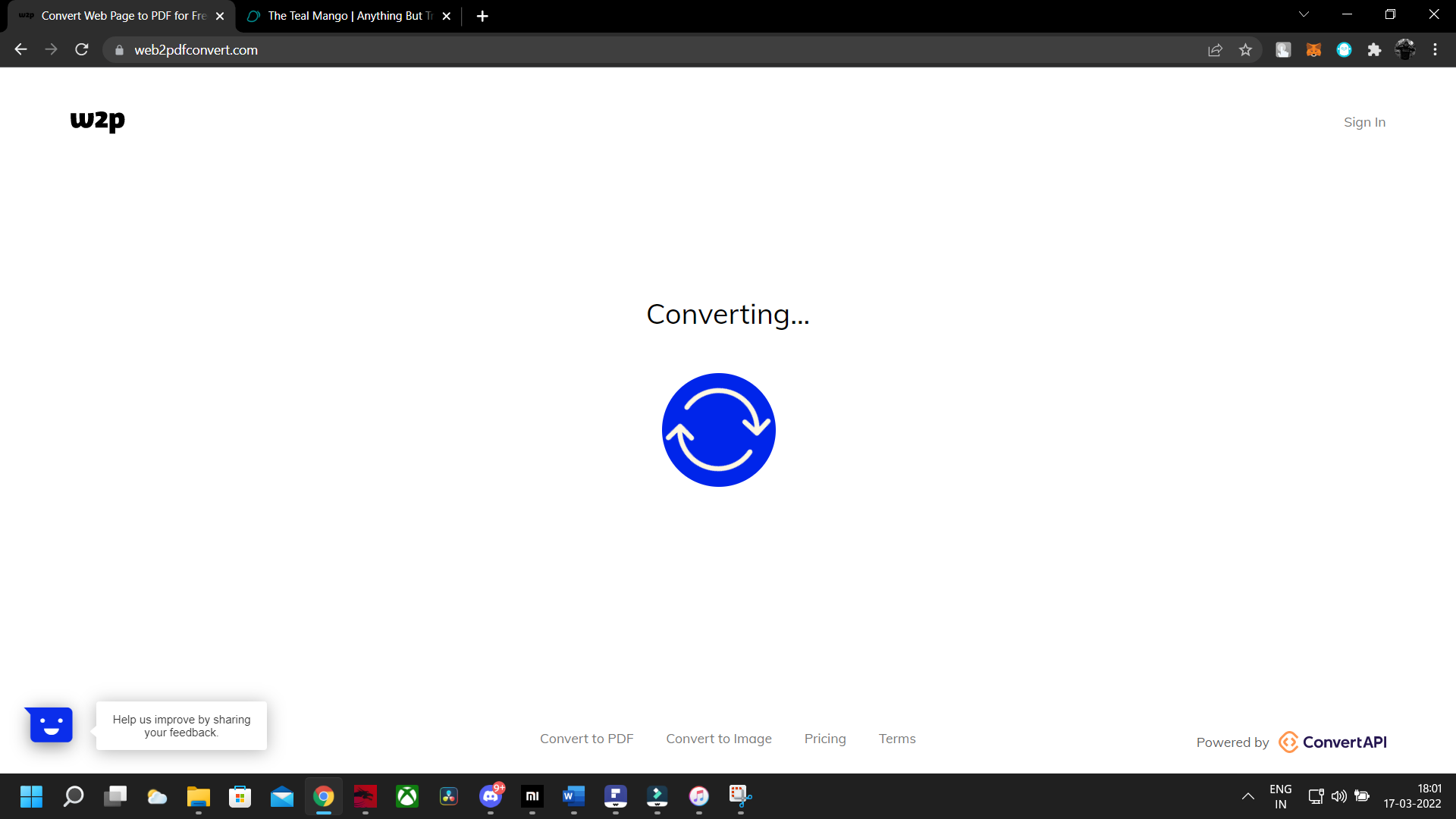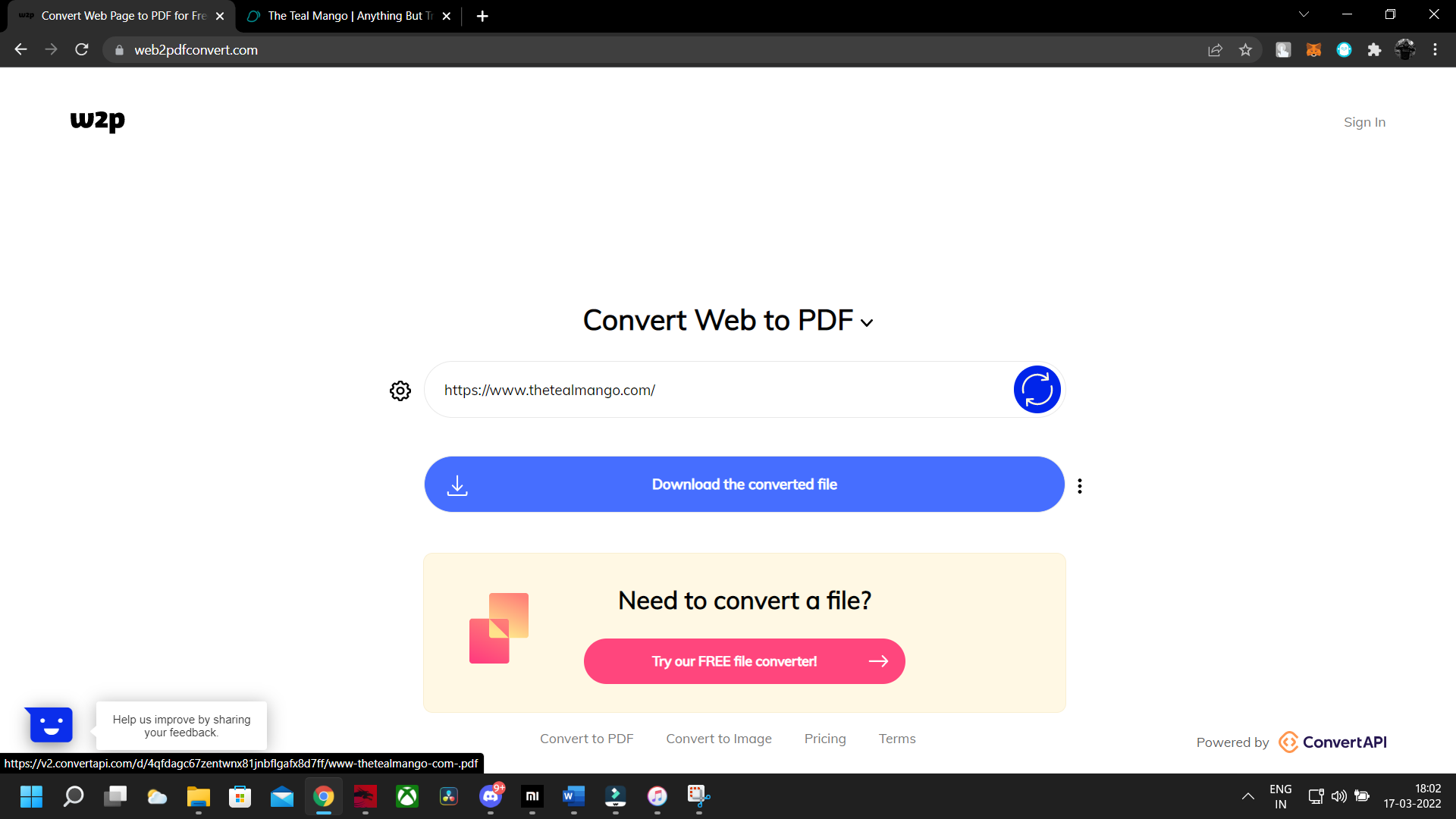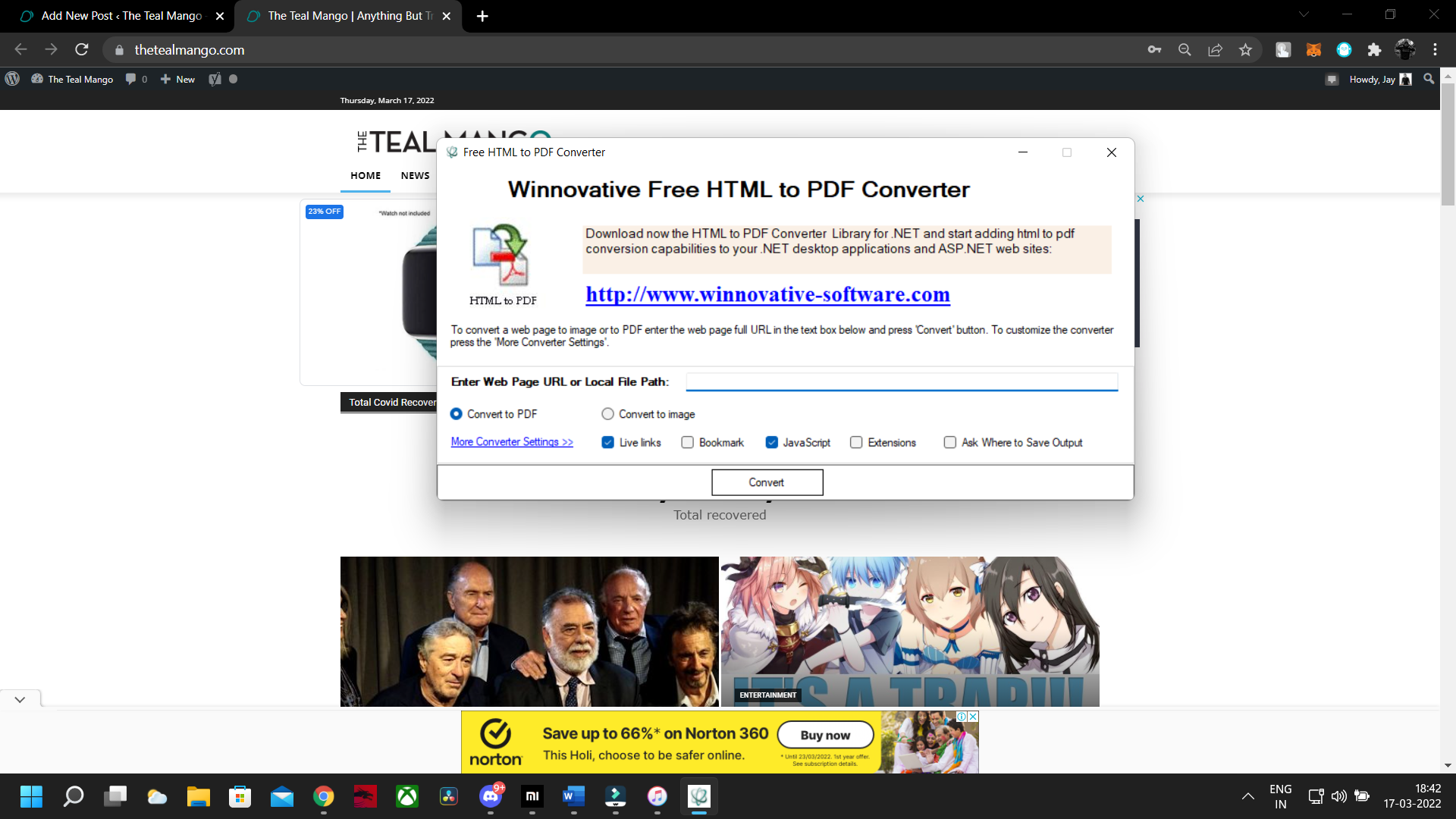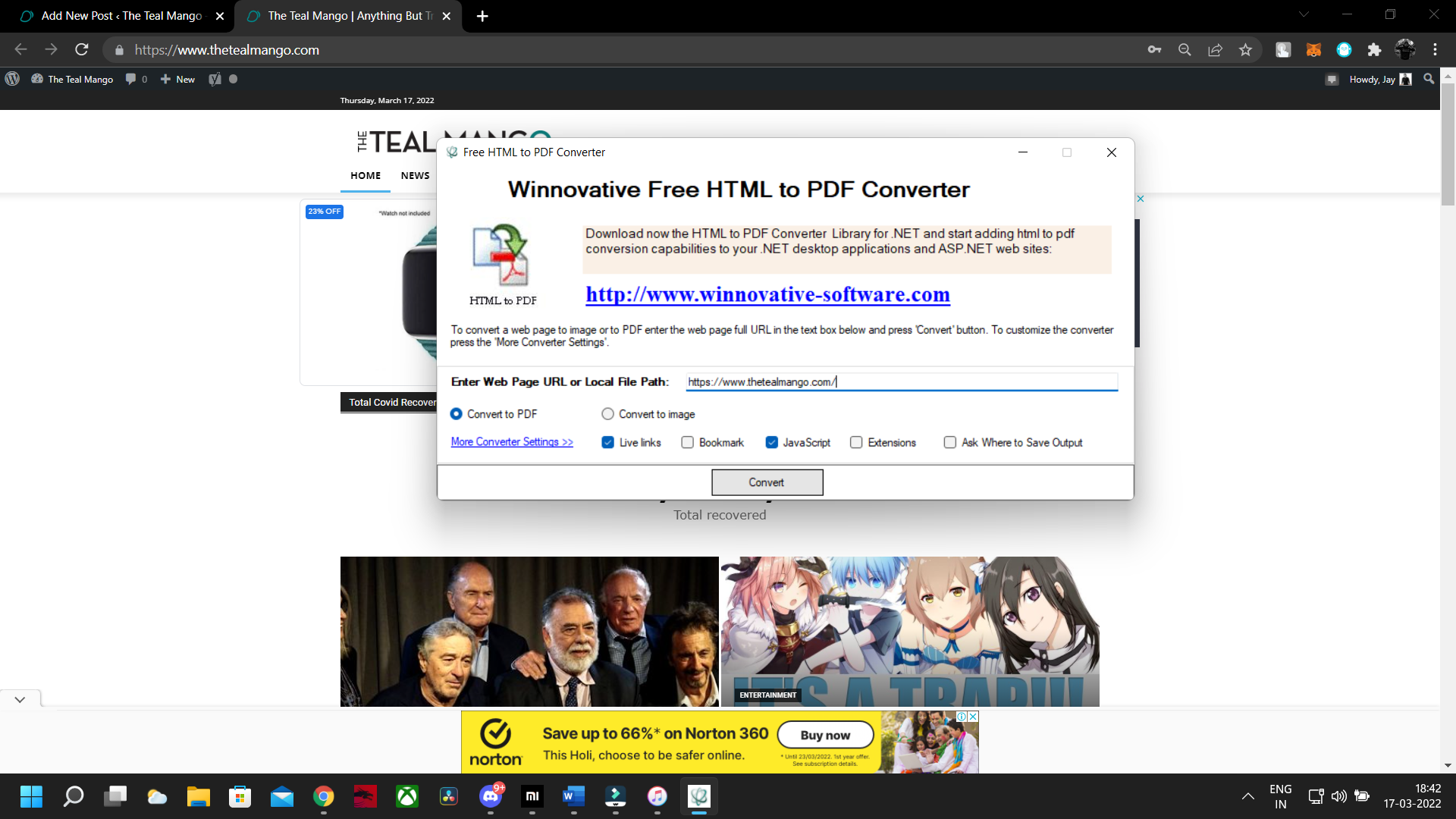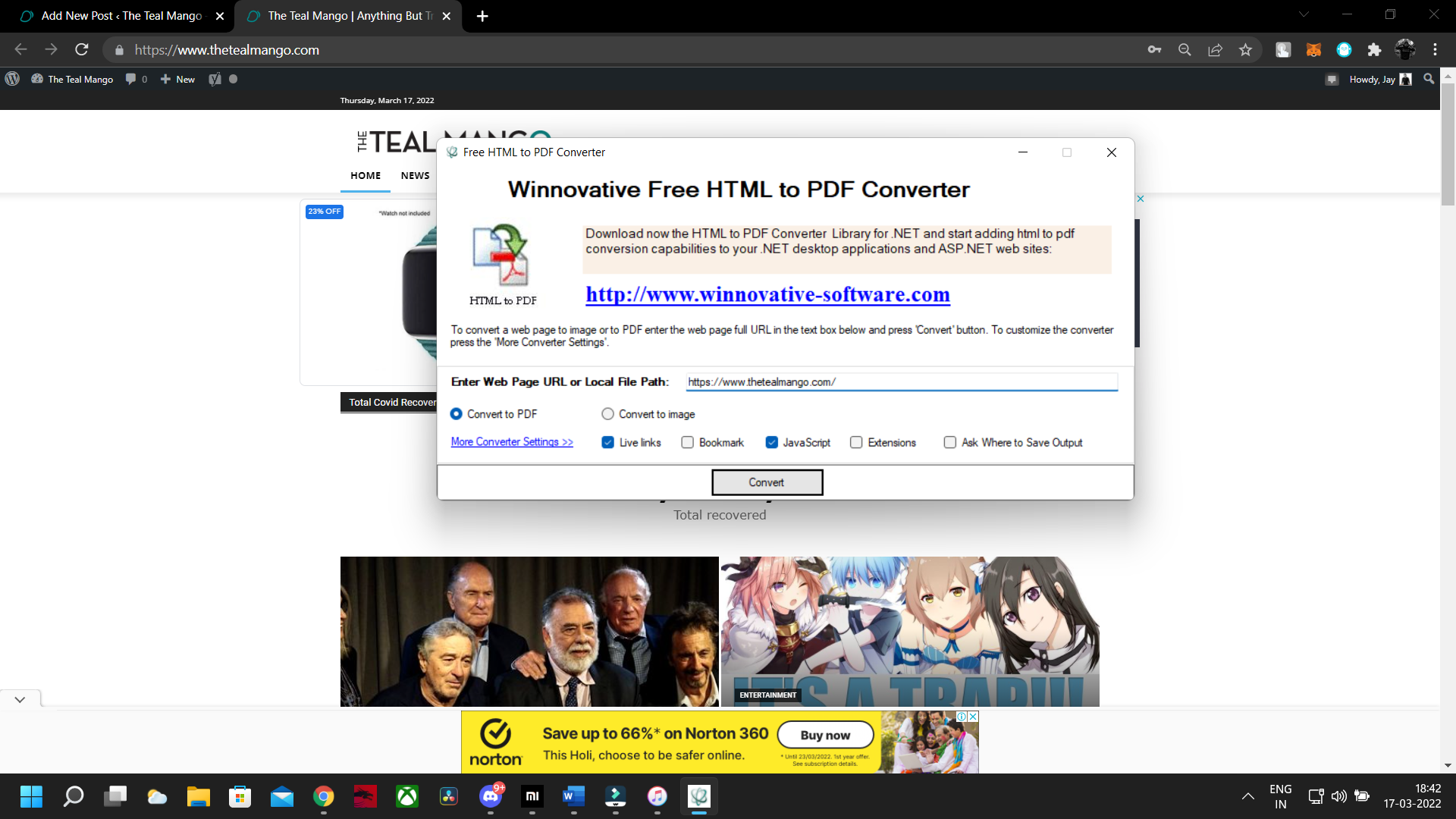Webpages are an essential part of our lives today; a webpage is where most of our tasks and information come into play. So, it is fairly legitimate that people want to save important web pages for further use.
To save a webpage there isn’t any rocket science that is required but one must remember not every page will be saved as a PDF, as some secure webpages have the right click locked that does not allow users to save the webpage. So, make sure you are not trying to save a secured webpage.
How To Save a Webpage as PDF?
There are multiple ways to save a webpage as a PDF. Some ways will require you to visit a specific site or download a specific application. Saving a webpage is a technique often used by students to keep notes or information that may be about them handy.
So, to categorize broadly, there are 3 ways that one can save a webpage as a PDF: – Converter software, Print Option, and Online converter.
Let’s check out all 3 ways in detail now.
1. Using Print Option on Google Chrome
This will probably be the easiest way to save a webpage as a pdf and will not require you to download anything on your computer.
Steps to Save a Page as PDF Using the Print Option
- Open the website that you want to print as a PDF.
- Once open right click on the site and select print or you can also press ctrl+P and print the page.
- Once the print dialog box opens, select save as pdf from the printer selection.
- All you need to do now is click and a save dialog box will appear
- Choose the place where you want to save the file and that’s it.
- Your webpage is now saved as a PDF.
2. Save Webpage as PDF using Online Converters
You can also use an online converter for converting web pages into pdf. The best part about using the online converter for converting a webpage to PDF is the ability to customize every facet of the conversion and get higher quality too.
Steps To Use Online Converter
- Once there, open the webpage you want to convert to another tab and copy the URL.
- Once copied paste the URL in the convert address bar and wait for the conversion to work.
- Click on the download converted file button once the conversion is complete and that’s it the webpage is in PDF.
There are alternate web-based converters too but this is the fastest and the most hassle-free online web to pdf converter.
3. Convert a Web Page into PDF using a Converter Software
There is also software that you can download to convert your web pages into PDFs. Now the software is called, Winnovative Free HTML to PDF Converter.
Steps to use Winnovative Free HTML to PDF Converter
- Download Winnovative Free HTML to PDF Converter
- Once downloaded install and open the application
- Once open enter or paste the URL of the site you want to convert.
- Select whether you want the exported PDF to be editable or not.
- That’s it you are done with the conversion.
For more such interesting articles keep visiting us!