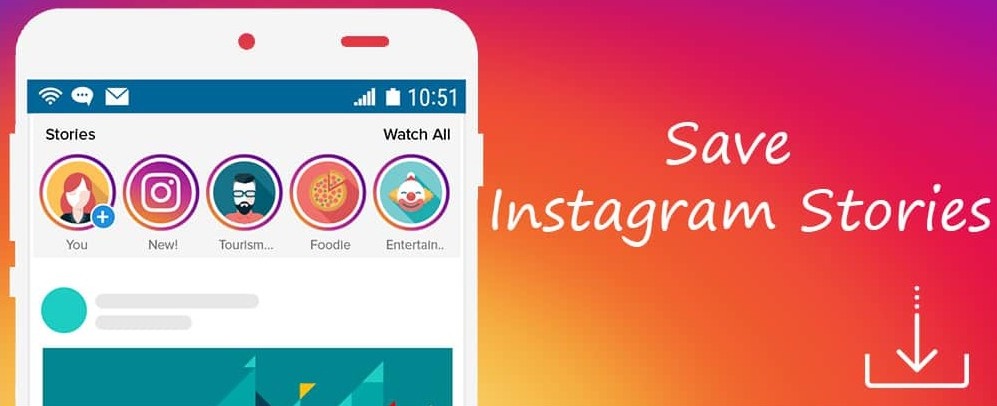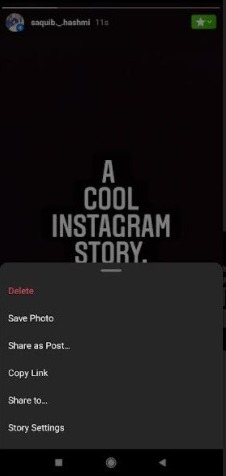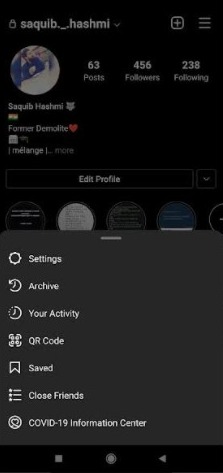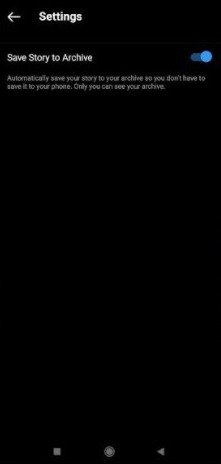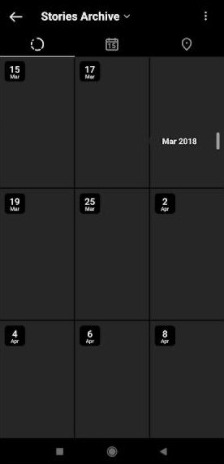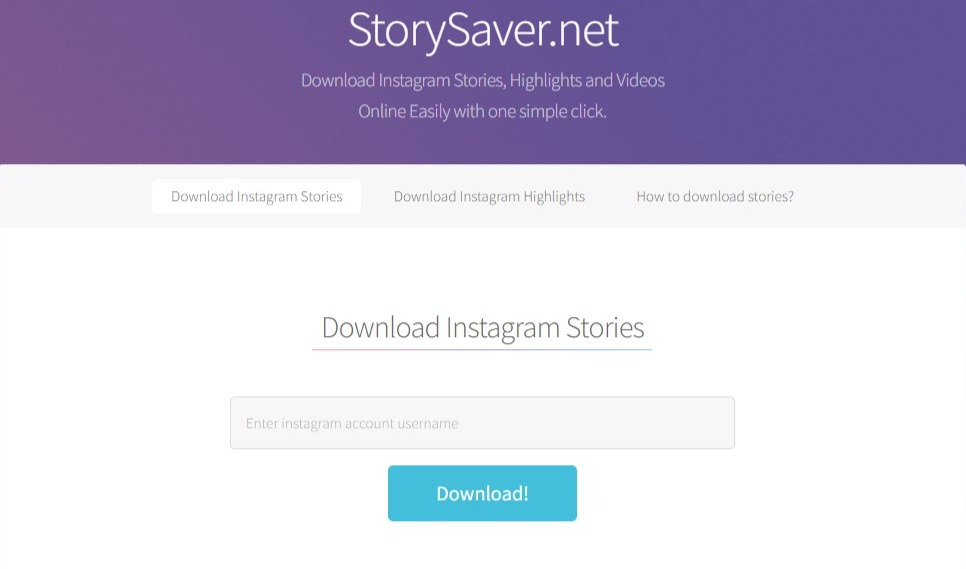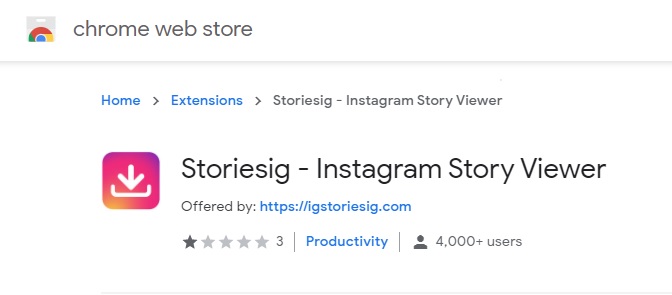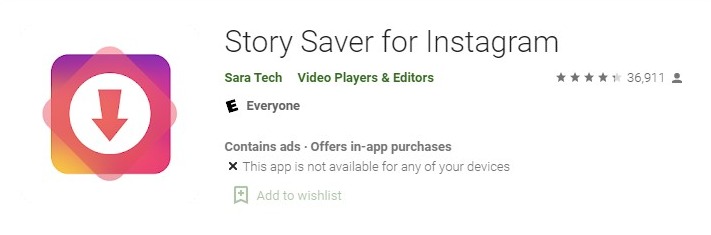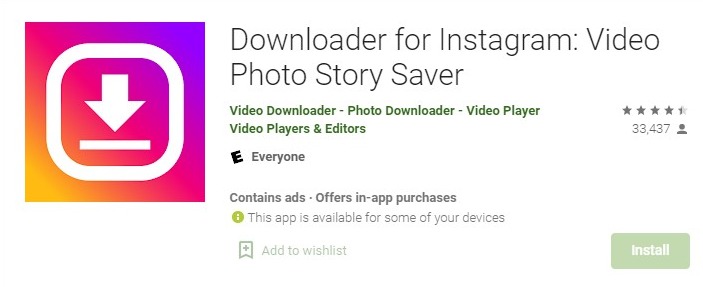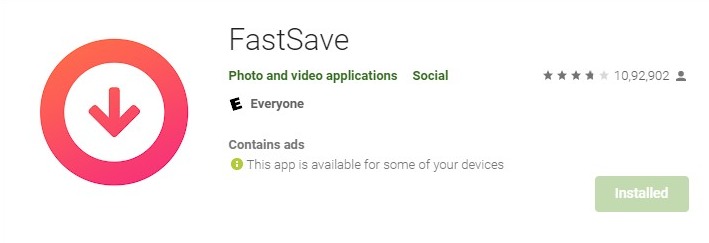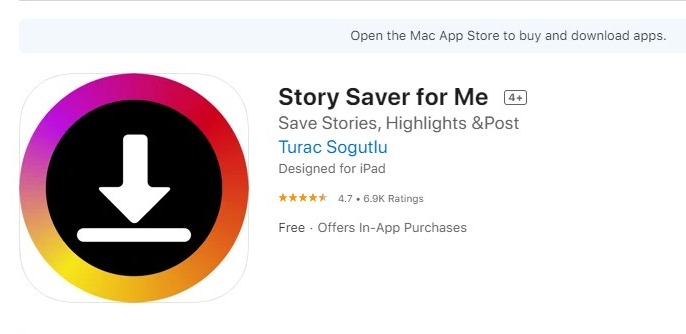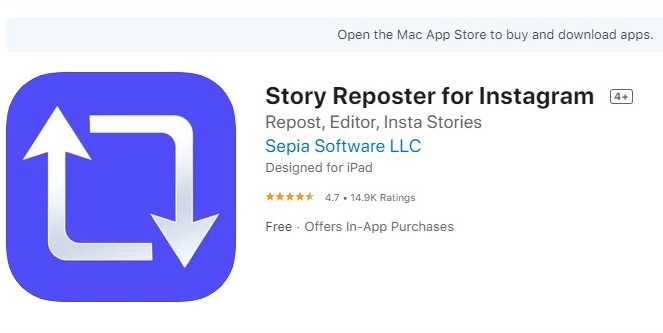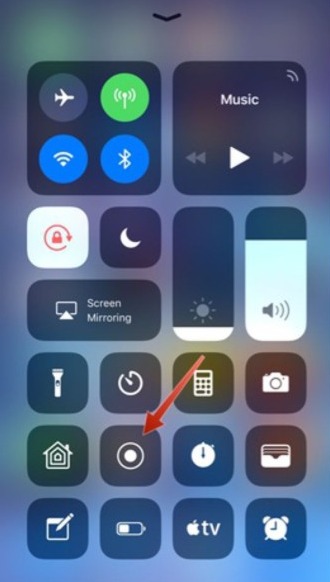Instagram stories stay only for 24 hours from the time they are uploaded. If you want to view them after that, you will have to save Instagram stories on your device or an external source.
Fortunately, there are multiple methods to save or download Instagram stories on your PC, Android smartphone, or iOS device (iPhone & iPad). We will tell you about all of them. So, you can easily save stories on any device that you have.
When Instagram launched “Stories” in August 2016, a lot of users doubted the feature. Fast-forward to 2021, and more than 400 million Instagram users are uploading stories every day.
Some of these stories are mesmerizing, and they deserve a life span of more than 24 hours. For that, you will have to save it. If it is from your own account, the method is very straightforward. However, if you want to save an Instagram story from someone else’s account, you will need external resources.
Methods to Save your Instagram Stories from your Own Account
When you post a story on Instagram, it stays active for a period of 24 hours. After that, it vanishes. If you want to save or download the story directly to your device, you just need to tap on the “Download” arrow while uploading it.
Or else, you can save it later when it is live by tapping on the three-dots, tapping on more, and then tapping on “Save.”
However, there are two ways that you can use to keep them forever on your Instagram account. One is to save them in your archive, and the other is to add them as a “Highlight” on your profile.
(i) Save Instagram Stories to Archive
Instagram allows you to save stories to “Archive” to make them stay forever on your Instagram account. They will not appear to anyone else. Only you will be able to access them.
Follow these steps to archive your stories on Instagram:
- Open the Instagram app and go to your account.
- Tap on the “Three Bars” icon.
- Next, tap on “Archive.”
- Here, tap on the three dots on the corner and tap on “Settings.”
- Here, turn on the “Save Story to Archive” on Android and “Save to Camera Roll” on iOS.
Once you turn this on, Instagram will save all your stories in the ‘Archive’ section.
If you want to access the archived stories, follow these steps:
- Open the Instagram app and go to your account.
- Tap on the “Three Bars” icon.
- Next, tap on “Archive.”
You will find all your archived stories here along with their date of posting. You can also download them to your device from here.
(ii) Save Instagram Stories to Highlights
The “Highlights” feature is a new addition to the Instagram app. It allows you to save your memorable stories on your profile. Remember that these stories will appear to anyone (if your account is public) or to your followers (if you have a private account).
Follow these steps to add stories to your Highlights:
- Launch the Instagram app and log in to your account.
- Open the active story that you want to add to highlights.
- Now tap on the “Highlight” icon present at the bottom of the screen.
- Select the Highlights category or create a new highlight.
That’s it. Now your story will always appear on your profile. You can also add the Instagram stories from the “Archive” section to highlight. Remember that if you manually delete a story before it completes 24 hours, it will be removed from your highlights.
How to Save Instagram Stories from Someone Else’s Account
Saving your Instagram stories is very simple. The catch begins when you want to save or download Instagram stories from someone else’s account. Luckily, it is possible and there are multiple methods available for it on any platform.
On Desktop/Laptop
There are many options available when you want to download an Instagram story on your PC. You can use several websites that allow you to download any IG story directly to your hard drive. Some of the good websites are as follows:
- Storysaver.net- Visit from here.
- StoryDownloader.net- Visit from here.
- Instafinsta.com- Visit from here.
- Toolzu.com- Visit from here.
You can use any of these websites to download Instagram stories. The process will be very similar. Just get the sharable link of the Instagram story, paste it onto the bar on the website that asks for it, and then click on ‘Download.’
Another option to download Instagram stories on your PC is to use a browser extension. There are several Chrome extensions for this purpose such as StoriesIG, Story Saver, etc.
Additionally, you can also install software to download IG stories on your PC. This would be helpful if you regularly feel the need to save stories.
On Android Smartphones
Saving IG stories on Android devices is very simple. However, you will need third-party apps to do so. I’ve listed the three best apps to download Instagram stories below:
- Story Saver for Instagram– Easy to use and free app to save IG stories. Available on Play Store. You can also use it to repost stories on Instagram. Download from here.
- Downloader for Instagram– Another free app to save photo and video stories. Very simple to use. It even lets you download stories from private IG accounts. Download from here.
- FastSave- Offers a one-click download of IG stories. Easy to understand and customizable UI. Download from here.
You can use any of these apps to download any Instagram story for free. Apart from these, you can open a browser, and use the websites that we have mentioned above to download Instagram stories on your Android device.
On iOS Devices (iPhone & iPad)
On iPhones and iPads, there are limited resources to download Instagram stories as compared to Android. Still, there are a few apps that you can install for this purpose. However, some of these are paid.
- Story Saver For Me– Free to use. Allows you to download stories, posts, and profiles. Download from here.
- Story Reposter– Available in two versions, a free and a premium one. The Pro Package costs $3.99. Very easy to use and feature-rich. Download from here.
Additionally, you can also use the websites available above to download IG stories via the Safari browser.
Easiest Method to Save Any Instagram Story: Screenshot & Screen Record
When you don’t want to fall into the hassle of installing additional apps and browsing different websites, the best and the most simple method for you to save Instagram stories will be taking a screenshot or using a screen-recorder.
If it is a picture, just hold the story using your finger and take a screenshot.
If it is a video, start screen-recording and then view the story.
You can install an external recorder if your smartphone doesn’t have it inbuilt.
These are all the methods to download and save Instagram stories to your device. You can use the one that seems the most suitable to you. This way you’ll be able to preserve memories for a longer period of time.