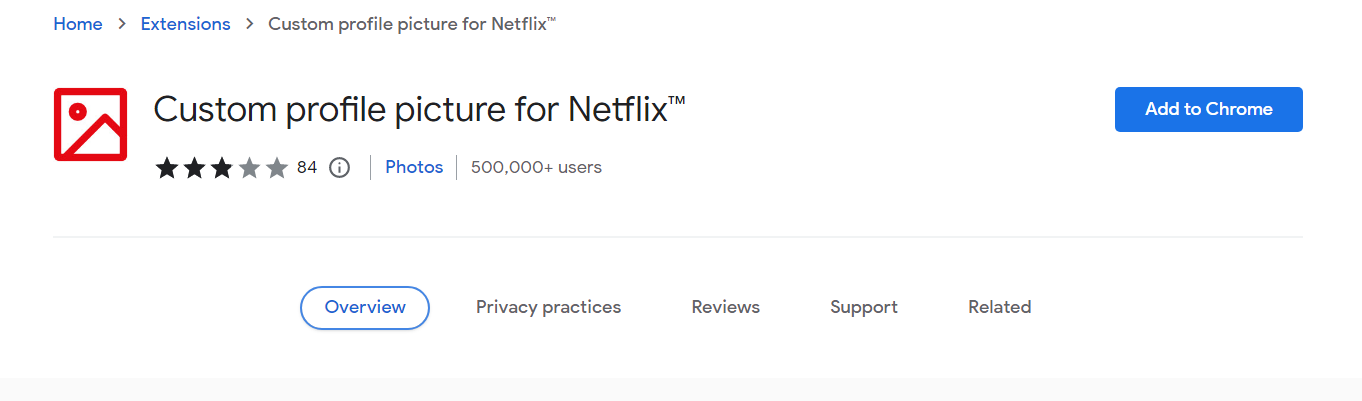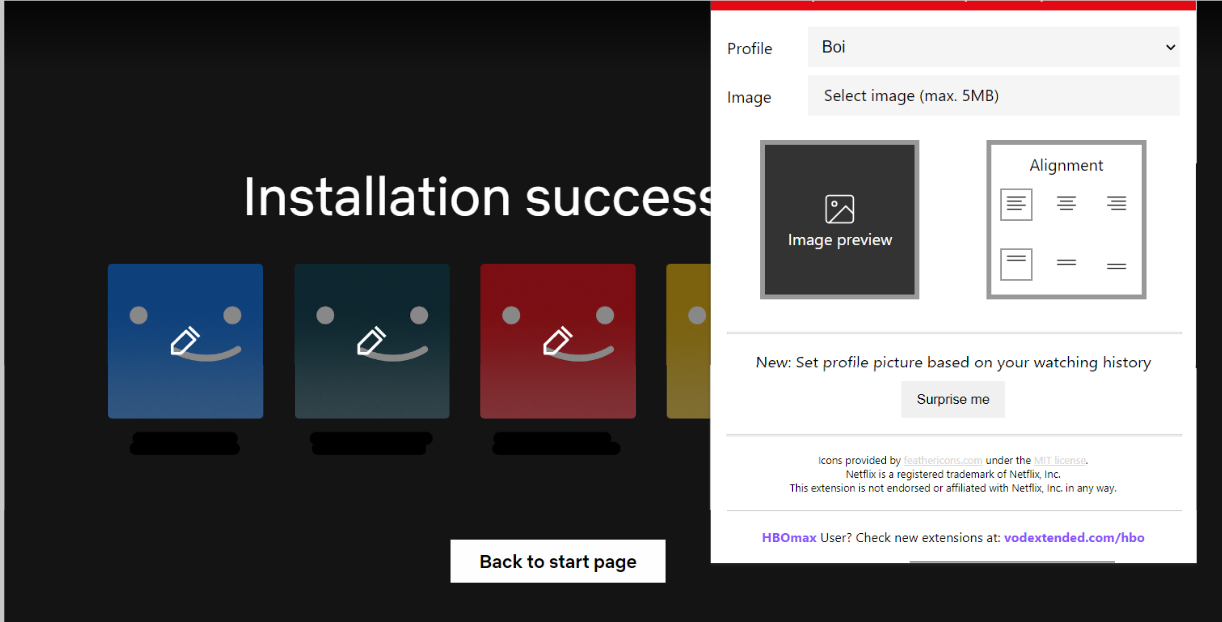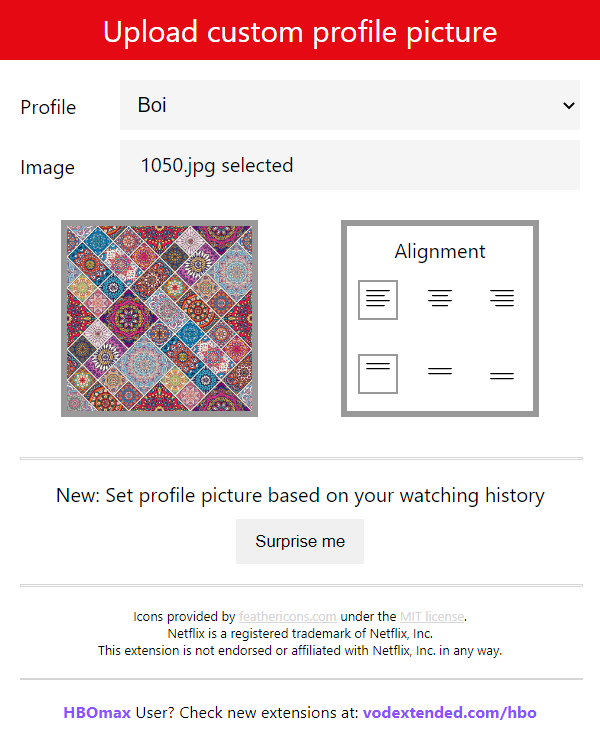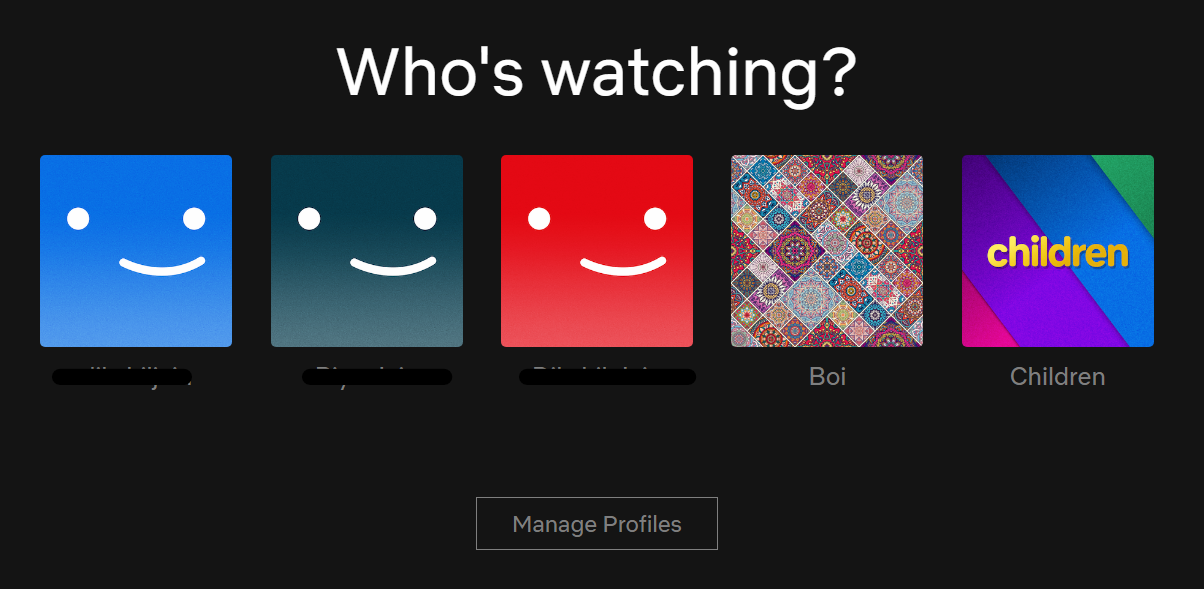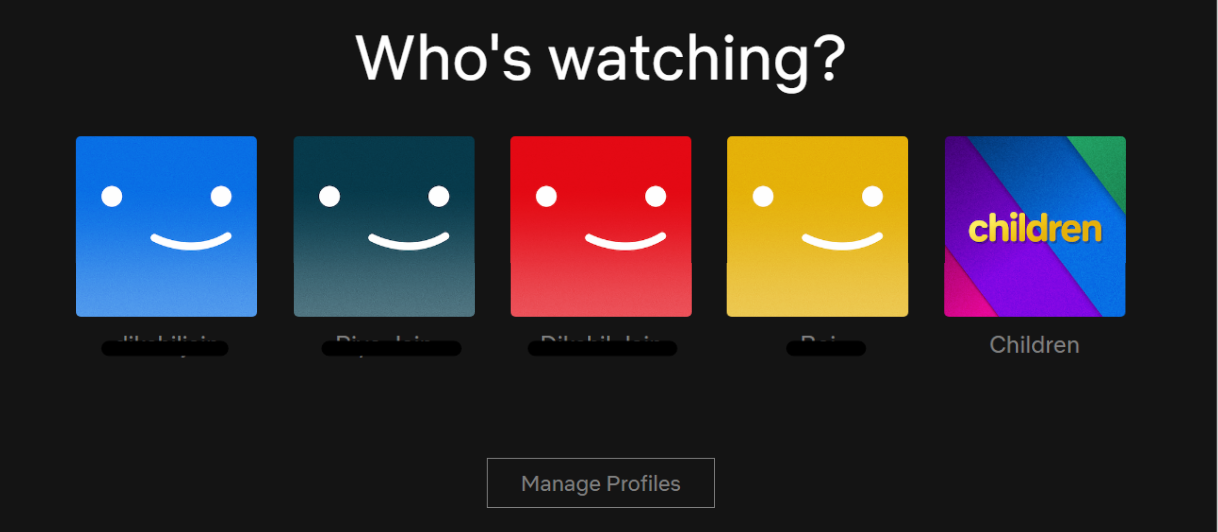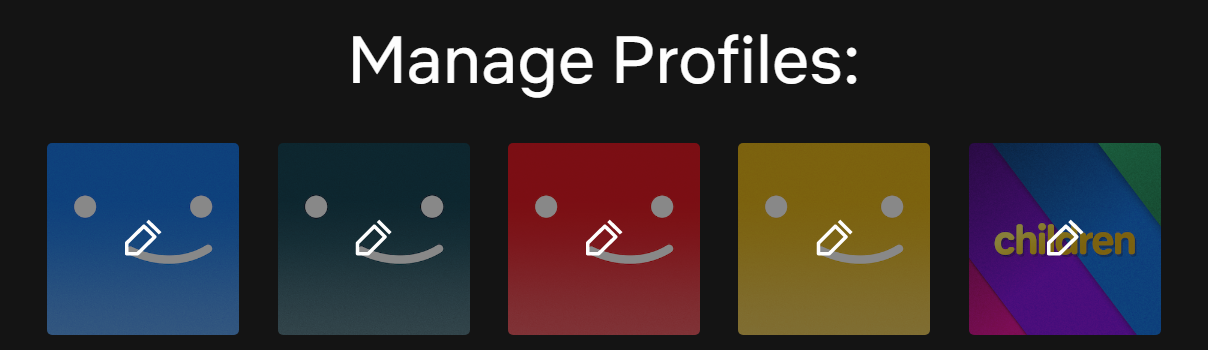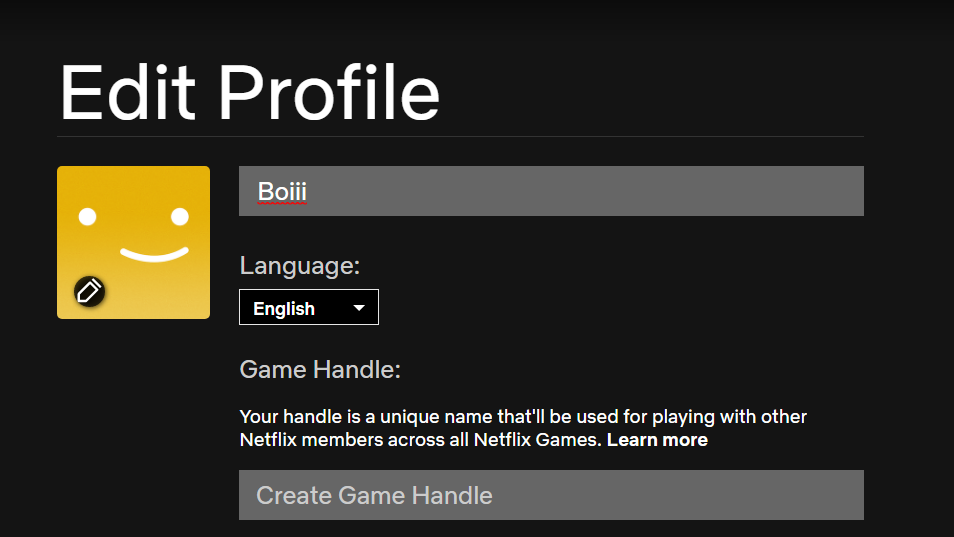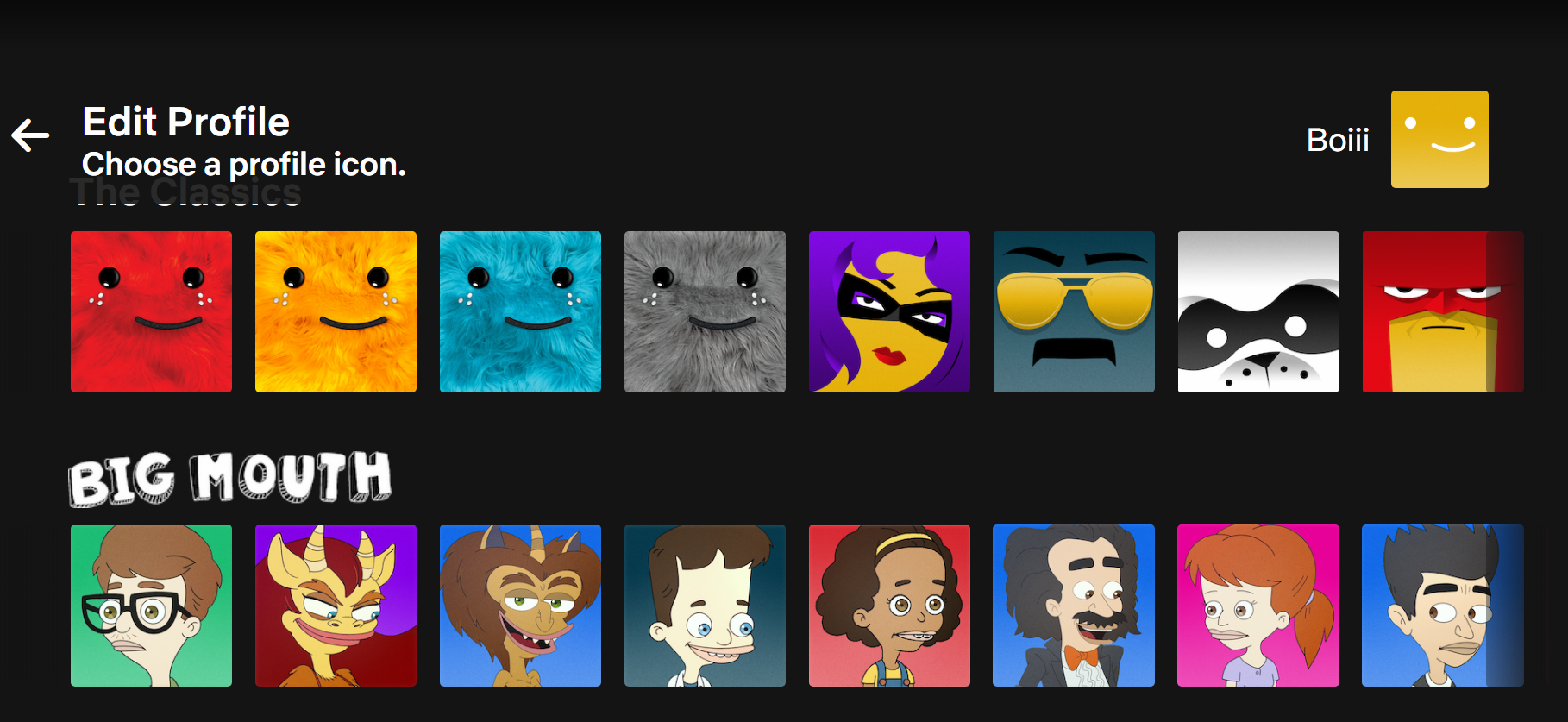Netflix has become a go-to place for many people for movie streaming. Daily, millions of viewers use the service to catch up on their favorite shows and movies. One of the best things about Netflix is that you can create up to five profiles, so you don’t have to change the watching history of others.
Yet, Netflix does not officially allow users to manually create their own profile pictures; users must instead make do with premade options. As a result, differentiating between profiles becomes somewhat tough. And you don’t want to go into another profile and disturb them.
But, there’s always a way. You can unofficially create custom profile pictures on Netflix. Want to know how? Here’s how.
In this article, we’ll tell you how to set a custom profile picture on Netflix.
How to make a Custom Netflix Profile Picture Using Chrome Extension?
The wait is over. Now you can create your custom Netflix profile picture using this exciting chrome extension. Users can now save any photo as their Netflix profile picture. The only thing you need to note is that the custom profile will be available only to the particular device you are using and not every device on which the account is logged in. So, let’s get started.
- Open Google Chrome on your PC and head on to this link in order to download the Netflix icon changer extension.
- Tap on “Add to Chrome” to download the google extension. When the extension will get downloaded, you’ll see the “Puzzle” icon on the top-right corner of the screen.
- After adding the extension to your browser, open the Netflix website and log into your account.
- After logging in, you’ll see all the Netflix profiles. Now, tap on the extension icon on the top-right corner of the screen and select the Netflix Custom Profile extension.
- Now, from the drop-down list, select your profile. Here, you can select a custom profile picture as per your preference.
- Select a photo from your device’s Gallery by left-clicking the Profile Picture area.
- Select an image by clicking on it.
- Now, save your pic by clicking the “Save” button.
- After that, you may check your Netflix account to see your new personalized profile picture.
How to add a Custom Profile Picture on Netflix from Default Templates?
If you want to select your profile picture from the list of default templates, you can do so using the following steps.
- On your preferred web browser, open the Netflix website.
- After login in, you’ll see a list of profiles.
- Beneath the profiles, you’ll see an option called “Manage Profiles”. Tap on it.
- From the list of profiles, tap on the profile to which you want to change the picture.
- On the edit page, tap on the profile picture.
- You’ll see all the profile pictures available which you can set. Set your favorite and click on “Save” to save changes.
That’s how you can easily change your Netflix profile picture as per your preferences. So, what are your waiting for? Start personalizing your Netflix profile.