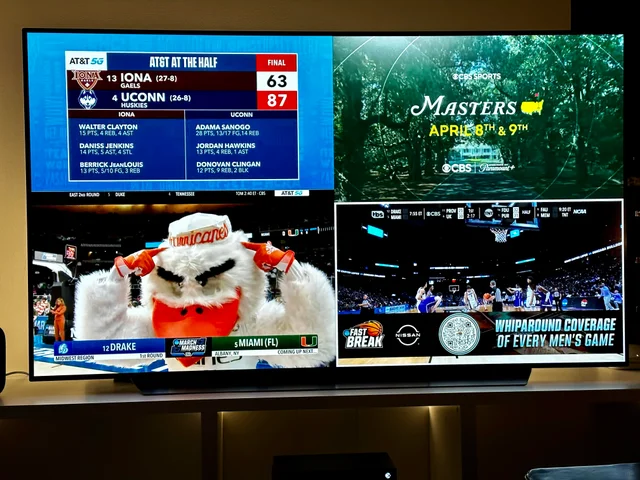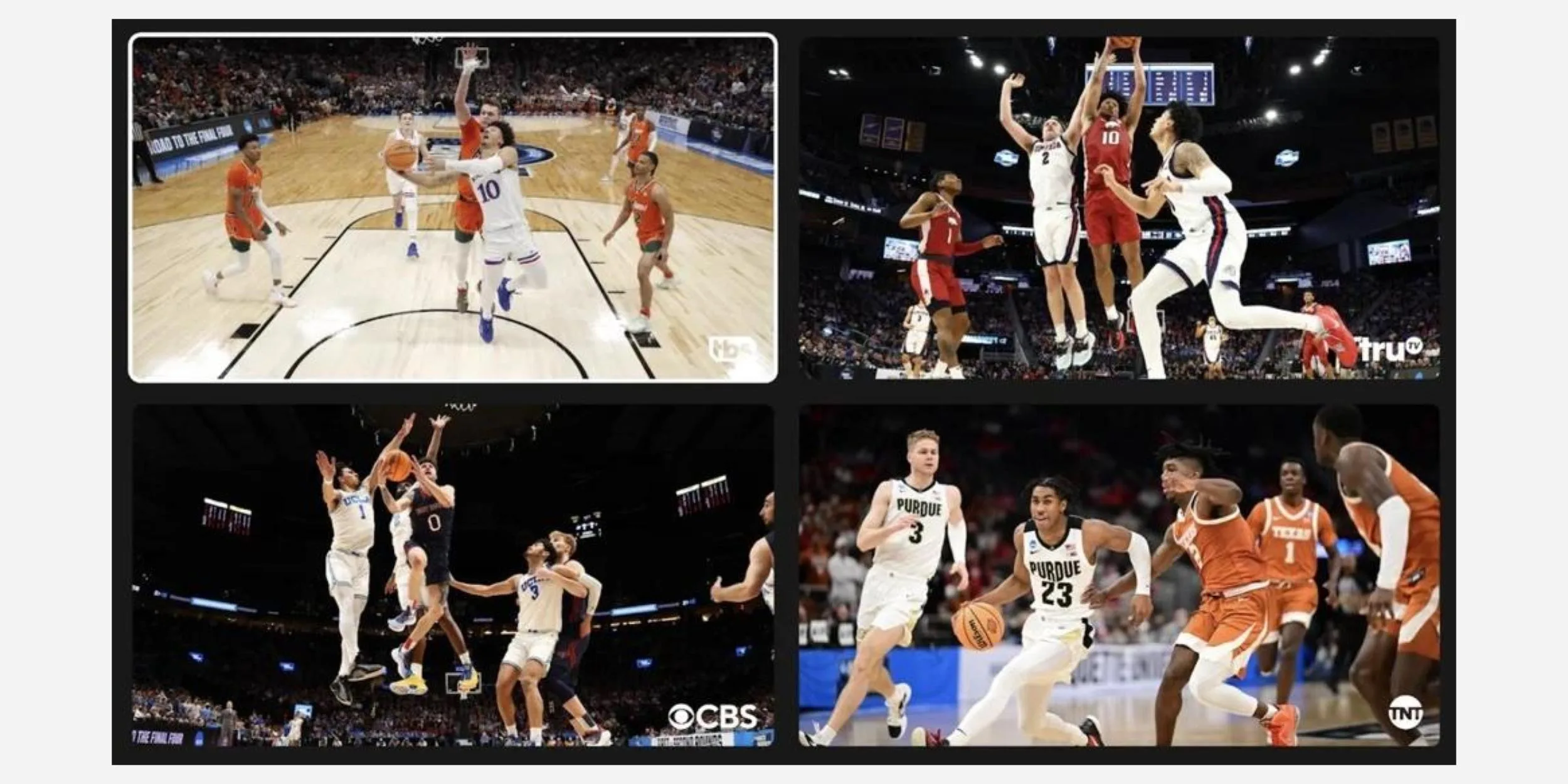YouTube TV is the preferred live-streaming app for a number of viewers, and the platform consistently rolls out new features to improve the user experience. The service has now come up with another feature that will leave the viewers excited.
The platform has announced that they are adding the ‘multiview’ option, which will enable the audience to watch up to four streams simultaneously. So how can you enable the feature on your device? Read on to find out.
YouTube TV Announces ‘Multiview’ Feature
With the multiview feature, you can watch up to four channels at the same time. While the option may not help you while watching movies or television shows, it will enable you to watch multiple sports at the same time. So if two of your favorite teams are playing simultaneously, the multiview feature will come in handy.
However, the option is currently only available on smart TVs. So you would not be able to enable it on the web or on your phone. Additionally, it is being rolled out gradually, and hence all subscribers would not get the feature initially. YouTube has said that it will take a few months before multiview becomes available to all users.
“We’re introducing multiview gradually and collecting feedback from subscribers along the way. These insights will help inform the experience as we get closer to the NFL football season kicking off this fall,” YouTube TV Engineering lead German Cheung said in a statement.
How to Enable Multiview on YouTube TV?
You need to subscribe to YouTube TV first to enable the feature. Currently, it can only be applied to sports content. To use the option, follow the below steps:
- Go to Top Picks for You section on the YouTube TV app and select the multiview option.
- You can now choose up to four pre-selected streams from the app.
- To exit the multiview, simply click on the back button.
Additionally, you can also stream a live game and tap on ‘watch in multiview’ to enable the feature. During multiview watching, one stream can also be viewed in full-screen by using the following steps:
- Highlight the channel of your choice with the direction pad on your remote.
- Use the select button on the remote, and the stream will switch to full-screen mode.
- To exit, tap on the back button on.
The Feature is Currently Available to Select Viewers Only
As of now, early access to multiview has been granted to a few select viewers in the US only. If you are selected, you will be notified via email, and the option will automatically appear on your YouTube TV app.
“Over time, we’ll refine and add more functionality to multiview, including the option to customize your own multiview streams. And, as you might have already guessed, we’re looking to bring this multiview experience to the main YouTube app across TVs later this year,” Cheung revealed in his statement.
What are your thoughts on YouTube TV’s multiview feature? Let us know in the comments section.