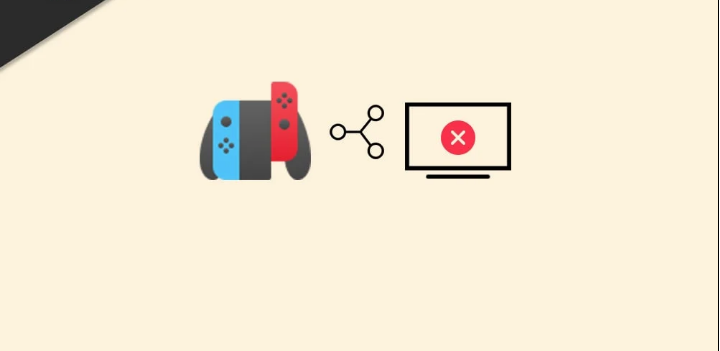The Nintendo Switch is the greatest console or portable gaming device on the market right now. For developing such a great portable gaming system and a vast selection of compatible titles, Nintendo Co. Ltd. deserves a round of applause. Although a lot of Switch owners would rather play on a larger display, it seems that the Nintendo Switch is not been able to connect to a TV.
Another way of putting it is that some Switch owners are claiming that their console will not connect to their TV, whether docked or not. To be clear, the process isn’t quite as straightforward as plugging in a single wire to the television. Because of this, people are becoming irritated with the connectivity issue. It’s a relief to know that there are a few alternative solutions listed below that you may attempt.
In this article, we’ll tell you 5 Methods to fix the issue of the Nintendo Switch Not Connecting to TV.
Why is Your Nintendo Switch Not Connecting to TV?
There are many reasons why your Nintendo Switch is not connecting to your television. The improper cords being plugged into the Nintendo Switch dock is a common reason for this error. It’s also possible that you’re using the incorrect sort of TV input, cables, or a Switch altogether.
A faulty connection or blank screen may be caused by a broken cable as well. In the instance that your Nintendo Switch supports TV mode, you’ll be able to connect it to your television if all the below reasons are taken care of.
- The cables have been broken in the middle.
- TV has to be rebooted or reset.
- The Charging cable is defective.
- The sequence in which the wires are joined is wrong.
- There is a problem with your wall outlet.
- The system is outdated.
- You’ve got a Nintendo Switch Lite which doesn’t support TV Connection
How to Fix Nintendo Switch Not Connecting to TV?
Now that the reasons behind the issue of the Nintendo switch are not being able to connect to the TV, it’s time to talk about the solutions. Keep in mind that you have to use all the methods and see which one works out for you.
1. Use the Right Cables
The Switch Dock is required to make the connection between your Nintendo Switch and your TV. Switch AC Adapter (USB-C) and a regular HDMI type 1.4b cable are used to connect the dock to the Switch’s USB port. In the event that you buy a new system, these two components are already included.
If you’re utilising non-approved or local cables, you’re putting the Nintendo Switch at risk. Many people have reported that their Nintendo Switch has been bricked after using 3rd party cables. It’s advisable to stick with Nintendo-branded cords.
2. Put the Cables in the Right Order
If you enter the cables in the incorrect sequence, you might face the issue that Switch won’t be able to connect to your television. In fact, several individuals have reported that their Switch dock does not function because of this strange sequence. Inserting the power adapter into the dock first and then inserting HDMI is required in order for the TV to work with Switch.
What you need to do is in this order:
- Firstly, remove the Nintendo Switch from its dock.
- Nintendo Switch’s AC adapter USB-C side should be plugged into the dock’s “AC adapter” connection.
- Plug the other end of the AC Adapter into the Electric wall socket.
- Now, connect the HDMI wire to the dock’s “HDMI Out” connector.
- Then, connect the other end of the original HDMI Cable to the connector of your TV. The TV will show the input label.
- It’s now time to connect your Nintendo Switch to the dock. If all the connections are done in the right way, the system will start charging and the TV will get connected.
3. Try Connecting to a Different TV
You may need to switch to a different TV set if even trying the above steps doesn’t help to repair the problem. This can be done by taking the Nintendo Switch and the Dock to one of your friends to try on their TV. Before connecting the HDMI cable to the TV, double-check that the AC adapter is correctly connected to the dock. This step will assist you in figuring out whether the Nintendo Switch console and/or dock are malfunctioning.
4. Use a Different HDMI Cable
It is possible that the HDMI cable you’re using is defective, so you may want to switch to a new one to see if it helps. An aftermarket HDMI cable would be the best option if your current HDMI cable is broken or damaged in between. A new and higher-quality HDMI cable might provide a more enjoyable experience for the consumer.
5. Replace the Faulty Dock Station
Also, a faulty docking station might lead to a variety of connection problems. As a result, it’s best to replace any dock stations that are found to be defective as soon as possible (if necessary). As long as your Nintendo Switch is covered by the manufacturer’s warranty, you may request a replacement of the dock station or just go to a retail store and buy one.
That’s all that you can do to connect your Nintendo Switch with your TV. Keep in mind that the Nintendo Switch Lite will not connect to a TV as it is not supported. Also, check the battery of the Nintendo Switch before connecting to the TV. In case of any doubt, do let us know in the comment section below.