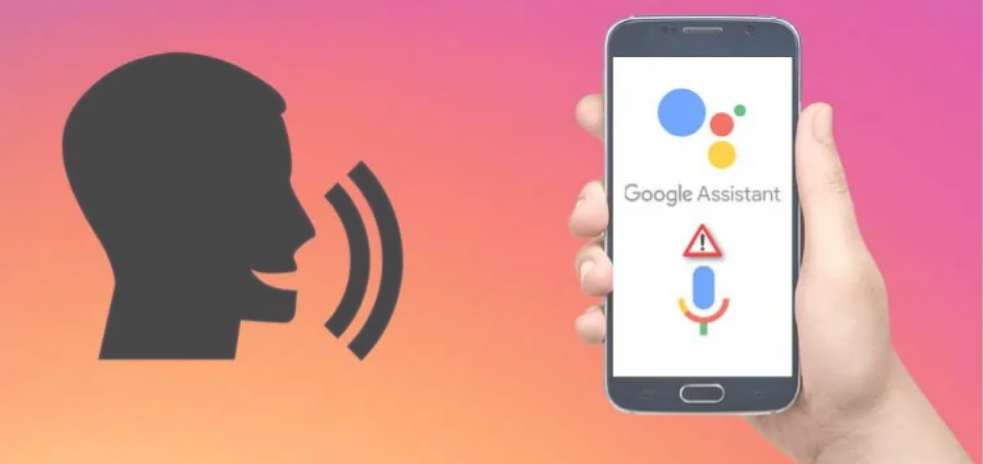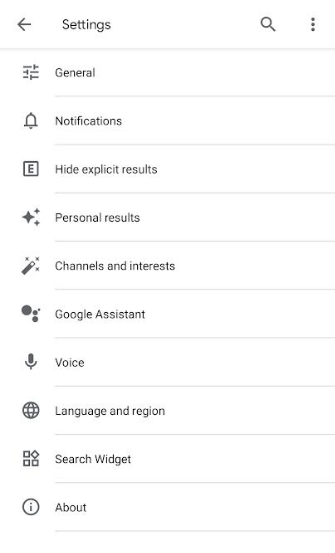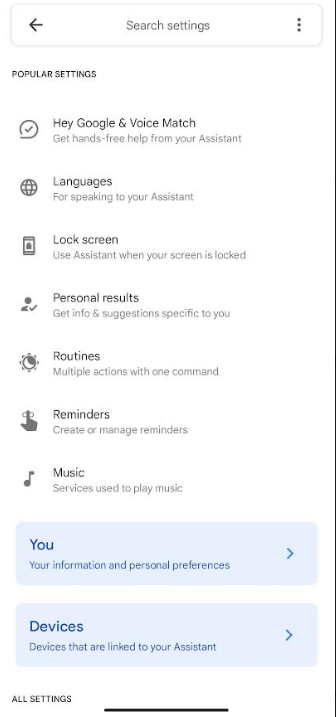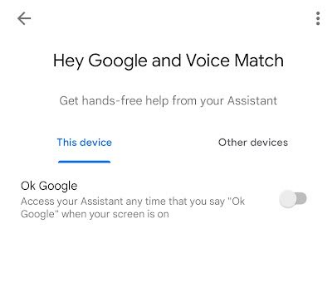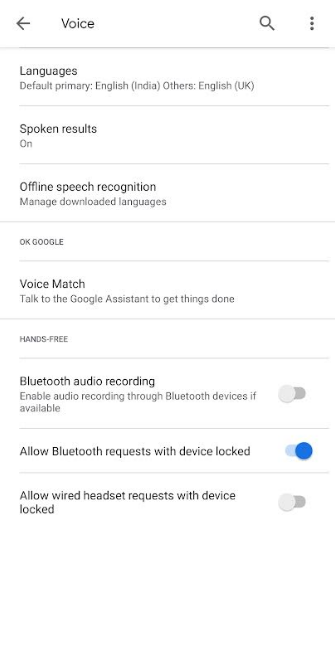Does your Google virtual assistant doesn’t work if you try to talk to it? The reason is not that the Assistant dislikes you, but because your device has an issue. There are many reasons behind the Google assistant not working properly.
With the development of virtual assistants like google assistant, the idea of a futuristic utopia where we have everything in our pockets seems like a practical thing. On the other hand, in the actual world, there are times when even the most advanced technology fails.
If your Google assistant or “OK Google” is not working, there are a number of things you can do. If Google Assistant isn’t operating properly on your phone, one of the following solutions should do the work.
In this article, we’ll tell how to fix the issue of “Ok Google” Not working.
How to Fix the Issue of “Ok Google Not Working”?
There are a few possible reasons if your Google Assistant isn’t responding to OK Google or Hey Google. Google Assistant may not have been enabled on the device, the device may not be connected to the same Wi-Fi network as Google Assistant, or there may be an issue with your voice profile.
One of these fixes should get Google Assistant listening again, no matter what the problem is.
1. Check the Compatibility of Your Device
Even if you own an Android phone or tablet, it won’t guarantee you access to Google Assistant. The Assistant has certain system requirements and is only compatible with particular versions of Android.
These are the bare minimums for your device to support Google Assistant:
- Minimum of 1GB of RAM for Android 5.0, or 1.5GB of RAM for Android 6.0
- Version 6.13 or later of the Google app
- Google Play Services Working
- 720p or higher resolution
2. Check Internet Connection
In order to work properly, Google Assistant will access the internet and get relevant data. For this reason, it is essential that you have a stable internet connection (either via Wi-Fi or cellular data) at all times.
Simply opening a browser on your phone and going to Google or another site is a quick method to see whether your connection is working or not. In the event that it doesn’t open, it means there’s something wrong with your internet connection. There are a few things you may try: restart the device or check in Settings > Network & internet to make sure you’re connected or move to a different location with a stronger signal.
3. Turn on Google Assistant
You’d be shocked at how many people have the Google Assistant function turned off and then wonder why it isn’t working, as simple as it may appear. If your kids have access to your phone often, they may mistakenly disable Google Assistant (and the OK Google command by default) if they play with the settings. Ensure Google Assistant is active before checking on other solutions.
Follow the below steps to check.
- On your Android device, open the Google App.
- Scroll down the page until you reach the Google Apps settings. Tap on it.
- From the list of options, tap on “Google Assistant”.
- Tap on “Hey Google &Voice Match”.
- Toggle on the “OK Google” on the screen.
- Set the voice model on the next page and you are good to go.
4. Check Your Device’s Mic
If you’re having trouble with Google Assistant and have tried the obvious solutions, its time to check the mic. The microphone on your device is what Google Assistant uses to hear your requests. The Assistant can’t respond to your requests since it can’t hear you if its microphone is damaged.
Make sure the microphone on your smartphone is active if you haven’t already. Use your phone’s built-in voice recorder. The microphone is functional if your recorded voice can be played back.
5. Turn Off Battery Saver Mode
Modern Android devices include a specific power-saving mode that terminates unnecessary processes to help you get the most out of your battery life. This may cause your Google Assistant (including the OK Google command) to cease functioning. When OK Google stops responding, the first thing you should do is make sure the battery saver isn’t enabled on your phone.
6. Retrain the Voice Model
Google Assistant’s speech recognition features might be problematic at times. Maybe the device is not recognising your voice to turn on the assistant.
Helpfully, Assistant allows you to retrain your voice in the settings. By doing so, you may teach your phone to accurately recognise your voice. To retrain the voice model, do the following:
- On your Android device, open the Google App.
- Scroll down the page until you reach the Google Apps settings. Tap on it.
- From the list of options, tap on “Voice”.
- Tap on “Voice Assistant>Voice Match.
- Follow the on-screen instructions to retrain your voice.
7. Update the Google App
If you’re having trouble using OK Google, you could try updating your smartphone’s version of the Google App. I’ll show you how to check whether you’re using the most recent version of the app.
- Open the Google Play Store on your mobile device.
- Search for the Google app on the app store.
- Check if there’s an “Update” option on the page.
- If yes, then update the app and check if the problem still persists.
I hope that the “OK Google” is working on your device now. If you heavily rely on assistants, you may find it frustrating that it’s not working. Thankfully, you can try the above methods to solve the issue. Also in case of any doubt, do let us know in the comments section below.