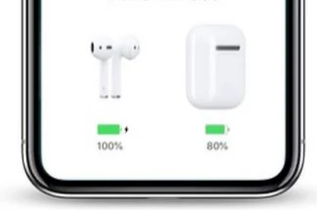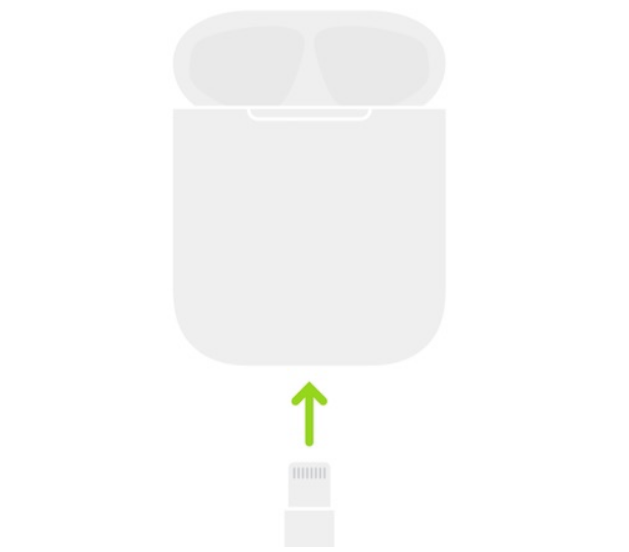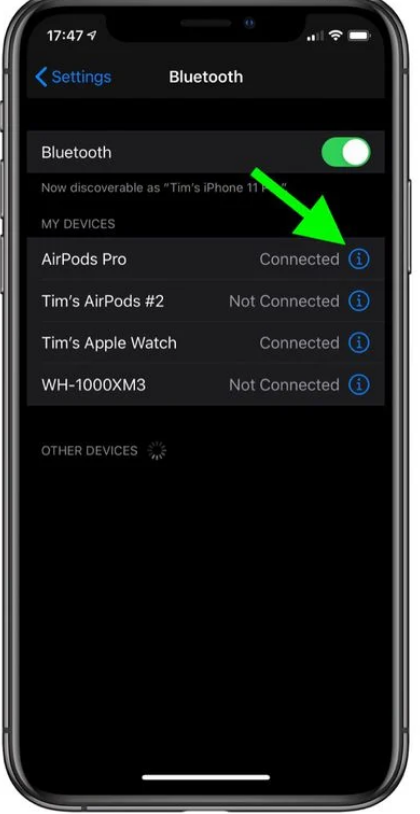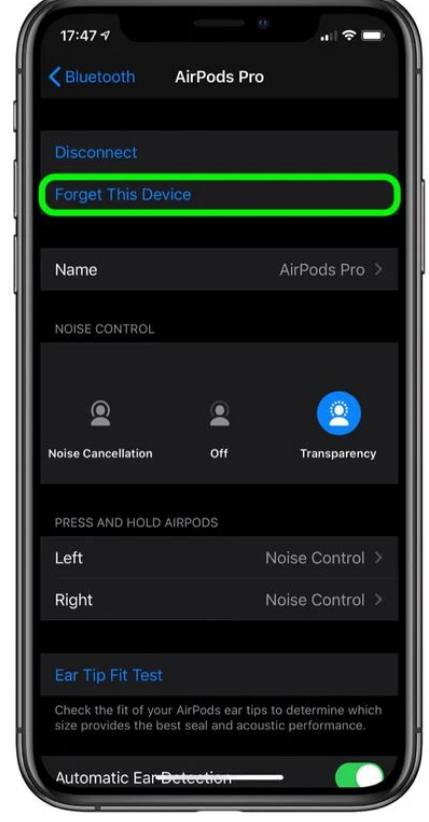One of the most well-made wireless earbuds on the market is Apple’s AirPods. They are often referred to as a masterpiece of craftsmanship. But, like any other electrical gadget, it is possible for AirPods to have troubles, such as one AirPod not being able to charge, after a few months of use.
Imagine settling down to watch your favourite movie only to discover that your left or right AirPod has stopped working! For the rest of the day, your plans have been put on hold and you’ll be contacting Apple or returning the AirPods. In any case, this is a time-consuming and, who knows, costly option.
Fortunately, you may still take care of this problem at home by following the detailed instructions provided in this article.
In this article, we’ll tackle the problem of One Airpod Not Charging.
Why One of Your Airpod is Not Charging?
The most probable reason that one of your Airpod or Airpods Pro not charging is an issue with the charging case.
Do you know, that an Apple Airpods has a 93 milliwatts battery? According to Apple, a 15-minute charge may provide up to three hours of listening time or two hours of talk time. The AirPods have 24-hour battery life when used with the charging case.
There is no other way to power your AirPods or AirPods Pro but via a charging case. So, if an AirPod isn’t charging, it’s most likely because of the case.
At the bottom of the case, there are contact points that link the chrome tips of your AirPods or AirPods Pro to a charging plate, which then transmits electricity and charges them.
The power supply may be interrupted and the battery depleted when there is an interference between the AirPods or the AirPods Pro and the contact points on the device.
Clean AirPods, dust in the case, and malfunctioning charging cases are just a few of the possible reasons. Is one of the AirPod or AirPods Pro not charging? Here are some methods that can help to solve the issue.
How to Fix the Issue of One Airpod Not Charging?
The issue of one Airpod not charging may occur with any of the previous versions of AirPods, including the first generation, as well as the AirPods 2, 3, and Pro.
It’s a typical problem that’s not only annoying but may also put a halt to your day’s activities. Fortunately, most issues with AirPods may be resolved without contacting Apple or sending them back. Try these steps before heading to Apple customer care.
1. Check Battery Level of Charging Case
The Charging Case is the most common cause when one of your AirPods won’t charge. This means that when the case’s charge is less than 10%, it can’t charge both AirPods.
Put your AirPods in the Charging Case and shut the cover to check the battery level. As soon as you are near enough to your iPhone, open the case to connect to the iPhone. On the iPhone screen, you should see an AirPods pop-up that shows the battery level of the Charging Case and both AirPods, respectively.
You can also see how much power is left in your AirPods by swiping right on the Lock screen or the first screen of applications on your Home screen to bring up the Batteries widget on your iPhone’s Today View.
If the Charging Case’s low battery was the source of your issue, you now know how to recharge it using a Lightning connection. Even if you just charge the Charging Case for 15 minutes, it’s a good idea to get into the habit of charging it every day. You’ll never run out of battery for your AirPods again, even if you’re outside for long hours.
If the battery level of the case is enough to charge the Airpods, but they are still not charging, head on to the next method.
2. Charge the Case Overnight
The Airpods or Airpods Case may take longer to recharge than expected on some occasions, particularly if the battery is drained completely. In those cases, it might take several hours for them to resume charging regularly. Plug in the AirPods and allow them overnight to charge. Make sure to check back in the morning to see whether the issue has been resolved or not. If not, check the below methods.
3. Clean the Tail of the Airpods
It is a major no-no to use dirty AirPods, both in terms of aesthetics and user experience. Not only that, but they may lead to ear infections if they aren’t taken care of early on. Clean your AirPods and/or AirPods Pro on a regular basis to avoid the buildup of dirt and grime on the stem and tail of the earbuds, as well as on the bottom of the charging case.
Essential components that transmit electricity from the charging plate at the bottom of your case, if not maintained in a sanitary state, may have a significant impact on charging capacity.
Let’s not forget about the mesh screen of the AirPods, where dirt and dust may muddle the sound and cause more harm if left for too long. Cleaning the charging case and the tail of your AirPods should be your first priority if they aren’t charging.
4. Reinsert the Airpods
It’s possible that the AirPods is positioned improperly in the charging case and isn’t making adequate contact with the charging port, causing the AirPod to not charge. If the charging symbol does not display when you bring the AirPods near to your iPhone, remove any additional accessories, like foam ear tips, and then try reinserting the AirPod.
5. Reset the Airpods
If you’ve done everything else and your AirPods still won’t charge, you may need to perform a factory reset. Even if all other options fail, re-pairing your AirPods will erase all stored settings, so only do this if you’ve tried everything and nothing has worked. Here’s how to reset the Airpods.
- Ensure that your AirPods are in the case.
- Open the Settings app and then select Bluetooth.
- In the list of paired devices, find your AirPods, and hit the “i ” button on the right.
- Tap Forget this Device.
- When you’re ready to use your AirPods again, just open the case near your iPhone.
- You’ll see a pop-up on your iPhone, connect to the Airpods.
That’s all the ways by which you can fix the issue of one Airpod not charging. These methods can be done easily at home. If none of the methods works for you, the only option is to visit the Apple centre.