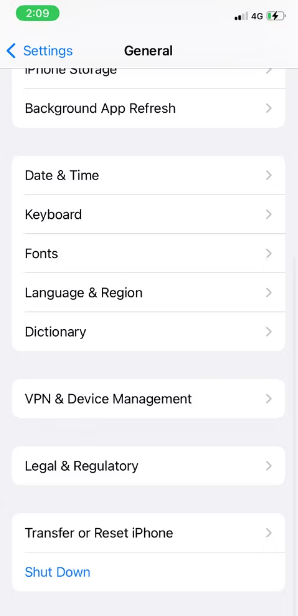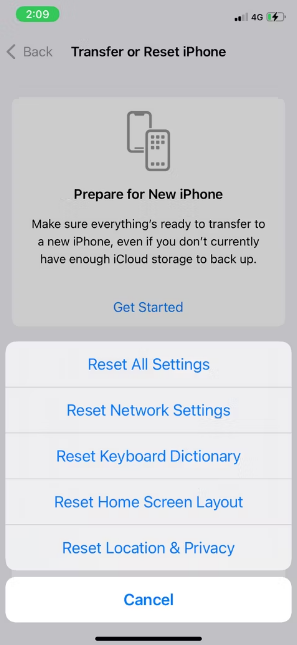Many of the iPhone’s features, from sending and receiving emails to checking weather forecasting, need an active internet connection. But, there are instances where you find that your iPhone isn’t accessing the internet even though it is connected to WiFi or Mobile data. To fix this, you may need a network settings reset.
Is there a frequent loss of connection while using Wi-Fi? Or maybe your Bluetooth just stopped functioning. Resetting network settings may often fix these and other network connection issues.
However, this will return your mobile device’s setup for a number of services to their factory defaults. Your cellular preferences, Wi-Fi network name and password, Bluetooth device pairings, etc will all be reset to default settings. To know more about it, read the full article.
In this article, we’ll tell you what reset network settings do on iPhones and other mobile devices.
What Happens When You Reset Your Network Settings?
Usually, on any mobile device, you can manually delete specific information regarding internet connection, WiFi or paired devices. For instance, you can delete or remove a WiFi network that you no longer use without affecting other WiFi networks.
However, if you choose to reset your network settings, you will lose access to not just the Wi-Fi network you are currently logged into, but also any previously saved Wi-Fi passwords, Bluetooth pairings, mobile network preferences, and stored VPN information.
What Else Will You Lose When You Reset Your Network Settings?
Network settings resets should not be confused with factory resets. When you reset your network settings, all of your internet, LAN, and associated device information is deleted. When you do a factory reset, your device will restore to its original settings, just as it was when you first opened the box.
The files, folders, and media on your device will remain intact even after you reset the network settings. It also won’t wipe your browser’s history or bookmarks.
Following is a list of data that is deleted from your network settings when you do a network settings reset:
- WiFi network connections and their passwords
- Preferences set regarding Bluetooth connection.
- VPN settings, local history, and preferences.
When you reset your iPhone or Android’s network settings, you won’t lose any data or features associated with your mobile service provider. This reset only changes the mobile preferences WiFi, Bluetooth etc which you made after setting up your device.
Why do You Need to Reset Network Settings on your iPhone?
There are instances where you encounter a problem that you are not able to use the internet even though it is connected to the WiFi or Mobile data. Then it’s possible you’ll need to reset your Internet settings to solve the problems.
In the following cases, resetting your network settings may be the best option for you.
- Your WiFi is not accessible or is disconnecting more frequently than usual so you have to constantly reconnect it.
- There are instances when you can’t make a call because the phone signal is weak or completely dead.
- In spite of having access to fast internet, the Wi-Fi is terribly slow.
- Even after several tries, you are not able to connect to VPN servers.
- Bluetooth is not connecting even after several tries.
- The Mobile data is turned on automatically.
Alternatives to “Reset Network Settings”
There are several alternatives to reset your Internet settings that you may try first if you’re having network issues. Resetting the network is an extreme measure. In this section, we’ll go through some of the options for fixing iPhone network issues other than a reset.
- Turn on the Airplane mode and then turn it off after a minute.
- Reconnect to the WiFi after disconnecting.
- Restart your iOS device.
- Check the network on another device to see if there’s an issue with the WiFi.
- Make sure to be inside the coverage area of WiFi.
- Check for Carrier settings update.
- Restart your Modem and Router
- Reinstall the sim card on your iOS device.
- Check the cable connection on your WiFi
- Check to see if there’s an update pending on iOS.
- Get in touch with your service provider.
How to Reset Network Settings on iOS?
If even the above alternatives didn’t work out for you, you’ll have to reset the network settings on your iPhone. The process is pretty much simple and doesn’t require any technical expertise. Here’s how to do it.
- Firstly, head on to the Settings app on iPhone.
- In the list of options, tap on “General”.
- Now, scroll down to the bottom of the list where you’ll notice an option of “Reset”. Tap on it.
- On the next page, you’ll see all the options which you can reset. There are a lot of items that you can reset including settings, network settings, keyboard settings, the Home Screen layout, location settings etc. From the list, tap on “Reset Network Settings”.
- For security reasons, it will ask for a passcode. Enter the passcode and the reset will take place.
I hope you got all the knowledge about resetting your network settings on your iPhone. Now you know all the consequences and results of a network reset. You can also try some alternatives mentioned above. In case of any doubt, do let us know in the comments section below.