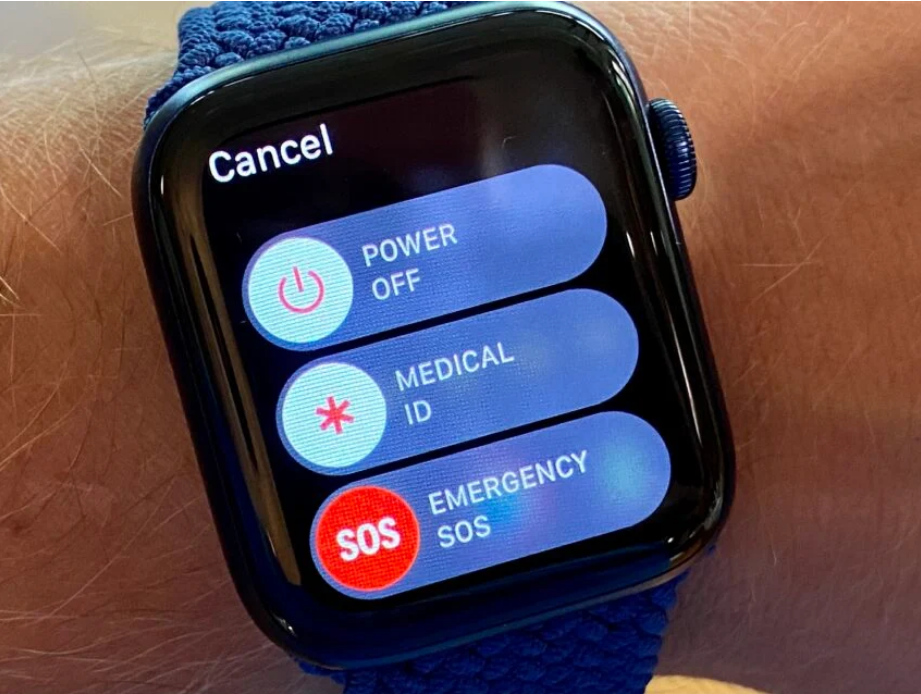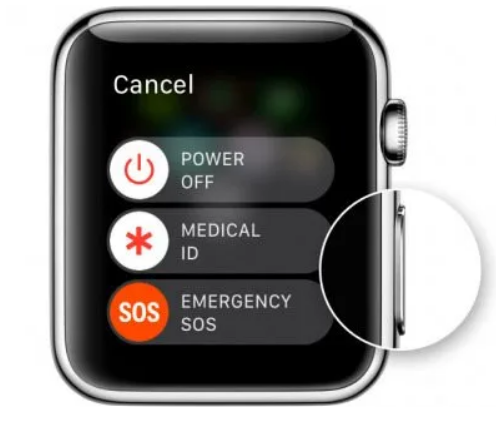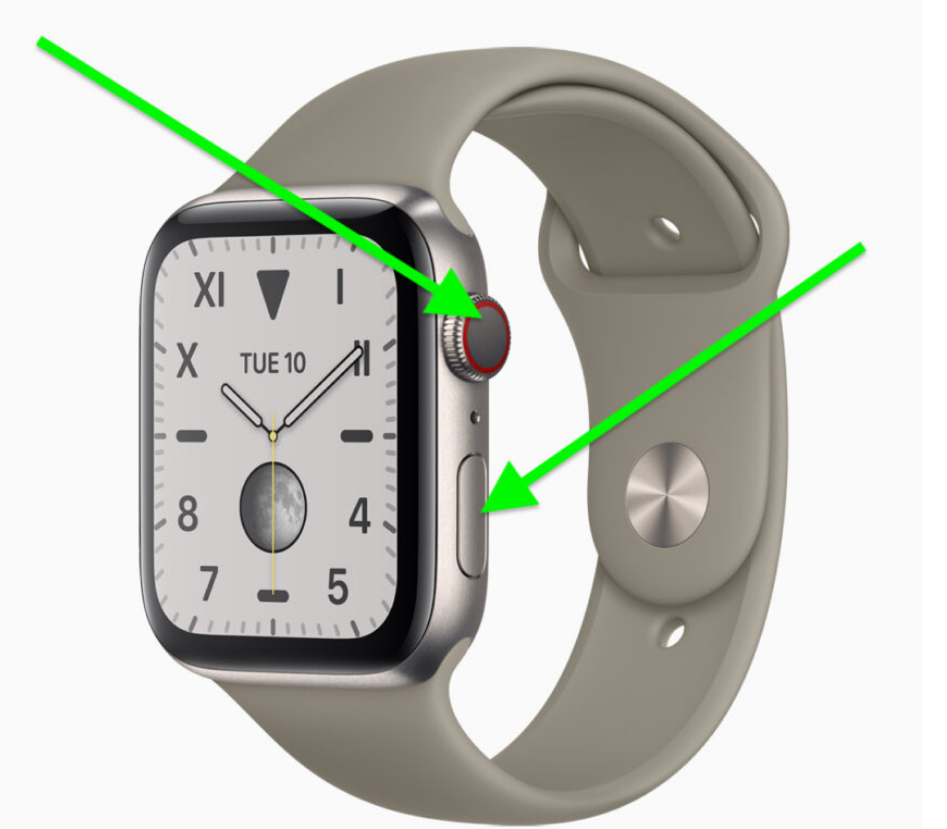Apple has pleased us with a lot of tech gadgets. One of those gadgets is Apple Watch. The Apple Watch is a smartwatch which can do a lot of work from counting your calories to making your life easy. You just have to pair it with your mobile and you are good to go.
But, just like any tech device, you can face issues on Apple Watch also. The watch may be struck or hung in the middle of something. There’s nothing you can do except forcibly restart it. Don’t worry, restarting is different from resetting and will not delete any data.
In this article, we’ll discuss how to restart your Apple Watch.
How to Restart and Force Restart Your Apple Watch?
If any generation of Apple Watch i.e. Apple Watch 1 to Apple Watch 7 suddenly stops reacting to your touches and stuck in between, you should restart your device. Sometimes, a simple restart can solve the issue. Restarting will close the processors and cache of the apps running in the background, clearing the memory.
How to Restart Your Apple Watch?
If you are using an Apple Watch for a while, you might know how to restart your watch. Here are some quick steps to do the same. Keep in mind that the watch is not charging. The watch will not restart while charging.
- Hold down the side button until there’s a pop-up on your screen which tell you to Power Off the device.
- Swipe the Power Off slider to the right to switch off the device.
- After the watch has been switched off, press and hold the side button until you see an Apple logo on your screen. Wait for the watch to turn on.
How to Forcibly Restart your Apple Watch?
If your watch is not responding, your can force restart the watch by using the following steps.
- Hold down the side button and Digital Crown at the same time. The Digital Crown is the spinning button situated on the side of the device.
- The Apple logo will display on your screen if you hold down these two buttons long enough.
- Once your Apple Watch reboots, you’ll be required to enter your passcode. Make sure to keep the password handy before starting the process to avoid the last-minute hassle.
Forgot your passcode? Then you’ll need to wipe the device from your iPhone’s Watch app and restore it from a backup.
On a regular basis, your Apple Watch should not freeze. It’s possible to repair this issue by upgrading your Apple Watch’s software, updating your iPhone to the newest version of iOS, or resetting it from scratch.