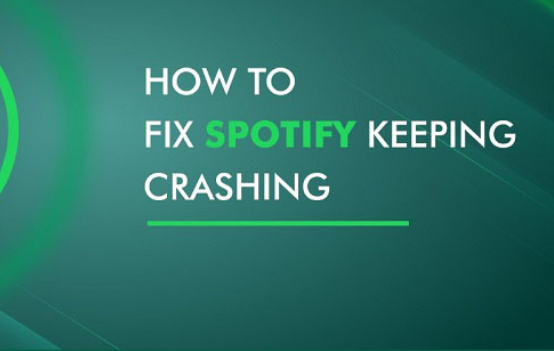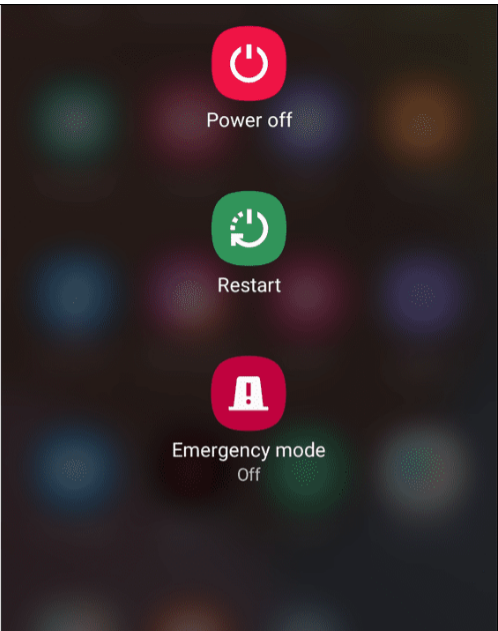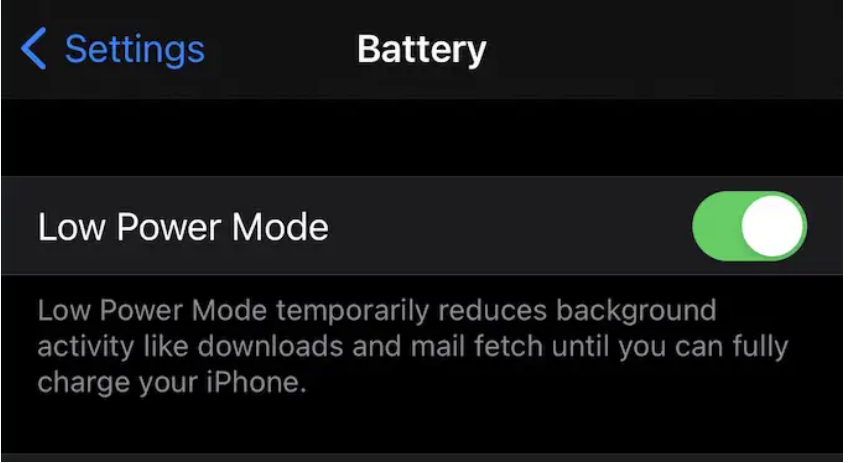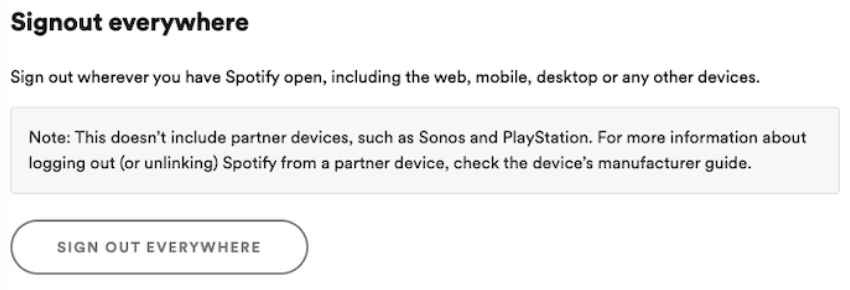Music streaming service Spotify is one of the world’s most popular services. Music and podcasts may be streamed through Spotify on mobile devices as well as laptops and desktops. However, several users have complained that while playing on the app, the music pauses or stutters very often. This is a big problem and needed to solve.
If you’re a fan of undiscovered musicians, Spotify is a great option for music streaming. However, frequent stopping and buffering destroy music quicker than anything else. This is a regular problem on Spotify, and there are many reasons behind it. But, the good news is that the pausing on Spotify can be resolved.
In this article, we’ll fix the pausing problem on Spotify.
Why does Spotify Keep Pausing?
The problem of continuous stopping of music might be caused by a variety of factors. Here are a few instances of what may happen. The most prevalent reasons and solutions will be discussed in this article.
- The app may not have been properly installed on your device.
- You may have forgotten to log out of your account on a separate device, allowing a friend or family member to listen to your music without your knowledge.
- It’s possible that you’re in a region where mobile phone service is weaker.
- Your account may have been compromised and someone else is attempting to use it to stream music.
How to Fix the Issue Of Spotify Keep Pausing?
Now that we have discussed the reasons behind the issue of Spotify that keeps pausing, let’s discuss the solutions. Keep in mind that you have to try each and every solution and find out which one works out for you.
1. Restart Your Device
Switching your phone off and then restarting it may help with the problem of continued pausing on Spotify. Simply hold down the ‘Power’ button on your phone for a period of time. You may then select whether to turn off or restart the device. One reason this could work is that we often have a slew of applications open and running in the background, making it difficult for other apps to run.
As a result, your phone’s memory will be freed up when it is restarted. This should ensure that Spotify runs well on your device, if not, try the next method.
2. Turn Off Low Power Mode/Power Saving Mode
In order to save battery life, all mobile devices feature a low power mode option that decreases background activities. Low power mode often disables background app refresh, disables auto-mail retrieval, and halts downloads. Sometimes, it may interfere with Spotify’s streaming services.
Turn off Spotify’s low-power option if you’re using it to listen to music on Spotify. In order to disable the Low Power Mode on iPhone, just drag down from the top-right corner of the screen and tap on the battery icon. Low power mode may also be accessed by navigating to Settings > Battery > Low Power Mode.
Android smartphones have a somewhat different way of dealing with this issue. On Android, the same feature is known as a “Battery Saver”.You can disable this feature by going to the settings app.
- On your Android, go to the settings page.
- In the settings menu, tap on “Battery”.
- Toggle off the “Battery Saver” to disable the feature on android.
No matter what device you’re using, this option may cause issues with Spotify. Try turning off low power mode and making sure your device has enough charge if Spotify still pauses.
3. Restart the Internet Connection
An unstable internet connection is another typical cause for Spotify to stop working while in use. Music streaming apps need a solid internet connection in order to play music without a pause or buffering time. However, if you are experiencing connection troubles, Spotify may suddenly stop playing.
If this is the case, disconnect from the internet on your phone and then rejoin to the network. Another approach is to switch off your device’s data connection while using the app. Then, for the next 30 seconds, use Spotify in the ‘offline mode’ before turning on your device’s data connection.
4. Sign Out From All Devices
The frequent pauses in Spotify may be fixed by signing out of your Spotify account on all of your devices before signing back in.
- Firstly, go to the account overview page.
- The “Sign Out Everywhere” button will be located at the bottom of this page.
- Once this is done, you’ll need to log back into your account from the primary device.
The choice does not cover Spotify partner devices, so your PlayStation or Sonos devices will not be logged out.
The sluggish music playing on your device may be caused by the fact that your Spotify account is now being used somewhere else unknowingly, Your account will no longer be accessible to unauthorised users if you sign out of your account on all devices.
5. Update the Spotify App
There are instances when your music keeps pausing on Spotify and you wonder “Why does my Spotify continually shutting down?” As you are running out of date Spotify apps, you can face this issue. Check to see whether your app has been updated. If it is not, follow the steps to update the app on your Play Store.
- Open the Play Store on your device.
- Search for “Spotify” in the search bar.
- If there’s an update available, tap on Update and your app will be updated.
Try to update your apps frequently as it will prevent unnecessary bugs on the app.
That’s how you can stop Spotify from pausing continuously. Also, try to free-up memory from your phone in order to let the apps work properly. I hope this article helped you. Also, in case of any doubt, do let us know in the comment section below.